3.2.5. Add a Deployment in the Management Console
Prerequisites
Procedure 3.4. Task
Navigate to the Manage Deployments panel in the Management Console
- Select the Runtime tab from the top right of the console.
- For either a managed domain or a standalone server, select the Deployments → Manage Deployments option from the menu on the left of the console.
The Manage Deployments panel appears.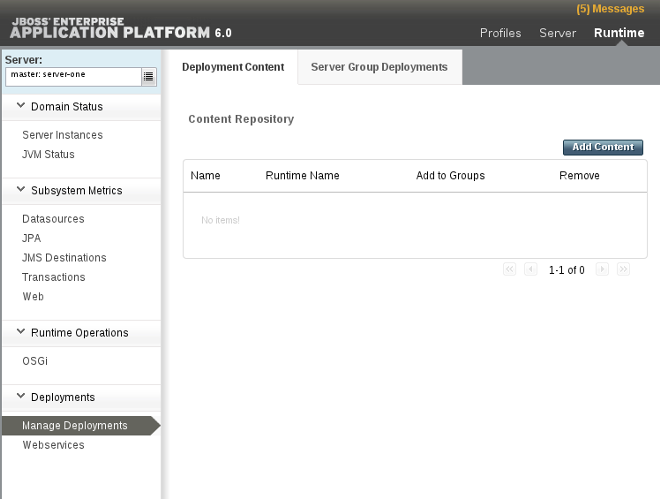
Figure 3.3. Manage domain deployments
Add deployment content
Select the Add Content button in the top right of the Deployments panel. An Upload dialog box appears.Choose a file to deploy
In the dialog box, select the Choose File button. Browse to the file you want to deploy and select it for upload. Select the Next button to proceed once a file has been selected.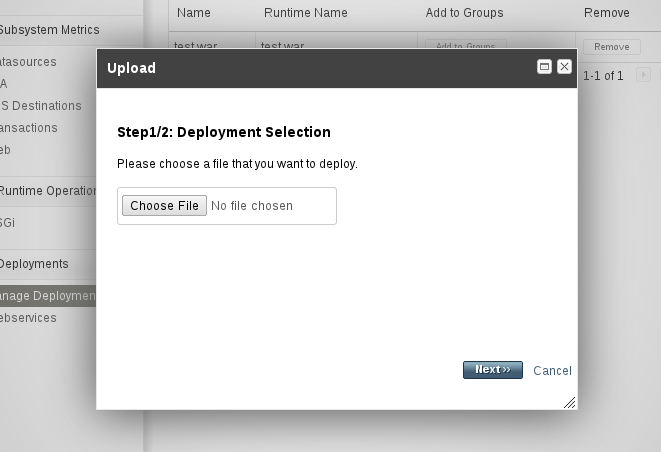
Figure 3.4. Deployment selection
Verify deployment names
Verify the deployment name and runtime name that appear in the Upload dialog box. Select the Save button to upload the file once the names are verified.
Figure 3.5. Verify deployment names
Result
The selected content is uploaded to the server and is now ready for deployment.

Figure 3.6. Uploaded deployment in a managed domain
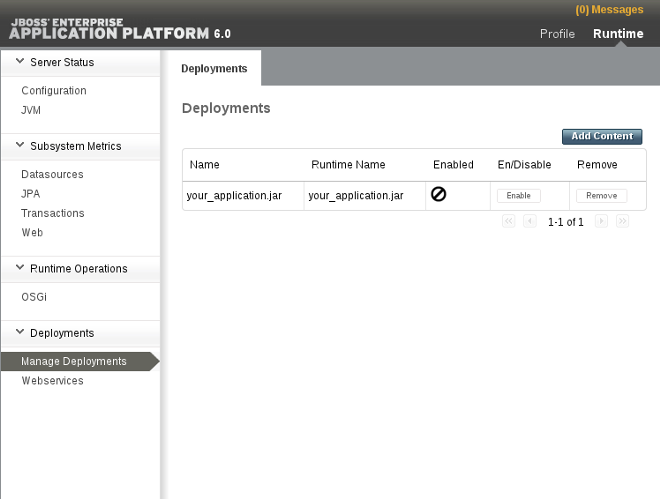
Figure 3.7. Uploaded deployment on a standalone server instance

