Common User Management Questions
Note:
Only Organization Administrators can manage users on an account.
Contents
How do I add a new user to my account?
Can I add an existing user to my account?
What are the Customer Portal Roles and Permissions?
Can I have a user to see certain subscriptions only?
I am an Organization Administrator, but I only see the 'Add New User' option. I do not see 'invite a new user' option. Why is it?
How do I update or change permissions for an existing user?
How can I update user's phone number/address?
How do I deactivate a user?
The Organization Administrator of our company's account is no longer employed with our company. How do I gain access to that account?
I have a login ID under my company's account, but when I try to access the Subscriptions/Systems page on the Customer Portal, I get a message that says "Active Subscription Required"/"Subscription Required". Why?
I have a login ID under my company's account, but when I try to access the Support cases page on the Customer Portal, I get a message that says "Support subscriptions Required. The credentials you provided are valid, but you do not have direct support from Red Hat" Why?
I have a login ID under my company's account, but when I try to open a support case, I can only see 2 Products(Red Hat Customer Portal and Red Hat Integration-Service Registry) in the list. Why is it?
I have a login ID under my company's account, but when I try to access the Download’s page for a specific product on the Customer Portal, I get a message that says I do not have the correct permissions. Why?
I created an account for myself on the Customer Portal, but I cannot see my company's existing subscriptions. What's wrong?
How can I be added to my company's existing account?
When I try to log into the Customer Portal, I get a message that says my login ID is inactive. What happened?
I am an Organization Administrator, can I change other users' passwords?
I want to have my login ID deleted. How can I do that?
Can I reuse my login ID once it’s deleted?
How do I add a new user to my account?
Please note that you must be an Organization Administrator of an account to add/manage users
There are mainly 2 ways you can add a new user to your account.
[Method 1 - Add a New User]
- With this method, you as an organization administrator, can create a new login ID on behalf the user
- Organization administrator creates login ID and fill in other personal details
- The new user then can set their own password
Step 1
Go to User Management Page of Customer Portal
You can either click on avatar on top right then click User Management
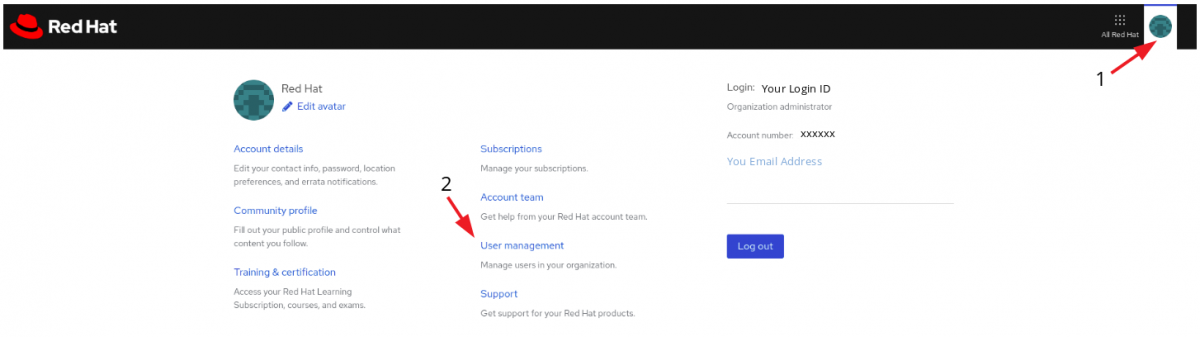
Alternatively, you can copy and paste User Management Page URL : https://www.redhat.com/wapps/ugc/protected/usermgt/userList.html
Step 2
Click on 'Add New User'

Step 3
You will see "Account xxxxxx created, login information sent to xxxx@yyy.com" message.
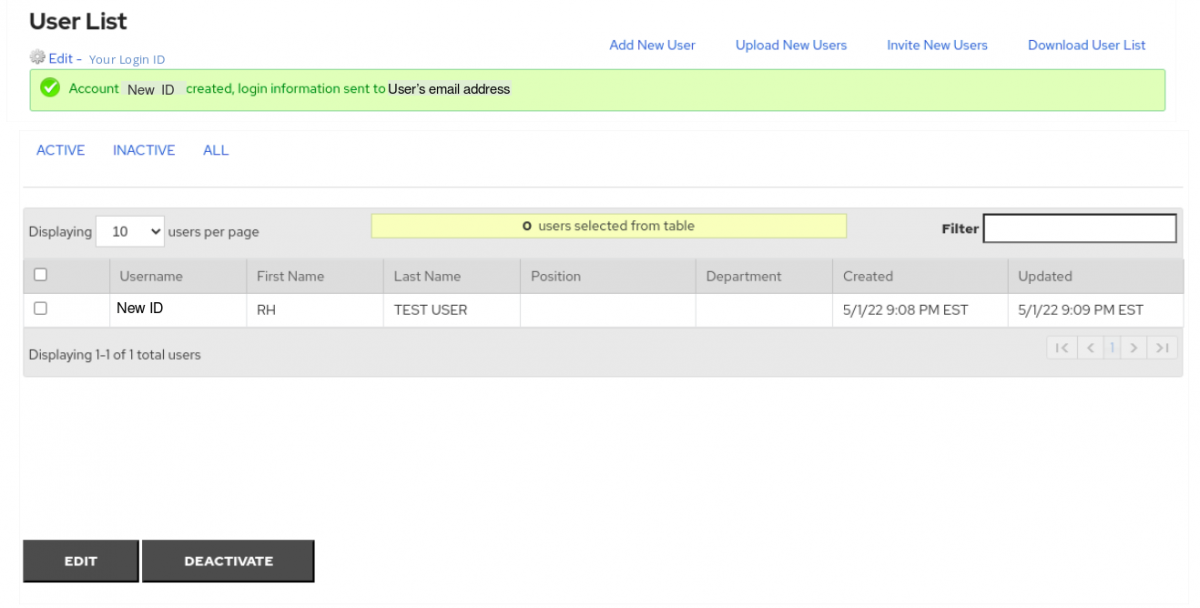
Step 4
- The user will receive an automated email as below from no-reply@redhat.com with title "Red Hat Login Email Verification"
------- SAMPLE EMAIL ----------
Dear Red Hat User,
This email is sent to validate the email address you have provided for your Red Hat login and assist you in setting your Red Hat login password. Your Red Hat login, in combination with an active Red Hat subscription, provides you with access to our award-winning digital platform that delivers enterprise product knowledge, subscription resources, and technical expertise that can only come from Red Hat.
To ensure the security of the account information associated with your Red Hat login, please take a moment to click through the link below and verify that we have the correct email address.
https://www.redhat.com/wapps/ugc/confirm.html?key=XrDKrbrLqtQKsFNbsdtrhtseysumpsl
For more information on how to access your Red Hat subscription resources, please visit: start.redhat.com.
Thank you for using Red Hat.
Account Information:
Your login: New Login ID
Your email address:
- The user clicks the link in the above email and it will direct to password setting page
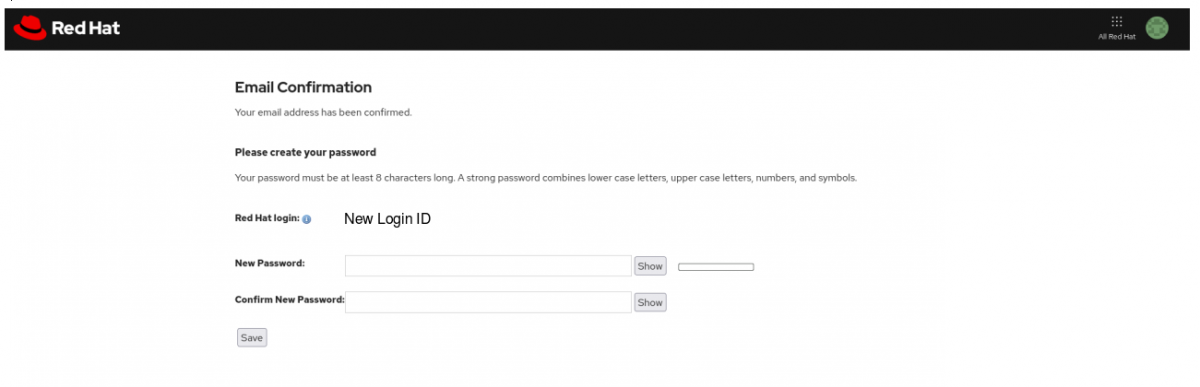
[Method 2 - Invite a User]
Please note that you can use this method once subscriptions is active. Newly created account with no active subscription will not show 'Invite a User' button
- Organization administrator can also invite users to create their own login ID under your account.
- Organization administrator can set user's access permissions before sending the invitation email.
Step 1
- Go to User Management Page of Customer Portal
- You can either click on avatar on top right then click User Management
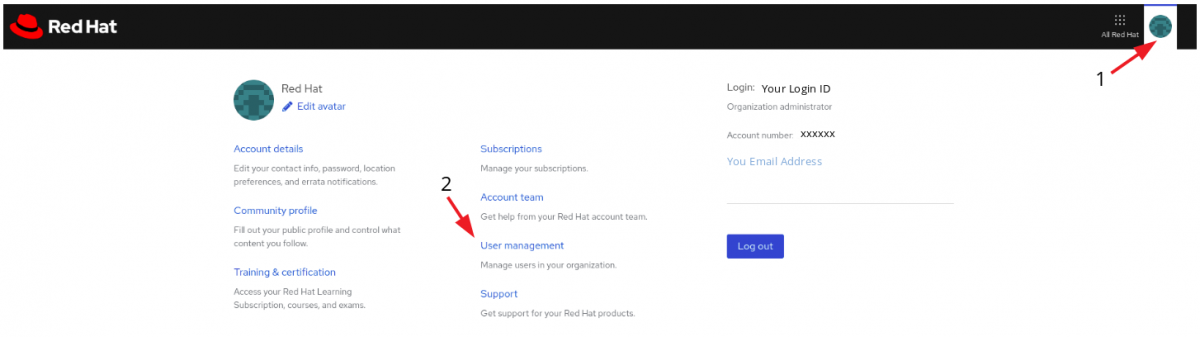
- Alternatively, you can copy and paste User Management Page URL : https://www.redhat.com/wapps/ugc/protected/usermgt/userList.html
Step 2
- Click on 'Invite New User'

Step 3
- Enter the e-mail addresses of the users you would like to invite (you can enter up to 50 email addresses at a time).
If more than 50 users to be invited, please repeat the process.
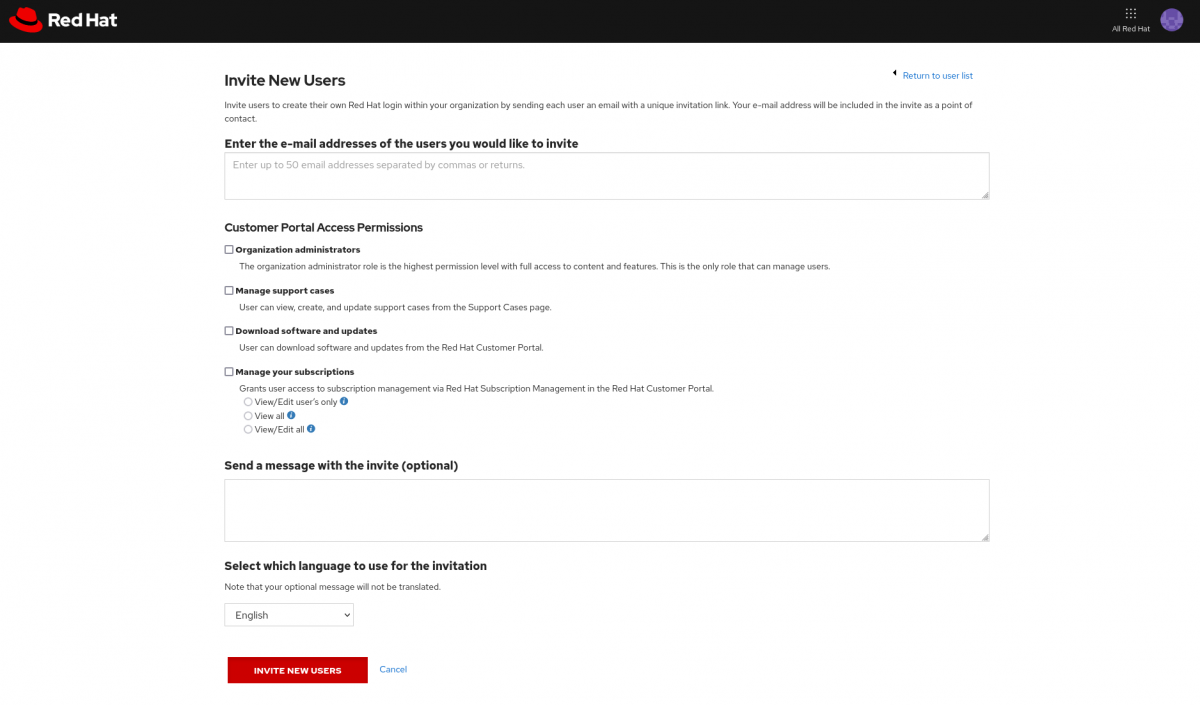
- Once you enter email address, Customer Portal Access Permissions and select the language for the invitation email, click "Invite New Users"
Step 4
- A Pop-Up Message "Once users are added, they can be deactivated but cannot be deleted . Are you sure you want to invite these users?" will show up. Click "Yes" to proceed.
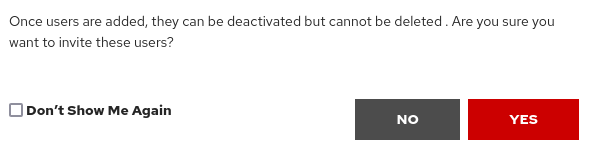
Step 5
- Once the invitation email is sent successfully, you will see "invitation was sent' message.
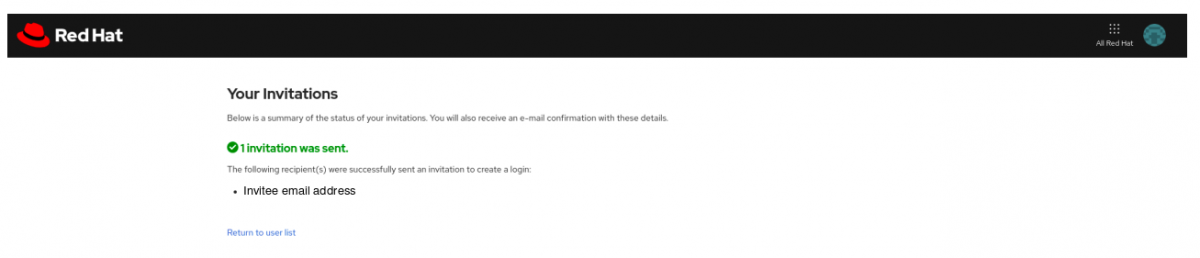
-
Organization administrators in the account will receive following automated email from no-reply@redhat.com with title of Red Hat Subscription Access
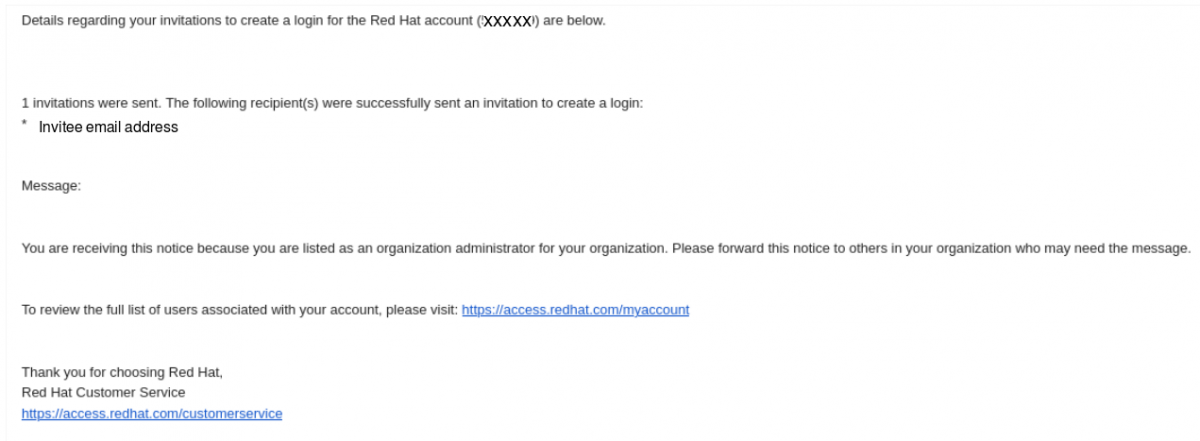
-
Should you as an Organization administrator, wishes not to receive new user creation notification email, you can disable it from User List then click [Edit-Your Login ID]

From 'User Preferences' tab, uncheck 'Enable New User Creation Notification'
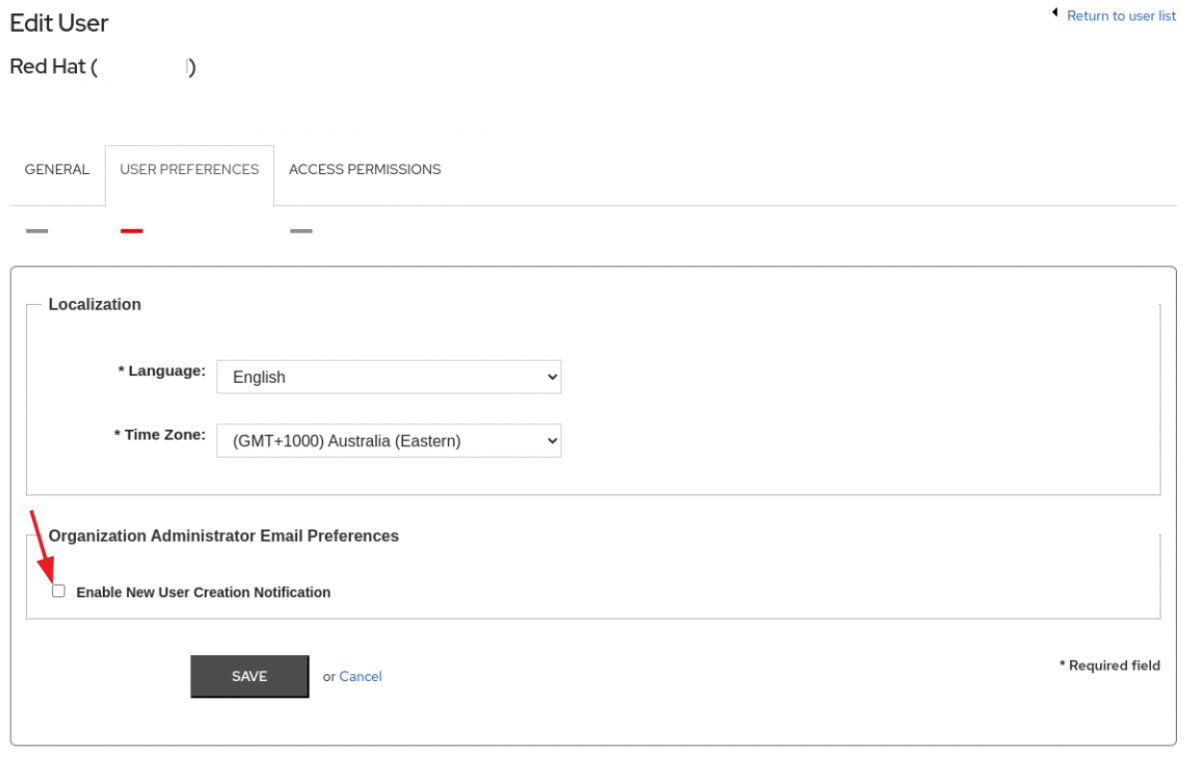
Step 6
- The invitee will receive an email from no-reply@redhat.com with title of "You've been invited to join a Red Hat account."

Step 7
- The Invitee must click "Create My Login" to create a new login ID. The link will only work once for security reasons.
- Please note that the Company Name is pre-filled with the company name of the account. This field cannot be edited.
- If the company name field is blank, the invitee should NOT proceed with creation of login ID. Invitee needs to contact the organization administrator to send an invitation email.
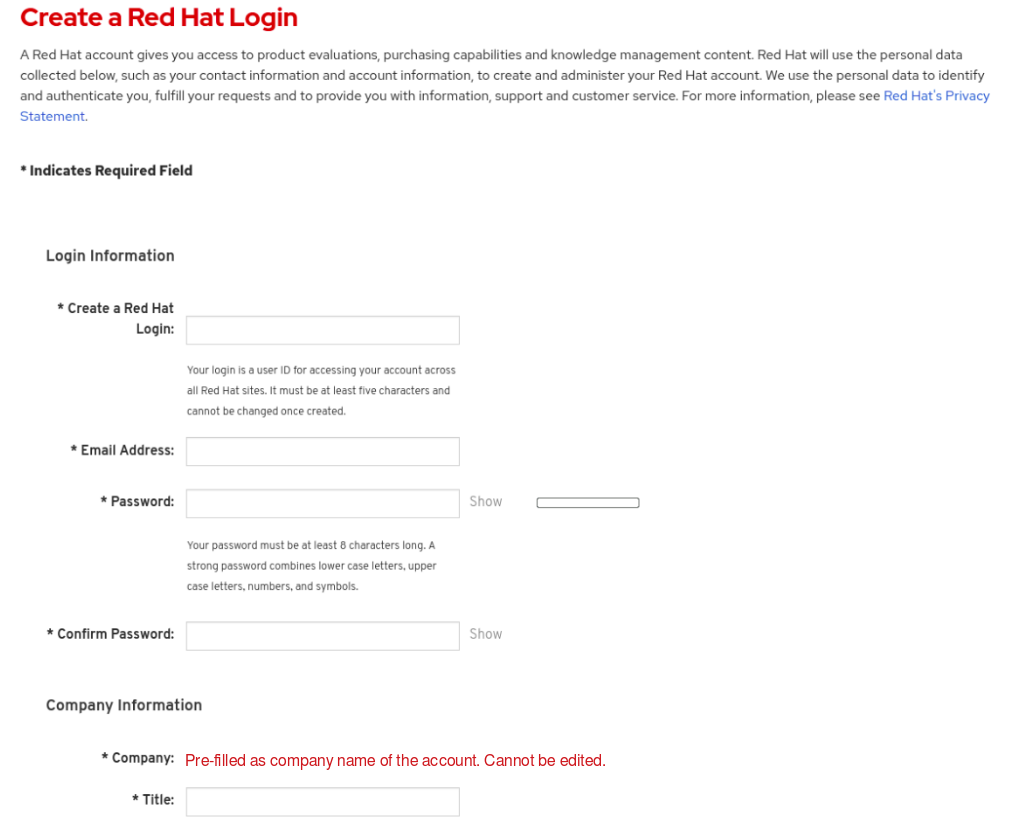
For information on Users and User Roles, see Roles and Permissions for Red Hat Customer Portal.
- Please note that an existing login ID cannot be added to the account. Login IDs cannot be transferred to another account and a new login ID must be created.
You may also refer to How To Create and Manage Users.
Can I add an existing user to my account?
- Login ID cannot be moved to a different account
- Login ID also cannot be re-used once deleted
- If the user is already exist under a different account, the user cannot be added
- Please create a new login ID using 'Add New User' or 'Invite New Users'
What are the Customer Portal Roles and Permissions?
Red Hat Customer Portal Roles and Permissions
-
Organization Administrator: This is the highest permission level with full access to content and features. This is the only role that can manage users and control their access and permissions on an account. An account may have multiple organization administrators.
-
Manage Support Cases: User can view, create, and update support cases from the Support Cases page.
- Download Software and Updates: You can download software and updates from the Red Hat Customer Portal.
- View/Renew Subscription Information: You can view account subscription and renewal information on the account.
- Manage Your Subscriptions: You have access to subscription, utilization, and system information in Red Hat Subscription Management. There are three different levels for this permission:
- View/Edit User’s Only: You can only view or edit systems that you have registered to the account.
- View All: You can view all systems associated with the account, but you cannot make any changes. This role is typical of someone such as a purchasing agent. This must be set to prevent user from registering systems via subscription-manager.
- View/Edit All: You can view and edit all systems and applications registered to the account.
Can I have a user to see certain subscriptions only?
- You can either allow/not allow users to see all subscriptions under the account
- It is not possible to make visible certain subscriptions only to a specific user
I am an Organization Administrator, but I only see the 'Add New User' option. I do not see 'invite a new user' option. Why is it?
- In order to use 'Invite New Users" option, active subscription is required
- Once a subscription is activated under the account, 'Invite New Users" option will appear
How do I update or change permissions for an existing user?
To update or change permissions for an existing user on your account, follow these steps:
- Log into the Customer Portal
- Click the User Management link
- Place a check the box next to the individual you want to grant access to. Click Edit below the table
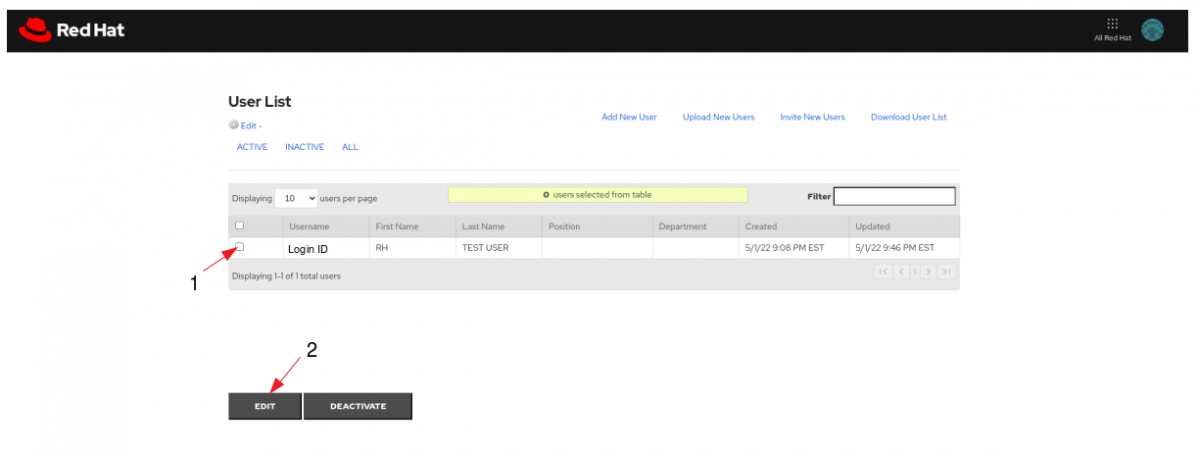
- Click the Access Permissions tab, and there check or uncheck the box for those permissions you would like to grant or remove for the user.
Same you can do for the role of Organizational Administrator in the Account Roles section
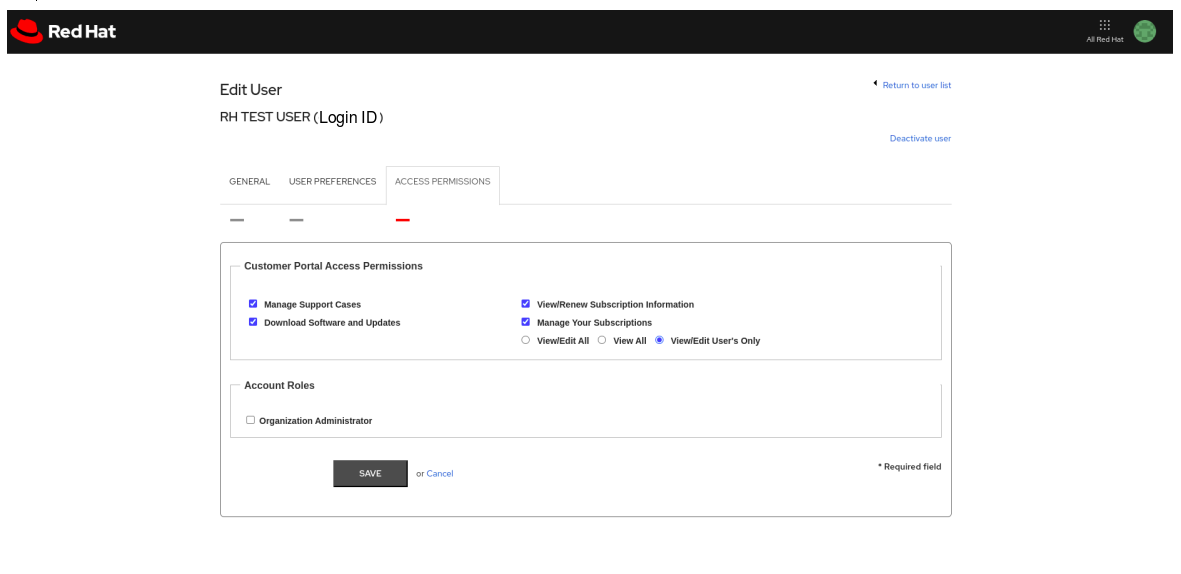
- Click Save. The user now has the new set of privileges for the login ID
For information on Users and User Roles, see Roles and Permissions for Red Hat Customer Portal.
I am an Organization Administrator. How can I update other users' name/phone number/address?
-
Organization administrators can update email address/job title/department and language/time zone.
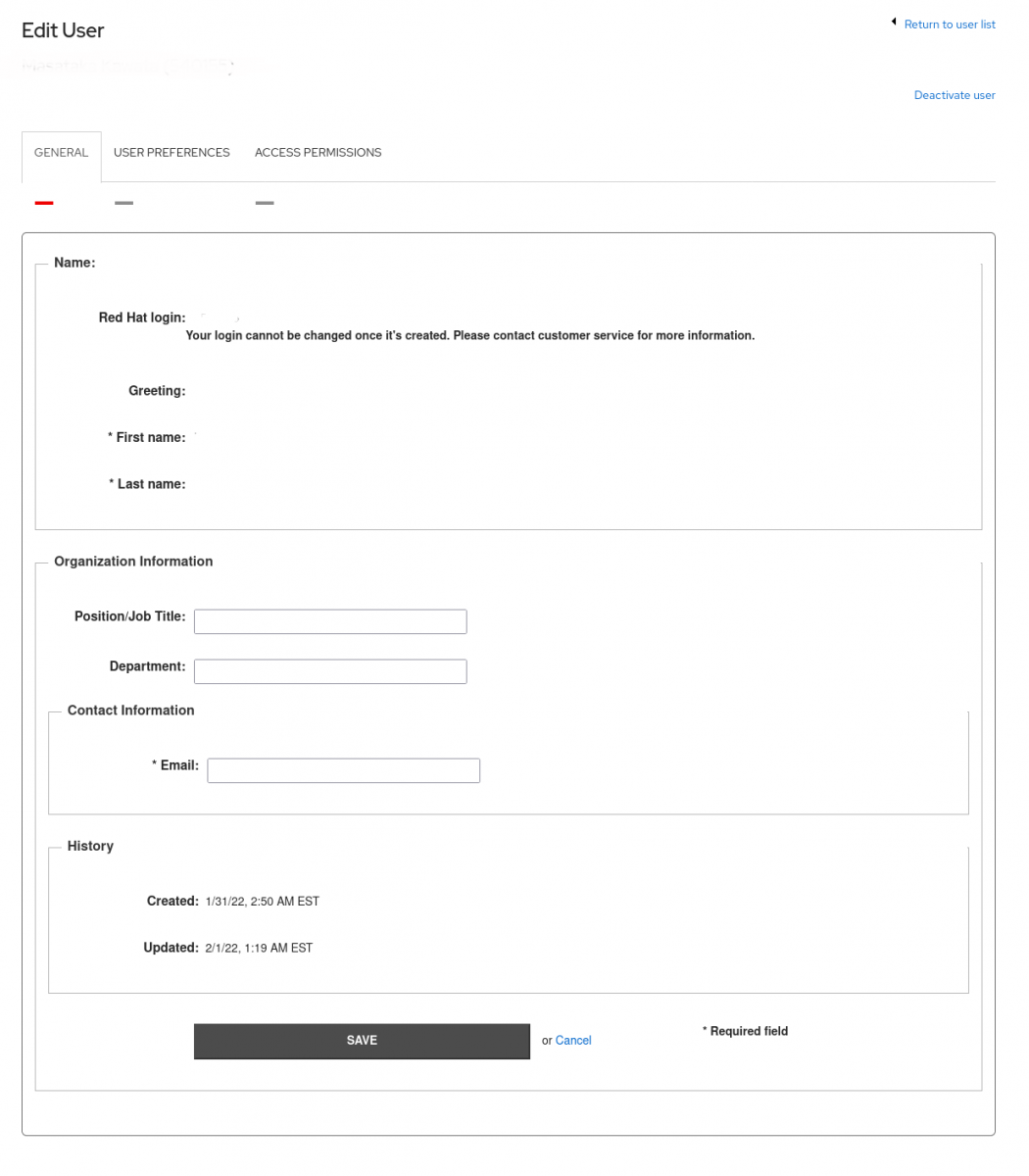
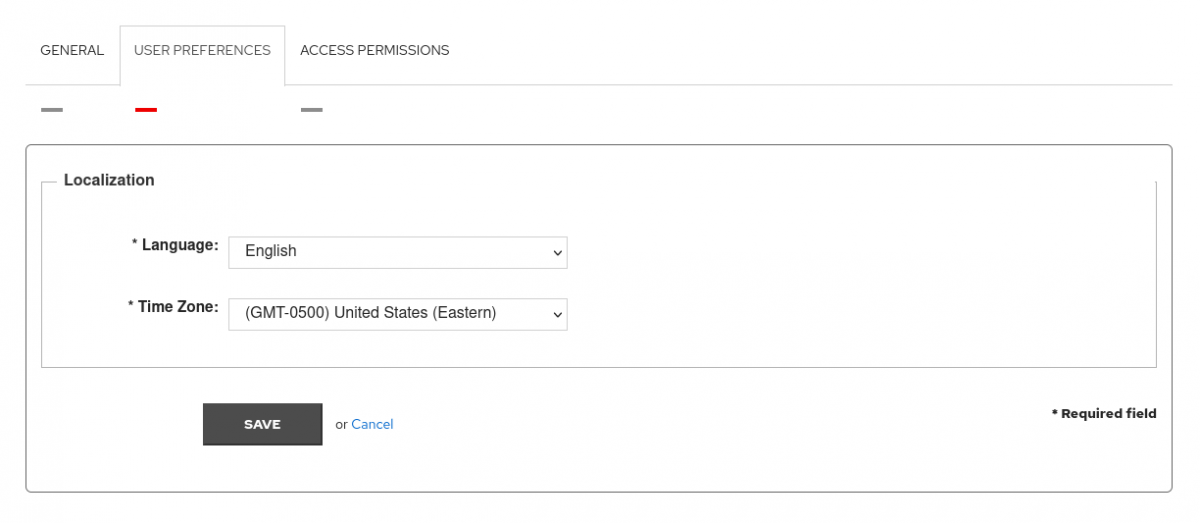
-
However, organization administrator cannot update other users' name/phone number/address on their behalf
- Please have the each user to update their own name/phone number/address
How do I deactivate a user?
Follow these steps:
- Log into the Customer Portal
- Click the User Management link
- Place a checkmark next to the individual in the table to deactivate
- Click Deactivate
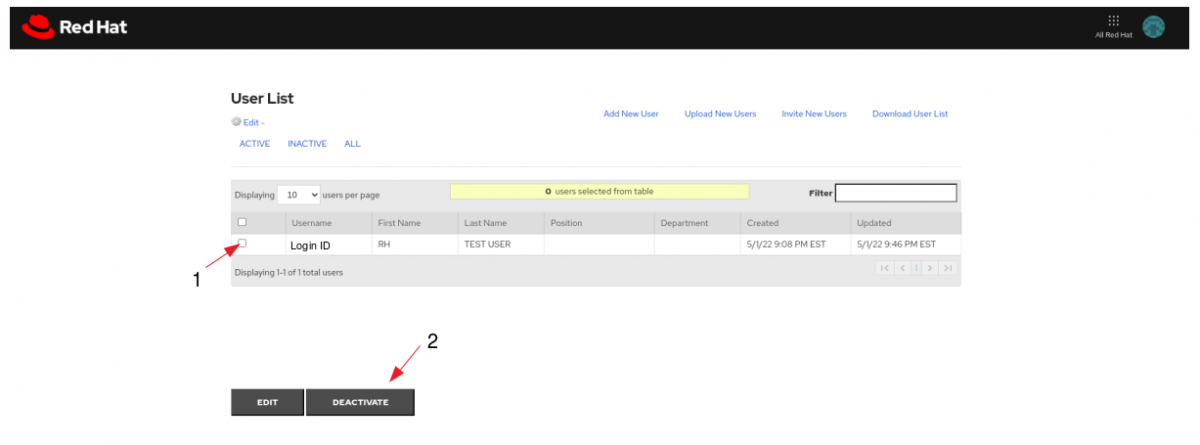
When a login ID is deactivated, the user no longer has access to the Customer Portal, but the login ID still exists. The username can be reactivated in the future.
The Organization Administrator of our company's account is no longer employed with our company. How do I gain access to that account?
- If an Organization Administrator has left the company, any of the other Organization Administrators on the account can still manage the account.
- If the administrator that left was the only administrator on the account, contact Customer Service for assistance.
I have a login ID under my company's account, but when I try to access the Subscriptions/Systems page on the Customer Portal, I get a message that says "Active Subscription Required"/"Subscription Required". Why?
- That message means that the Organization Administrator(s) did not grant your login the necessary permissions to view/manage the account subscriptions or the systems on the account.
- Contact your Organization Administrator and request an update to your permissions. If you don't know who your account administrator is, contact our Customer Service.
I have a login ID under my company's account, but when I try to access the Support cases page on the Customer Portal, I get a message that says "Support subscriptions Required. The credentials you provided are valid, but you do not have direct support from Red Hat" Why?

- That message means that the Organization Administrator(s) did not grant your login the necessary permissions to manage the account’s support cases.
- Contact your Organization Administrator and request an update to your permissions. If you don't know who your account administrator is, contact our Customer Service.
I have a login ID under my company's account, but when I try to open a support case. I can only see 2 Products(Red Hat Customer Portal and Red Hat Integration-Service Registry) in the list. Why is it?
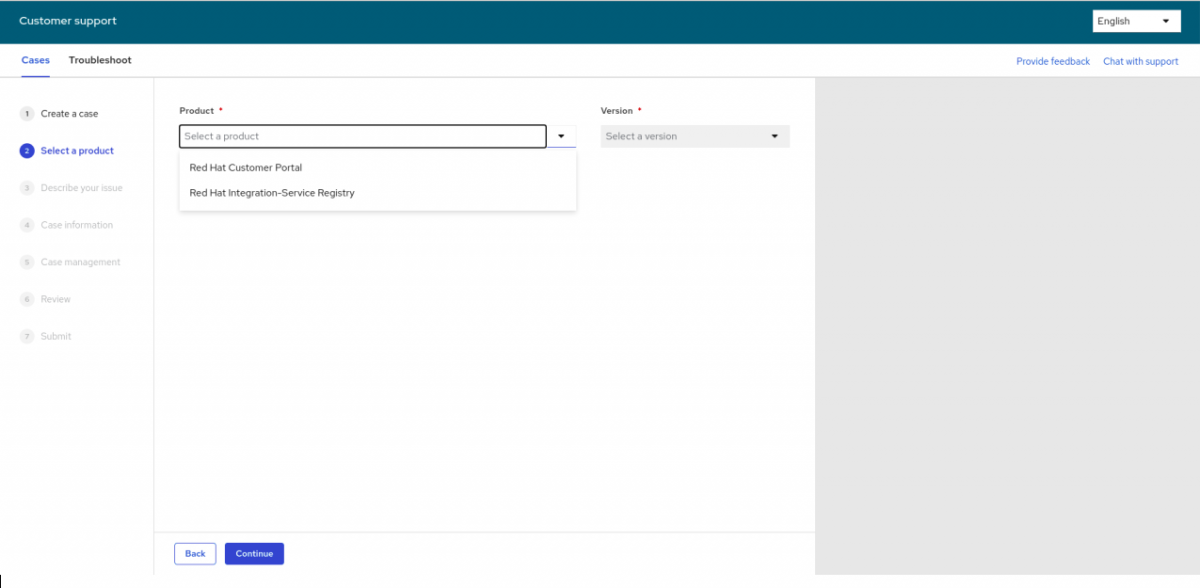
- You do not have subscriptions that allow you to receive direct support from Red Hat Technical Support Team.
- The account may only have self-support including no-cost developer subscription or L3 Only (OEM/Hardware) subscription
I have a login ID under my company's account, but when I try to access the Download’s page for a specific product on the Customer Portal, I get a message that says I do not have the correct permissions. Why?
- That message means that the Organization Administrator(s) did not grant your login the necessary permissions to download the content provided through your subscription(s).
- Contact your Organization Administrator and request an update to your permissions. If you don't know who your account administrator is, contact our Customer Service.
I created an account for myself on the Customer Portal, but I cannot see my company's existing subscriptions. What's wrong?
- Accounts that are created on the Customer Portal are independent, stand-alone accounts. Creating an account with your company name does not get you access to your company's existing account.
- To access your company's existing account, the Organization Administrator of that account needs to create a login ID for you.
- If you are not sure if your company currently has an account or who the administrator is, contact our Customer Service for assistance.
How do I make an existing user an administrator?
To grant administrator privileges to an existing user on your account, follow these steps:
- Log into the Customer Portal
- Click the User Management link
- Place a checkmark next to the individual you want to grant access. Click Edit
- Click the Access Permissions tab, and click the box next to Organizational Administrator in the Account Roles section
- Click Save. The user now has the new privileges on the account
How can I be added to my company's existing account?
- Contact the Organization Administrator of your company's account.
- If you do not know who the administrator is, contact our Customer Service for assistance.
- The Organization Administrator can then either create you a new login ID directly or invite you to the account (in both cases, you will have a new login ID)
Note: Creating an account on the Customer Portal with your company name does not grant you access to an existing company’s account.
When I try to log into the Customer Portal, I get a message that says my login ID is inactive. What happened?
-
If you are part of a company account, an Organization Administrator from your company probably deactivated your login ID. Contact the Organization Administrator for your company to reactivate the login ID.
- If you are not sure if your company currently has an account or who the administrator is, contact our Customer Service for assistance.
-
If you have an individual account, your login ID was probably deactivated based on your request. Contact our Customer Service for assistance.
I am an Organization Administrator, can I change other users' passwords?
The password is meant to be managed by each user. The Organization Administrator is not allowed to change other users' passwords.
I want to have my login ID deleted. How can I do that?
In order to delete a particular Login ID:
You may fill out the Red Hat Personal Data Request form
Alternatively, you can get in touch with your Regional Customer Service team through email to delete your login ID permanently from the Red Hat Customer Portal.
Please fill up the below template and share it with the Customer Service team;
I (please provide First and Last name) having a place of residence in…. (Country of residence and State if USA) confirm that I want to permanently delete my Login ID ‘’….’’.
I am aware that the above provided Login ID cannot be reinstated or reused once its deletion is completed.
To deactivate your login ID, contact your Organization Administrator. If you are the only user on the account, contact Customer Service for further assistance.
Can I reuse my login ID once it’s deleted?
Unfortunately, there is no possibility to reuse your login ID even after it’s deleted.
Please create a new login ID.


Comments