To help you use Red Hat products to their full potential, our engineers have developed a set of tools within Red Hat Customer Portal Labs (it was called Red Hat Access Labs) to support customer success. Red Hat Customer Portal Labs are built on OpenShift Container Platform, enabling continuous delivery and continuous innovation.
Latest Posts
-
Linter for Dockerfile
We're pleased to introduce a new Red Hat Access Labs application called Linter for Dockerfile.
The Docker project provides the means of packaging applications in lightweight containers and has quickly become one of the premier projects for containerization. Docker containers offer several advantages over traditional virtual machines such as smaller disk space, less memory, and and increased performance.
The Linter for Dockerfile lab application allows you to check basic dockerfile syntax and also allows you to check that a dockerfile follows best practices according to a selected profile. You can create dockerfiles with the application's editor and validate syntax or you can load existing dockerfiles from URLs or your local disk. The application will validate the syntax of your dockerfile and ensure that it is consistent with good practices.
Some screenshots of the app are included below. Feel free to experiment with the app and let us know what you think on the app's info page.
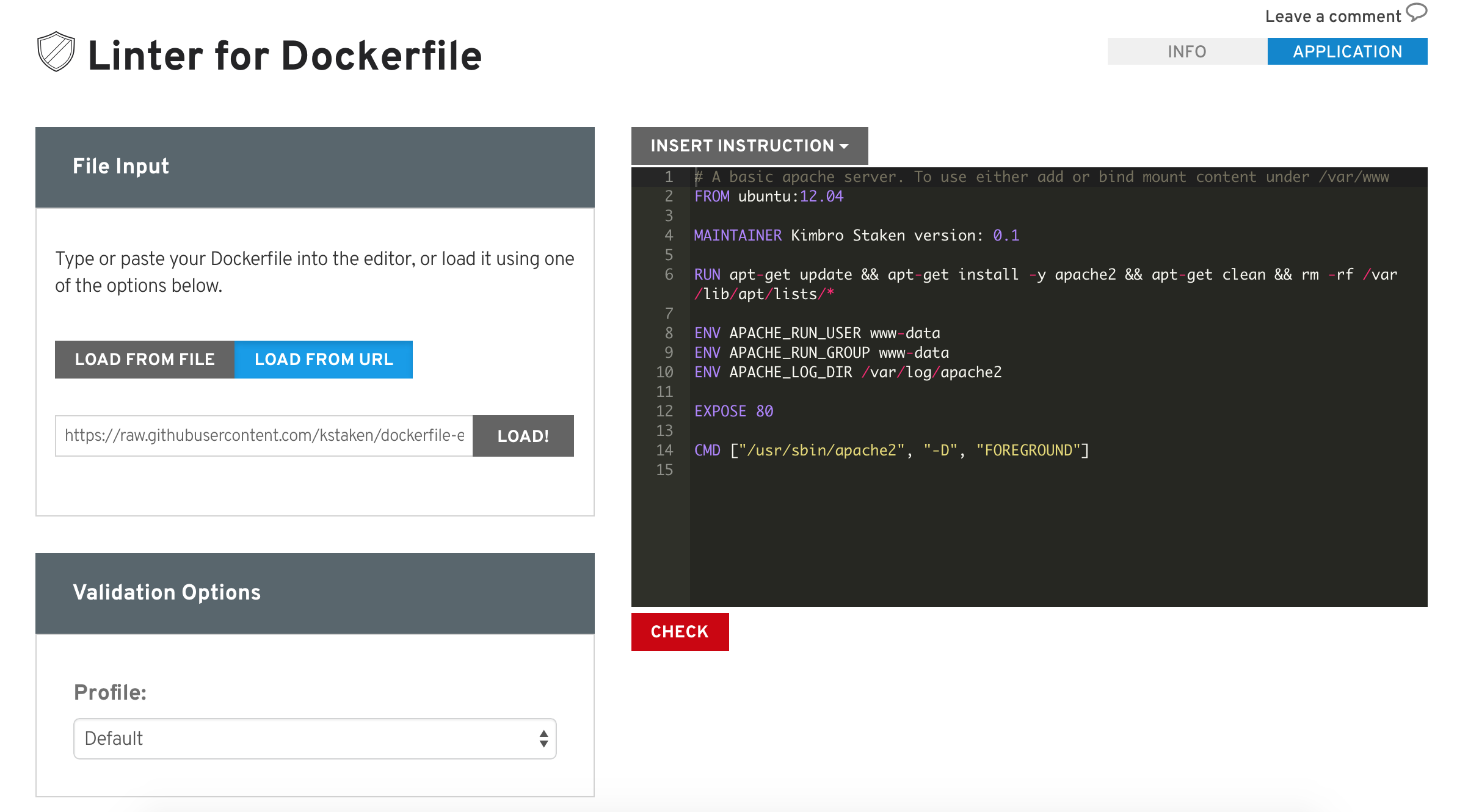 Posted: 2015-03-12T17:35:37+00:00
Posted: 2015-03-12T17:35:37+00:00 -
RHEV Manager History Database Size Calculator
We're proud to introduce a new Red Hat Access Labs app: RHEV Manager History Database Size Calculator.
The RHEV Manager History Database Size Calculator helps you estimate how much space and resources will be used by the Red Hat Enterprise Virtualization 3.5 manager history database. The estimate is based on the number of entities and the length of time needed to retain the history records.
The following parameters are used to make the estimate:
Number of individual entities, including:
Data centers
Clusters
Host interfaces
Storage domains
Virtual machines
Virtual machine interfaces
Virtual machine disks
Tags
Length of time history records are retained. The following record types are kept:
Samples
Hourly
Daily
Once you enter all the parameters and press CALCULATE, an estimated disk space range appears. The range shown is a minimum and maximum range. It is not recommended to create your database with disk space any smaller than the minimum size.
The RHEV Manager History Database Size Calculator makes it easier for IT architects to plan and the disk space needed for the history database. Below is a screenshot of the app, but try it for yourself and have fun. And don't forget to let us know what you think! You can leave comments on the app info page.
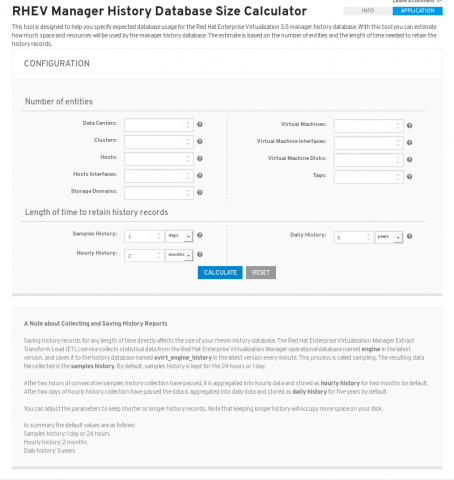 Posted: 2015-03-03T04:08:13+00:00
Posted: 2015-03-03T04:08:13+00:00 -
VNC Configurator
We're proud to introduce a new Red Hat Access Labs app: VNC Configurator
Virtual Network Computing (VNC) is a common technology allowing remote desktop control for Red Hat Enterprise Linux systems. Although fully supported on all modern RHEL versions, it does not come installed by default. In order to use it, there are several steps involved with installation and configuration. This app helps guide you through the deployment process by asking a few questions, which will provide a script for both the server and client to configure.
Below is a screenshot of the app, but try it for yourself and have fun. And don't forget to let us know what you think! You can leave comments on the app info page.
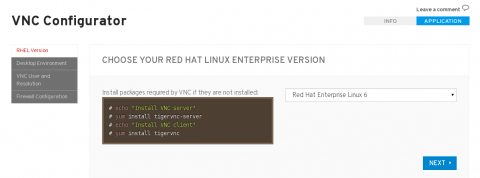 Posted: 2014-12-01T09:18:26+00:00
Posted: 2014-12-01T09:18:26+00:00 -
Registration Assistant
We're proud to introduce a new Red Hat Access Labs app: Registration Assistant.
The Registration Assistant will guide you towards the best registration option for your Red Hat Enterprise Linux environment. Simply select the Red Hat Enterprise Linux Version and the subscription management technology you are using and the app will provide the appropriate commands to register your system.
Some screenshots of the app are included below. Feel free to experiment with the app and let us know what you think on the app info page.
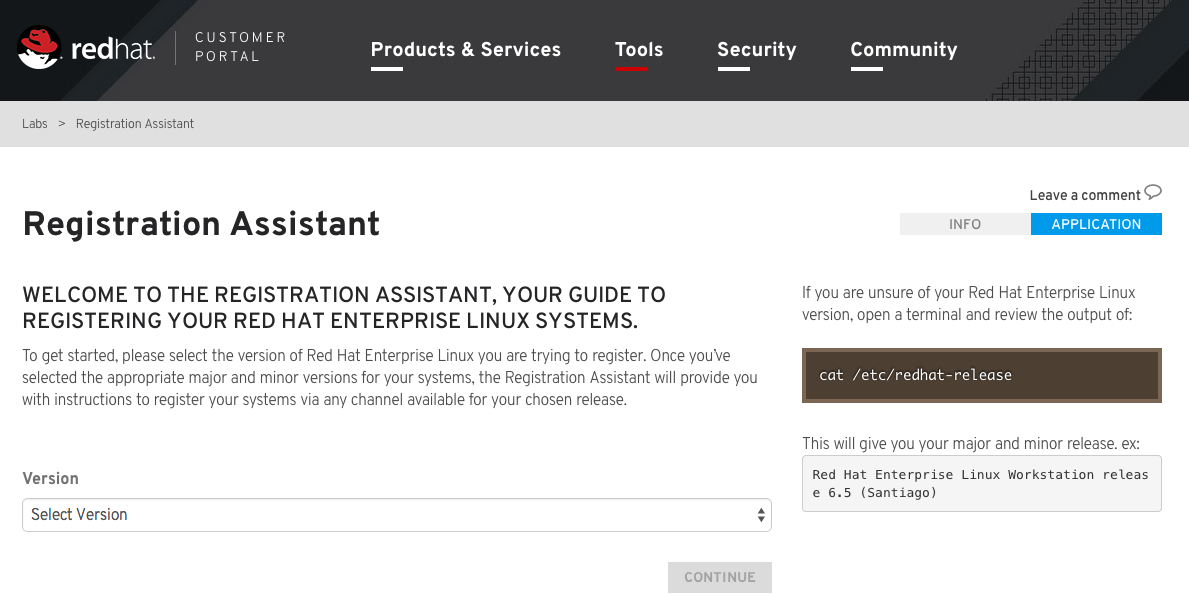 Posted: 2014-11-12T21:12:57+00:00
Posted: 2014-11-12T21:12:57+00:00 -
Kickstart Configuration Tool
We're proud to introduce a new Red Hat Access Labs app: Kickstart Configuration Tool.
Kickstart provides a way for users to automate a Red Hat Enterprise Linux installation. Using kickstart, a system administrator can create a single file containing the answers to all the questions that would normally be asked during a typical installation. Once a kickstart file has been generated it can either be included with boot media or made available on the network for easy and consistent configuration of new systems.
The Kickstart Configuration Tool walks you through the process of creating optimal kickstart files for Red Hat Enterprise Linux 5, 6, or 7 that are tailored to meet your specific deployment goals. The app gives you options to create very advanced kickstart files with custom filesystem layouts, package selections, network configurations, and installation scripts. Alternatively, for less advanced configurations, the app will preselect intelligent defaults.
Once you are satisfied with your configuration simply click the Download button and bundle the kickstart file with boot media or deploy it on your network for easy and consistent configuration of new systems.
Some screenshots of the app are included below. Feel free to experiment with the app and let us know what you think on the app info page.
 Posted: 2014-09-18T14:22:39+00:00
Posted: 2014-09-18T14:22:39+00:00 -
KVM Bridge Configuration
We're proud to introduce a new Red Hat Access Labs app: KVM Bridge Configuration
By default, KVM uses Network Address Translation (NAT) networking through a libvirt-managed bridge called virbr0. You can use a bridged interface to get your guest box to appear as another host on the same network as the hypervisor.
This app is designed to help you configure a bridged network interface for KVM using Red Hat Enterprise Linux 5.4 or later. You will have two options:
1.Download an all-in-one script and execute it on the hypervisor:
#chmod +x kvm-config.sh #./kvm-config.sh2.Download a set of configuration files and perform a few steps to apply the changes:
Step 1: #ifdown eth0 Copy ifcfg-eth0 to the directory /etc/sysconfig/network-scripts/ Step 2: Copy ifcfg-br0 to the directory /etc/sysconfig/network-scripts/ #ifup eth0 #ifup br0 Step 3: Append the configuration snippet in sysctl.conf-part to file /etc/sysctl.conf #sysctl -p /etc/sysctl.conf Step 4: #service libvirtd reload #brctl show #ethtool br0Below is a screenshot of the app, but try it for yourself and have fun. And don't forget to let us know what you think! You can leave comments on the app info page.

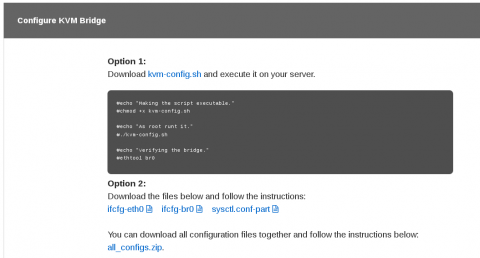 Posted: 2014-07-29T02:54:23+00:00
Posted: 2014-07-29T02:54:23+00:00 -
Network Bonding Helper
We're proud to introduce a new Red Hat Access Labs app: Network Bonding Helper.
Red Hat Enterprise Linux allows administrators to bind network interface controllers (NICs) together into a single channel using the bonding kernel module and a special network interface known as a bonding (or channel bonding) interface. Bonding enables two or more network interfaces to act as one, simultaneously increasing the bandwidth and providing redundancy.
This app is designed to help you configure bonding. It first prompts you to input or choose options for your planed bonding configuration, such as your version of Red Hat Enterprise Linux, number of NICs, and bonding mode. Once you click the "Generate" button, the app will generate a script for you to configure bonding based on the information you provided. Just run it on your server, and after it finishes, your bonded interface will be ready to use.
As an alternative, you can download the generated configuration files, copy them to you server, and then perform a few steps to configure and enable your bonded interface. If you have a large number of bonded interfaces to enable, you can parameterize the configuration files and reuse them.
Below is a screenshot of the app, but try it for yourself and have fun. And don't forget to let us know what you think! You can leave comments on the app info page.

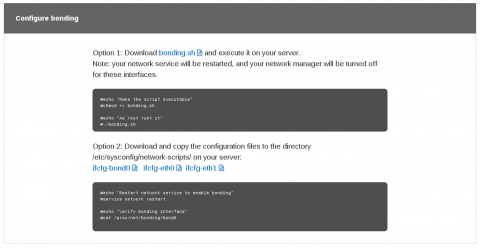 Posted: 2014-07-04T01:44:49+00:00
Posted: 2014-07-04T01:44:49+00:00 -
Red Hat Enterprise Virtualization (RHEV) Upgrade Helper
We're proud to introduce a new Red Hat Access Labs app: RHEV Upgrade Helper.
This app is designed to help you upgrade RHEV to a later version. All you need to provide is information about your upgrade path. We will not only present you the steps to upgrade RHEV, but we'll also give you some extra steps that will prevent known issues specific to your upgrade scenario. This app supports the following upgrade paths:
- 2.x to 3.1
- 3.1 to 3.2
- 3.2 to 3.3
- 3.3 to 3.4
The app will ask you a few general questions about your installation, such as version and installation type, and then will ask more specific questions based on those answers. After you have answered everything, the app will provide one or more steps that will help prevent you from running into known issues. You should perform all of the recommended steps and then click the Next button to move to the final step, where you will see very detailed upgrade steps tailored to your upgrade path. Simply perform them one by one to upgrade RHEV.
Below are some screenshots of the app, but try it for yourself and have fun. And don't forget to let us know what you think! You can leave comments on the app info page.

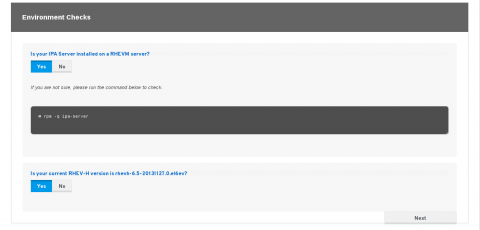
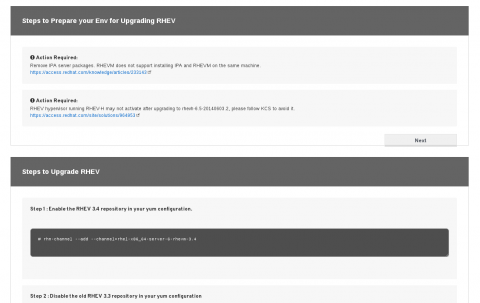 Posted: 2014-06-23T03:14:03+00:00
Posted: 2014-06-23T03:14:03+00:00 -
Kernel Oops Analyzer
We're proud to introduce a new Red Hat Access Labs app: Kernel Oops Analyzer.
This tool is designed to help you diagnose a kernel crash. When you input a text or a file including one or more kernel oops messages, we will walk you through diagnosing the kernel crash issue.
To use this app, copy and paste a text or choose a file including kernel oop messages and click the Detect button. All kernel messages will be extracted and shown on the right side of the page. If only one kernel oops message is found, the app will automatically find a solution for you; otherwise, if more than one kernel oops messages are found, you can choose one to find a solution.
Solutions may be presented in two forms. If your kernel oops message exactly matches a known issue, the solution will be a compound result with multiple parts: a KCS solution, fixed kernel versions, errata, and Bugzilla bugs.
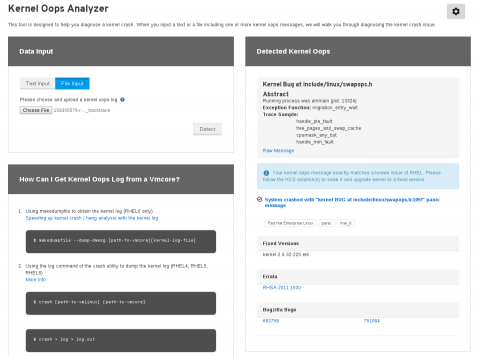
If there is no exact match to your kernel message, we will search the Red Hat Knowledgebase and return several of the most relevant KCS solutions.

If you are not sure how to get kernel oops messages, you can find tips on the lower left side of this page.
Try it for yourself and have fun. And don't forget to let us know what you think! You can leave comments on the app info page.
Posted: 2014-06-20T07:50:34+00:00 -
LVM RAID Calculator
We're proud to introduce a new Red Hat Access Labs app: LVM RAID Calculator.
To create Logical Volume Manager (LVM) on RAID, you usually need to execute several commands and carefully provide parameters for each. A subtle error in a command parameter might cause the execution to fail or affect the performance of your LVM.
This app is designed to walk you though creating LVM on RAID by dividing the creation procedure into a few steps and generating all necessary commands with appropriate parameters specified for each step. You can just follow the steps to create your LVM, and as an added benefit, we also provide commands to verify the LVM creation.
Below is a screenshot of the app, but try it for yourself and have fun. And don't forget to let us know what you think! You can leave comments on the app info page.
 Posted: 2014-06-12T06:11:58+00:00
Posted: 2014-06-12T06:11:58+00:00

