Red Hat Training
A Red Hat training course is available for Red Hat Enterprise Linux
12.19. Particionamiento del sistema
If you chose one of the three automatic partitioning options and did not select Review, skip ahead to Sección 12.20, “Configuración de la red”.
Si ha escogido una de las opciones de particionamiento automático y seleccionó Revisar, puede aceptar la configuración de las particiones actuales (haga clic en Siguiente) o modifique la configuración mediante el uso de Disk Druid, la herramienta de particionamiento manual.
Nota
Tenga en cuenta que durante la instalación en modo texto el único trabajo posible con LVM (Volúmenes Lógicos) es ver la configuración existente. LVM únicamente puede ser configurado utilizando el programa gráfico Disk Druid durante la instalación gráfica.
If you chose to create a custom layout, you must tell the installation program where to install Red Hat Enterprise Linux. This is done by defining mount points for one or more disk partitions in which Red Hat Enterprise Linux is installed.
Nota
If you have not yet planned how to set up your partitions, refer to Capítulo 25, Introducción a la creación de particiones and Sección 12.19.4, “Esquema de particionamiento recomendado”. At a bare minimum, you need an appropriately-sized root (
/) partition, a /boot/ partition, PPC PReP boot partition, and a swap partition equal to twice the amount of RAM you have on the system.
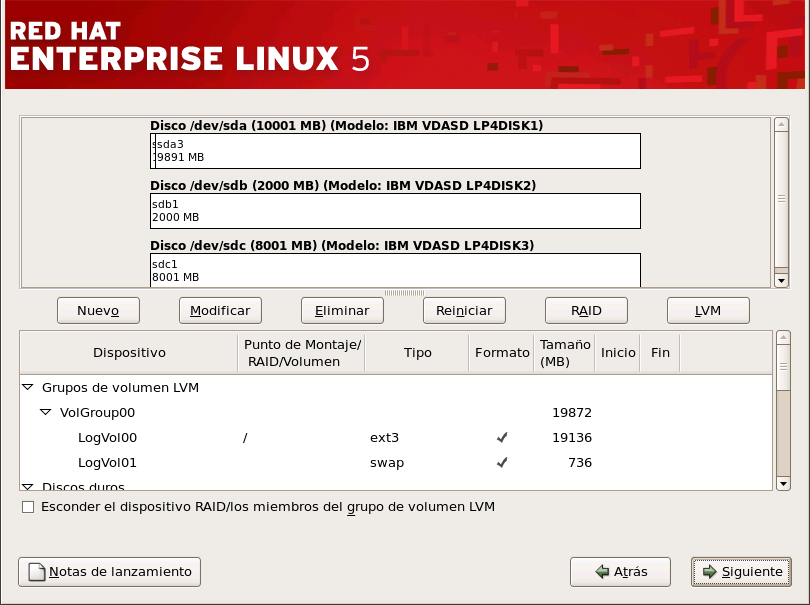
Figura 12.16. Particionamiento con Disk Druid en Sistemas IBM System p y System i
La herramienta de particionamiento usada por el programa de instalación es Disk Druid. Con la excepción de ciertas situaciones esotéricas, Disk Druid puede manipular los requisitos de particionamiento de una instalación normal.
12.19.1. Visualización gráfica de los discos duros
Disk Druid ofrece una representación gráfica de sus discos duros.
Haga clic con el ratón para resaltar un campo determinado en la visualización gráfica. Haga doble clic para modificar la partición existente o para crear una partición fuera del espacio libre existente.
Above the display, you can review the Drive name (such as /dev/hda), the Geom (which shows the hard disk's geometry and consists of three numbers representing the number of cylinders, heads, and sectors as reported by the hard disk), and the Model of the hard drive as detected by the installation program.

