-
Language:
English
-
Language:
English
6.7.3. Setting Fencing Parameters on a Host
The parameters for host fencing are set using the Power Management fields on the New Host or Edit Host windows. Power management enables the system to fence a troublesome host using an additional interface such as a Remote Access Card (RAC).
All power management operations are done using a proxy host, as opposed to directly by the Red Hat Enterprise Virtualization Manager. At least two hosts are required for power management operations.
Procedure 6.16. Setting fencing parameters on a host
- Use the Hosts resource tab, tree mode, or the search function to find and select the host in the results list.
- Click Edit to open the Edit Host window.
- Click the Power Management tab.
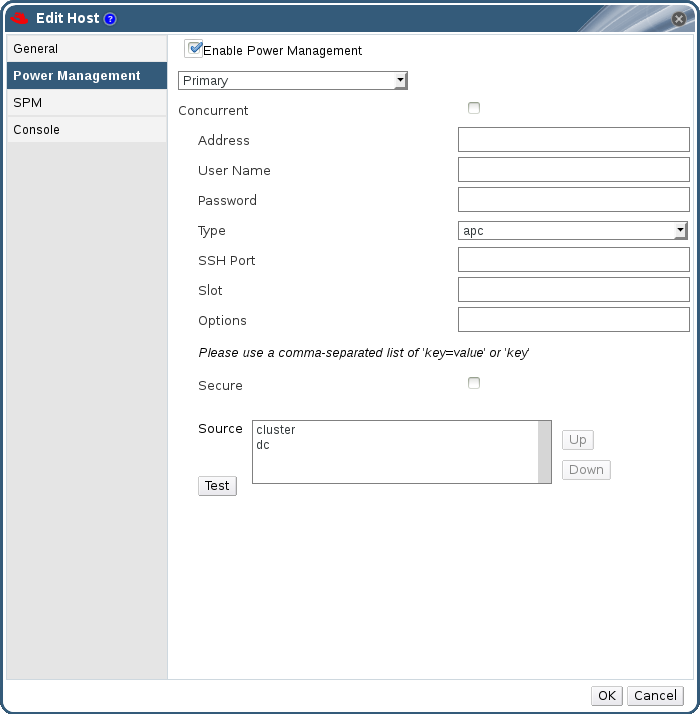
Figure 6.4. Power Management Settings
- Select the Enable Power Management check box to enable the fields.
- The Primary option is selected by default if you are configuring a new power management device. If you are adding a new device, set it to Secondary.
- Select the Concurrent check box to enable multiple fence agents to be used concurrently.
- Enter the Address, User Name, and Password of the power management device.
- Select the power management device Type from the drop-down menu.
- Enter the Port number used by the power management device to communicate with the host.
- Enter the specific Options of the power management device. Use a comma-separated list of 'key=value' or 'key' entries.
- Click the Test button to test the power management device. Test Succeeded, Host Status is: on will display upon successful verification.
Warning
Power management parameters (userid, password, options, etc) are tested by Red Hat Enterprise Virtualization Manager only during setup and manually after that. If you choose to ignore alerts about incorrect parameters, or if the parameters are changed on the power management hardware without the corresponding change in Red Hat Enterprise Virtualization Manager, fencing is likely to fail when most needed. - Click OK to save the changes and close the window.
Result
You are returned to the list of hosts. Note that the exclamation mark next to the host's name has now disappeared, signifying that power management has been successfully configured.

