-
Language:
English
-
Language:
English
4.2.4. Importing an Existing Red Hat Storage Cluster
Summary
You can import a Red Hat Storage cluster and all hosts belonging to the cluster into Red Hat Enterprise Virtualization Manager.
When you provide details such as the IP address or host name and password of any host in the cluster, the
gluster peer status command is executed on that host through SSH, then displays a list of hosts that are a part of the cluster. You must manually verify the fingerprint of each host and provide passwords for them. You will not be able to import the cluster if one of the hosts in the cluster is down or unreachable. As the newly imported hosts do not have VDSM installed, the bootstrap script installs all the necessary VDSM packages on the hosts after they have been imported, and reboots them.
Important
Currently, a Red Hat Storage node can only be added to a cluster which has its compatibility level set to 3.1, 3.2, or 3.3.
Procedure 4.3. Importing an Existing Red Hat Storage Cluster to Red Hat Enterprise Virtualization Manager
- Select the Clusters resource tab to list all clusters in the results list.
- Click New to open the New Cluster window.
- Select the Data Center the cluster will belong to from the drop-down menu.
- Enter the Name and Description of the cluster.
- Select the Enable Gluster Service radio button and the Import existing gluster configuration check box.The Import existing gluster configuration field is displayed only if you select Enable Gluster Service radio button.
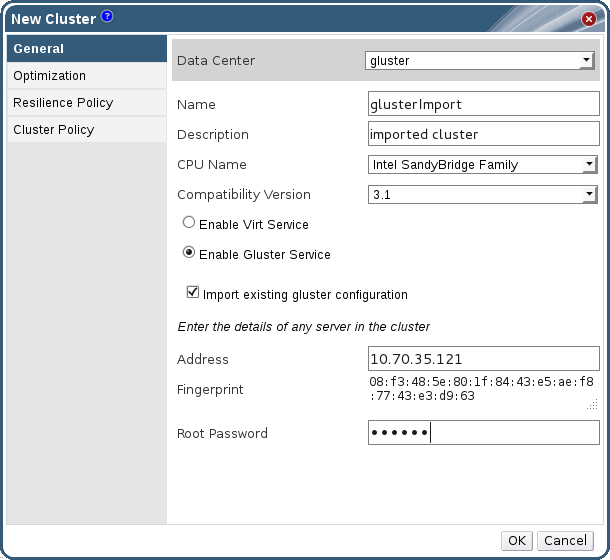
Figure 4.5. Import Existing Cluster Configuration
- In the Address field, enter the hostname or IP address of any server in the cluster.The host Fingerprint displays to ensure you are connecting with the correct host. If a host is unreachable or if there is a network error, an error Error in fetching fingerprint displays in the Fingerprint field.
- Enter the Root Password for the server, and click OK.
- The Add Hosts window opens, and a list of hosts that are a part of the cluster displays.
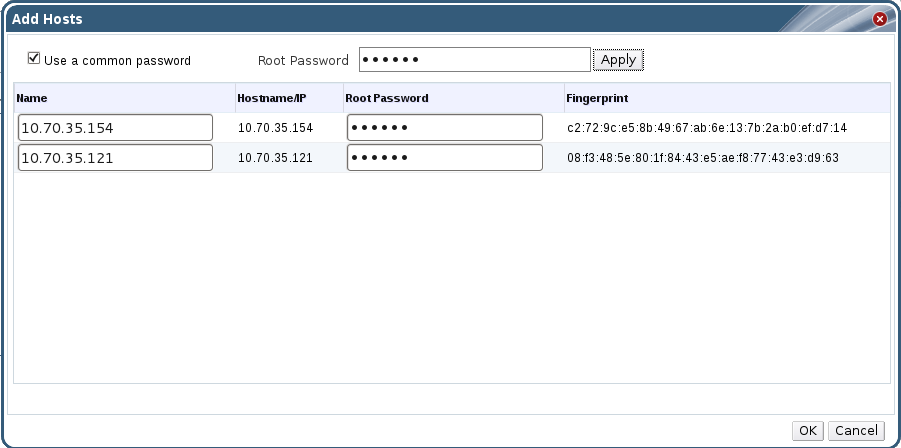
Figure 4.6. Add Hosts Window
- For each host, enter the Name and the Root Password.
- If you wish to use the same password for all hosts, select the Use a Common Password check box to enter the password in the provided text field.Click Apply to set the entered password all hosts.Make sure the fingerprints are valid and submit your changes by clicking OK.
Result
The bootstrap script installs all the necessary VDSM packages on the hosts after they have been imported, and reboots them. You have now successfully imported an existing Red Hat Storage cluster into Red Hat Enterprise Virtualization Manager.

