-
Language:
English
-
Language:
English
5.5.7.2. Adding Network Labels to Host Network Interfaces
Summary
Using network labels allows you to greatly simplify the administrative workload associated with assigning logical networks to host network interfaces.
Procedure 5.11. Adding Network Labels to Host Network Interfaces
- Use the Hosts resource tab, tree mode, or the search function to find and select in the results list a host associated with the cluster to which your VLAN-tagged logical networks are assigned.
- Click the Network Interfaces tab in the details pane to list the physical network interfaces attached to the data center.
- Click Setup Host Networks to open the Setup Host Networks window.
- Edit a physical network interface by hovering your cursor over a physical network interface and clicking the pencil icon to open the Edit Interface window.
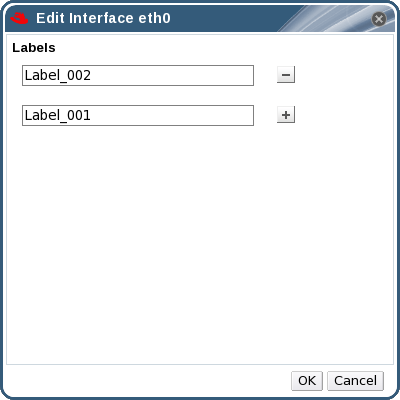
Figure 5.5. The Edit Interface Window
- Enter a name for the network label in the Label text field and use the + and - buttons to add or remove additional network labels.
- Click OK.
Result
You have added a network label to a host network interface. Any newly created logical networks with the same label will be automatically assigned to all host network interfaces with that label. Also, removing a label from a logical network will automatically remove that logical network from all host network interfaces with that label.

