Chapter 3. Automatically scaling pods with the Custom Metrics Autoscaler Operator
3.1. Release notes
3.1.1. Custom Metrics Autoscaler Operator release notes
The release notes for the Custom Metrics Autoscaler Operator for Red Hat OpenShift describe new features and enhancements, deprecated features, and known issues.
The Custom Metrics Autoscaler Operator uses the Kubernetes-based Event Driven Autoscaler (KEDA) and is built on top of the OpenShift Container Platform horizontal pod autoscaler (HPA).
The Custom Metrics Autoscaler Operator for Red Hat OpenShift is provided as an installable component, with a distinct release cycle from the core OpenShift Container Platform. The Red Hat OpenShift Container Platform Life Cycle Policy outlines release compatibility.
3.1.1.1. Supported versions
The following table defines the Custom Metrics Autoscaler Operator versions for each OpenShift Container Platform version.
| Version | OpenShift Container Platform version | General availability |
|---|---|---|
| 2.12.1 | 4.15 | General availability |
| 2.12.1 | 4.14 | General availability |
| 2.12.1 | 4.13 | General availability |
| 2.12.1 | 4.12 | General availability |
3.1.1.2. Custom Metrics Autoscaler Operator 2.12.1-384 release notes
This release of the Custom Metrics Autoscaler Operator 2.12.1-384 provides a bug fix for running the Operator in an OpenShift Container Platform cluster. The following advisory is available for the RHBA-2024:2043.
Before installing this version of the Custom Metrics Autoscaler Operator, remove any previously installed Technology Preview versions or the community-supported version of KEDA.
3.1.1.2.1. Bug fixes
-
Previously, the
custom-metrics-autoscalerandcustom-metrics-autoscaler-adapterimages were missing time zone information. As a consequence, scaled objects withcrontriggers failed to work because the controllers were unable to find time zone information. With this fix, the image builds are updated to include time zone information. As a result, scaled objects containingcrontriggers now function properly. (OCPBUGS-32395)
3.1.2. Release notes for past releases of the Custom Metrics Autoscaler Operator
The following release notes are for previous versions of the Custom Metrics Autoscaler Operator.
For the current version, see Custom Metrics Autoscaler Operator release notes.
3.1.2.1. Custom Metrics Autoscaler Operator 2.12.1-376 release notes
This release of the Custom Metrics Autoscaler Operator 2.12.1-376 provides security updates and bug fixes for running the Operator in an OpenShift Container Platform cluster. The following advisory is available for the RHSA-2024:1812.
Before installing this version of the Custom Metrics Autoscaler Operator, remove any previously installed Technology Preview versions or the community-supported version of KEDA.
3.1.2.1.1. Bug fixes
- Previously, if invalid values such as nonexistent namespaces were specified in scaled object metadata, the underlying scaler clients would not free, or close, their client descriptors, resulting in a slow memory leak. This fix properly closes the underlying client descriptors when there are errors, preventing memory from leaking. (OCPBUGS-30145)
-
Previously the
ServiceMonitorcustom resource (CR) for thekeda-metrics-apiserverpod was not functioning, because the CR referenced an incorrect metrics port name ofhttp. This fix corrects theServiceMonitorCR to reference the proper port name ofmetrics. As a result, the Service Monitor functions properly. (OCPBUGS-25806)
3.1.2.2. Custom Metrics Autoscaler Operator 2.11.2-322 release notes
This release of the Custom Metrics Autoscaler Operator 2.11.2-322 provides security updates and bug fixes for running the Operator in an OpenShift Container Platform cluster. The following advisory is available for the RHSA-2023:6144.
Before installing this version of the Custom Metrics Autoscaler Operator, remove any previously installed Technology Preview versions or the community-supported version of KEDA.
3.1.2.2.1. Bug fixes
- Because the Custom Metrics Autoscaler Operator version 3.11.2-311 was released without a required volume mount in the Operator deployment, the Custom Metrics Autoscaler Operator pod would restart every 15 minutes. This fix adds the required volume mount to the Operator deployment. As a result, the Operator no longer restarts every 15 minutes. (OCPBUGS-22361)
3.1.2.3. Custom Metrics Autoscaler Operator 2.11.2-311 release notes
This release of the Custom Metrics Autoscaler Operator 2.11.2-311 provides new features and bug fixes for running the Operator in an OpenShift Container Platform cluster. The components of the Custom Metrics Autoscaler Operator 2.11.2-311 were released in RHBA-2023:5981.
Before installing this version of the Custom Metrics Autoscaler Operator, remove any previously installed Technology Preview versions or the community-supported version of KEDA.
3.1.2.3.1. New features and enhancements
3.1.2.3.1.1. Red Hat OpenShift Service on AWS (ROSA) and OpenShift Dedicated are now supported
The Custom Metrics Autoscaler Operator 2.11.2-311 can be installed on OpenShift ROSA and OpenShift Dedicated managed clusters. Previous versions of the Custom Metrics Autoscaler Operator could be installed only in the openshift-keda namespace. This prevented the Operator from being installed on OpenShift ROSA and OpenShift Dedicated clusters. This version of Custom Metrics Autoscaler allows installation to other namespaces such as openshift-operators or keda, enabling installation into ROSA and Dedicated clusters.
3.1.2.3.2. Bug fixes
-
Previously, if the Custom Metrics Autoscaler Operator was installed and configured, but not in use, the OpenShift CLI reported the
couldn’t get resource list for external.metrics.k8s.io/v1beta1: Got empty response for: external.metrics.k8s.io/v1beta1error after anyoccommand was entered. The message, although harmless, could have caused confusion. With this fix, theGot empty response for: external.metrics…error no longer appears inappropriately. (OCPBUGS-15779) - Previously, any annotation or label change to objects managed by the Custom Metrics Autoscaler were reverted by Custom Metrics Autoscaler Operator any time the Keda Controller was modified, for example after a configuration change. This caused continuous changing of labels in your objects. The Custom Metrics Autoscaler now uses its own annotation to manage labels and annotations, and annotation or label are no longer inappropriately reverted. (OCPBUGS-15590)
3.1.2.4. Custom Metrics Autoscaler Operator 2.10.1-267 release notes
This release of the Custom Metrics Autoscaler Operator 2.10.1-267 provides new features and bug fixes for running the Operator in an OpenShift Container Platform cluster. The components of the Custom Metrics Autoscaler Operator 2.10.1-267 were released in RHBA-2023:4089.
Before installing this version of the Custom Metrics Autoscaler Operator, remove any previously installed Technology Preview versions or the community-supported version of KEDA.
3.1.2.4.1. Bug fixes
-
Previously, the
custom-metrics-autoscalerandcustom-metrics-autoscaler-adapterimages did not contain time zone information. Because of this, scaled objects with cron triggers failed to work because the controllers were unable to find time zone information. With this fix, the image builds now include time zone information. As a result, scaled objects containing cron triggers now function properly. (OCPBUGS-15264) -
Previously, the Custom Metrics Autoscaler Operator would attempt to take ownership of all managed objects, including objects in other namespaces and cluster-scoped objects. Because of this, the Custom Metrics Autoscaler Operator was unable to create the role binding for reading the credentials necessary to be an API server. This caused errors in the
kube-systemnamespace. With this fix, the Custom Metrics Autoscaler Operator skips adding theownerReferencefield to any object in another namespace or any cluster-scoped object. As a result, the role binding is now created without any errors. (OCPBUGS-15038) -
Previously, the Custom Metrics Autoscaler Operator added an
ownerReferencesfield to theopenshift-kedanamespace. While this did not cause functionality problems, the presence of this field could have caused confusion for cluster administrators. With this fix, the Custom Metrics Autoscaler Operator does not add theownerReferencefield to theopenshift-kedanamespace. As a result, theopenshift-kedanamespace no longer has a superfluousownerReferencefield. (OCPBUGS-15293) -
Previously, if you used a Prometheus trigger configured with authentication method other than pod identity, and the
podIdentityparameter was set tonone, the trigger would fail to scale. With this fix, the Custom Metrics Autoscaler for OpenShift now properly handles thenonepod identity provider type. As a result, a Prometheus trigger configured with authentication method other than pod identity, and thepodIdentityparameter sset tononenow properly scales. (OCPBUGS-15274)
3.1.2.5. Custom Metrics Autoscaler Operator 2.10.1 release notes
This release of the Custom Metrics Autoscaler Operator 2.10.1 provides new features and bug fixes for running the Operator in an OpenShift Container Platform cluster. The components of the Custom Metrics Autoscaler Operator 2.10.1 were released in RHEA-2023:3199.
Before installing this version of the Custom Metrics Autoscaler Operator, remove any previously installed Technology Preview versions or the community-supported version of KEDA.
3.1.2.5.1. New features and enhancements
3.1.2.5.1.1. Custom Metrics Autoscaler Operator general availability
The Custom Metrics Autoscaler Operator is now generally available as of Custom Metrics Autoscaler Operator version 2.10.1.
Scaling by using a scaled job is a Technology Preview feature only. Technology Preview features are not supported with Red Hat production service level agreements (SLAs) and might not be functionally complete. Red Hat does not recommend using them in production. These features provide early access to upcoming product features, enabling customers to test functionality and provide feedback during the development process.
For more information about the support scope of Red Hat Technology Preview features, see Technology Preview Features Support Scope.
3.1.2.5.1.2. Performance metrics
You can now use the Prometheus Query Language (PromQL) to query metrics on the Custom Metrics Autoscaler Operator.
3.1.2.5.1.3. Pausing the custom metrics autoscaling for scaled objects
You can now pause the autoscaling of a scaled object, as needed, and resume autoscaling when ready.
3.1.2.5.1.4. Replica fall back for scaled objects
You can now specify the number of replicas to fall back to if a scaled object fails to get metrics from the source.
3.1.2.5.1.5. Customizable HPA naming for scaled objects
You can now specify a custom name for the horizontal pod autoscaler in scaled objects.
3.1.2.5.1.6. Activation and scaling thresholds
Because the horizontal pod autoscaler (HPA) cannot scale to or from 0 replicas, the Custom Metrics Autoscaler Operator does that scaling, after which the HPA performs the scaling. You can now specify when the HPA takes over autoscaling, based on the number of replicas. This allows for more flexibility with your scaling policies.
3.1.2.6. Custom Metrics Autoscaler Operator 2.8.2-174 release notes
This release of the Custom Metrics Autoscaler Operator 2.8.2-174 provides new features and bug fixes for running the Operator in an OpenShift Container Platform cluster. The components of the Custom Metrics Autoscaler Operator 2.8.2-174 were released in RHEA-2023:1683.
The Custom Metrics Autoscaler Operator version 2.8.2-174 is a Technology Preview feature.
3.1.2.6.1. New features and enhancements
3.1.2.6.1.1. Operator upgrade support
You can now upgrade from a prior version of the Custom Metrics Autoscaler Operator. See "Changing the update channel for an Operator" in the "Additional resources" for information on upgrading an Operator.
3.1.2.6.1.2. must-gather support
You can now collect data about the Custom Metrics Autoscaler Operator and its components by using the OpenShift Container Platform must-gather tool. Currently, the process for using the must-gather tool with the Custom Metrics Autoscaler is different than for other operators. See "Gathering debugging data in the "Additional resources" for more information.
3.1.2.7. Custom Metrics Autoscaler Operator 2.8.2 release notes
This release of the Custom Metrics Autoscaler Operator 2.8.2 provides new features and bug fixes for running the Operator in an OpenShift Container Platform cluster. The components of the Custom Metrics Autoscaler Operator 2.8.2 were released in RHSA-2023:1042.
The Custom Metrics Autoscaler Operator version 2.8.2 is a Technology Preview feature.
3.1.2.7.1. New features and enhancements
3.1.2.7.1.1. Audit Logging
You can now gather and view audit logs for the Custom Metrics Autoscaler Operator and its associated components. Audit logs are security-relevant chronological sets of records that document the sequence of activities that have affected the system by individual users, administrators, or other components of the system.
3.1.2.7.1.2. Scale applications based on Apache Kafka metrics
You can now use the KEDA Apache kafka trigger/scaler to scale deployments based on an Apache Kafka topic.
3.1.2.7.1.3. Scale applications based on CPU metrics
You can now use the KEDA CPU trigger/scaler to scale deployments based on CPU metrics.
3.1.2.7.1.4. Scale applications based on memory metrics
You can now use the KEDA memory trigger/scaler to scale deployments based on memory metrics.
3.2. Custom Metrics Autoscaler Operator overview
As a developer, you can use Custom Metrics Autoscaler Operator for Red Hat OpenShift to specify how OpenShift Container Platform should automatically increase or decrease the number of pods for a deployment, stateful set, custom resource, or job based on custom metrics that are not based only on CPU or memory.
The Custom Metrics Autoscaler Operator is an optional operator, based on the Kubernetes Event Driven Autoscaler (KEDA), that allows workloads to be scaled using additional metrics sources other than pod metrics.
The custom metrics autoscaler currently supports only the Prometheus, CPU, memory, and Apache Kafka metrics.
The Custom Metrics Autoscaler Operator scales your pods up and down based on custom, external metrics from specific applications. Your other applications continue to use other scaling methods. You configure triggers, also known as scalers, which are the source of events and metrics that the custom metrics autoscaler uses to determine how to scale. The custom metrics autoscaler uses a metrics API to convert the external metrics to a form that OpenShift Container Platform can use. The custom metrics autoscaler creates a horizontal pod autoscaler (HPA) that performs the actual scaling.
To use the custom metrics autoscaler, you create a ScaledObject or ScaledJob object for a workload, which is a custom resource (CR) that defines the scaling metadata. You specify the deployment or job to scale, the source of the metrics to scale on (trigger), and other parameters such as the minimum and maximum replica counts allowed.
You can create only one scaled object or scaled job for each workload that you want to scale. Also, you cannot use a scaled object or scaled job and the horizontal pod autoscaler (HPA) on the same workload.
The custom metrics autoscaler, unlike the HPA, can scale to zero. If you set the minReplicaCount value in the custom metrics autoscaler CR to 0, the custom metrics autoscaler scales the workload down from 1 to 0 replicas to or up from 0 replicas to 1. This is known as the activation phase. After scaling up to 1 replica, the HPA takes control of the scaling. This is known as the scaling phase.
Some triggers allow you to change the number of replicas that are scaled by the cluster metrics autoscaler. In all cases, the parameter to configure the activation phase always uses the same phrase, prefixed with activation. For example, if the threshold parameter configures scaling, activationThreshold would configure activation. Configuring the activation and scaling phases allows you more flexibility with your scaling policies. For example, you can configure a higher activation phase to prevent scaling up or down if the metric is particularly low.
The activation value has more priority than the scaling value in case of different decisions for each. For example, if the threshold is set to 10, and the activationThreshold is 50, if the metric reports 40, the scaler is not active and the pods are scaled to zero even if the HPA requires 4 instances.
Figure 3.1. Custom metrics autoscaler workflow
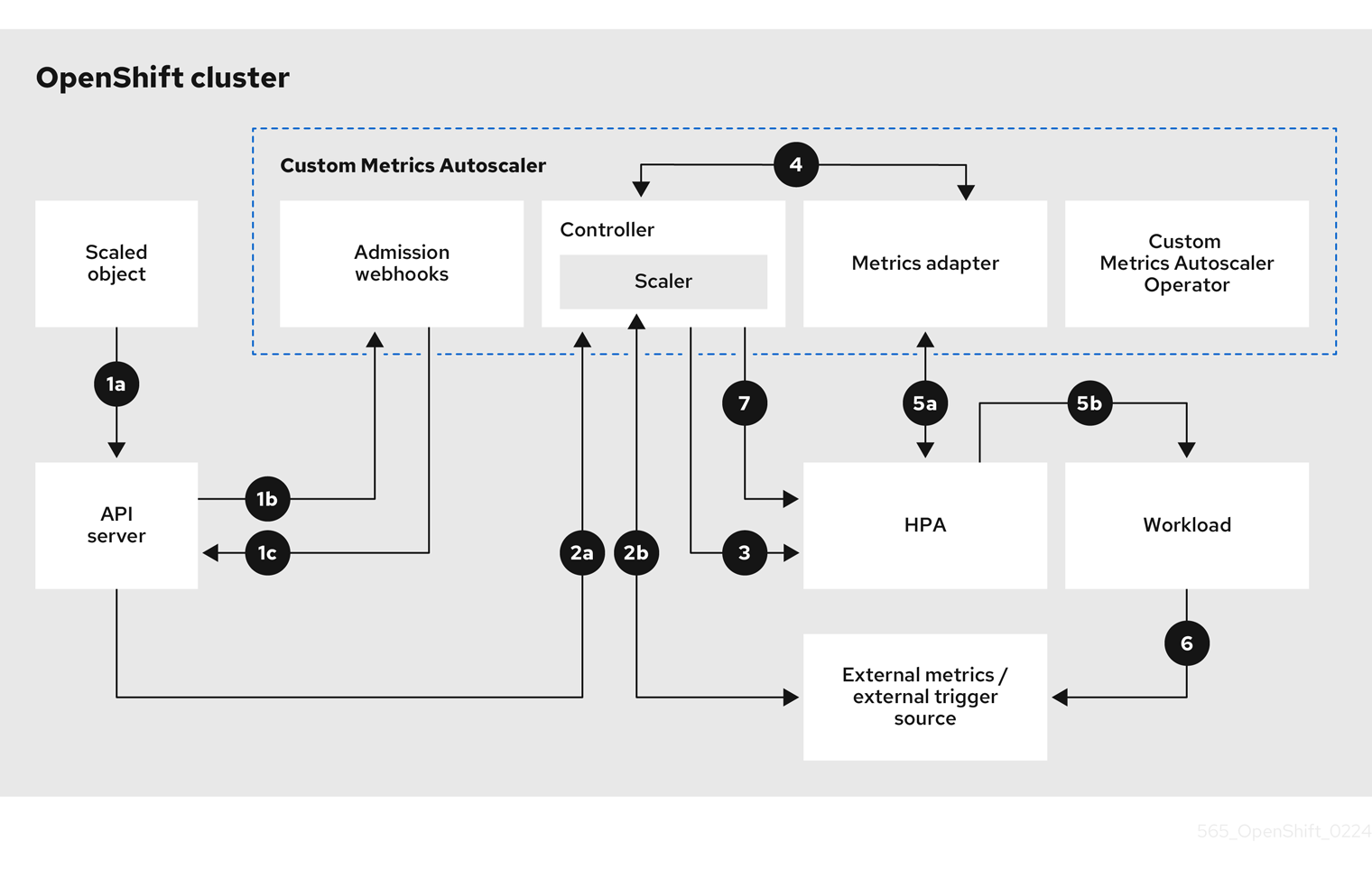
- You create or modify a scaled object custom resource for a workload on a cluster. The object contains the scaling configuration for that workload. Prior to accepting the new object, the OpenShift API server sends it to the custom metrics autoscaler admission webhooks process to ensure that the object is valid. If validation succeeds, the API server persists the object.
- The custom metrics autoscaler controller watches for new or modified scaled objects. When the OpenShift API server notifies the controller of a change, the controller monitors any external trigger sources, also known as data sources, that are specified in the object for changes to the metrics data. One or more scalers request scaling data from the external trigger source. For example, for a Kafka trigger type, the controller uses the Kafka scaler to communicate with a Kafka instance to obtain the data requested by the trigger.
- The controller creates a horizontal pod autoscaler object for the scaled object. As a result, the Horizontal Pod Autoscaler (HPA) Operator starts monitoring the scaling data associated with the trigger. The HPA requests scaling data from the cluster OpenShift API server endpoint.
- The OpenShift API server endpoint is served by the custom metrics autoscaler metrics adapter. When the metrics adapter receives a request for custom metrics, it uses a GRPC connection to the controller to request it for the most recent trigger data received from the scaler.
- The HPA makes scaling decisions based upon the data received from the metrics adapter and scales the workload up or down by increasing or decreasing the replicas.
- As a it operates, a workload can affect the scaling metrics. For example, if a workload is scaled up to handle work in a Kafka queue, the queue size decreases after the workload processes all the work. As a result, the workload is scaled down.
-
If the metrics are in a range specified by the
minReplicaCountvalue, the custom metrics autoscaler controller disables all scaling, and leaves the replica count at a fixed level. If the metrics exceed that range, the custom metrics autoscaler controller enables scaling and allows the HPA to scale the workload. While scaling is disabled, the HPA does not take any action.
3.3. Installing the custom metrics autoscaler
You can use the OpenShift Container Platform web console to install the Custom Metrics Autoscaler Operator.
The installation creates the following five CRDs:
-
ClusterTriggerAuthentication -
KedaController -
ScaledJob -
ScaledObject -
TriggerAuthentication
3.3.1. Installing the custom metrics autoscaler
You can use the following procedure to install the Custom Metrics Autoscaler Operator.
Prerequisites
- Remove any previously-installed Technology Preview versions of the Cluster Metrics Autoscaler Operator.
Remove any versions of the community-based KEDA.
Also, remove the KEDA 1.x custom resource definitions by running the following commands:
$ oc delete crd scaledobjects.keda.k8s.io
$ oc delete crd triggerauthentications.keda.k8s.io
Procedure
- In the OpenShift Container Platform web console, click Operators → OperatorHub.
- Choose Custom Metrics Autoscaler from the list of available Operators, and click Install.
- On the Install Operator page, ensure that the All namespaces on the cluster (default) option is selected for Installation Mode. This installs the Operator in all namespaces.
- Ensure that the openshift-keda namespace is selected for Installed Namespace. OpenShift Container Platform creates the namespace, if not present in your cluster.
- Click Install.
Verify the installation by listing the Custom Metrics Autoscaler Operator components:
- Navigate to Workloads → Pods.
-
Select the
openshift-kedaproject from the drop-down menu and verify that thecustom-metrics-autoscaler-operator-*pod is running. -
Navigate to Workloads → Deployments to verify that the
custom-metrics-autoscaler-operatordeployment is running.
Optional: Verify the installation in the OpenShift CLI using the following commands:
$ oc get all -n openshift-keda
The output appears similar to the following:
Example output
NAME READY STATUS RESTARTS AGE pod/custom-metrics-autoscaler-operator-5fd8d9ffd8-xt4xp 1/1 Running 0 18m NAME READY UP-TO-DATE AVAILABLE AGE deployment.apps/custom-metrics-autoscaler-operator 1/1 1 1 18m NAME DESIRED CURRENT READY AGE replicaset.apps/custom-metrics-autoscaler-operator-5fd8d9ffd8 1 1 1 18m
Install the
KedaControllercustom resource, which creates the required CRDs:- In the OpenShift Container Platform web console, click Operators → Installed Operators.
- Click Custom Metrics Autoscaler.
- On the Operator Details page, click the KedaController tab.
On the KedaController tab, click Create KedaController and edit the file.
kind: KedaController apiVersion: keda.sh/v1alpha1 metadata: name: keda namespace: openshift-keda spec: watchNamespace: '' 1 operator: logLevel: info 2 logEncoder: console 3 metricsServer: logLevel: '0' 4 auditConfig: 5 logFormat: "json" logOutputVolumeClaim: "persistentVolumeClaimName" policy: rules: - level: Metadata omitStages: ["RequestReceived"] omitManagedFields: false lifetime: maxAge: "2" maxBackup: "1" maxSize: "50" serviceAccount: {}
- 1
- Specifies a single namespace in which the Custom Metrics Autoscaler Operator should scale applications. Leave it blank or leave it empty to scale applications in all namespaces. This field should have a namespace or be empty. The default value is empty.
- 2
- Specifies the level of verbosity for the Custom Metrics Autoscaler Operator log messages. The allowed values are
debug,info,error. The default isinfo. - 3
- Specifies the logging format for the Custom Metrics Autoscaler Operator log messages. The allowed values are
consoleorjson. The default isconsole. - 4
- Specifies the logging level for the Custom Metrics Autoscaler Metrics Server. The allowed values are
0forinfoand4ordebug. The default is0. - 5
- Activates audit logging for the Custom Metrics Autoscaler Operator and specifies the audit policy to use, as described in the "Configuring audit logging" section.
- Click Create to create the KEDA controller.
3.4. Understanding custom metrics autoscaler triggers
Triggers, also known as scalers, provide the metrics that the Custom Metrics Autoscaler Operator uses to scale your pods.
The custom metrics autoscaler currently supports only the Prometheus, CPU, memory, and Apache Kafka triggers.
You use a ScaledObject or ScaledJob custom resource to configure triggers for specific objects, as described in the sections that follow.
3.4.1. Understanding the Prometheus trigger
You can scale pods based on Prometheus metrics, which can use the installed OpenShift Container Platform monitoring or an external Prometheus server as the metrics source. See "Additional resources" for information on the configurations required to use the OpenShift Container Platform monitoring as a source for metrics.
If Prometheus is collecting metrics from the application that the custom metrics autoscaler is scaling, do not set the minimum replicas to 0 in the custom resource. If there are no application pods, the custom metrics autoscaler does not have any metrics to scale on.
Example scaled object with a Prometheus target
apiVersion: keda.sh/v1alpha1 kind: ScaledObject metadata: name: prom-scaledobject namespace: my-namespace spec: # ... triggers: - type: prometheus 1 metadata: serverAddress: https://thanos-querier.openshift-monitoring.svc.cluster.local:9092 2 namespace: kedatest 3 metricName: http_requests_total 4 threshold: '5' 5 query: sum(rate(http_requests_total{job="test-app"}[1m])) 6 authModes: basic 7 cortexOrgID: my-org 8 ignoreNullValues: false 9 unsafeSsl: false 10
- 1
- Specifies Prometheus as the trigger type.
- 2
- Specifies the address of the Prometheus server. This example uses OpenShift Container Platform monitoring.
- 3
- Optional: Specifies the namespace of the object you want to scale. This parameter is mandatory if using OpenShift Container Platform monitoring as a source for the metrics.
- 4
- Specifies the name to identify the metric in the
external.metrics.k8s.ioAPI. If you are using more than one trigger, all metric names must be unique. - 5
- Specifies the value that triggers scaling. Must be specified as a quoted string value.
- 6
- Specifies the Prometheus query to use.
- 7
- Specifies the authentication method to use. Prometheus scalers support bearer authentication (
bearer), basic authentication (basic), or TLS authentication (tls). You configure the specific authentication parameters in a trigger authentication, as discussed in a following section. As needed, you can also use a secret. - 8
- 9
- Optional: Specifies how the trigger should proceed if the Prometheus target is lost.
-
If
true, the trigger continues to operate if the Prometheus target is lost. This is the default behavior. -
If
false, the trigger returns an error if the Prometheus target is lost.
-
If
- 10
- Optional: Specifies whether the certificate check should be skipped. For example, you might skip the check if you use self-signed certificates at the Prometheus endpoint.
-
If
true, the certificate check is performed. -
If
false, the certificate check is not performed. This is the default behavior.
-
If
3.4.1.1. Configuring the custom metrics autoscaler to use OpenShift Container Platform monitoring
You can use the installed OpenShift Container Platform Prometheus monitoring as a source for the metrics used by the custom metrics autoscaler. However, there are some additional configurations you must perform.
These steps are not required for an external Prometheus source.
You must perform the following tasks, as described in this section:
- Create a service account to get a token.
- Create a role.
- Add that role to the service account.
- Reference the token in the trigger authentication object used by Prometheus.
Prerequisites
- OpenShift Container Platform monitoring must be installed.
- Monitoring of user-defined workloads must be enabled in OpenShift Container Platform monitoring, as described in the Creating a user-defined workload monitoring config map section.
- The Custom Metrics Autoscaler Operator must be installed.
Procedure
Change to the project with the object you want to scale:
$ oc project my-project
Use the following command to create a service account, if your cluster does not have one:
$ oc create serviceaccount <service_account>
where:
- <service_account>
- Specifies the name of the service account.
Use the following command to locate the token assigned to the service account:
$ oc describe serviceaccount <service_account>
where:
- <service_account>
- Specifies the name of the service account.
Example output
Name: thanos Namespace: my-project Labels: <none> Annotations: <none> Image pull secrets: thanos-dockercfg-nnwgj Mountable secrets: thanos-dockercfg-nnwgj Tokens: thanos-token-9g4n5 1 Events: <none>- 1
- Use this token in the trigger authentication.
Create a trigger authentication with the service account token:
Create a YAML file similar to the following:
apiVersion: keda.sh/v1alpha1 kind: TriggerAuthentication metadata: name: keda-trigger-auth-prometheus spec: secretTargetRef: 1 - parameter: bearerToken 2 name: thanos-token-9g4n5 3 key: token 4 - parameter: ca name: thanos-token-9g4n5 key: ca.crt
Create the CR object:
$ oc create -f <file-name>.yaml
Create a role for reading Thanos metrics:
Create a YAML file with the following parameters:
apiVersion: rbac.authorization.k8s.io/v1 kind: Role metadata: name: thanos-metrics-reader rules: - apiGroups: - "" resources: - pods verbs: - get - apiGroups: - metrics.k8s.io resources: - pods - nodes verbs: - get - list - watch
Create the CR object:
$ oc create -f <file-name>.yaml
Create a role binding for reading Thanos metrics:
Create a YAML file similar to the following:
apiVersion: rbac.authorization.k8s.io/v1 kind: RoleBinding metadata: name: thanos-metrics-reader 1 namespace: my-project 2 roleRef: apiGroup: rbac.authorization.k8s.io kind: Role name: thanos-metrics-reader subjects: - kind: ServiceAccount name: thanos 3 namespace: my-project 4
Create the CR object:
$ oc create -f <file-name>.yaml
You can now deploy a scaled object or scaled job to enable autoscaling for your application, as described in "Understanding how to add custom metrics autoscalers". To use OpenShift Container Platform monitoring as the source, in the trigger, or scaler, you must include the following parameters:
-
triggers.typemust beprometheus -
triggers.metadata.serverAddressmust behttps://thanos-querier.openshift-monitoring.svc.cluster.local:9092 -
triggers.metadata.authModesmust bebearer -
triggers.metadata.namespacemust be set to the namespace of the object to scale -
triggers.authenticationRefmust point to the trigger authentication resource specified in the previous step
3.4.2. Understanding the CPU trigger
You can scale pods based on CPU metrics. This trigger uses cluster metrics as the source for metrics.
The custom metrics autoscaler scales the pods associated with an object to maintain the CPU usage that you specify. The autoscaler increases or decreases the number of replicas between the minimum and maximum numbers to maintain the specified CPU utilization across all pods. The memory trigger considers the memory utilization of the entire pod. If the pod has multiple containers, the memory trigger considers the total memory utilization of all containers in the pod.
-
This trigger cannot be used with the
ScaledJobcustom resource. -
When using a memory trigger to scale an object, the object does not scale to
0, even if you are using multiple triggers.
Example scaled object with a CPU target
apiVersion: keda.sh/v1alpha1 kind: ScaledObject metadata: name: cpu-scaledobject namespace: my-namespace spec: # ... triggers: - type: cpu 1 metricType: Utilization 2 metadata: value: '60' 3 minReplicaCount: 1 4
- 1
- Specifies CPU as the trigger type.
- 2
- Specifies the type of metric to use, either
UtilizationorAverageValue. - 3
- Specifies the value that triggers scaling. Must be specified as a quoted string value.
-
When using
Utilization, the target value is the average of the resource metrics across all relevant pods, represented as a percentage of the requested value of the resource for the pods. -
When using
AverageValue, the target value is the average of the metrics across all relevant pods.
-
When using
- 4
- Specifies the minimum number of replicas when scaling down. For a CPU trigger, enter a value of
1or greater, because the HPA cannot scale to zero if you are using only CPU metrics.
3.4.3. Understanding the memory trigger
You can scale pods based on memory metrics. This trigger uses cluster metrics as the source for metrics.
The custom metrics autoscaler scales the pods associated with an object to maintain the average memory usage that you specify. The autoscaler increases and decreases the number of replicas between the minimum and maximum numbers to maintain the specified memory utilization across all pods. The memory trigger considers the memory utilization of entire pod. If the pod has multiple containers, the memory utilization is the sum of all of the containers.
-
This trigger cannot be used with the
ScaledJobcustom resource. -
When using a memory trigger to scale an object, the object does not scale to
0, even if you are using multiple triggers.
Example scaled object with a memory target
apiVersion: keda.sh/v1alpha1 kind: ScaledObject metadata: name: memory-scaledobject namespace: my-namespace spec: # ... triggers: - type: memory 1 metricType: Utilization 2 metadata: value: '60' 3 containerName: api 4
- 1
- Specifies memory as the trigger type.
- 2
- Specifies the type of metric to use, either
UtilizationorAverageValue. - 3
- Specifies the value that triggers scaling. Must be specified as a quoted string value.
-
When using
Utilization, the target value is the average of the resource metrics across all relevant pods, represented as a percentage of the requested value of the resource for the pods. -
When using
AverageValue, the target value is the average of the metrics across all relevant pods.
-
When using
- 4
- Optional: Specifies an individual container to scale, based on the memory utilization of only that container, rather than the entire pod. In this example, only the container named
apiis to be scaled.
3.4.4. Understanding the Kafka trigger
You can scale pods based on an Apache Kafka topic or other services that support the Kafka protocol. The custom metrics autoscaler does not scale higher than the number of Kafka partitions, unless you set the allowIdleConsumers parameter to true in the scaled object or scaled job.
If the number of consumer groups exceeds the number of partitions in a topic, the extra consumer groups remain idle. To avoid this, by default the number of replicas does not exceed:
- The number of partitions on a topic, if a topic is specified
- The number of partitions of all topics in the consumer group, if no topic is specified
-
The
maxReplicaCountspecified in scaled object or scaled job CR
You can use the allowIdleConsumers parameter to disable these default behaviors.
Example scaled object with a Kafka target
apiVersion: keda.sh/v1alpha1 kind: ScaledObject metadata: name: kafka-scaledobject namespace: my-namespace spec: # ... triggers: - type: kafka 1 metadata: topic: my-topic 2 bootstrapServers: my-cluster-kafka-bootstrap.openshift-operators.svc:9092 3 consumerGroup: my-group 4 lagThreshold: '10' 5 activationLagThreshold: '5' 6 offsetResetPolicy: latest 7 allowIdleConsumers: true 8 scaleToZeroOnInvalidOffset: false 9 excludePersistentLag: false 10 version: '1.0.0' 11 partitionLimitation: '1,2,10-20,31' 12
- 1
- Specifies Kafka as the trigger type.
- 2
- Specifies the name of the Kafka topic on which Kafka is processing the offset lag.
- 3
- Specifies a comma-separated list of Kafka brokers to connect to.
- 4
- Specifies the name of the Kafka consumer group used for checking the offset on the topic and processing the related lag.
- 5
- Optional: Specifies the average target value that triggers scaling. Must be specified as a quoted string value. The default is
5. - 6
- Optional: Specifies the target value for the activation phase. Must be specified as a quoted string value.
- 7
- Optional: Specifies the Kafka offset reset policy for the Kafka consumer. The available values are:
latestandearliest. The default islatest. - 8
- Optional: Specifies whether the number of Kafka replicas can exceed the number of partitions on a topic.
-
If
true, the number of Kafka replicas can exceed the number of partitions on a topic. This allows for idle Kafka consumers. -
If
false, the number of Kafka replicas cannot exceed the number of partitions on a topic. This is the default.
-
If
- 9
- Specifies how the trigger behaves when a Kafka partition does not have a valid offset.
-
If
true, the consumers are scaled to zero for that partition. -
If
false, the scaler keeps a single consumer for that partition. This is the default.
-
If
- 10
- Optional: Specifies whether the trigger includes or excludes partition lag for partitions whose current offset is the same as the current offset of the previous polling cycle.
-
If
true, the scaler excludes partition lag in these partitions. -
If
false, the trigger includes all consumer lag in all partitions. This is the default.
-
If
- 11
- Optional: Specifies the version of your Kafka brokers. Must be specified as a quoted string value. The default is
1.0.0. - 12
- Optional: Specifies a comma-separated list of partition IDs to scope the scaling on. If set, only the listed IDs are considered when calculating lag. Must be specified as a quoted string value. The default is to consider all partitions.
3.5. Understanding custom metrics autoscaler trigger authentications
A trigger authentication allows you to include authentication information in a scaled object or a scaled job that can be used by the associated containers. You can use trigger authentications to pass OpenShift Container Platform secrets, platform-native pod authentication mechanisms, environment variables, and so on.
You define a TriggerAuthentication object in the same namespace as the object that you want to scale. That trigger authentication can be used only by objects in that namespace.
Alternatively, to share credentials between objects in multiple namespaces, you can create a ClusterTriggerAuthentication object that can be used across all namespaces.
Trigger authentications and cluster trigger authentication use the same configuration. However, a cluster trigger authentication requires an additional kind parameter in the authentication reference of the scaled object.
Example trigger authentication with a secret
kind: TriggerAuthentication apiVersion: keda.sh/v1alpha1 metadata: name: secret-triggerauthentication namespace: my-namespace 1 spec: secretTargetRef: 2 - parameter: user-name 3 name: my-secret 4 key: USER_NAME 5 - parameter: password name: my-secret key: USER_PASSWORD
- 1
- Specifies the namespace of the object you want to scale.
- 2
- Specifies that this trigger authentication uses a secret for authorization.
- 3
- Specifies the authentication parameter to supply by using the secret.
- 4
- Specifies the name of the secret to use.
- 5
- Specifies the key in the secret to use with the specified parameter.
Example cluster trigger authentication with a secret
kind: ClusterTriggerAuthentication apiVersion: keda.sh/v1alpha1 metadata: 1 name: secret-cluster-triggerauthentication spec: secretTargetRef: 2 - parameter: user-name 3 name: secret-name 4 key: USER_NAME 5 - parameter: user-password name: secret-name key: USER_PASSWORD
- 1
- Note that no namespace is used with a cluster trigger authentication.
- 2
- Specifies that this trigger authentication uses a secret for authorization.
- 3
- Specifies the authentication parameter to supply by using the secret.
- 4
- Specifies the name of the secret to use.
- 5
- Specifies the key in the secret to use with the specified parameter.
Example trigger authentication with a token
kind: TriggerAuthentication apiVersion: keda.sh/v1alpha1 metadata: name: token-triggerauthentication namespace: my-namespace 1 spec: secretTargetRef: 2 - parameter: bearerToken 3 name: my-token-2vzfq 4 key: token 5 - parameter: ca name: my-token-2vzfq key: ca.crt
- 1
- Specifies the namespace of the object you want to scale.
- 2
- Specifies that this trigger authentication uses a secret for authorization.
- 3
- Specifies the authentication parameter to supply by using the token.
- 4
- Specifies the name of the token to use.
- 5
- Specifies the key in the token to use with the specified parameter.
Example trigger authentication with an environment variable
kind: TriggerAuthentication apiVersion: keda.sh/v1alpha1 metadata: name: env-var-triggerauthentication namespace: my-namespace 1 spec: env: 2 - parameter: access_key 3 name: ACCESS_KEY 4 containerName: my-container 5
- 1
- Specifies the namespace of the object you want to scale.
- 2
- Specifies that this trigger authentication uses environment variables for authorization.
- 3
- Specify the parameter to set with this variable.
- 4
- Specify the name of the environment variable.
- 5
- Optional: Specify a container that requires authentication. The container must be in the same resource as referenced by
scaleTargetRefin the scaled object.
Example trigger authentication with pod authentication providers
kind: TriggerAuthentication apiVersion: keda.sh/v1alpha1 metadata: name: pod-id-triggerauthentication namespace: my-namespace 1 spec: podIdentity: 2 provider: aws-eks 3
Additional resources
- For information about OpenShift Container Platform secrets, see Providing sensitive data to pods.
3.5.1. Using trigger authentications
You use trigger authentications and cluster trigger authentications by using a custom resource to create the authentication, then add a reference to a scaled object or scaled job.
Prerequisites
- The Custom Metrics Autoscaler Operator must be installed.
If you are using a secret, the
Secretobject must exist, for example:Example secret
apiVersion: v1 kind: Secret metadata: name: my-secret data: user-name: <base64_USER_NAME> password: <base64_USER_PASSWORD>
Procedure
Create the
TriggerAuthenticationorClusterTriggerAuthenticationobject.Create a YAML file that defines the object:
Example trigger authentication with a secret
kind: TriggerAuthentication apiVersion: keda.sh/v1alpha1 metadata: name: prom-triggerauthentication namespace: my-namespace spec: secretTargetRef: - parameter: user-name name: my-secret key: USER_NAME - parameter: password name: my-secret key: USER_PASSWORDCreate the
TriggerAuthenticationobject:$ oc create -f <filename>.yaml
Create or edit a
ScaledObjectYAML file that uses the trigger authentication:Create a YAML file that defines the object by running the following command:
Example scaled object with a trigger authentication
apiVersion: keda.sh/v1alpha1 kind: ScaledObject metadata: name: scaledobject namespace: my-namespace spec: scaleTargetRef: name: example-deployment maxReplicaCount: 100 minReplicaCount: 0 pollingInterval: 30 triggers: - type: prometheus metadata: serverAddress: https://thanos-querier.openshift-monitoring.svc.cluster.local:9092 namespace: kedatest # replace <NAMESPACE> metricName: http_requests_total threshold: '5' query: sum(rate(http_requests_total{job="test-app"}[1m])) authModes: "basic" authenticationRef: name: prom-triggerauthentication 1 kind: TriggerAuthentication 2Example scaled object with a cluster trigger authentication
apiVersion: keda.sh/v1alpha1 kind: ScaledObject metadata: name: scaledobject namespace: my-namespace spec: scaleTargetRef: name: example-deployment maxReplicaCount: 100 minReplicaCount: 0 pollingInterval: 30 triggers: - type: prometheus metadata: serverAddress: https://thanos-querier.openshift-monitoring.svc.cluster.local:9092 namespace: kedatest # replace <NAMESPACE> metricName: http_requests_total threshold: '5' query: sum(rate(http_requests_total{job="test-app"}[1m])) authModes: "basic" authenticationRef: name: prom-cluster-triggerauthentication 1 kind: ClusterTriggerAuthentication 2Create the scaled object by running the following command:
$ oc apply -f <filename>
3.6. Pausing the custom metrics autoscaler for a scaled object
You can pause and restart the autoscaling of a workload, as needed.
For example, you might want to pause autoscaling before performing cluster maintenance or to avoid resource starvation by removing non-mission-critical workloads.
3.6.1. Pausing a custom metrics autoscaler
You can pause the autoscaling of a scaled object by adding the autoscaling.keda.sh/paused-replicas annotation to the custom metrics autoscaler for that scaled object. The custom metrics autoscaler scales the replicas for that workload to the specified value and pauses autoscaling until the annotation is removed.
apiVersion: keda.sh/v1alpha1
kind: ScaledObject
metadata:
annotations:
autoscaling.keda.sh/paused-replicas: "4"
# ...Procedure
Use the following command to edit the
ScaledObjectCR for your workload:$ oc edit ScaledObject scaledobject
Add the
autoscaling.keda.sh/paused-replicasannotation with any value:apiVersion: keda.sh/v1alpha1 kind: ScaledObject metadata: annotations: autoscaling.keda.sh/paused-replicas: "4" 1 creationTimestamp: "2023-02-08T14:41:01Z" generation: 1 name: scaledobject namespace: my-project resourceVersion: '65729' uid: f5aec682-acdf-4232-a783-58b5b82f5dd0- 1
- Specifies that the Custom Metrics Autoscaler Operator is to scale the replicas to the specified value and stop autoscaling.
3.6.2. Restarting the custom metrics autoscaler for a scaled object
You can restart a paused custom metrics autoscaler by removing the autoscaling.keda.sh/paused-replicas annotation for that ScaledObject.
apiVersion: keda.sh/v1alpha1
kind: ScaledObject
metadata:
annotations:
autoscaling.keda.sh/paused-replicas: "4"
# ...Procedure
Use the following command to edit the
ScaledObjectCR for your workload:$ oc edit ScaledObject scaledobject
Remove the
autoscaling.keda.sh/paused-replicasannotation.apiVersion: keda.sh/v1alpha1 kind: ScaledObject metadata: annotations: autoscaling.keda.sh/paused-replicas: "4" 1 creationTimestamp: "2023-02-08T14:41:01Z" generation: 1 name: scaledobject namespace: my-project resourceVersion: '65729' uid: f5aec682-acdf-4232-a783-58b5b82f5dd0- 1
- Remove this annotation to restart a paused custom metrics autoscaler.
3.7. Gathering audit logs
You can gather audit logs, which are a security-relevant chronological set of records documenting the sequence of activities that have affected the system by individual users, administrators, or other components of the system.
For example, audit logs can help you understand where an autoscaling request is coming from. This is key information when backends are getting overloaded by autoscaling requests made by user applications and you need to determine which is the troublesome application.
3.7.1. Configuring audit logging
You can configure auditing for the Custom Metrics Autoscaler Operator by editing the KedaController custom resource. The logs are sent to an audit log file on a volume that is secured by using a persistent volume claim in the KedaController CR.
Prerequisites
- The Custom Metrics Autoscaler Operator must be installed.
Procedure
Edit the
KedaControllercustom resource to add theauditConfigstanza:kind: KedaController apiVersion: keda.sh/v1alpha1 metadata: name: keda namespace: openshift-keda spec: # ... metricsServer: # ... auditConfig: logFormat: "json" 1 logOutputVolumeClaim: "pvc-audit-log" 2 policy: rules: 3 - level: Metadata omitStages: "RequestReceived" 4 omitManagedFields: false 5 lifetime: 6 maxAge: "2" maxBackup: "1" maxSize: "50"- 1
- Specifies the output format of the audit log, either
legacyorjson. - 2
- Specifies an existing persistent volume claim for storing the log data. All requests coming to the API server are logged to this persistent volume claim. If you leave this field empty, the log data is sent to stdout.
- 3
- Specifies which events should be recorded and what data they should include:
-
None: Do not log events. -
Metadata: Log only the metadata for the request, such as user, timestamp, and so forth. Do not log the request text and the response text. This is the default. -
Request: Log only the metadata and the request text but not the response text. This option does not apply for non-resource requests. -
RequestResponse: Log event metadata, request text, and response text. This option does not apply for non-resource requests.
-
- 4
- Specifies stages for which no event is created.
- 5
- Specifies whether to omit the managed fields of the request and response bodies from being written to the API audit log, either
trueto omit the fields orfalseto include the fields. - 6
- Specifies the size and lifespan of the audit logs.
-
maxAge: The maximum number of days to retain audit log files, based on the timestamp encoded in their filename. -
maxBackup: The maximum number of audit log files to retain. Set to0to retain all audit log files. -
maxSize: The maximum size in megabytes of an audit log file before it gets rotated.
-
Verification
View the audit log file directly:
Obtain the name of the
keda-metrics-apiserver-*pod:oc get pod -n openshift-keda
Example output
NAME READY STATUS RESTARTS AGE custom-metrics-autoscaler-operator-5cb44cd75d-9v4lv 1/1 Running 0 8m20s keda-metrics-apiserver-65c7cc44fd-rrl4r 1/1 Running 0 2m55s keda-operator-776cbb6768-zpj5b 1/1 Running 0 2m55s
View the log data by using a command similar to the following:
$ oc logs keda-metrics-apiserver-<hash>|grep -i metadata 1- 1
- Optional: You can use the
grepcommand to specify the log level to display:Metadata,Request,RequestResponse.
For example:
$ oc logs keda-metrics-apiserver-65c7cc44fd-rrl4r|grep -i metadata
Example output
... {"kind":"Event","apiVersion":"audit.k8s.io/v1","level":"Metadata","auditID":"4c81d41b-3dab-4675-90ce-20b87ce24013","stage":"ResponseComplete","requestURI":"/healthz","verb":"get","user":{"username":"system:anonymous","groups":["system:unauthenticated"]},"sourceIPs":["10.131.0.1"],"userAgent":"kube-probe/1.26","responseStatus":{"metadata":{},"code":200},"requestReceivedTimestamp":"2023-02-16T13:00:03.554567Z","stageTimestamp":"2023-02-16T13:00:03.555032Z","annotations":{"authorization.k8s.io/decision":"allow","authorization.k8s.io/reason":""}} ...
Alternatively, you can view a specific log:
Use a command similar to the following to log into the
keda-metrics-apiserver-*pod:$ oc rsh pod/keda-metrics-apiserver-<hash> -n openshift-keda
For example:
$ oc rsh pod/keda-metrics-apiserver-65c7cc44fd-rrl4r -n openshift-keda
Change to the
/var/audit-policy/directory:sh-4.4$ cd /var/audit-policy/
List the available logs:
sh-4.4$ ls
Example output
log-2023.02.17-14:50 policy.yaml
View the log, as needed:
sh-4.4$ cat <log_name>/<pvc_name>|grep -i <log_level> 1- 1
- Optional: You can use the
grepcommand to specify the log level to display:Metadata,Request,RequestResponse.
For example:
sh-4.4$ cat log-2023.02.17-14:50/pvc-audit-log|grep -i Request
Example output
... {"kind":"Event","apiVersion":"audit.k8s.io/v1","level":"Request","auditID":"63e7f68c-04ec-4f4d-8749-bf1656572a41","stage":"ResponseComplete","requestURI":"/openapi/v2","verb":"get","user":{"username":"system:aggregator","groups":["system:authenticated"]},"sourceIPs":["10.128.0.1"],"responseStatus":{"metadata":{},"code":304},"requestReceivedTimestamp":"2023-02-17T13:12:55.035478Z","stageTimestamp":"2023-02-17T13:12:55.038346Z","annotations":{"authorization.k8s.io/decision":"allow","authorization.k8s.io/reason":"RBAC: allowed by ClusterRoleBinding \"system:discovery\" of ClusterRole \"system:discovery\" to Group \"system:authenticated\""}} ...
3.8. Gathering debugging data
When opening a support case, it is helpful to provide debugging information about your cluster to Red Hat Support.
To help troubleshoot your issue, provide the following information:
-
Data gathered using the
must-gathertool. - The unique cluster ID.
You can use the must-gather tool to collect data about the Custom Metrics Autoscaler Operator and its components, including the following items:
-
The
openshift-kedanamespace and its child objects. - The Custom Metric Autoscaler Operator installation objects.
- The Custom Metric Autoscaler Operator CRD objects.
3.8.1. Gathering debugging data
The following command runs the must-gather tool for the Custom Metrics Autoscaler Operator:
$ oc adm must-gather --image="$(oc get packagemanifests openshift-custom-metrics-autoscaler-operator \
-n openshift-marketplace \
-o jsonpath='{.status.channels[?(@.name=="stable")].currentCSVDesc.annotations.containerImage}')"
The standard OpenShift Container Platform must-gather command, oc adm must-gather, does not collect Custom Metrics Autoscaler Operator data.
Prerequisites
-
Access to the cluster as a user with the
cluster-adminrole. -
The OpenShift Container Platform CLI (
oc) installed.
Procedure
Navigate to the directory where you want to store the
must-gatherdata.NoteIf your cluster is using a restricted network, you must take additional steps. If your mirror registry has a trusted CA, you must first add the trusted CA to the cluster. For all clusters on restricted networks, you must import the default
must-gatherimage as an image stream by running the following command.$ oc import-image is/must-gather -n openshift
Perform one of the following:
To get only the Custom Metrics Autoscaler Operator
must-gatherdata, use the following command:$ oc adm must-gather --image="$(oc get packagemanifests openshift-custom-metrics-autoscaler-operator \ -n openshift-marketplace \ -o jsonpath='{.status.channels[?(@.name=="stable")].currentCSVDesc.annotations.containerImage}')"The custom image for the
must-gathercommand is pulled directly from the Operator package manifests, so that it works on any cluster where the Custom Metric Autoscaler Operator is available.To gather the default
must-gatherdata in addition to the Custom Metric Autoscaler Operator information:Use the following command to obtain the Custom Metrics Autoscaler Operator image and set it as an environment variable:
$ IMAGE="$(oc get packagemanifests openshift-custom-metrics-autoscaler-operator \ -n openshift-marketplace \ -o jsonpath='{.status.channels[?(@.name=="stable")].currentCSVDesc.annotations.containerImage}')"Use the
oc adm must-gatherwith the Custom Metrics Autoscaler Operator image:$ oc adm must-gather --image-stream=openshift/must-gather --image=${IMAGE}
Example 3.1. Example must-gather output for the Custom Metric Autoscaler:
└── openshift-keda ├── apps │ ├── daemonsets.yaml │ ├── deployments.yaml │ ├── replicasets.yaml │ └── statefulsets.yaml ├── apps.openshift.io │ └── deploymentconfigs.yaml ├── autoscaling │ └── horizontalpodautoscalers.yaml ├── batch │ ├── cronjobs.yaml │ └── jobs.yaml ├── build.openshift.io │ ├── buildconfigs.yaml │ └── builds.yaml ├── core │ ├── configmaps.yaml │ ├── endpoints.yaml │ ├── events.yaml │ ├── persistentvolumeclaims.yaml │ ├── pods.yaml │ ├── replicationcontrollers.yaml │ ├── secrets.yaml │ └── services.yaml ├── discovery.k8s.io │ └── endpointslices.yaml ├── image.openshift.io │ └── imagestreams.yaml ├── k8s.ovn.org │ ├── egressfirewalls.yaml │ └── egressqoses.yaml ├── keda.sh │ ├── kedacontrollers │ │ └── keda.yaml │ ├── scaledobjects │ │ └── example-scaledobject.yaml │ └── triggerauthentications │ └── example-triggerauthentication.yaml ├── monitoring.coreos.com │ └── servicemonitors.yaml ├── networking.k8s.io │ └── networkpolicies.yaml ├── openshift-keda.yaml ├── pods │ ├── custom-metrics-autoscaler-operator-58bd9f458-ptgwx │ │ ├── custom-metrics-autoscaler-operator │ │ │ └── custom-metrics-autoscaler-operator │ │ │ └── logs │ │ │ ├── current.log │ │ │ ├── previous.insecure.log │ │ │ └── previous.log │ │ └── custom-metrics-autoscaler-operator-58bd9f458-ptgwx.yaml │ ├── custom-metrics-autoscaler-operator-58bd9f458-thbsh │ │ └── custom-metrics-autoscaler-operator │ │ └── custom-metrics-autoscaler-operator │ │ └── logs │ ├── keda-metrics-apiserver-65c7cc44fd-6wq4g │ │ ├── keda-metrics-apiserver │ │ │ └── keda-metrics-apiserver │ │ │ └── logs │ │ │ ├── current.log │ │ │ ├── previous.insecure.log │ │ │ └── previous.log │ │ └── keda-metrics-apiserver-65c7cc44fd-6wq4g.yaml │ └── keda-operator-776cbb6768-fb6m5 │ ├── keda-operator │ │ └── keda-operator │ │ └── logs │ │ ├── current.log │ │ ├── previous.insecure.log │ │ └── previous.log │ └── keda-operator-776cbb6768-fb6m5.yaml ├── policy │ └── poddisruptionbudgets.yaml └── route.openshift.io └── routes.yamlCreate a compressed file from the
must-gatherdirectory that was created in your working directory. For example, on a computer that uses a Linux operating system, run the following command:$ tar cvaf must-gather.tar.gz must-gather.local.5421342344627712289/ 1- 1
- Replace
must-gather-local.5421342344627712289/with the actual directory name.
- Attach the compressed file to your support case on the Red Hat Customer Portal.
3.9. Viewing Operator metrics
The Custom Metrics Autoscaler Operator exposes ready-to-use metrics that it pulls from the on-cluster monitoring component. You can query the metrics by using the Prometheus Query Language (PromQL) to analyze and diagnose issues. All metrics are reset when the controller pod restarts.
3.9.1. Accessing performance metrics
You can access the metrics and run queries by using the OpenShift Container Platform web console.
Procedure
- Select the Administrator perspective in the OpenShift Container Platform web console.
- Select Observe → Metrics.
- To create a custom query, add your PromQL query to the Expression field.
- To add multiple queries, select Add Query.
3.9.1.1. Provided Operator metrics
The Custom Metrics Autoscaler Operator exposes the following metrics, which you can view by using the OpenShift Container Platform web console.
Table 3.1. Custom Metric Autoscaler Operator metrics
| Metric name | Description |
|---|---|
|
|
Whether the particular scaler is active or inactive. A value of |
|
| The current value for each scaler’s metric, which is used by the Horizontal Pod Autoscaler (HPA) in computing the target average. |
|
| The latency of retrieving the current metric from each scaler. |
|
| The number of errors that have occurred for each scaler. |
|
| The total number of errors encountered for all scalers. |
|
| The number of errors that have occurred for each scaled obejct. |
|
| The total number of Custom Metrics Autoscaler custom resources in each namespace for each custom resource type. |
|
| The total number of triggers by trigger type. |
Custom Metrics Autoscaler Admission webhook metrics
The Custom Metrics Autoscaler Admission webhook also exposes the following Prometheus metrics.
| Metric name | Description |
|---|---|
|
| The number of scaled object validations. |
|
| The number of validation errors. |
3.10. Understanding how to add custom metrics autoscalers
To add a custom metrics autoscaler, create a ScaledObject custom resource for a deployment, stateful set, or custom resource. Create a ScaledJob custom resource for a job.
You can create only one scaled object for each workload that you want to scale. Also, you cannot use a scaled object and the horizontal pod autoscaler (HPA) on the same workload.
3.10.1. Adding a custom metrics autoscaler to a workload
You can create a custom metrics autoscaler for a workload that is created by a Deployment, StatefulSet, or custom resource object.
Prerequisites
- The Custom Metrics Autoscaler Operator must be installed.
If you use a custom metrics autoscaler for scaling based on CPU or memory:
Your cluster administrator must have properly configured cluster metrics. You can use the
oc describe PodMetrics <pod-name>command to determine if metrics are configured. If metrics are configured, the output appears similar to the following, with CPU and Memory displayed under Usage.$ oc describe PodMetrics openshift-kube-scheduler-ip-10-0-135-131.ec2.internal
Example output
Name: openshift-kube-scheduler-ip-10-0-135-131.ec2.internal Namespace: openshift-kube-scheduler Labels: <none> Annotations: <none> API Version: metrics.k8s.io/v1beta1 Containers: Name: wait-for-host-port Usage: Memory: 0 Name: scheduler Usage: Cpu: 8m Memory: 45440Ki Kind: PodMetrics Metadata: Creation Timestamp: 2019-05-23T18:47:56Z Self Link: /apis/metrics.k8s.io/v1beta1/namespaces/openshift-kube-scheduler/pods/openshift-kube-scheduler-ip-10-0-135-131.ec2.internal Timestamp: 2019-05-23T18:47:56Z Window: 1m0s Events: <none>The pods associated with the object you want to scale must include specified memory and CPU limits. For example:
Example pod spec
apiVersion: v1 kind: Pod # ... spec: containers: - name: app image: images.my-company.example/app:v4 resources: limits: memory: "128Mi" cpu: "500m" # ...
Procedure
Create a YAML file similar to the following. Only the name
<2>, object name<4>, and object kind<5>are required:Example scaled object
apiVersion: keda.sh/v1alpha1 kind: ScaledObject metadata: annotations: autoscaling.keda.sh/paused-replicas: "0" 1 name: scaledobject 2 namespace: my-namespace spec: scaleTargetRef: apiVersion: apps/v1 3 name: example-deployment 4 kind: Deployment 5 envSourceContainerName: .spec.template.spec.containers[0] 6 cooldownPeriod: 200 7 maxReplicaCount: 100 8 minReplicaCount: 0 9 metricsServer: 10 auditConfig: logFormat: "json" logOutputVolumeClaim: "persistentVolumeClaimName" policy: rules: - level: Metadata omitStages: "RequestReceived" omitManagedFields: false lifetime: maxAge: "2" maxBackup: "1" maxSize: "50" fallback: 11 failureThreshold: 3 replicas: 6 pollingInterval: 30 12 advanced: restoreToOriginalReplicaCount: false 13 horizontalPodAutoscalerConfig: name: keda-hpa-scale-down 14 behavior: 15 scaleDown: stabilizationWindowSeconds: 300 policies: - type: Percent value: 100 periodSeconds: 15 triggers: - type: prometheus 16 metadata: serverAddress: https://thanos-querier.openshift-monitoring.svc.cluster.local:9092 namespace: kedatest metricName: http_requests_total threshold: '5' query: sum(rate(http_requests_total{job="test-app"}[1m])) authModes: basic authenticationRef: 17 name: prom-triggerauthentication kind: TriggerAuthentication- 1
- Optional: Specifies that the Custom Metrics Autoscaler Operator is to scale the replicas to the specified value and stop autoscaling, as described in the "Pausing the custom metrics autoscaler for a workload" section.
- 2
- Specifies a name for this custom metrics autoscaler.
- 3
- Optional: Specifies the API version of the target resource. The default is
apps/v1. - 4
- Specifies the name of the object that you want to scale.
- 5
- Specifies the
kindasDeployment,StatefulSetorCustomResource. - 6
- Optional: Specifies the name of the container in the target resource, from which the custom metrics autoscaler gets environment variables holding secrets and so forth. The default is
.spec.template.spec.containers[0]. - 7
- Optional. Specifies the period in seconds to wait after the last trigger is reported before scaling the deployment back to
0if theminReplicaCountis set to0. The default is300. - 8
- Optional: Specifies the maximum number of replicas when scaling up. The default is
100. - 9
- Optional: Specifies the minimum number of replicas when scaling down.
- 10
- Optional: Specifies the parameters for audit logs. as described in the "Configuring audit logging" section.
- 11
- Optional: Specifies the number of replicas to fall back to if a scaler fails to get metrics from the source for the number of times defined by the
failureThresholdparameter. For more information on fallback behavior, see the KEDA documentation. - 12
- Optional: Specifies the interval in seconds to check each trigger on. The default is
30. - 13
- Optional: Specifies whether to scale back the target resource to the original replica count after the scaled object is deleted. The default is
false, which keeps the replica count as it is when the scaled object is deleted. - 14
- Optional: Specifies a name for the horizontal pod autoscaler. The default is
keda-hpa-{scaled-object-name}. - 15
- Optional: Specifies a scaling policy to use to control the rate to scale pods up or down, as described in the "Scaling policies" section.
- 16
- Specifies the trigger to use as the basis for scaling, as described in the "Understanding the custom metrics autoscaler triggers" section. This example uses OpenShift Container Platform monitoring.
- 17
- Optional: Specifies a trigger authentication or a cluster trigger authentication. For more information, see Understanding the custom metrics autoscaler trigger authentication in the Additional resources section.
-
Enter
TriggerAuthenticationto use a trigger authentication. This is the default. -
Enter
ClusterTriggerAuthenticationto use a cluster trigger authentication.
-
Enter
Create the custom metrics autoscaler by running the following command:
$ oc create -f <filename>.yaml
Verification
View the command output to verify that the custom metrics autoscaler was created:
$ oc get scaledobject <scaled_object_name>
Example output
NAME SCALETARGETKIND SCALETARGETNAME MIN MAX TRIGGERS AUTHENTICATION READY ACTIVE FALLBACK AGE scaledobject apps/v1.Deployment example-deployment 0 50 prometheus prom-triggerauthentication True True True 17s
Note the following fields in the output:
-
TRIGGERS: Indicates the trigger, or scaler, that is being used. -
AUTHENTICATION: Indicates the name of any trigger authentication being used. READY: Indicates whether the scaled object is ready to start scaling:-
If
True, the scaled object is ready. -
If
False, the scaled object is not ready because of a problem in one or more of the objects you created.
-
If
ACTIVE: Indicates whether scaling is taking place:-
If
True, scaling is taking place. -
If
False, scaling is not taking place because there are no metrics or there is a problem in one or more of the objects you created.
-
If
FALLBACK: Indicates whether the custom metrics autoscaler is able to get metrics from the source-
If
False, the custom metrics autoscaler is getting metrics. -
If
True, the custom metrics autoscaler is getting metrics because there are no metrics or there is a problem in one or more of the objects you created.
-
If
-
3.10.2. Adding a custom metrics autoscaler to a job
You can create a custom metrics autoscaler for any Job object.
Scaling by using a scaled job is a Technology Preview feature only. Technology Preview features are not supported with Red Hat production service level agreements (SLAs) and might not be functionally complete. Red Hat does not recommend using them in production. These features provide early access to upcoming product features, enabling customers to test functionality and provide feedback during the development process.
For more information about the support scope of Red Hat Technology Preview features, see Technology Preview Features Support Scope.
Prerequisites
- The Custom Metrics Autoscaler Operator must be installed.
Procedure
Create a YAML file similar to the following:
kind: ScaledJob apiVersion: keda.sh/v1alpha1 metadata: name: scaledjob namespace: my-namespace spec: failedJobsHistoryLimit: 5 jobTargetRef: activeDeadlineSeconds: 600 1 backoffLimit: 6 2 parallelism: 1 3 completions: 1 4 template: 5 metadata: name: pi spec: containers: - name: pi image: perl command: ["perl", "-Mbignum=bpi", "-wle", "print bpi(2000)"] maxReplicaCount: 100 6 pollingInterval: 30 7 successfulJobsHistoryLimit: 5 8 failedJobsHistoryLimit: 5 9 envSourceContainerName: 10 rolloutStrategy: gradual 11 scalingStrategy: 12 strategy: "custom" customScalingQueueLengthDeduction: 1 customScalingRunningJobPercentage: "0.5" pendingPodConditions: - "Ready" - "PodScheduled" - "AnyOtherCustomPodCondition" multipleScalersCalculation : "max" triggers: - type: prometheus 13 metadata: serverAddress: https://thanos-querier.openshift-monitoring.svc.cluster.local:9092 namespace: kedatest metricName: http_requests_total threshold: '5' query: sum(rate(http_requests_total{job="test-app"}[1m])) authModes: "bearer" authenticationRef: 14 name: prom-cluster-triggerauthentication- 1
- Specifies the maximum duration the job can run.
- 2
- Specifies the number of retries for a job. The default is
6. - 3
- Optional: Specifies how many pod replicas a job should run in parallel; defaults to
1.-
For non-parallel jobs, leave unset. When unset, the default is
1.
-
For non-parallel jobs, leave unset. When unset, the default is
- 4
- Optional: Specifies how many successful pod completions are needed to mark a job completed.
-
For non-parallel jobs, leave unset. When unset, the default is
1. - For parallel jobs with a fixed completion count, specify the number of completions.
-
For parallel jobs with a work queue, leave unset. When unset the default is the value of the
parallelismparameter.
-
For non-parallel jobs, leave unset. When unset, the default is
- 5
- Specifies the template for the pod the controller creates.
- 6
- Optional: Specifies the maximum number of replicas when scaling up. The default is
100. - 7
- Optional: Specifies the interval in seconds to check each trigger on. The default is
30. - 8
- Optional: Specifies the number of successful finished jobs should be kept. The default is
100. - 9
- Optional: Specifies how many failed jobs should be kept. The default is
100. - 10
- Optional: Specifies the name of the container in the target resource, from which the custom autoscaler gets environment variables holding secrets and so forth. The default is
.spec.template.spec.containers[0]. - 11
- Optional: Specifies whether existing jobs are terminated whenever a scaled job is being updated:
-
default: The autoscaler terminates an existing job if its associated scaled job is updated. The autoscaler recreates the job with the latest specs. -
gradual: The autoscaler does not terminate an existing job if its associated scaled job is updated. The autoscaler creates new jobs with the latest specs.
-
- 12
- Optional: Specifies a scaling strategy:
default,custom, oraccurate. The default isdefault. For more information, see the link in the "Additional resources" section that follows. - 13
- Specifies the trigger to use as the basis for scaling, as described in the "Understanding the custom metrics autoscaler triggers" section.
- 14
- Optional: Specifies a trigger authentication or a cluster trigger authentication. For more information, see Understanding the custom metrics autoscaler trigger authentication in the Additional resources section.
-
Enter
TriggerAuthenticationto use a trigger authentication. This is the default. -
Enter
ClusterTriggerAuthenticationto use a cluster trigger authentication.
-
Enter
Create the custom metrics autoscaler by running the following command:
$ oc create -f <filename>.yaml
Verification
View the command output to verify that the custom metrics autoscaler was created:
$ oc get scaledjob <scaled_job_name>
Example output
NAME MAX TRIGGERS AUTHENTICATION READY ACTIVE AGE scaledjob 100 prometheus prom-triggerauthentication True True 8s
Note the following fields in the output:
-
TRIGGERS: Indicates the trigger, or scaler, that is being used. -
AUTHENTICATION: Indicates the name of any trigger authentication being used. READY: Indicates whether the scaled object is ready to start scaling:-
If
True, the scaled object is ready. -
If
False, the scaled object is not ready because of a problem in one or more of the objects you created.
-
If
ACTIVE: Indicates whether scaling is taking place:-
If
True, scaling is taking place. -
If
False, scaling is not taking place because there are no metrics or there is a problem in one or more of the objects you created.
-
If
-
3.10.3. Additional resources
3.11. Removing the Custom Metrics Autoscaler Operator
You can remove the custom metrics autoscaler from your OpenShift Container Platform cluster. After removing the Custom Metrics Autoscaler Operator, remove other components associated with the Operator to avoid potential issues.
Delete the KedaController custom resource (CR) first. If you do not delete the KedaController CR, OpenShift Container Platform can hang when you delete the openshift-keda project. If you delete the Custom Metrics Autoscaler Operator before deleting the CR, you are not able to delete the CR.
3.11.1. Uninstalling the Custom Metrics Autoscaler Operator
Use the following procedure to remove the custom metrics autoscaler from your OpenShift Container Platform cluster.
Prerequisites
- The Custom Metrics Autoscaler Operator must be installed.
Procedure
- In the OpenShift Container Platform web console, click Operators → Installed Operators.
- Switch to the openshift-keda project.
Remove the
KedaControllercustom resource.- Find the CustomMetricsAutoscaler Operator and click the KedaController tab.
- Find the custom resource, and then click Delete KedaController.
- Click Uninstall.
Remove the Custom Metrics Autoscaler Operator:
- Click Operators → Installed Operators.
-
Find the CustomMetricsAutoscaler Operator and click the Options menu
 and select Uninstall Operator.
and select Uninstall Operator.
- Click Uninstall.
Optional: Use the OpenShift CLI to remove the custom metrics autoscaler components:
Delete the custom metrics autoscaler CRDs:
-
clustertriggerauthentications.keda.sh -
kedacontrollers.keda.sh -
scaledjobs.keda.sh -
scaledobjects.keda.sh -
triggerauthentications.keda.sh
$ oc delete crd clustertriggerauthentications.keda.sh kedacontrollers.keda.sh scaledjobs.keda.sh scaledobjects.keda.sh triggerauthentications.keda.sh
Deleting the CRDs removes the associated roles, cluster roles, and role bindings. However, there might be a few cluster roles that must be manually deleted.
-
List any custom metrics autoscaler cluster roles:
$ oc get clusterrole | grep keda.sh
Delete the listed custom metrics autoscaler cluster roles. For example:
$ oc delete clusterrole.keda.sh-v1alpha1-admin
List any custom metrics autoscaler cluster role bindings:
$ oc get clusterrolebinding | grep keda.sh
Delete the listed custom metrics autoscaler cluster role bindings. For example:
$ oc delete clusterrolebinding.keda.sh-v1alpha1-admin
Delete the custom metrics autoscaler project:
$ oc delete project openshift-keda
Delete the Cluster Metric Autoscaler Operator:
$ oc delete operator/openshift-custom-metrics-autoscaler-operator.openshift-keda

