Creating, accessing and troubleshooting Red Hat Jira accounts
Introduction
Red Hat has been migrating bug reporting for many Red Hat products from Bugzilla to Red Hat Jira. This article will help users (customers and partners) with creating, accessing and troubleshooting Jira accounts.
NOTE: Additional information specific to Red Hat Partners can be found at the bottom of this article.
Creating and accessing a Red Hat Jira account:
Prerequisite: If you do NOT already have a Red Hat Customer Portal or Red Hat SSO account, please follow the instructions here to create one: How to Create a New Red Hat Login ID and Account.
After confirming you have either a Red Hat Customer Portal or Red Hat SSO account:
- Go to the main Red Hat Jira webpage
- Click on the Log In button on the right top corner

- Enter your username and password on the sso.redhat.com login page
- Please use forgot password option if you don't remember the password
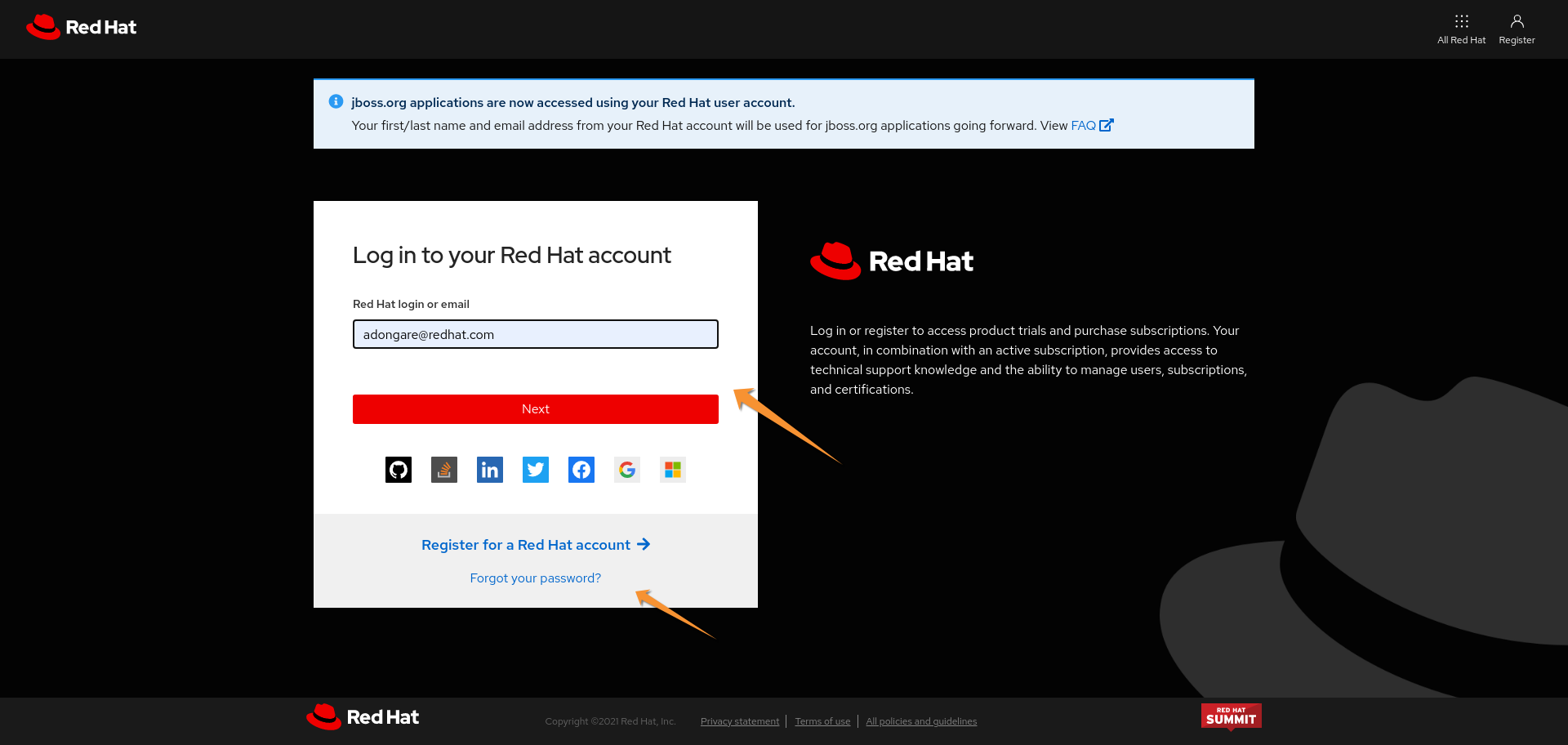
- Please use forgot password option if you don't remember the password
-
After successful login at SSO, you will be redirected to issues.redhat.com
- If it's your first time logging in:
- You will be prompted to select your language preference and avatar
- You will then be prompted to either explore projects, create an issue, or search for issues
- On subsequent logins, you will be taken to the System Dashboard page
- If it's your first time logging in:
-
If you are unable to create an account or are experiencing an issue, please send an email to rh-issues@redhat.com.
Troubleshooting a Red Hat Jira account:
If you have a Red Hat Jira account, but you are receiving a "username or password is invalid" error, please ensure you can log into the Red Hat Customer Portal or Red Hat SSO using the same credentials.
- If you are able to log into the Customer Portal/SSO successfully, please send an email to rh-issues@redhat.com.
- If you are not able to log into the Customer Portal/SSO successfully, please send an email to globalcustomerservice@redhat.com.
If you are receiving an error stating "You are currently signed into Jira with account user_name_1 however you already have an account on Jira with account_user_name_2, so please re-login with account_user_name_2", please send an email to rh-issues@redhat.com and include a screenshot of sso.redhat.com displaying username and the error on issues.redhat.com.
Additional information for Red Hat Partners
If you have an existing, usable Red Hat SSO account:
- Open your web browser and visit Red Hat Jira.
- Locate and click the Log in button, found in the top right corner of the webpage.
- Enter your sso.redhat.com account credentials (username and password) in the login form and click Log in.
- If you're unsure of your sso.redhat.com password, navigate to Red Hat SSO, click Forgot Password, and follow the instructions to reset it.
- If you forgot your username, please submit a ticket to rh-issues@redhat.com for assistance.
- If you are migrating from Bugzilla and data is missing, reach out to rh-issues@redhat.com to request the Jira Admin team look into the discrepancy.
If you have no SSO account and no Jira profile:
- Please reach out to your Red Hat Org Admin to get a new account registered.
- If you do not know who your Org Admin is, please email customerservice@redhat.com.
- After successfully creating your account, log into Red Hat Jira by clicking Log In in the top right corner and using your new credentials.
You have no SSO account but have a Jira profile:
Note: If you have an existing Jira profile (like from a previous migration or Bugzilla syncing), you will need a corresponding SSO account and may need to have Jira profiles merged, which may present an error that you are logging in with x but need to log in with y.
- Follow steps 1 and 2 from the "You have no SSO Account and no Jira Account" section above.
- If you get an error, send a ticket to rh-issues@redhat.com with a screenshot of the error.
- The Jira Admin team will modify accounts to allow you to log in.
- Log in with the account the Jira Admin team provides in the rh-issues@redhat.com ticket.
- Reply to rh-issues@redhat.com that you've successfully logged into Jira so the Jira Admin team can merge your accounts.
If you have multiple SSO accounts that need to be merged:
- Verify with your Red Hat Org Admin which account you should be using.
- If you don't know who your Org Admin is, email customerservice@redhat.com.
- If Red Hat SSO matches an existing Jira account or creates a new Jira account, then you should be able to log in.
- If you get an error, send an email to rh-issues@redhat.com with a screenshot of the error.
- The Jira admin team will modify your accounts to allow for log in.
- You will then be instructed to log in by the Jira admin team.
- Reply to rh-issues@redhat.com, letting them know you have logged in successfully and asking for data to be merged into the account username provided by your Org Admin.
- The Jira admin team will complete a merge of multiple accounts.
If you encounter issues or need further clarification, please reach out to the Jira Admin team via rh-issues@redhat.com for assistance. Remember: maintaining secure, consistent account credentials across platforms enhances your workflow and keeps your data secure. As always, never share your passwords and report any suspicious activity to our admin team.


Comments