How to boot Red Hat Enterprise Linux to Rescue Mode for Data Collection (sosreport, vmcore, etc.)
Rescue mode provides the ability to boot a small Red Hat Enterprise Linux environment entirely from CD-ROM, or some other boot method, instead of the system's hard drive. This article will address the following questions:
- How to run sosreport in rescue mode?
- How to generate sosreport for system that can not boot?
- How to collect system information and logs for Technical Support to troubleshoot?
- System hung or had a kernel panic and now it hangs or gives me an error on reboot, how can I create a sosreport?
Red Hat support will require a sosreport from the rescue environment to assist in troubleshooting and determining why a server will not boot correctly or as expected.
DISCLAIMER:
A server may not boot correctly for many reasons. It is possible that certain steps of the rescue process may not complete as outlined below. Please provide as much detail as possible to Red Hat support in the event that rescue is unsuccessful.
Please select the version of Red Hat Enterprise Linux below to begin:
Contents
- RHEL 5 Rescue
- RHEL 6 Rescue
- RHEL 7 Rescue
- RHEL 8 Rescue
- RHEL 9 Rescue
- RHEL 10 Rescue
- How to provide the sosreport to Red Hat support
RHEL 5 Rescue
Rescue mode provides the ability to boot a small Red Hat Enterprise Linux environment entirely from CD-ROM, or some other boot method, instead of the system's hard drive. To boot into rescue mode, you must be able to boot the system using one of the following methods:
- By booting the system from an installation boot CD-ROM.
- By booting the system from other installation boot media, such as USB flash devices or .iso files for a virtual machine.
Any RHEL 5 minor release version binary DVD may be used to rescue the server. RHEL 5.11 binary DVD download is located here. Approximately 4.1 GB in size
Once rescue mode has been booted using one of the described methods, add the keywords linux rescue as a kernel parameter. If the server has multipathing, type linux rescue mpath. The example below does not have multipathing:

Next, select your language and keyboard layout:

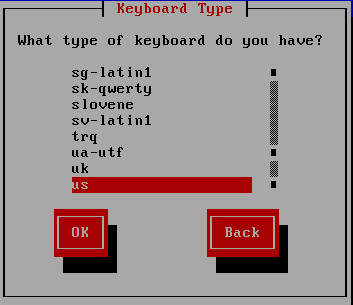
Configure the networking. Networking will required to extract the sosreport from the server, unless physical access the server is available (a USB stick may be used to obtain the sosreport, for example). Select DHCP or Manual address configuration per interface. If using static IP addressing, the IP address, subnet mask (also called netmask or prefix), and gateway IP address are required. If the server uses IPv6, that option is available as well on the next screen:
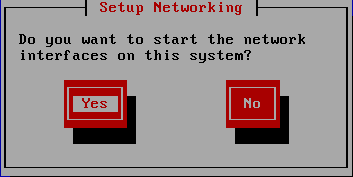

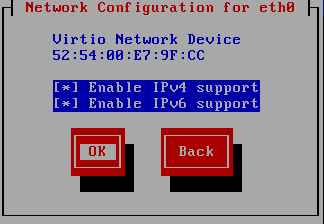


The rescue environment will attempt to locate your Red Hat Enterprise Linux installation and mount it with read-write permissions under the /mnt/sysimage directory. Select Continue:

If the rescue environment successfully mounts the installation, this will be the next message displayed:
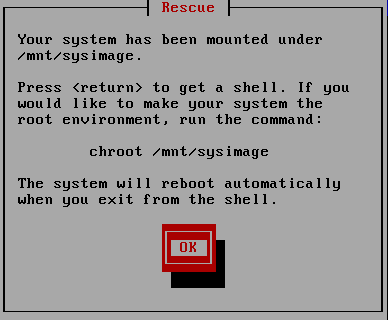
Press Enter on the keyboard to get to the rescue shell prompt, then use the command chroot /mnt/sysimage to change root directories to the server's installed /root directory, then run the command sosreport :

Follow the prompts by the sosreport tool. Please ensure the case number is included, if a case has been opened with Red Hat support:
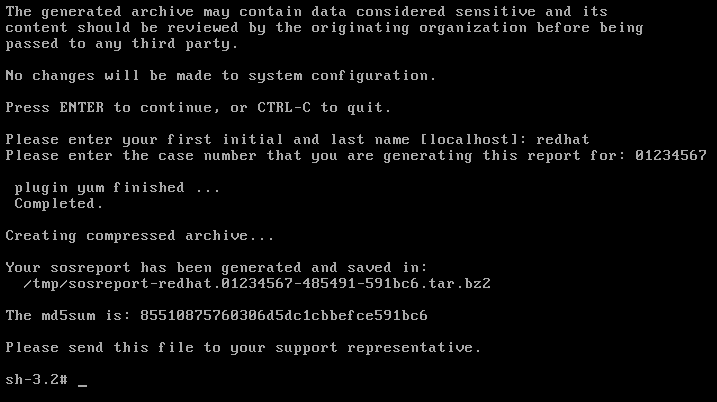
Last, provide the sosreport to Red Hat support.
RHEL 6 Rescue
Rescue mode provides the ability to boot a small Red Hat Enterprise Linux environment entirely from CD-ROM, or some other boot method, instead of the system's hard drive. To boot into rescue mode, you must be able to boot the system using one of the following methods:
- By booting the system from an installation boot CD-ROM.
- By booting the system from other installation boot media, such as USB flash devices or .iso files for a virtual machine.
Any RHEL 6 minor release version binary DVD may be used to rescue the server. RHEL 6.10 binary DVD download is located here. Approximately 3.6 GB in size
Once rescue mode has been booted using one of the described methods, select Rescue installed system. If the server has multipath storage, press the tab key and append linux rescue mpath as shown in the second image below:
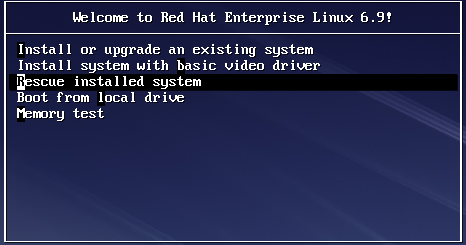
Multipath rescue:

Next, select your language and keyboard layout:


Configure the networking. Networking will required to extract the sosreport from the server, unless physical access the server is available (a USB stick may be used to obtain the sosreport, for example). Select DHCP or static IP addressing per interface. If using static IP addressing, the IP address, subnet mask (also called prefix or netmask), and gateway IP address are required. If the server uses IPv6, that option is available as well:


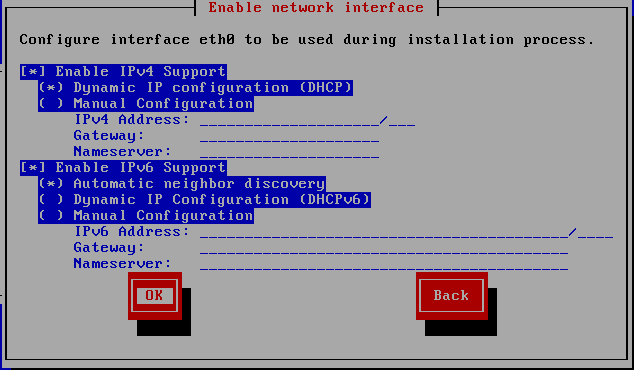
The rescue environment will attempt to locate your Red Hat Enterprise Linux installation and mount it with read-write permissions under the /mnt/sysimage directory. Select Continue:

The rescue environment will confirm a successful mount to /mnt/sysimage:


Select shell Start shell by selecting the Ok button. This will start a rescue environment shell:
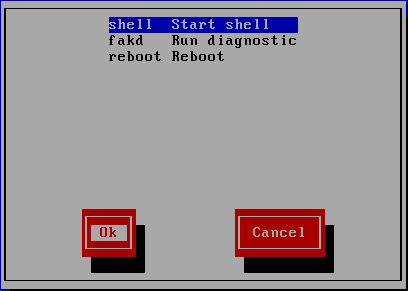
The shell will start directly under the blue screen. Run the command chroot /mnt/sysimage to change root directories from the rescue environment to the installed server /root directory, then run the command sosreport:

Follow the prompts by the sosreport tool. Please ensure the case number is included, if a case has been opened with Red Hat support:
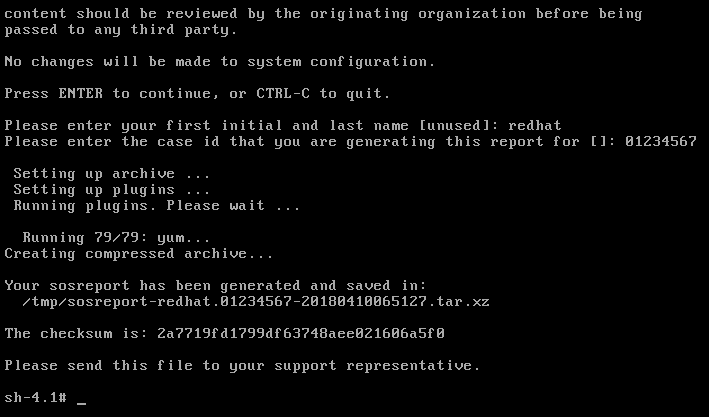
Last, provide the sosreport to Red Hat support.
RHEL 7 Rescue
Rescue mode provides the ability to boot a small Red Hat Enterprise Linux environment entirely from CD-ROM, or some other boot method, instead of the system's hard drive. To boot into rescue mode, you must be able to boot the system using one of the following methods:
- By booting the system from an installation boot CD-ROM.
- By booting the system from other installation boot media, such as USB flash devices or .iso files for a virtual machine.
Any RHEL 7 minor release version binary DVD may be used to rescue the server. RHEL 7.9 binary DVD download is located here. Approximately 4.22 GB in size
Once rescue mode has been booted using one of the described methods, select Troubleshooting, then Rescue a Red Hat Enterprise Linux system:

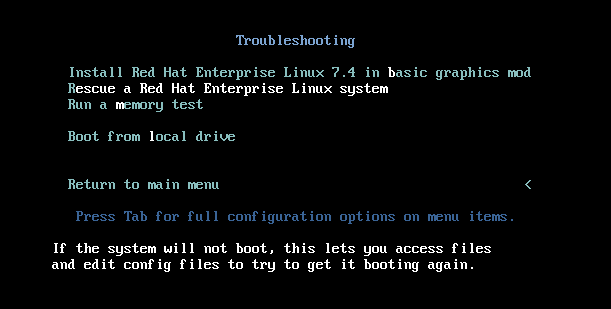
The rescue environment will attempt to locate your Red Hat Enterprise Linux installation and mount it with read-write permissions under the /mnt/sysimage directory. Select 1) Continue:

The rescue environment will confirm a successful mount to /mnt/sysimage:

Run the command chroot /mnt/sysimage to change root directories from the rescue environment to the installed server root file system, then run the command sosreport:

Follow the prompts by the sosreport tool. Please ensure the case number is included, if a case has been opened with Red Hat support:
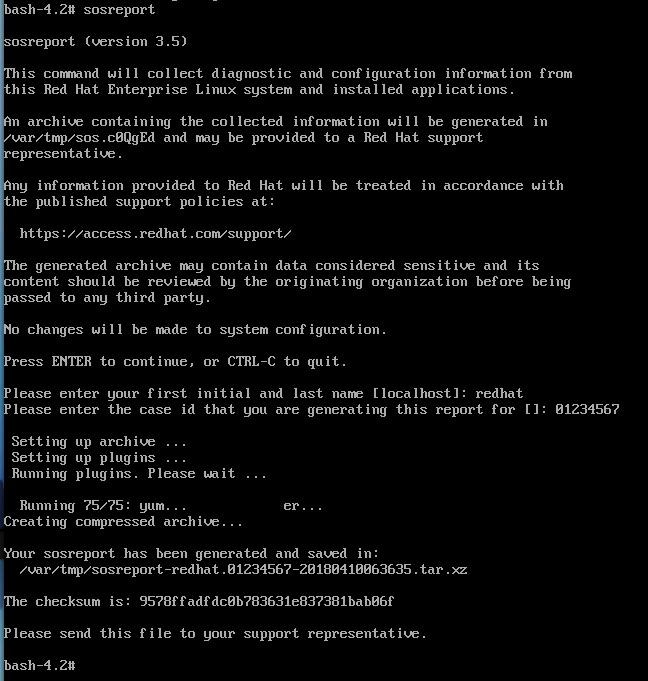
Last, provide the sosreport to Red Hat support.
RHEL 8 Rescue
Rescue mode provides the ability to boot a small Red Hat Enterprise Linux environment entirely from CD-ROM, or some other boot method, instead of the system's hard drive. To boot into rescue mode, you must be able to boot the system using one of the following methods:
- By booting the system from an installation boot CD-ROM.
- By booting the system from other installation boot media, such as USB flash devices or .iso files for a virtual machine.
Any RHEL 8 minor release version binary DVD may be used to rescue the server. RHEL 8.10 binary DVD download is located here. Approximately 13.3 GB in size
Once rescue mode has been booted using one of the described methods, select Troubleshooting, then Rescue a Red Hat Enterprise Linux system:


The rescue environment will attempt to locate your Red Hat Enterprise Linux installation and mount it with read-write permissions under the /mnt/sysimage directory. Select 1) Continue:

The rescue environment will confirm a successful mount to /mnt/sysimage:

Run the command chroot /mnt/sysimage to change root directories from the rescue environment to the installed server root file system, then run the command sosreport:

Follow the prompts by the sosreport tool. Please ensure the case number is included, if a case has been opened with Red Hat support:

Last, provide the sosreport to Red Hat support.
RHEL 9 Rescue
Rescue mode provides the ability to boot a small Red Hat Enterprise Linux environment entirely from CD-ROM, or some other boot method, instead of the system's hard drive. To boot into rescue mode, you must be able to boot the system using one of the following methods:
-
By booting the system from an installation boot CD-ROM.
-
By booting the system from other installation boot media, such as USB flash devices or .iso files for a virtual machine.
Any RHEL 9 minor release version binary DVD may be used to rescue the server. RHEL 9.6 binary DVD download is located here. Approximately 11.9 GB in size
Once rescue mode has been booted using one of the described methods, select Troubleshooting, then Rescue a Red Hat Enterprise Linux system:

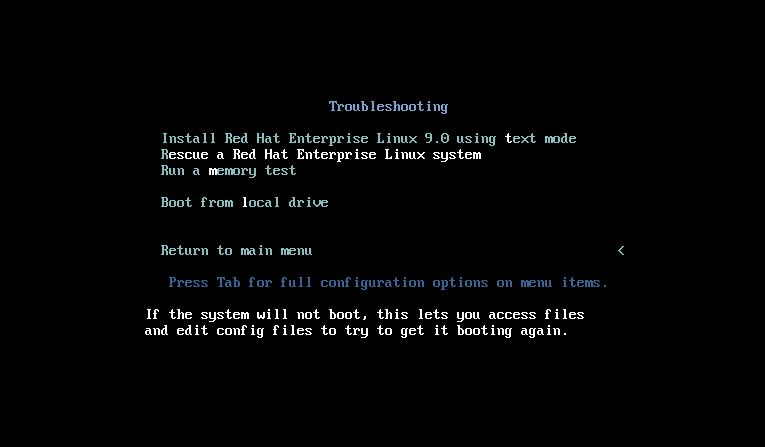
The rescue environment will attempt to locate your Red Hat Enterprise Linux installation and mount it with read-write permissions under the /mnt/sysroot directory. Select1) Continue`:
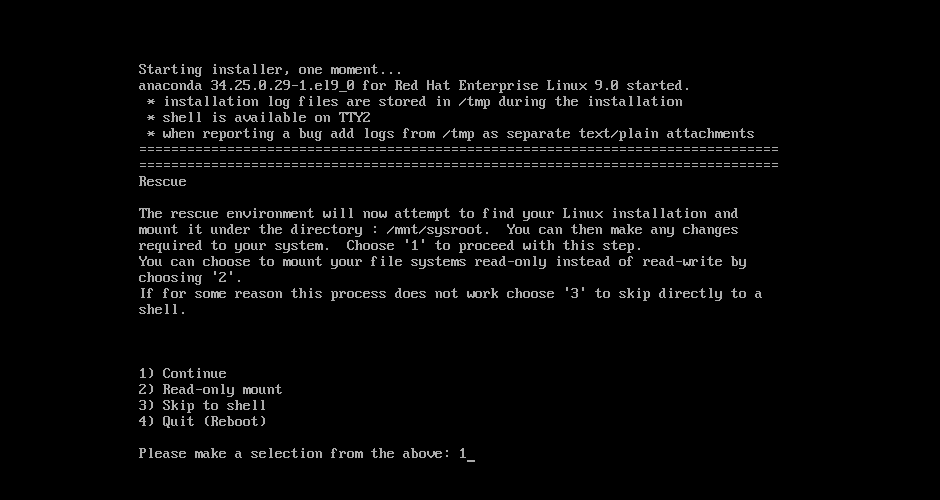
The rescue environment will confirm a successful mount to /mnt/sysroot:

Run the command chroot /mnt/sysroot to change root directories from the rescue environment to the installed server root file system, then run the command sos report:
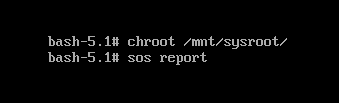
Follow the prompts by the sos report tool. Please ensure the case number is included, if a case has been opened with Red Hat support:

Last, provide the sosreport to Red Hat support.
RHEL 10 Rescue
Rescue mode provides the ability to boot a small Red Hat Enterprise Linux environment entirely from CD-ROM, or some other boot method, instead of the system's hard drive. To boot into rescue mode, you must be able to boot the system using one of the following methods:
-
By booting the system from an installation boot CD-ROM.
-
By booting the system from other installation boot media, such as USB flash devices or .iso files for a virtual machine.
Any RHEL 10 minor release version binary DVD may be used to rescue the server. RHEL 10.0 binary DVD download is located here. Approximately 7.88 GB in size
Once rescue mode has been booted using one of the described methods, select Troubleshooting, then Rescue a Red Hat Enterprise Linux system:
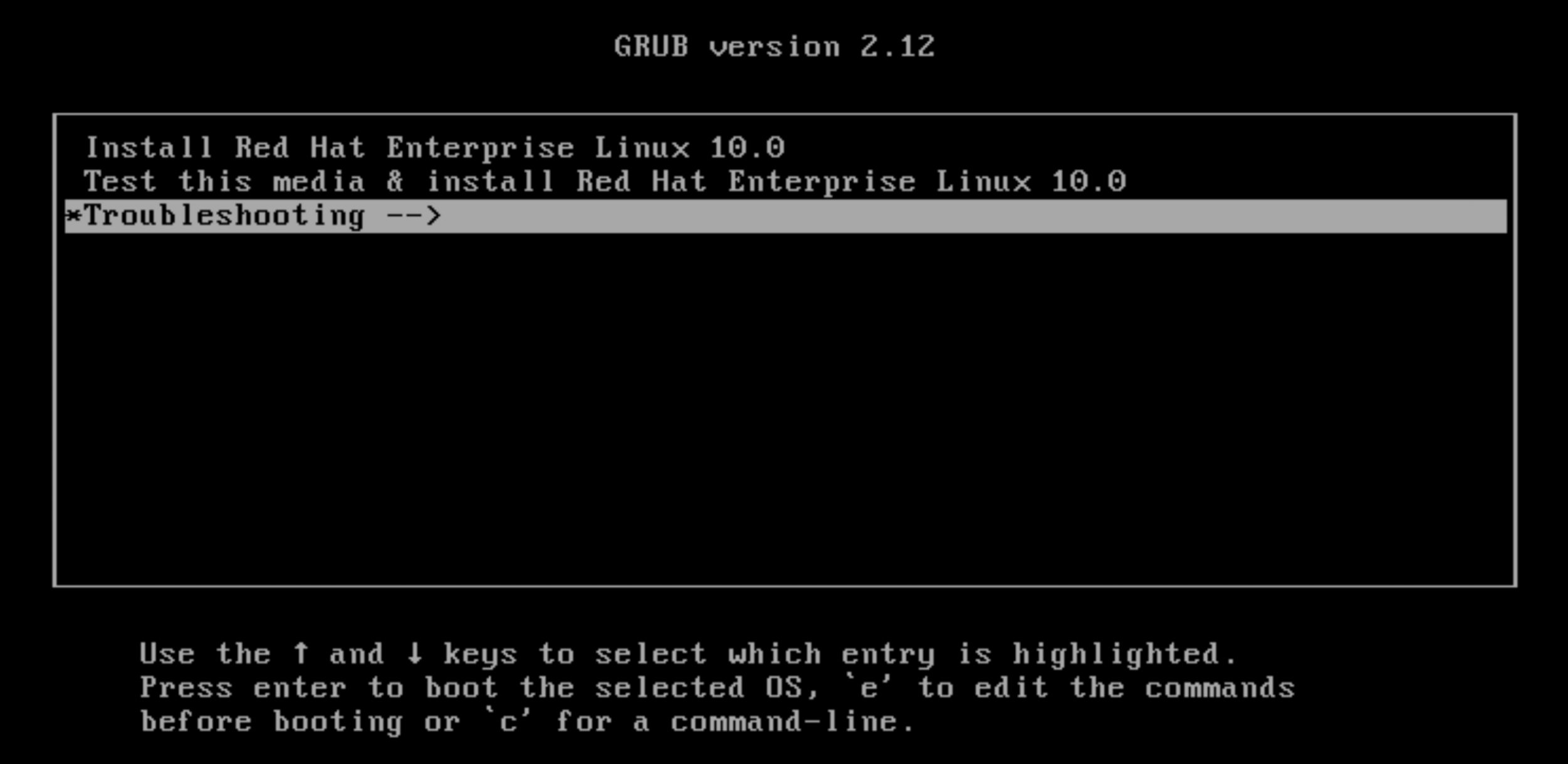
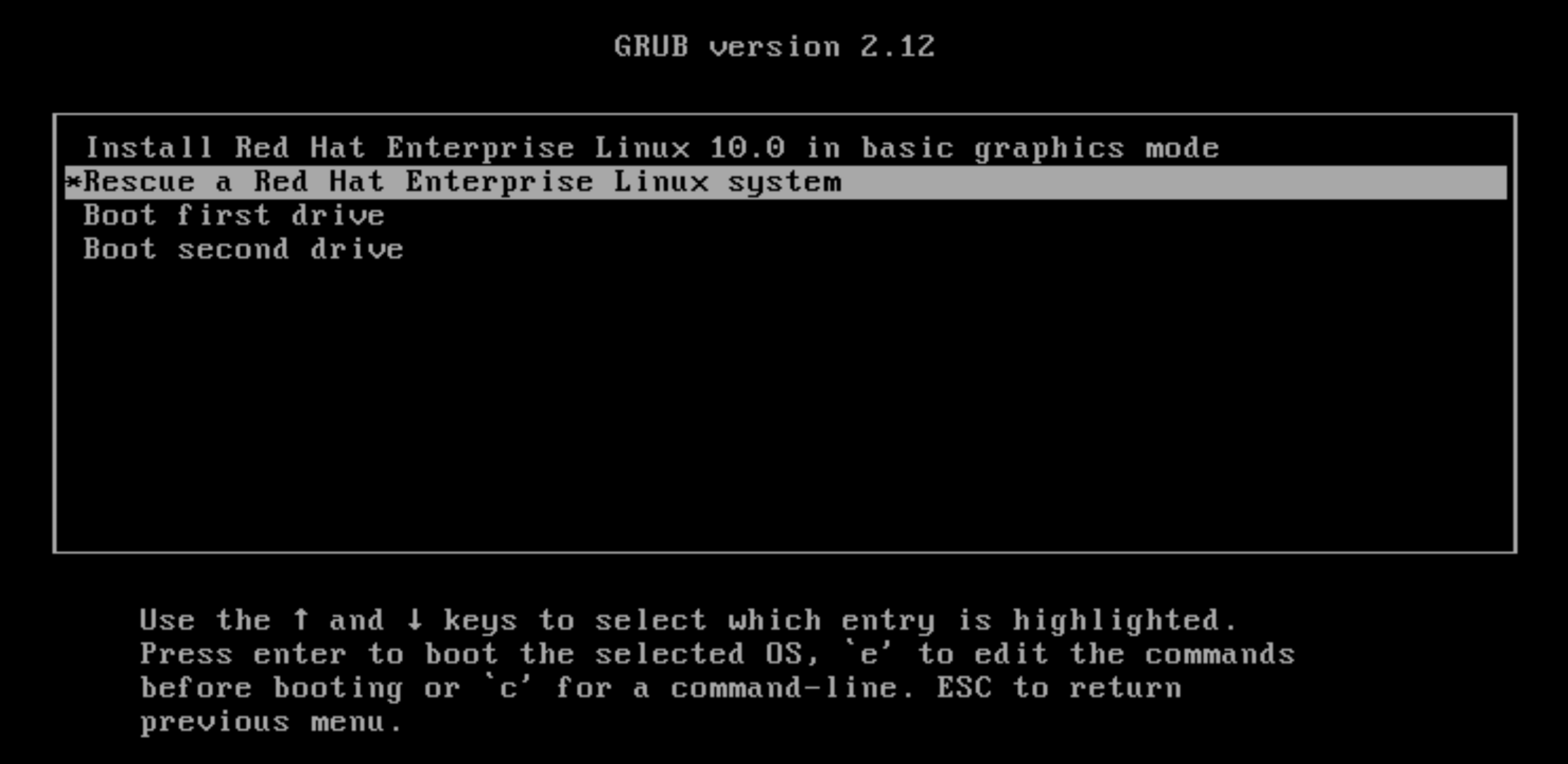
The rescue environment will attempt to locate your Red Hat Enterprise Linux installation and mount it with read-write permissions under the /mnt/sysroot directory. Select1) Continue`:
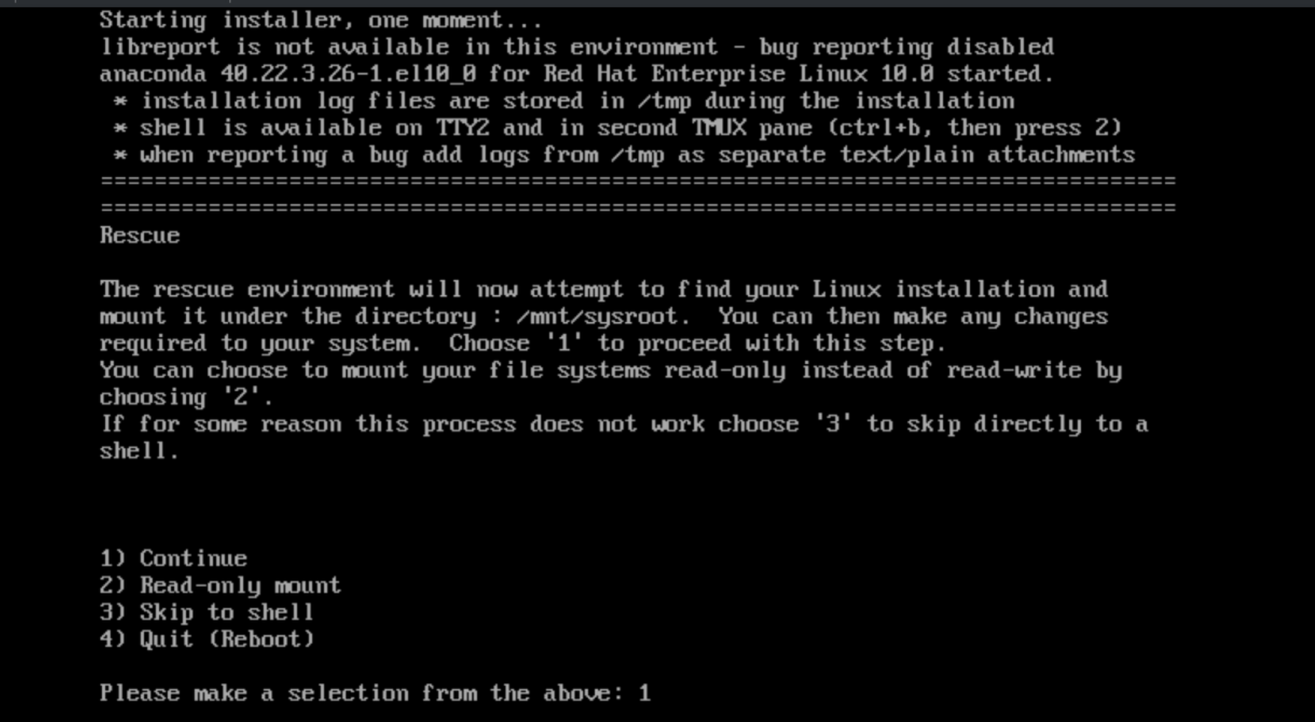
The rescue environment will confirm a successful mount to /mnt/sysroot:
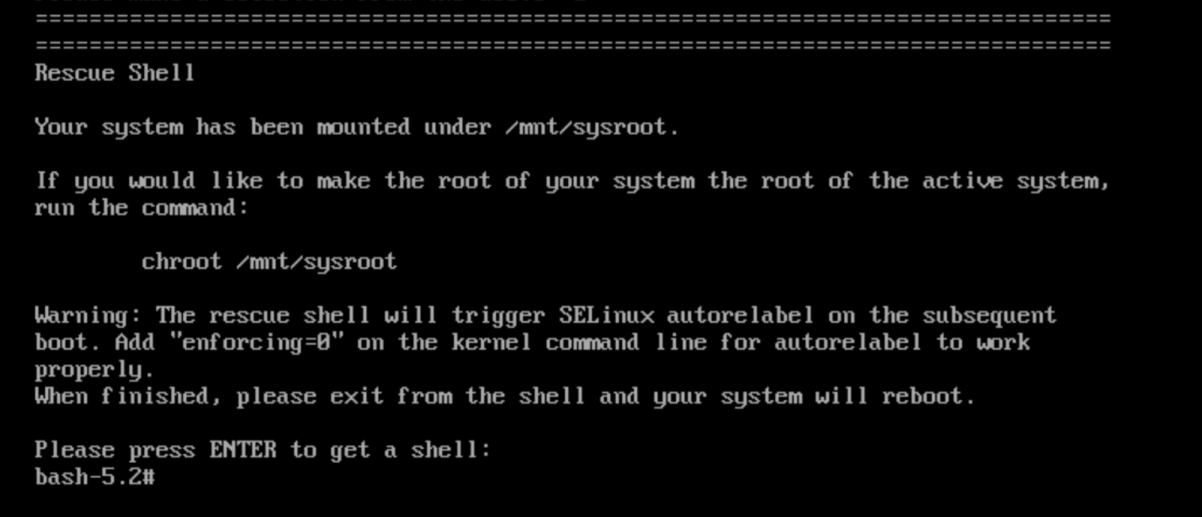
Run the command chroot /mnt/sysroot to change root directories from the rescue environment to the installed server root file system, then run the command sos report:

Follow the prompts by the sos report tool. Please ensure the case number is included, if a case has been opened with Red Hat support:
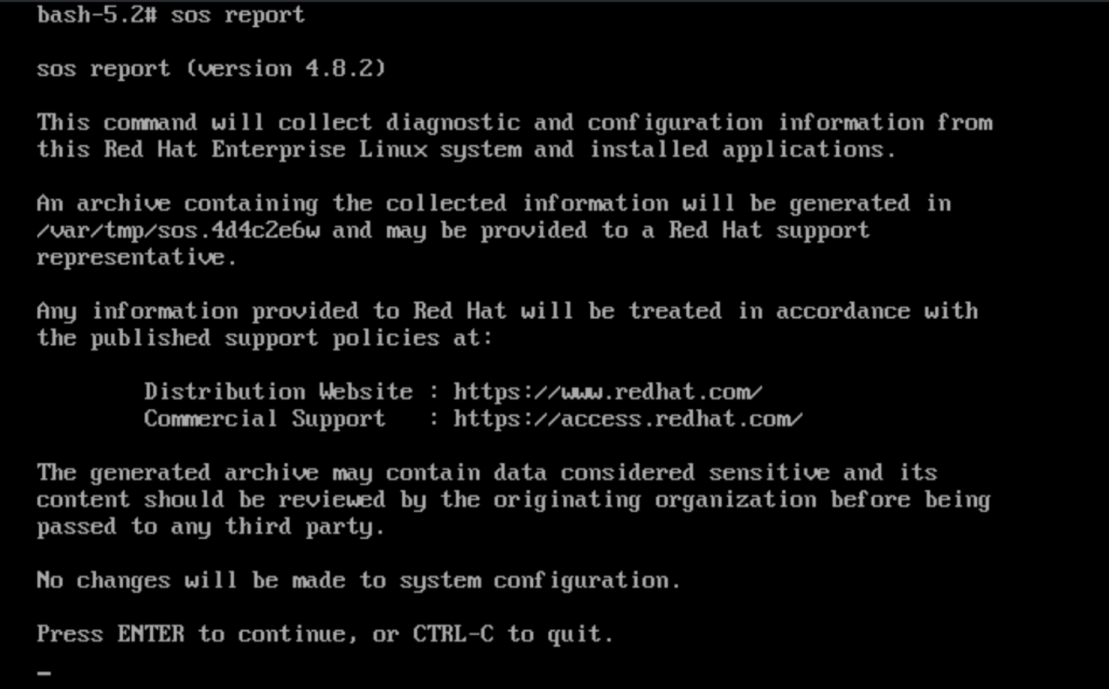
Last, provide the sosreport to Red Hat support.
How to provide the sosreport to Red Hat support
The sosreport may be provided to Red Hat in several different ways. Please see the following solution for more information:


Comments