How to modify the partition table to GPT when newly installing the RHEL 7,8,9?
Environment
- Red Hat Enterprise Linux 7
- Red Hat Enterprise Linux 8
- Red Hat Enterprise Linux 9
- GRand Unified Bootloader (GRUB)
Issue
- I want to use a disk that is greater than 2TB in size when newly installing the system.
- I want to use GPT partitioning even when the disk size is less than 2TB.
Resolution
For systems using legacy BIOS
-
When the boot menu appear, select Install Red Hat Enterprise Linux 7.x and press the TAB key (see the image below).
-
Add “inst.gpt” at the end of the “vmlinuz” line.
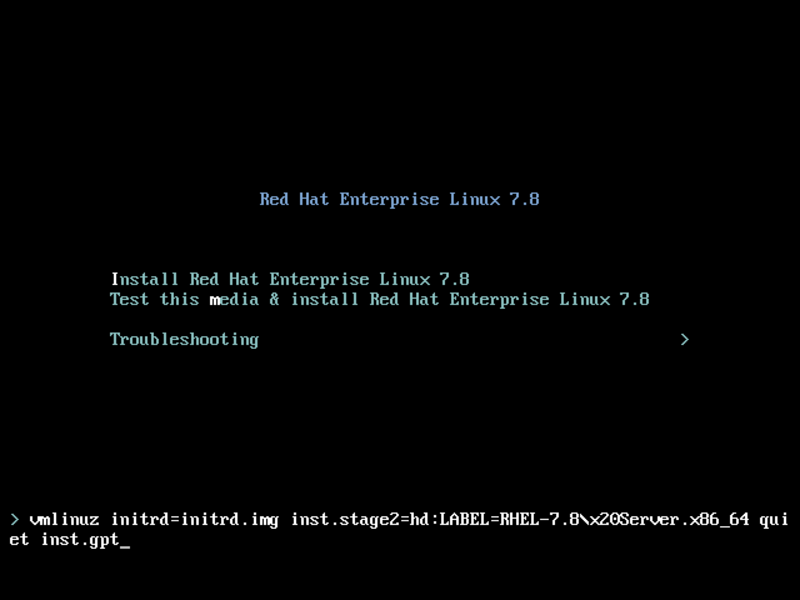
-
Press the Enter key.
-
Install the system normally.
NOTE: When the legacy BIOS (not UEFI) is used, an additional BIOS boot partition with 1 MB must be created. Refer to the Installation Guide for additional details.
For systems using UEFI with BIOS compatibility mode enabled
-
When the boot menu appear, select Install Red Hat Enterprise Linux 7.x and type “e”.
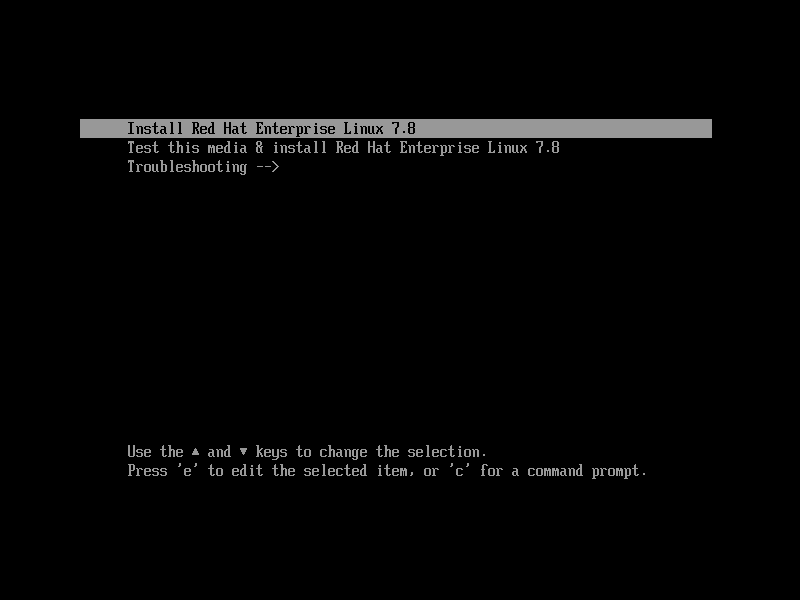
-
In the edit screen, move the cursor to the end of the line beginning with linuxefi, then add “inst.gpt”.
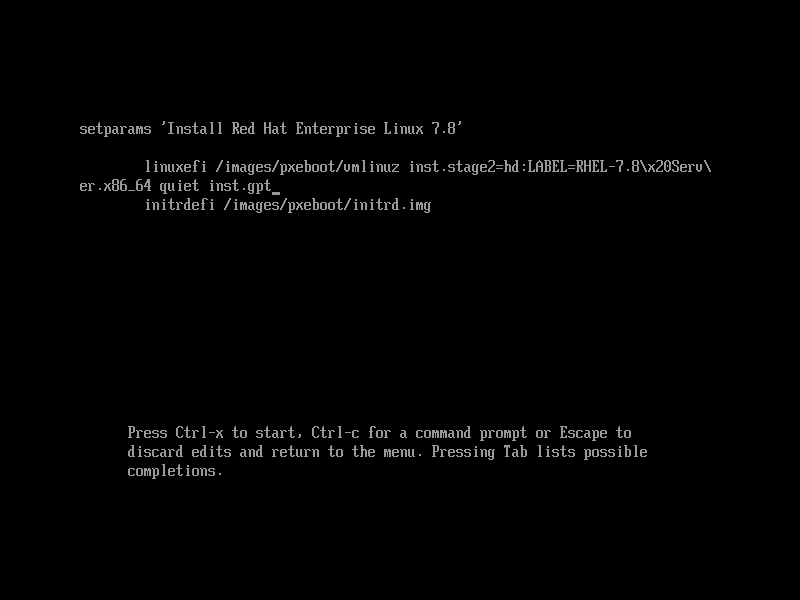
-
Type Ctrl-X or press the F10 key.
-
Install the system normally.
Root Cause
N/A
This solution is part of Red Hat’s fast-track publication program, providing a huge library of solutions that Red Hat engineers have created while supporting our customers. To give you the knowledge you need the instant it becomes available, these articles may be presented in a raw and unedited form.


Comments