Discovering Providers with CloudForms Management Engine
A provider is a server with software to manage multiple virtual machines that reside on multiple hosts. Infrastructure -> Providers displays the providers in your environment.
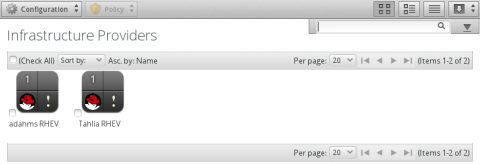
By default, the web interface uses virtual thumbnails to represent providers. Each thumbnail quadrant displays a basic piece of information about a provider.

- Number of hosts
- Management system software
- Currently unused
- Authentication status
| Icon | Description |
|---|---|
 |
Validated: Valid authentication credentials have been added. |
 |
Invalid: Authentication credentials are invalid. |
 |
Unknown: Authentication status is unknown or no credentials have been entered. |
Discovering Providers
Add running providers to the CloudForms Management Engine environment by discovering them based on their IP addresses. This procedure demonstrates discovering Red Hat Enterprise Virtualization Manager providers.
-
Navigate to Infrastructure -> Providers.
-
Click
 Configuration, then click
Configuration, then click  Discover Infrastructure Providers.
Discover Infrastructure Providers. -
Select Red Hat Enterprise Virtualization Manager as the type of provider to discover.

-
Enter a Subnet Range of IP addresses starting with a From Address and ending with a To Address. The cursor automatically advances as you complete each octet.

-
Click Start to begin the discovery process.
Editing Provider Information
After discovery, give your providers meaningful names, provide authentication credentials, and edit other details as required.
-
Navigate to Infrastructure -> Providers.
-
Click the provider to edit.
-
Click
 Configuration, then click
Configuration, then click  Edit this Infrastructure Provider.
Edit this Infrastructure Provider. -
In the Basic Information area, edit the following fields:
-
Use Name to set an easily identifiable name for the provider.
-
Use Host Name to specify the hostname for the device.
-
Use IP Address to set the IP address for communication with the provider.
-
You cannot change the Type of provider.
-
Edit the API Port if your provider uses a non-standard port for access.
-
Use Zone to isolate traffic and provide load balancing capabilities. Specify the zone this CloudForms Management Engine appliance belongs to. If no other zones exist, this option is set to default.
-
-
In the Credentials area, provide login credentials for the provider.
-
Use User ID to specify a login name. For Red Hat Enterprise Virtualization provides, use admin@internal.
-
Use Password to specify the password for the User ID.
-
Use Verify Password to confirm the password.
-
-
Click Validate to confirm the user and password.
-
Click Save.
Refreshing Providers
After editing provider information, refresh your providers to retrieve current data about them and the virtual machines they can access.
-
Navigate to Infrastructure -> Providers.
-
Select the providers to refresh.
-
Click
 Configuration, then click
Configuration, then click  Refresh Relationships and Power States.
Refresh Relationships and Power States. -
Click OK.
Authenticating Red Hat Enterprise Virtualization Hosts
After refreshing a Red Hat Enterprise Virtualization provider, you must authenticate its hosts to enable full functionality.
-
Navigate to Infrastructure -> Providers.
-
Click on a provider to display its summary screen.
-
On the summary screen, click Hosts in the Relationships information box to display the hosts on that provider.
-
Select the hosts to authenticate. You can select all hosts using the Check All option.
-
Click
 Configuration, then click
Configuration, then click  Edit Selected Hosts.
Edit Selected Hosts. -
In the Credentials area, enter administrative credentials in the Default tab.
-
If editing multiple hosts, select a host from the Select Host to validate against drop down.
-
If required, enter credentials for Remote Login, Web Services, and IPMI in their respective tabs. Select the host to validate each of these credentials against.
-
Click Save.
-
Navigate to Infrastructure -> Hosts. Ensure the host is authenticated by confirming a
 tick mark icon appears in the bottom right quadrant of the host thumbnail.
tick mark icon appears in the bottom right quadrant of the host thumbnail.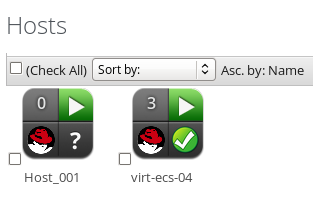
After discovering the providers in your environment, you can create virtual machines. See Creating Virtual Machines with CloudForms Management Engine


Comments