-
Language:
English
-
Language:
English
Red Hat Training
A Red Hat training course is available for Red Hat JBoss Operations Network
3. JBoss Operations Network Prerequisites and Basic Installation
The list of supported platforms for JBoss Operations Network are listed at http://www.redhat.com/resourcelibrary/articles/jboss-operations-network-supported-configurations.
3.1. Supported Platforms
The JBoss Operations Network server and agent require Java 6. Any operating system which supports the appropriate JVM could be run a JBoss ON server or agent. Check with Red Hat support for specific platform and environment information.
These platforms are fully supported with native JVM support:
- Red Hat Enterprise Linux 6 (32-bit and 64-bit)
- Red Hat Enterprise Linux 5 (32-bit and 64-bit)
- Red Hat Enterprise Linux 4 (32-bit and 64-bit)
- Microsoft Windows 2008 R2 (32-bit and 64-bit)
- Solaris 11 (64-bit)
- Solaris 10 (64-bit) (deprecated)
3.2. Supported Databases
JBoss Operations Network 3.1 supports these databases for the JBoss ON server:
- Oracle 11g
- PostgreSQL 9.0
- PostgreSQL 8.4.x
- PostgreSQL 8.3.x
- PostregSQL 8.2.4 and later releases (deprecated)
3.3. Hardware Requirements
Regardless of the server or database platform, there are certain minimum requirements that must be met to install the JBoss ON server and its associated database.
3.4. Required Java Versions
Java 6 is required. Both Sun and OpenJDK Java are supported.
The server requires the JDK, while the agent only requires the JRE.
3.5. Supported Web Browsers
JBoss ON supports these browser releases for running the installer and accessing the server GUI:
- Firefox 10
- Internet Explorer 8
3.6. Quick Setup for JBoss Operations Network 3.1
Important
When installing JBoss plug-in packs, only the latest versions of EAP 6 are supported. Do not use JBoss ON 3.1 Beta with an older version of EAP 6 or JBoss AS 7.1.
The Installation Guide has more information on configuring databases for the JBoss ON server, upgrading servers, and other installation information. This is a quick summary of performing an initial installation.
- Set up a database named
rhqadminand a database user namedrhqadmin. Make sure the database user has adequate permissions to perform operations on the JBoss ON database.For more detailed database setup information: - Stop any currently running JBoss ON instances.
serverRoot/jon-server-3.1.0.GA/bin/rhq-server.sh stop
If the new JBoss ON server will use a database that existing JBoss ON instances are also using, then all of the existing JBoss ON instances have to be stopped. - Download the server packages from the Customer Support Portal.
- Click Software in the top menu.
- In the Product field, select the JBoss Operations Network product.
- Unzip the server distribution to the directory where it will be executed from. For example:
cd /opt unzip jon-server-3.1.0.GA.zip
This creates ajon-server-3.1.0.GA/directory in your chosen installation root. - Run the JBoss ON server:
serverRoot/jon-server-3.1.0.GA/bin/rhq-server.sh start
- Open the server UI at
http://localhost:7080/. This will display the JBoss ON server installer.Clicking the Click here to continue the installation link brings you to the main installer page. - Go through the installer and fill in the information. Only the database connection information is required; most of the default can be accepted without changes.
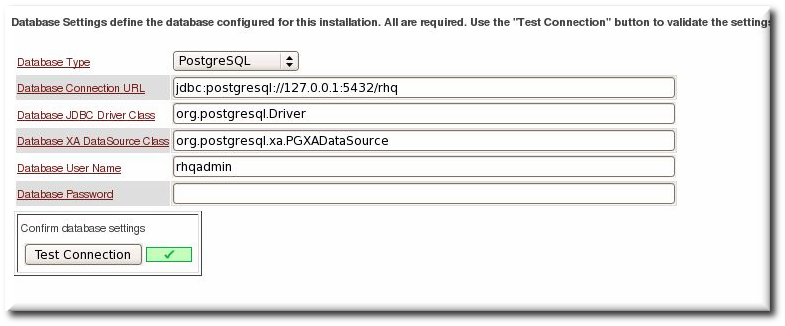 The main installer page appears different depending on the database settings.
The main installer page appears different depending on the database settings. - When the configuration is complete, click the link to log into the JBoss ON UI.

