Chapter 2. Configuring single-supplier replication using the web console
In a single-supplier replication environment, one writable supplier replicates data to one or multiple read-only consumers. For example, set up single-supplier replication if a suffix receives a large number of search requests but only a small number of write requests. To distribute the load, clients can then search for the suffix on read-only consumers and send write requests to the supplier.
This section assumes that you have an existing Directory Server instance running on a host named supplier.example.com that will act as a supplier in the replication topology to be set up. The procedures describe how to add a read-only consumer named consumer.example.com to the topology, and how to configure single-supplier replication for the dc=example,dc=com suffix.
2.1. Preparing the new consumer using the web console
To prepare the consumer.example.com host, enable replication. This process:
- Configures the role of this server in the replication topology
- Defines the suffix that is replicated
- Creates the replication manager account the supplier uses to connect to this host
Perform this procedure on the consumer that you want to add to the replication topology.
Prerequisites
- You installed the Directory Server instance.
-
The database for the
dc=example,dc=comsuffix exists. - You are logged in to the instance in the web console.
Procedure
-
Open the
Replicationmenu. -
Select the
dc=example,dc=comsuffix. - Click Enable Replication.
Select
Consumerin theReplication Rolefield, and enter the replication manager account and the password to create: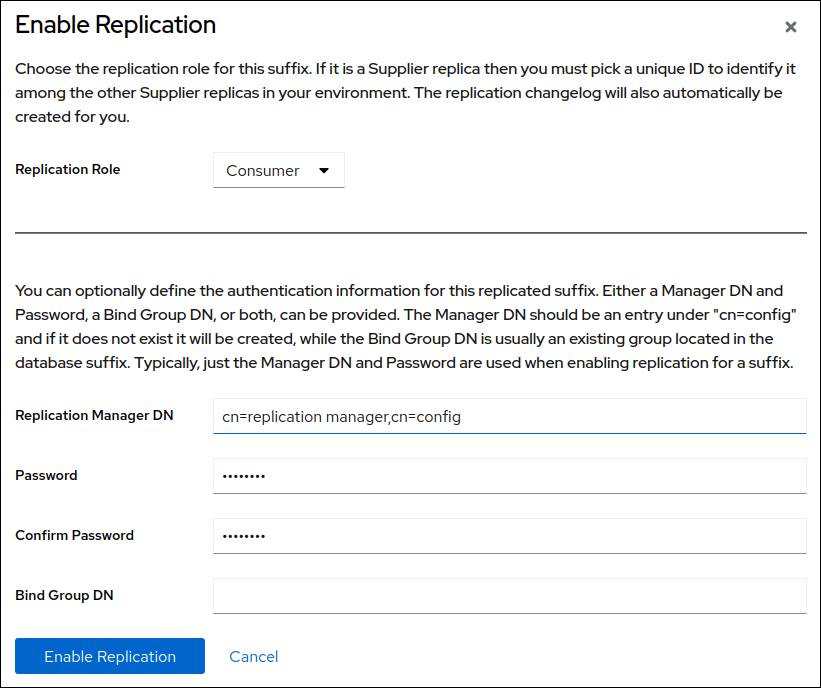
These settings configure the host as a consumer for the
dc=example,dc=comsuffix. Additionally, the server creates thecn=replication manager,cn=configuser with the specified password and allows this account to replicate changes for the suffix to this host.- Click Enable Replication.
Verification
-
Open the
Replicationmenu. -
Select the
dc=example,dc=comsuffix. -
If the
Replica Rolefield contains the valueConsumer, replication is enabled, and the host is configured as a consumer.
Additional resources
2.2. Configuring the existing server as a supplier to the consumer using the web console
To prepare the supplier.example.com host, you need to:
- Enable replication for the suffix.
- Create a replication agreement to the consumer.
- Initialize the consumer.
Perform this procedure on the existing supplier in the replication topology.
Prerequisites
-
You enabled replication for the
dc=example,dc=comsuffix on the consumer. - You are logged in to the instance in the web console.
Procedure
-
Open the
Replicationmenu. -
Select the
dc=example,dc=comsuffix. Enable replication:
- Click Enable Replication.
Select
Supplierin theReplication Rolefield, enter a replica ID, replication manager credentials, and leave theBind Group DNfield empty: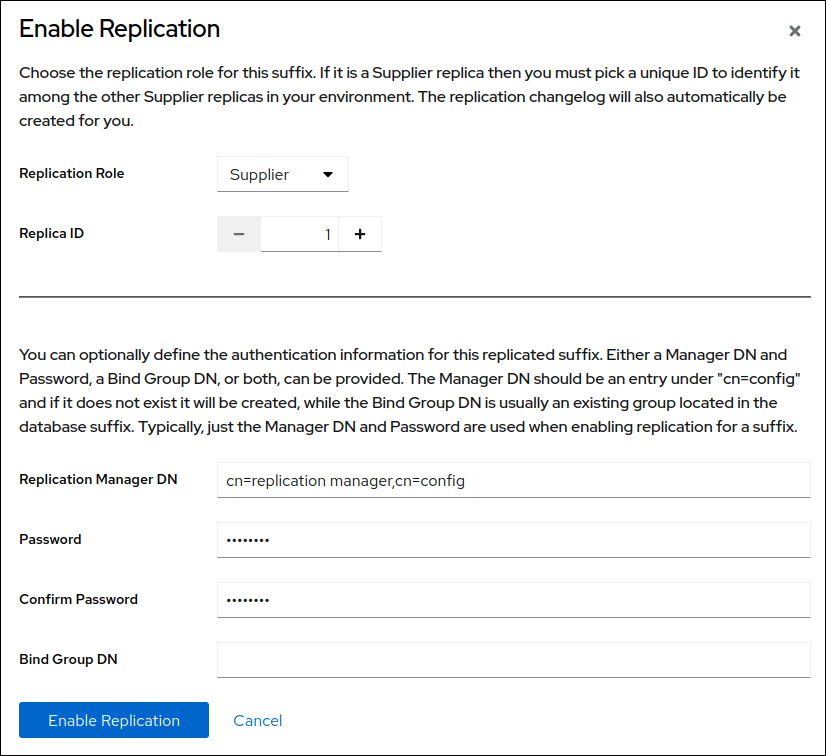
These settings configure the host as a supplier for the
dc=example,dc=comsuffix and set the replica ID of this entry to1.ImportantThe replica ID must be a unique integer between
1and65534for a suffix across all suppliers in the topology.- Click Enable Replication.
Add a replication agreement and initialize the consumer:
On the
Agreementstab, click Create Agreement, and fill the fields: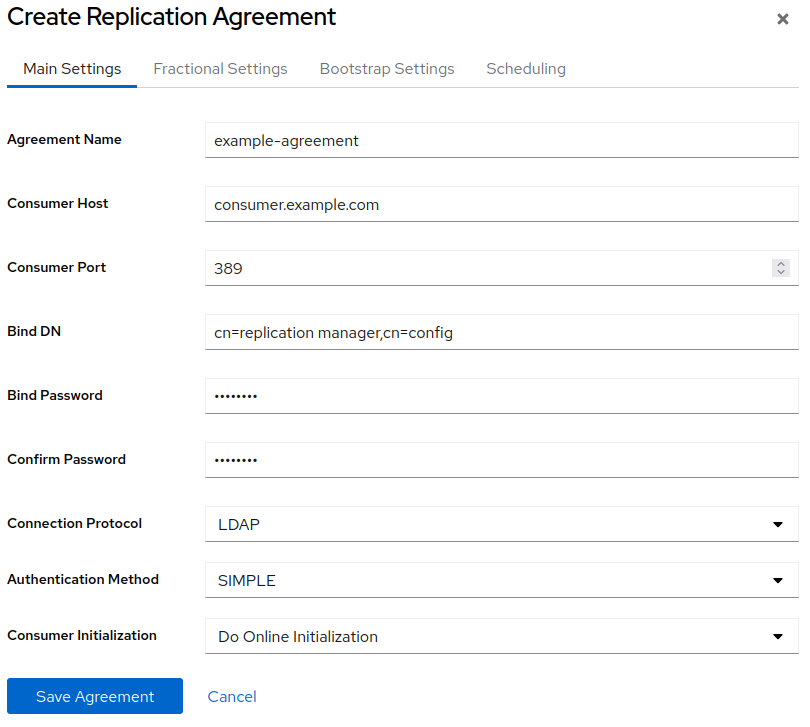
These settings create a replication agreement named
example-agreement. The replication agreement defines settings, such as the consumer’s host name, protocol, and authentication information that the supplier uses when connecting and replicating data to this consumer.-
Select
Do Online Initializationin theConsumer Initializationfield to automatically initialize the consumer after saving the agreement. Click Save Agreement.
After the agreement was created, Directory Server initializes
consumer.example.com. Depending on the amount of data to replicate, initialization can be time-consuming.
Verification
-
Open the
Replicationmenu. -
Select the
dc=example,dc=comsuffix. On the
Agreementstab, verify the status of the agreement in theStatecolumn of the table.

