Chapter 2. Generating and maintaining the diagnostic reports using the RHEL web console
Generate, download, and delete the diagnostic reports in the RHEL web console.
2.1. Generating diagnostic reports using the RHEL web console
Prerequisites
- The RHEL web console has been installed. For details, see Installing the web console.
-
The
cockpit-storagedpackage is installed on your system. - You have administrator privileges.
Procedure
- Log in to the RHEL web console. For details, see Logging in to the web console.
- In the left side menu, select Tools >> Diagnostic reports.
To generate a new diagnostic report, click the Run report button.
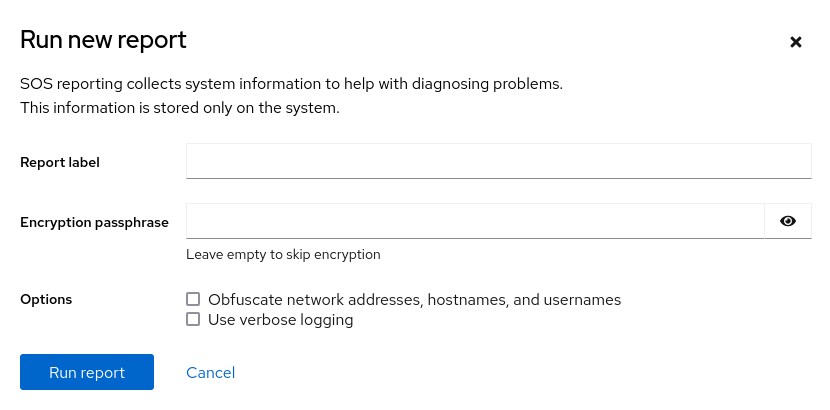
- Enter the label for the report you want to create.
(Optional) Customize your report.
- Enter the encryption passphrase to encrypt your report. If you want to skip the encryption of the report, leave the field empty.
- Check the checkbox Obfuscate network addresses, hostnames, and usernames to obfuscate certain data.
- Check the checkbox Use verbose logging to increase logging verbosity.
- Click the Run report button to generate a report and wait for the process to complete. You can stop generating the report using the Stop report button.
2.2. Downloading diagnostic reports using the RHEL web console
Prerequisites
- The RHEL web console has been installed. For details, see Installing the web console.
- You have administrator privileges.
- One or more diagnostic reports have been generated.
Procedure
- Log in to the RHEL web console. For details, see Logging in to the web console.
- In the left side menu, select Tools >> Diagnostic reports.
- Click the Download button next to the report that you want to download. The download will start automatically.
Next steps
For the methods on how to provide Red Hat Technical Support team with your diagnostic report, see Methods for providing an sos report to Red Hat technical support.
2.3. Deleting diagnostic reports using the RHEL web console
Prerequisites
- The RHEL web console has been installed. For details, see Installing the web console.
- You have administrator privileges.
- One or more diagnostic reports have been generated.
Procedure
- Log in to the RHEL web console. For details, see Logging in to the web console.
- In the left side menu, select Tools >> Diagnostic reports.
- Click the vertical ellipsis by the Download button next to the report that you want to delete, then click on the Delete button.
- In the Delete report permanently? window, click the Delete button to delete the report.

