-
Language:
English
-
Language:
English
Red Hat Training
A Red Hat training course is available for Red Hat JBoss Operations Network
5. Creating User Accounts
Users are part of the overall security planning for JBoss ON, even though they don't have access controls set on their accounts individually.
5.1. Managing the rhqadmin Account
When JBoss ON is installed, there is a default superuser already created,
rhqadmin. This superuser has the default password rhqadmin.
Note
The
rhqadmin account cannot be deleted, even if other superuser accounts are created. Additionally, the role assignments for rhqadmin cannot be changed; it is always a superuser account.
Important
If a user is deleted, scheduled operations owned by the user are canceled.
When you first log into JBoss ON after installation, change the superuser password.
- Click the Administration tab in the top menu.
- In the Security table on the left, select Users.

- Click the name of
rhqadmin. - In the edit user form, change the password to a new, complex value.

5.2. Creating a New User
- Click the Administration tab in the top menu.
- In the Security table on the left, select Users.

- Click the NEW button at the bottom of the list of current users.
- Fill in description of the new user. The Enable Login value must be set to Yes for the new user account to be active.

- Select the required role from the Available Roles area, and then click the arrow pointing to the Assigned Roles to assign the role.
- Click the Save button to save the new user with the role assigned.
5.3. Editing User Entries
All users can edit their own account details, and users with administrative rights (who belong to a role which grants them rights over user entries) can edit other users' entries.
- Click the Administration tab in the top menu.
- From the Security menu, select Users.
- Click the name of the user whose entry will be edited.
- In the edit user form, change whatever details need to be changed, and save.

5.4. Disabling User Accounts
User accounts can be temporarily disabled. This can be done for a security review or when there is some kind of breach, but users don't need to be deleted. The Enable Login property can prevent the user from logging into the JBoss ON UI and managing resources or making configuration changes.
- Click the Administration tab in the top menu.
- In the Security table on the left, select Users.

- Click the name of the user whose entry will be edited.
- In the edit user form, change the Enable Login radio button to No.

- Click the Save button to save the new user with the role assigned.
The user account can be re-enabled at any time by changing the Enable Login value back to Yes.
5.5. Changing Role Assignments for Users
- Click the Administration tab in the top menu.
- From the Security menu, select Users.

- Click the name of the user to edit.
- To add a role to a user, select the required role from the Available Roles area, click the arrow pointing to the Assigned Roles area. To remove a role, select the assigned role on the right and click the arrow pointing to the left.
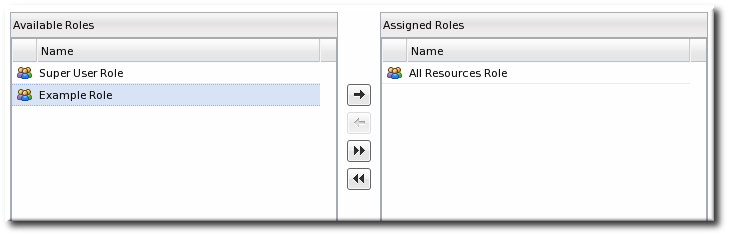
- Click Save to save the role assignments.

