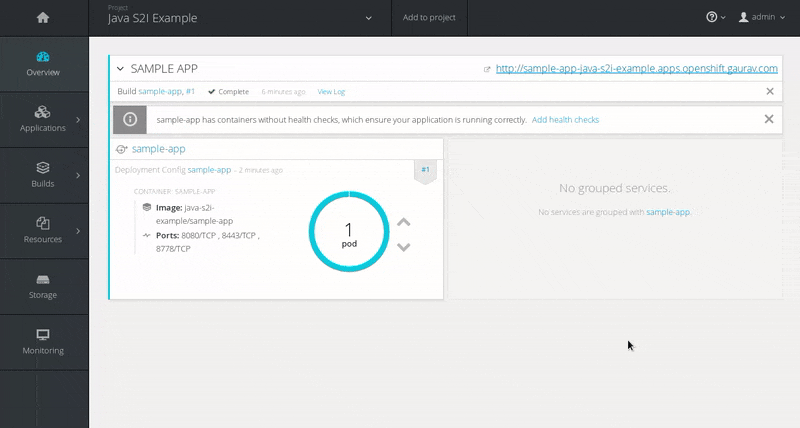-
Language:
English
-
Language:
English
Chapter 3. Get Started
This section describes some of the ways you can use the Java S2I for OpenShift image to run your custom java applications on OpenShift.
3.1. Source to Image (S2I) Build
To run and configure the Java S2I for OpenShift image, use the OpenShift S2I process.
The S2I process for the Java S2I for OpenShift image works as follows:
Log into the OpenShift instance by running the following command and providing credentials.
$ oc login
Create a new project.
$ oc new-project <project-name>
Create a new application using the Java S2I for OpenShift image. <source-location> can be the URL of a git repository or a path to a local folder.
$ oc new-app redhat-openjdk18-openshift~<source-location>
Get the service name.
$ oc get service
Expose the service as a route to be able to use it from the browser. <service-name> is the value of
NAMEfield from previous command output.$ oc expose svc/<service-name> --port=8080
Get the route.
$ oc get route
-
Access the application in your browser using the URL (value of
HOST/PORTfield from previous command output).
3.2. Binary Builds
To deploy existing applications on OpenShift, you can use the binary source capability.
Prerequisite:
Get the JAR application archive or build the application locally.
The example below uses the undertow-servlet quickstart.
Clone the source code.
$ git clone https://github.com/jboss-openshift/openshift-quickstarts.git
- Configure the Red Hat JBoss Middleware Maven repository.
Build the application.
$ cd openshift-quickstarts/undertow-servlet/
$ mvn clean package [INFO] Scanning for projects... ... [INFO] [INFO] ------------------------------------------------------------------------ [INFO] Building Undertow Servlet Example 1.0.0.Final [INFO] ------------------------------------------------------------------------ ... [INFO] ------------------------------------------------------------------------ [INFO] BUILD SUCCESS [INFO] ------------------------------------------------------------------------ [INFO] Total time: 1.986 s [INFO] Finished at: 2017-06-27T16:43:07+02:00 [INFO] Final Memory: 19M/281M [INFO] ------------------------------------------------------------------------
Prepare the directory structure on the local file system.
Application archives in the deployments/ subdirectory of the main binary build directory are copied directly to the standard deployments folder of the image being built on OpenShift. For the application to deploy, the directory hierarchy containing the web application data must be correctly structured.
Create main directory for the binary build on the local file system and deployments/ subdirectory within it. Copy the previously built JAR archive to the deployments/ subdirectory:
undertow-servlet]$ ls dependency-reduced-pom.xml pom.xml README src target
$ mkdir -p ocp/deployments
$ cp target/undertow-servlet.jar ocp/deployments/
NoteLocation of the standard deployments directory depends on the underlying base image, that was used to deploy the application. See the following table:
Table 3.1. Standard Location of the Deployments Directory
Name of the Underlying Base Image(s) Standard Location of the Deployments Directory EAP for OpenShift 6.4 and 7.0
$JBOSS_HOME/standalone/deployments
Java S2I for OpenShift
/deployments
JWS for OpenShift
$JWS_HOME/webapps
Perform the following steps to run application consisting of binary input on OpenShift:
Log into the OpenShift instance by running the following command and providing credentials.
$ oc login
Create a new project.
$ oc new-project jdk-bin-demo
(Optional) Identify the image stream for the particular image.
$ oc get is -n openshift | grep ^redhat-openjdk | cut -f1 -d ' ' redhat-openjdk18-openshift
Create new binary build, specifying image stream and application name.
$ oc new-build --binary=true \ --name=jdk-us-app \ --image-stream=redhat-openjdk18-openshift --> Found image c1f5b31 (2 months old) in image stream "openshift/redhat-openjdk18-openshift" under tag "latest" for "redhat-openjdk18-openshift" Java Applications ----------------- Platform for building and running plain Java applications (fat-jar and flat classpath) Tags: builder, java * A source build using binary input will be created * The resulting image will be pushed to image stream "jdk-us-app:latest" * A binary build was created, use 'start-build --from-dir' to trigger a new build --> Creating resources with label build=jdk-us-app ... imagestream "jdk-us-app" created buildconfig "jdk-us-app" created --> SuccessStart the binary build. Instruct
ocexecutable to use main directory of the binary build we created in previous step as the directory containing binary input for the OpenShift build.$ oc start-build jdk-us-app --from-dir=./ocp --follow Uploading directory "ocp" as binary input for the build ... build "jdk-us-app-1" started Receiving source from STDIN as archive ... ================================================================== Starting S2I Java Build ..... S2I source build with plain binaries detected Copying binaries from /tmp/src/deployments to /deployments ... ... done Pushing image 172.30.197.203:5000/jdk-bin-demo/jdk-us-app:latest ... Pushed 0/6 layers, 2% complete Pushed 1/6 layers, 24% complete Pushed 2/6 layers, 36% complete Pushed 3/6 layers, 54% complete Pushed 4/6 layers, 71% complete Pushed 5/6 layers, 95% complete Pushed 6/6 layers, 100% complete Push successful
Create a new OpenShift application based on the build.
$ oc new-app jdk-us-app --> Found image 66f4e0b (About a minute old) in image stream "jdk-bin-demo/jdk-us-app" under tag "latest" for "jdk-us-app" jdk-bin-demo/jdk-us-app-1:c1dbfb7a ---------------------------------- Platform for building and running plain Java applications (fat-jar and flat classpath) Tags: builder, java * This image will be deployed in deployment config "jdk-us-app" * Ports 8080/tcp, 8443/tcp, 8778/tcp will be load balanced by service "jdk-us-app" * Other containers can access this service through the hostname "jdk-us-app" --> Creating resources ... deploymentconfig "jdk-us-app" created service "jdk-us-app" created --> Success Run 'oc status' to view your app.Expose the service as route.
$ oc get svc -o name service/jdk-us-app
$ oc expose svc/jdk-us-app route "jdk-us-app" exposed
Access the application.
Access the application in your browser using the URL http://jdk-us-app-jdk-bin-demo.openshift.example.com/.
3.3. Build using the Web Console
Configure and deploy your java application using an application template from the OpenShift web console.
Log in to the OpenShift web console.

Click on New Project, enter the details for Name, Display Name and Description fields, and then click Create.
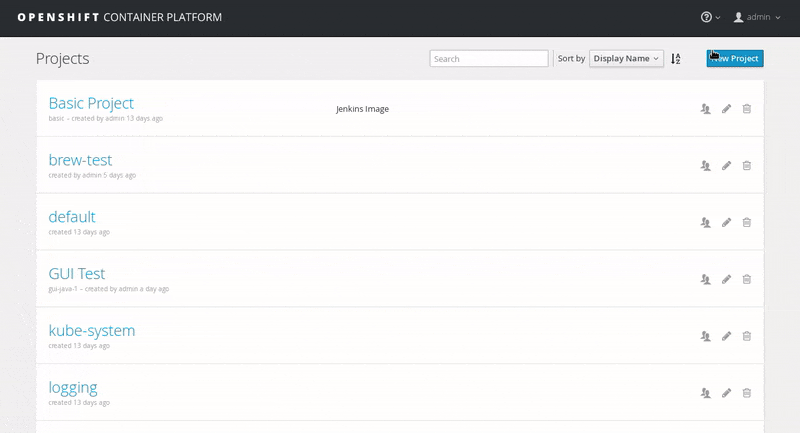
Click on the Filter by name or description text field and type
jdkto list matching templates. Click Select on the openjdk18-web-basic-s2i template.
Leave the default values, scroll to the bottom of the page and click Create. Then click Continue to Overview.
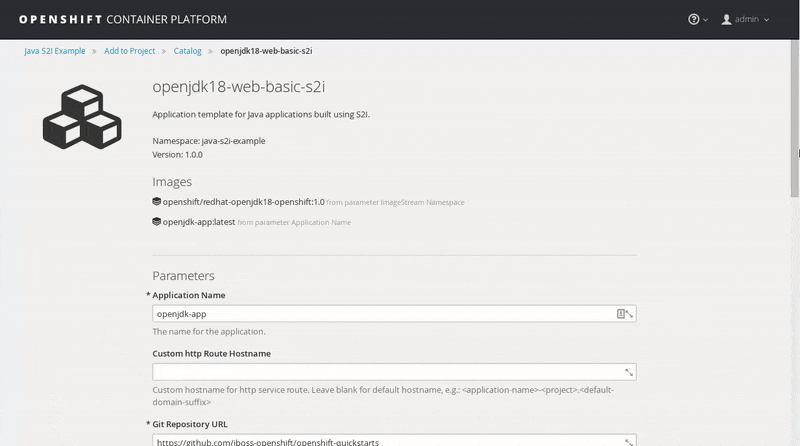
Wait for the build to finish. Once the application pod is running, access the application in your browser by clicking on the listed link (route).