Using systemd unit files to customize and optimize your system
Optimize system performance and extend configuration with systemd
Abstract
Making open source more inclusive
Red Hat is committed to replacing problematic language in our code, documentation, and web properties. We are beginning with these four terms: master, slave, blacklist, and whitelist. Because of the enormity of this endeavor, these changes will be implemented gradually over several upcoming releases. For more details, see our CTO Chris Wright’s message.
Providing feedback on Red Hat documentation
We appreciate your feedback on our documentation. Let us know how we can improve it.
Submitting feedback through Jira (account required)
- Log in to the Jira website.
- Click Create in the top navigation bar
- Enter a descriptive title in the Summary field.
- Enter your suggestion for improvement in the Description field. Include links to the relevant parts of the documentation.
- Click Create at the bottom of the dialogue.
Chapter 1. Working with systemd unit files
The systemd unit files represent your system resources. As a system administrator, you can perform the following advanced tasks:
- Create custom unit files
- Modify existing unit files
- Work with instantiated units
1.1. Introduction to unit files
A unit file contains configuration directives that describe the unit and define its behavior. Several systemctl commands work with unit files in the background. To make finer adjustments, you can edit or create unit files manually. You can find three main directories where unit files are stored on the system, the /etc/systemd/system/ directory is reserved for unit files created or customized by the system administrator.
Unit file names take the following form:
<unit_name>.<type_extension>
Here, unit_name stands for the name of the unit and type_extension identifies the unit type.
For example, you can find an sshd.service as well as an sshd.socket unit present on your system.
Unit files can be supplemented with a directory for additional configuration files. For example, to add custom configuration options to sshd.service, create the sshd.service.d/custom.conf file and insert additional directives there. For more information on configuration directories, see Modifying existing unit files.
The systemd system and service manager can also create the sshd.service.wants/ and sshd.service.requires/ directories. These directories contain symbolic links to unit files that are dependencies of the sshd service. systemd creates the symbolic links automatically either during installation according to [Install] unit file options or at runtime based on [Unit] options. You can also create these directories and symbolic links manually.
Also, the sshd.service.wants/ and sshd.service.requires/ directories can be created. These directories contain symbolic links to unit files that are dependencies of the sshd service. The symbolic links are automatically created either during installation according to [Install] unit file options or at runtime based on [Unit] options. It is also possible to create these directories and symbolic links manually. For more details on [Install] and [Unit] options, see the tables below.
Many unit file options can be set using the so called unit specifiers – wildcard strings that are dynamically replaced with unit parameters when the unit file is loaded. This enables creation of generic unit files that serve as templates for generating instantiated units. See Working with instantiated units.
1.2. Systemd unit files locations
You can find the unit configuration files in one of the following directories:
Table 1.1. systemd unit files locations
| Directory | Description |
|---|---|
|
|
|
|
|
|
|
|
|
The default configuration of systemd is defined during the compilation and you can find the configuration in the /etc/systemd/system.conf file. By editing this file, you can modify the default configuration by overriding values for systemd units globally.
For example, to override the default value of the timeout limit, which is set to 90 seconds, use the DefaultTimeoutStartSec parameter to input the required value in seconds.
DefaultTimeoutStartSec=required value1.3. Unit file structure
Unit files typically consist of three following sections:
- The
[Unit]section - Contains generic options that are not dependent on the type of the unit. These options provide unit description, specify the unit’s behavior, and set dependencies to other units. For a list of most frequently used [Unit] options, see Important [Unit] section options.
- The
[Unit type]section -
Contains type-specific directives, these are grouped under a section named after the unit type. For example, service unit files contain the
[Service]section. - The
[Install]section -
Contains information about unit installation used by
systemctl enableanddisablecommands. For a list of options for the[Install]section, see Important [Install] section options.
1.4. Important [Unit] section options
The following tables lists important options of the [Unit] section.
Table 1.2. Important [Unit] section options
| Option [a] | Description |
|---|---|
|
|
A meaningful description of the unit. This text is displayed for example in the output of the |
|
| Provides a list of URIs referencing documentation for the unit. |
|
|
Defines the order in which units are started. The unit starts only after the units specified in |
|
|
Configures dependencies on other units. The units listed in |
|
|
Configures weaker dependencies than |
|
|
Configures negative dependencies, an opposite to |
[a]
For a complete list of options configurable in the [Unit] section, see the systemd.unit(5) manual page.
[b]
In most cases, it is sufficient to set only the ordering dependencies with After and Before unit file options. If you also set a requirement dependency with Wants (recommended) or Requires, the ordering dependency still needs to be specified. That is because ordering and requirement dependencies work independently from each other.
| |
1.5. Important [Service] section options
The following tables lists important options of the [Service] section.
Table 1.3. Important [Service] section options
| Option [a] | Description |
|---|---|
|
|
Configures the unit process startup type that affects the functionality of
*
*
*
*
*
* |
|
|
Specifies commands or scripts to be executed when the unit is started. |
|
| Specifies commands or scripts to be executed when the unit is stopped. |
|
| Specifies commands or scripts to be executed when the unit is reloaded. |
|
|
With this option enabled, the service is restarted after its process exits, with the exception of a clean stop by the |
|
|
If set to True, the service is considered active even when all its processes exited. Default value is False. This option is especially useful if |
[a]
For a complete list of options configurable in the [Service] section, see the systemd.service(5) manual page.
| |
1.6. Important [Install] section options
The following tables lists important options of the [Install] section.
Table 1.4. Important [Install] section options
| Option [a] | Description |
|---|---|
|
|
Provides a space-separated list of additional names for the unit. Most |
|
|
A list of units that depend on the unit. When this unit is enabled, the units listed in |
|
|
A list of units that weakly depend on the unit. When this unit is enabled, the units listed in |
|
| Specifies a list of units to be installed or uninstalled along with the unit. |
|
| Limited to instantiated units, this option specifies the default instance for which the unit is enabled. See Working with instantiated units. |
[a]
For a complete list of options configurable in the [Install] section, see the systemd.unit(5) manual page.
| |
1.7. Creating custom unit files
There are several use cases for creating unit files from scratch: you could run a custom daemon, create a second instance of some existing service as in Creating a custom unit file by using the second instance of the sshd service
On the other hand, if you intend just to modify or extend the behavior of an existing unit, use the instructions from Modifying existing unit files.
Procedure
-
To create a custom service, prepare the executable file with the service. The file can contain a custom-created script, or an executable delivered by a software provider. If required, prepare a PID file to hold a constant PID for the main process of the custom service. You can also include environment files to store shell variables for the service. Make sure the source script is executable (by executing the
chmod a+x) and is not interactive. Create a unit file in the
/etc/systemd/system/directory and make sure it has correct file permissions. Execute asroot:# touch /etc/systemd/system/<name>.service # chmod 664 /etc/systemd/system/<name>.service
Replace <name> with a name of the service you want to created. Note that the file does not need to be executable.
Open the created
<name>.servicefile and add the service configuration options. You can use various options depending on the type of service you wish to create, see Unit file structure.The following is an example unit configuration for a network-related service:
[Unit] Description=<service_description> After=network.target [Service] ExecStart=<path_to_executable> Type=forking PIDFile=<path_to_pidfile> [Install] WantedBy=default.target
-
<service_description> is an informative description that is displayed in journal log files and in the output of the
systemctl statuscommand. -
the
Aftersetting ensures that the service is started only after the network is running. Add a space-separated list of other relevant services or targets. - path_to_executable stands for the path to the actual service executable.
-
Type=forkingis used for daemons that make the fork system call. The main process of the service is created with the PID specified in path_to_pidfile. Find other startup types in Important [Service] section options. -
WantedBystates the target or targets that the service should be started under. Think of these targets as of a replacement of the older concept of runlevels.
-
<service_description> is an informative description that is displayed in journal log files and in the output of the
Notify
systemdthat a new<name>.servicefile exists:# systemctl daemon-reload # systemctl start <name>.service
WarningAlways execute the
systemctl daemon-reloadcommand after creating new unit files or modifying existing unit files. Otherwise, thesystemctl startorsystemctl enablecommands could fail due to a mismatch between states ofsystemdand actual service unit files on disk. Note, that on systems with a large number of units this can take a long time, as the state of each unit has to be serialized and subsequently deserialized during the reload.
1.8. Creating a custom unit file by using the second instance of the sshd service
If you need to configure and run multiple instances of a service, you can create copies of the original service configuration files and modifying certain parameters to avoid conflicts with the primary instance of the service.
Procedure
To create a second instance of the sshd service:
Create a copy of the
sshd_configfile that the second daemon will use:# cp /etc/ssh/sshd{,-second}_configEdit the
sshd-second_configfile created in the previous step to assign a different port number and PID file to the second daemon:Port 22220 PidFile /var/run/sshd-second.pid
See the
sshd_config(5) manual page for more information aboutPortandPidFileoptions. Make sure the port you choose is not in use by any other service. The PID file does not have to exist before running the service, it is generated automatically on service start.Create a copy of the
systemdunit file for thesshdservice:# cp /usr/lib/systemd/system/sshd.service /etc/systemd/system/sshd-second.serviceAlter the created
sshd-second.service:Modify the
Descriptionoption:Description=OpenSSH server second instance daemon
Add
sshd.serviceto services specified in theAfteroption, so that the second instance starts only after the first one has already started:After=syslog.target network.target auditd.service sshd.service
-
Remove the
ExecStartPre=/usr/sbin/sshd-keygenline, the first instance ofsshdincludes key generation. Add the
-f /etc/ssh/sshd-second_configparameter to thesshdcommand, so that the alternative configuration file is used:ExecStart=/usr/sbin/sshd -D -f /etc/ssh/sshd-second_config $OPTIONS
After the modifications, the
sshd-second.serviceunit file contains the following settings:[Unit] Description=OpenSSH server second instance daemon After=syslog.target network.target auditd.service sshd.service [Service] EnvironmentFile=/etc/sysconfig/sshd ExecStart=/usr/sbin/sshd -D -f /etc/ssh/sshd-second_config $OPTIONS ExecReload=/bin/kill -HUP $MAINPID KillMode=process Restart=on-failure RestartSec=42s [Install] WantedBy=multi-user.target
If using SELinux, add the port for the second instance of
sshdto SSH ports, otherwise the second instance ofsshdwill be rejected to bind to the port:# semanage port -a -t ssh_port_t -p tcp 22220Enable
sshd-second.serviceto start automatically on boot:# systemctl enable sshd-second.service-
Verify if the
sshd-second.serviceis running by using thesystemctl statuscommand. Verify if the port is enabled correctly by connecting to the service:
$ ssh -p 22220 user@serverMake sure you configure firewall to allow connections to the second instance of
sshd.
1.9. Finding the systemd service description
You can find descriptive information about the script on the line starting with #description. Use this description together with the service name in the Description option in the [Unit] section of the unit file. The header might contain similar data on the #Short-Description and #Description lines.
1.10. Finding the systemd service dependencies
The Linux standard base (LSB) header might contain several directives that form dependencies between services. Most of them are translatable to systemd unit options, see the following table:
Table 1.5. Dependency options from the LSB header
| LSB Option | Description | Unit File Equivalent |
|---|---|---|
|
| Specifies the boot facility name of the service, that can be referenced in other init scripts (with the "$" prefix). This is no longer needed as unit files refer to other units by their file names. | – |
|
|
Contains boot facility names of required services. This is translated as an ordering dependency, boot facility names are replaced with unit file names of corresponding services or targets they belong to. For example, in case of |
|
|
| Constitutes weaker dependencies than Required-Start. Failed Should-Start dependencies do not affect the service startup. |
|
|
| Constitute negative dependencies. |
|
1.11. Finding default targets of the service
The line starting with #chkconfig contains three numerical values. The most important is the first number that represents the default runlevels in which the service is started. Map these runlevels to equivalent systemd targets. Then list these targets in the WantedBy option in the [Install] section of the unit file. For example, postfix was previously started in runlevels 2, 3, 4, and 5, which translates to multi-user.target and graphical.target. Note that the graphical.target depends on multiuser.target, therefore it is not necessary to specify both. You might find information about default and forbidden runlevels also at #Default-Start and #Default-Stop lines in the LSB header.
The other two values specified on the #chkconfig line represent startup and shutdown priorities of the init script. These values are interpreted by systemd if it loads the init script, but there is no unit file equivalent.
1.12. Finding files used by the service
Init scripts require loading a function library from a dedicated directory and allow importing configuration, environment, and PID files. Environment variables are specified on the line starting with #config in the init script header, which translates to the EnvironmentFile unit file option. The PID file specified on the #pidfile init script line is imported to the unit file with the PIDFile option.
The key information that is not included in the init script header is the path to the service executable, and potentially some other files required by the service. In previous versions of Red Hat Enterprise Linux, init scripts used a Bash case statement to define the behavior of the service on default actions, such as start, stop, or restart, as well as custom-defined actions. The following excerpt from the postfix init script shows the block of code to be executed at service start.
conf_check() {
[ -x /usr/sbin/postfix ] || exit 5
[ -d /etc/postfix ] || exit 6
[ -d /var/spool/postfix ] || exit 5
}
make_aliasesdb() {
if [ "$(/usr/sbin/postconf -h alias_database)" == "hash:/etc/aliases" ]
then
# /etc/aliases.db might be used by other MTA, make sure nothing
# has touched it since our last newaliases call
[ /etc/aliases -nt /etc/aliases.db ] ||
[ "$ALIASESDB_STAMP" -nt /etc/aliases.db ] ||
[ "$ALIASESDB_STAMP" -ot /etc/aliases.db ] || return
/usr/bin/newaliases
touch -r /etc/aliases.db "$ALIASESDB_STAMP"
else
/usr/bin/newaliases
fi
}
start() {
[ "$EUID" != "0" ] && exit 4
# Check that networking is up.
[ ${NETWORKING} = "no" ] && exit 1
conf_check
# Start daemons.
echo -n $"Starting postfix: "
make_aliasesdb >/dev/null 2>&1
[ -x $CHROOT_UPDATE ] && $CHROOT_UPDATE
/usr/sbin/postfix start 2>/dev/null 1>&2 && success || failure $"$prog start"
RETVAL=$?
[ $RETVAL -eq 0 ] && touch $lockfile
echo
return $RETVAL
}
The extensibility of the init script allowed specifying two custom functions, conf_check() and make_aliasesdb(), that are called from the start() function block. On closer look, several external files and directories are mentioned in the above code: the main service executable /usr/sbin/postfix, the /etc/postfix/ and /var/spool/postfix/ configuration directories, as well as the /usr/sbin/postconf/ directory.
systemd supports only the predefined actions, but enables executing custom executables with ExecStart, ExecStartPre, ExecStartPost, ExecStop, and ExecReload options. The /usr/sbin/postfix together with supporting scripts are executed on service start. Converting complex init scripts requires understanding the purpose of every statement in the script. Some of the statements are specific to the operating system version, therefore you do not need to translate them. On the other hand, some adjustments might be needed in the new environment, both in unit file as well as in the service executable and supporting files.
1.13. Modifying existing unit files
If you want to modify existing unit files proceed to the /etc/systemd/system/ directory. Note that you should not modify the your the default unit files, which your system stores in the /usr/lib/systemd/system/ directory.
Procedure
Depending on the extent of the required changes, pick one of the following approaches:
-
Create a directory for supplementary configuration files at
/etc/systemd/system/<unit>.d/. This method is recommended for most use cases. You can extend the default configuration with additional functionality, while still referring to the original unit file. Changes to the default unit introduced with a package upgrade are therefore applied automatically. See Extending the default unit configuration for more information. -
Create a copy of the original unit file from
/usr/lib/systemd/system/`directory in the `/etc/systemd/system/directory and make changes there. The copy overrides the original file, therefore changes introduced with the package update are not applied. This method is useful for making significant unit changes that should persist regardless of package updates. See Overriding the default unit configuration for details.
-
Create a directory for supplementary configuration files at
-
To return to the default configuration of the unit, delete custom-created configuration files in the
/etc/systemd/system/directory. Apply changes to unit files without rebooting the system:
# systemctl daemon-reloadThe
daemon-reloadoption reloads all unit files and recreates the entire dependency tree, which is needed to immediately apply any change to a unit file. As an alternative, you can achieve the same result with the following command:# init qIf the modified unit file belongs to a running service, restart the service:
# systemctl restart <name>.service
To modify properties, such as dependencies or timeouts, of a service that is handled by a SysV initscript, do not modify the initscript itself. Instead, create a systemd drop-in configuration file for the service as described in: Extending the default unit configuration and Overriding the default unit configuration.
Then manage this service in the same way as a normal systemd service.
For example, to extend the configuration of the network service, do not modify the /etc/rc.d/init.d/network initscript file. Instead, create new directory /etc/systemd/system/network.service.d/ and a systemd drop-in file /etc/systemd/system/network.service.d/my_config.conf. Then, put the modified values into the drop-in file. Note: systemd knows the network service as network.service, which is why the created directory must be called network.service.d
1.14. Extending the default unit configuration
You can extend the default unit file with additional systemd configuration options.
Procedure
Create a configuration directory in
/etc/systemd/system/:# mkdir /etc/systemd/system/<name>.service.d/Replace <name> with the name of the service you want to extend. The syntax applies to all unit types.
Create a configuration file with the .conf suffix:
# touch /etc/systemd/system/name.service.d/<config_name>.confReplace <config_name> with the name of the configuration file. This file adheres to the normal unit file structure and you have to specify all directives in the appropriate sections, see Unit file structure.
For example, to add a custom dependency, create a configuration file with the following content:
[Unit] Requires=<new_dependency> After=<new_dependency>
The <new_dependency> stands for the unit to be marked as a dependency. Another example is a configuration file that restarts the service after its main process exited, with a delay of 30 seconds:
[Service] Restart=always RestartSec=30
Create small configuration files focused only on one task. Such files can be easily moved or linked to configuration directories of other services.
Apply changes to the unit:
# systemctl daemon-reload # systemctl restart <name>.service
Example 1.1. Extending the httpd.service configuration
To modify the httpd.service unit so that a custom shell script is automatically executed when starting the Apache service, perform the following steps.
Create a directory and a custom configuration file:
# mkdir /etc/systemd/system/httpd.service.d/# touch /etc/systemd/system/httpd.service.d/custom_script.confSpecify the script you want to execute after the main service process by inserting the following text to the
custom_script.conffile:[Service] ExecStartPost=/usr/local/bin/custom.sh
Apply the unit changes::
# systemctl daemon-reload# systemctl restart httpd.service
The configuration files from the /etc/systemd/system/ configuration directories take precedence over unit files in /usr/lib/systemd/system/. Therefore, if the configuration files contain an option that can be specified only once, such as Description or ExecStart, the default value of this option is overridden. Note that in the output of the systemd-delta command, described in Monitoring overridden units ,such units are always marked as [EXTENDED], even though in sum, certain options are actually overridden.
1.15. Overriding the default unit configuration
You can make changes to the unit file configuration that will persist after updating the package that provides the unit file.
Procedure
Copy the unit file to the
/etc/systemd/system/directory by entering the following command asroot:# cp /usr/lib/systemd/system/<name>.service /etc/systemd/system/<name>.service- Open the copied file with a text editor, and make changes.
Apply unit changes:
# systemctl daemon-reload # systemctl restart <name>.service
1.16. Changing the timeout limit
You can specify a timeout value per service to prevent a malfunctioning service from freezing the system. Otherwise, the default value for timeout is 90 seconds for normal services and 300 seconds for SysV-compatible services.
Procedure
To extend timeout limit for the httpd service:
Copy the
httpdunit file to the/etc/systemd/system/directory:# cp /usr/lib/systemd/system/httpd.service /etc/systemd/system/httpd.serviceOpen the
/etc/systemd/system/httpd.servicefile and specify theTimeoutStartUSecvalue in the[Service]section:... [Service] ... PrivateTmp=true TimeoutStartSec=10 [Install] WantedBy=multi-user.target ...
Reload the
systemddaemon:# systemctl daemon-reloadOptional. Verify the new timeout value:
# systemctl show httpd -p TimeoutStartUSecNoteTo change the timeout limit globally, input the
DefaultTimeoutStartSecin the/etc/systemd/system.conffile.
1.17. Monitoring overridden units
You can display an overview of overridden or modified unit files by using the systemd-delta command.
Procedure
Display an overview of overridden or modified unit files:
# systemd-deltaFor example, the output of the command can look as follows:
[EQUIVALENT] /etc/systemd/system/default.target → /usr/lib/systemd/system/default.target [OVERRIDDEN] /etc/systemd/system/autofs.service → /usr/lib/systemd/system/autofs.service --- /usr/lib/systemd/system/autofs.service 2014-10-16 21:30:39.000000000 -0400 +++ /etc/systemd/system/autofs.service 2014-11-21 10:00:58.513568275 -0500 @@ -8,7 +8,8 @@ EnvironmentFile=-/etc/sysconfig/autofs ExecStart=/usr/sbin/automount $OPTIONS --pid-file /run/autofs.pid ExecReload=/usr/bin/kill -HUP $MAINPID -TimeoutSec=180 +TimeoutSec=240 +Restart=Always [Install] WantedBy=multi-user.target [MASKED] /etc/systemd/system/cups.service → /usr/lib/systemd/system/cups.service [EXTENDED] /usr/lib/systemd/system/sssd.service → /etc/systemd/system/sssd.service.d/journal.conf 4 overridden configuration files found.
1.18. Working with instantiated units
You can manage multiple instances of a service by using a single template configuration. You can define a generic template for a unit and generate multiple instances of that unit with specific parameters at runtime. The template is indicated by the at sign (@). Instantiated units can be started from another unit file (using Requires or Wants options), or with the systemctl start command. Instantiated service units are named the following way:
<template_name>@<instance_name>.service
The <template_name> stands for the name of the template configuration file. Replace <instance_name> with the name for the unit instance. Several instances can point to the same template file with configuration options common for all instances of the unit. Template unit name has the form of:
<unit_name>@.service
For example, the following Wants setting in a unit file:
Wants=getty@ttyA.service getty@ttyB.service
first makes systemd search for given service units. If no such units are found, the part between "@" and the type suffix is ignored and systemd searches for the getty@.service file, reads the configuration from it, and starts the services.
For example, the getty@.service template contains the following directives:
[Unit] Description=Getty on %I ... [Service] ExecStart=-/sbin/agetty --noclear %I $TERM ...
When the getty@ttyA.service and getty@ttyB.service are instantiated from the above template, Description= is resolved as Getty on ttyA and Getty on ttyB.
1.19. Important unit specifiers
You can use the wildcard characters, called unit specifiers, in any unit configuration file. Unit specifiers substitute certain unit parameters and are interpreted at runtime.
Table 1.6. Important unit specifiers
| Unit Specifier | Meaning | Description |
|---|---|---|
|
| Full unit name |
Stands for the full unit name including the type suffix. |
|
| Prefix name | Stands for a unit name with type suffix removed. For instantiated units %p stands for the part of the unit name before the "@" character. |
|
| Instance name |
Is the part of the instantiated unit name between the "@" character and the type suffix. |
|
| Host name | Stands for the hostname of the running system at the point in time the unit configuration is loaded. |
|
| Runtime directory |
Represents the runtime directory, which is either |
For a complete list of unit specifiers, see the systemd.unit(5) manual page.
1.20. Additional resources
Chapter 2. Optimizing systemd to shorten the boot time
As a system administrator, you can optimize performance of your system and shorten the boot time. You can review the services that systemd starts during boot and evaluate their necessity. Disabling certain services to start at boot can improve the boot time of your system.
2.1. Examining system boot performance
To examine system boot performance, you can use the systemd-analyze command. By using certain options, you can tune systemd to shorten the boot time.
Prerequisites
Optional: Before you examine
systemdto tune the boot time, list all enabled services:$ systemctl list-unit-files --state=enabled
Procedure
Choose the information you want to analyze:
Analyze the information about the time that the last successful boot took:
$ systemd-analyzeAnalyze the unit initialization time of each
systemdunit:$ systemd-analyze blameThe output lists the units in descending order according to the time they took to initialize during the last successful boot.
Identify critical units that took the longest time to initialize at the last successful boot:
$ systemd-analyze critical-chainThe output highlights the units that critically slow down the boot with the red color.
Figure 2.1. The output of the systemd-analyze critical-chain command
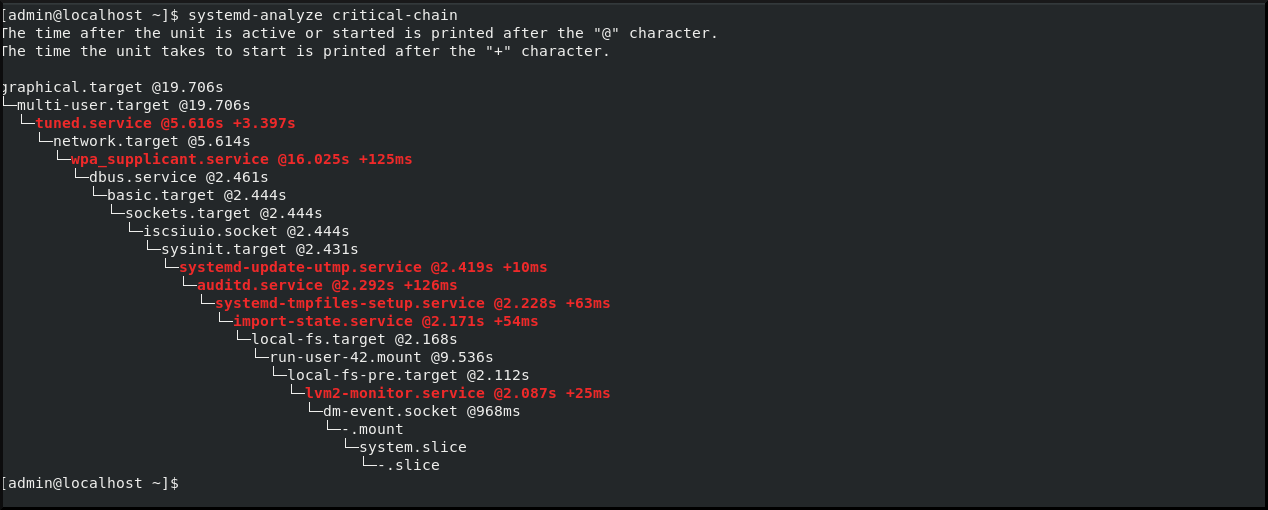
Additional resources
-
systemd-analyze (1)man page
2.2. A guide to selecting services that can be safely disabled
You can shorten the boot time of your system by disabling certain services that are enabled on boot by default.
List enabled services:
$ systemctl list-unit-files --state=enabledDisable a service:
# systemctl disable <service_name>
Certain services must stay enabled so that your operating system is safe and functions in the way you need.
Refer to the following table as a guide to selecting the services that you can safely disable. The table lists all services enabled by default on a minimal installation of Red Hat Enterprise Linux.
Table 2.1. Services enabled by default on a minimal installation of RHEL
| Service name | Can it be disabled? | More information |
|---|---|---|
| auditd.service | yes |
Disable |
| autovt@.service | no | This service runs only when it is really needed, so it does not need to be disabled. |
| crond.service | yes | Be aware that no items from crontab will run if you disable crond.service. |
| dbus-org.fedoraproject.FirewallD1.service | yes |
A symlink to |
| dbus-org.freedesktop.NetworkManager.service | yes |
A symlink to |
| dbus-org.freedesktop.nm-dispatcher.service | yes |
A symlink to |
| firewalld.service | yes |
Disable |
| getty@.service | no | This service runs only when it is really needed, so it does not need to be disabled. |
| import-state.service | yes |
Disable |
| irqbalance.service | yes |
Disable |
| kdump.service | yes |
Disable |
| loadmodules.service | yes |
This service is not started unless the |
| lvm2-monitor.service | yes |
Disable |
| microcode.service | no | Do not be disable the service because it provides updates of the microcode software in CPU. |
| NetworkManager-dispatcher.service | yes |
Disable |
| NetworkManager-wait-online.service | yes |
Disable |
| NetworkManager.service | yes |
Disable |
| nis-domainname.service | yes |
Disable |
| rhsmcertd.service | no | |
| rngd.service | yes |
Disable |
| rsyslog.service | yes |
Disable |
| selinux-autorelabel-mark.service | yes |
Disable |
| sshd.service | yes |
Disable |
| sssd.service | yes |
Disable |
| syslog.service | yes |
An alias for |
| tuned.service | yes |
Disable |
| lvm2-lvmpolld.socket | yes |
Disable |
| dnf-makecache.timer | yes |
Disable |
| unbound-anchor.timer | yes |
Disable |
To find more information about a service, use one of the following commands:
$ systemctl cat <service_name>$ systemctl help <service_name>
The systemctl cat command provides the content of the respective /usr/lib/systemd/system/<service> service file, as well as all applicable overrides. The applicable overrides include unit file overrides from the /etc/systemd/system/<service> file or drop-in files from a corresponding unit.type.d directory.
Additional resources
-
The
systemd.unit(5)man page -
The
systemd helpcommand that shows the man page of a particular service
2.3. Additional resources
-
systemctl(1) man page -
systemd(1) man page -
systemd-delta(1) man page -
systemd.directives(7) man page -
systemd.unit(5) man page -
systemd.service(5) man page -
systemd.target(5) man page -
systemd.kill(5) man page - systemd Home Page

