Business continuity
Business continuity
Abstract
Chapter 1. Business continuity
See the following topics for disaster recovery solutions and for the hub cluster, as well as managed clusters.
1.1. Backup and restore
The cluster backup and restore operator runs on the hub cluster and provides disaster recovery solutions for Red Hat Advanced Cluster Management for Kubernetes hub cluster failures. When the hub cluster fails, some features, such as policy configuration-based alerting or cluster updates stop working, even if all managed clusters still work. Once the hub cluster is unavailable, you need a recovery plan to decide if recovery is possible, or if the data needs to be recovered on a newly deployed hub cluster.
The backup and restore component sends alerts by using a policy to let the administrator know when the main hub cluster is unavailable, and a restore operation might be required. The same policy alerts the administrator if the backup solution is not functioning as expected and reports any backup data issues, even if the main hub cluster is active and managing the clusters
The cluster backup and restore operator depends on the OADP Operator to install Velero, and to create a connection from the hub cluster to the backup storage location where the data is stored. Velero is the component that runs the backup and restore operations. The cluster backup and restore operator solution provides backup and restore support for all Red Hat Advanced Cluster Management hub cluster resources, including managed clusters, applications, and policies.
The cluster backup and restore operator supports backups of any third-party resources that extend the hub cluster installation. With this backup solution, you can define cron-based backup schedules which run at specified time intervals. When the hub cluster fails, a new hub cluster can be deployed and the backed up data is moved to the new hub cluster.
Continue reading the following topics to learn more about the backup and restore operator:
- Backup and restore operator architecture
- Configuring active passive hub cluster
- Installing the backup and restore operator
- Scheduling and restoring backups
- Restoring a backup
- Validating your backup or restore configurations
- Connecting clusters automatically by using a Managed Service Account
- Backup and restore advanced configuration
1.1.1. Backup and restore operator architecture
The operator defines the BackupSchedule.cluster.open-cluster-management.io resource, which is used to set up Red Hat Advanced Cluster Management backup schedules, and the restore.cluster.open-cluster-management.io resource, which is used to process and restore these backups. The operator creates corresponding Velero resources, and defines the options needed to back up remote clusters and any other hub cluster resources that need to be restored. View the following diagram:
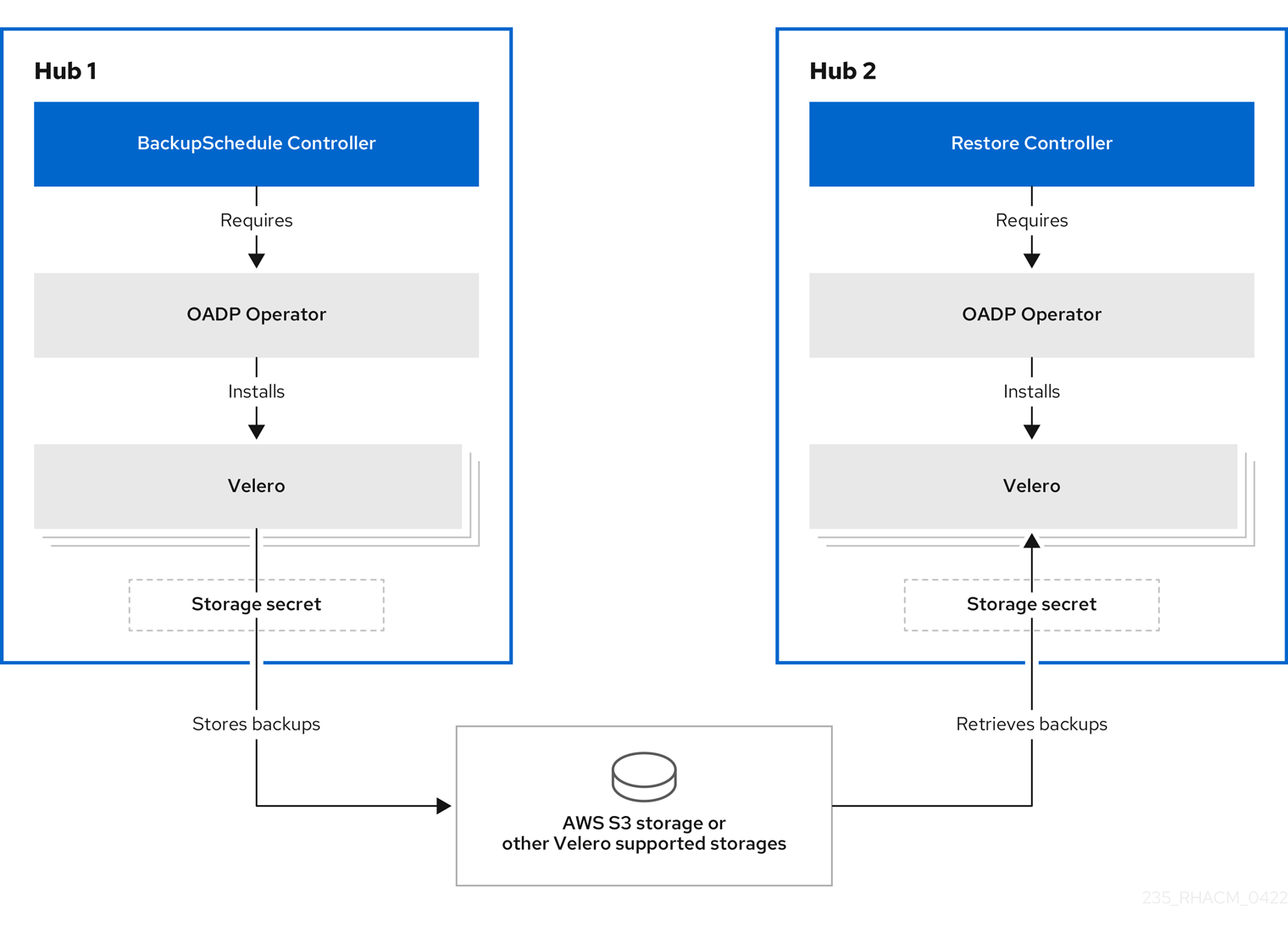
1.1.1.1. Resources that are backed up
The cluster backup and restore operator solution provides backup and restore support for all hub cluster resources such as managed clusters, applications, and policies. You can use the solution to back up any third-party resources extending the basic hub cluster installation. With this backup solution, you can define a cron-based backup schedule, which runs at specified time intervals and continuously backs up the latest version of the hub cluster content.
When the hub cluster needs to be replaced or is in a disaster scenario when the hub cluster fails, a new hub cluster can be deployed and backed up data is moved to the new hub cluster.
View the following ordered list of the cluster backup and restore process for identifying backup data:
-
Exclude all resources in the
MultiClusterHubnamespace. This is to avoid backing up installation resources that are linked to the current hub cluster identity and should not be backed up. -
Back up all custom resource definitions with an API version suffixed by
.open-cluster-management.io. This suffix indicates that all Red Hat Advanced Cluster Management resources are backed up. -
Back up all custom resource definitions from the following API groups:
argoproj.io,app.k8s.io,core.observatorium.io,hive.openshift.io. -
Exclude all custom resource definitions from the following API groups:
admission.cluster.open-cluster-management.io,admission.work.open-cluster-management.io,internal.open-cluster-management.io,operator.open-cluster-management.io,work.open-cluster-management.io,search.open-cluster-management.io,admission.hive.openshift.io,velero.io. -
Exclude the following custom resource definitions that are a part of the included API groups, but are either not needed or are being recreated by owner resources, which are also backed up:
clustermanagementaddon,observabilityaddon,applicationmanager,certpolicycontroller,iampolicycontroller,policycontroller,searchcollector,workmanager,backupschedule,restore,clusterclaim.cluster.open-cluster-management.io. -
Back up secrets and ConfigMaps with one of the following labels:
cluster.open-cluster-management.io/type,hive.openshift.io/secret-type,cluster.open-cluster-management.io/backup. Use the
cluster.open-cluster-management.io/backuplabel for any other resources that you want to be backed up and are not included in the previously mentioned criteria. See the following example:apiVersion: my.group/v1alpha1 kind: MyResource metadata: labels: cluster.open-cluster-management.io/backup: ""Note: Secrets used by the
hive.openshift.io.ClusterDeploymentresource need to be backed up, and are automatically annotated with thecluster.open-cluster-management.io/backuplabel only when the cluster is created using the console. If the Hive cluster is deployed using GitOps instead, thecluster.open-cluster-management.io/backuplabel must be manually added to the secrets used by theClusterDeployment.Exclude specific resources that you do not want backed up. See the following example to exclude Velero resources from the backup process:
apiVersion: my.group/v1alpha1 kind: MyResource metadata: labels: velero.io/exclude-from-backup: "true"
1.1.1.2. Backup files created by an Red Hat Advanced Cluster Management schedule
You can use an Red Hat Advanced Cluster Management schedule to backup hub resources, which are grouped in separate backup files, based on the resource type or label annotations.
The BackupSchedule.cluster.open-cluster-management.io resource creates a set of four schedule.velero.io resources. These schedule.velero.io resources generate the backup files, which are also called resources.
To view the list of scheduled backup files, run the following command: oc get schedules -A | grep acm.
The scheduled backup files are backup.velero.io. See the following table to view the descriptions of these scheduled backup files:
Table 1.1. Scheduled backup table
| Scheduled backup | Description |
|---|---|
| Credentials backup |
Stores the following: Hive credentials, Red Hat Advanced Cluster Management, user-created credentials, and |
| Resources backup |
Contains one backup for the Red Hat Advanced Cluster Management resources, |
| Managed clusters backup |
Contains only resources that activate the managed cluster connection to the hub cluster, where the backup is restored. The name of this backup file is |
1.1.1.3. Resources restored at managed clusters activation time
When you add the cluster.open-cluster-management.io/backup label to a resource, the resource is automatically backed up in the acm-resources-generic-schedule backup. You must set the label value to cluster-activation if any of the resources need to be restored only after the managed clusters are moved to the new hub cluster and when the veleroManagedClustersBackupName:latest is used on the restored resource. This ensures that the resource is not restored unless the managed cluster activation is called. View the following example:
apiVersion: my.group/v1alpha1
kind: MyResource
metadata:
labels:
cluster.open-cluster-management.io/backup: cluster-activation
Note: For any resource in the managed cluster namespace, you must restore it at the cluster activation step. Therefore, if you need to add to the backup resource created in the managed cluster namespace, then use the cluster-activation value for the cluster.open-cluster-management.io/backup label.
Aside from the activation data resources that are identified by using the cluster.open-cluster-management.io/backup: cluster-activation label and stored by the acm-resources-generic-schedule backup, the cluster backup and restore operator includes a few resources in the activation set by default. The following resources are backed up by the acm-managed-clusters-schedule backup:
-
managedcluster.cluster.open-cluster-management.io -
managedcluster.clusterview.open-cluster-management.io -
klusterletaddonconfig.agent.open-cluster-management.io -
managedclusteraddon.addon.open-cluster-management.io -
managedclusterset.cluster.open-cluster-management.io -
managedclusterset.clusterview.open-cluster-management.io -
managedclustersetbinding.cluster.open-cluster-management.io -
clusterpool.hive.openshift.io -
clusterclaim.hive.openshift.io -
clustercurator.cluster.open-cluster-management.io
1.1.2. Configuring active-passive hub cluster
Learn how to configure an active-passive hub cluster configuration, where the initial hub cluster backs up data and one or more passive hub clusters are on stand-by to control the managed clusters when the active cluster becomes unavailable.
1.1.2.1. Active-passive configuration
In an active-passive configuration, there is one active hub cluster and passive hub clusters. An active hub cluster is also considered the primary hub cluster, which manages clusters and backs up resources at defined time intervals, using the BackupSchedule.cluster.open-cluster-management.io resource.
Note: To backup the primary hub cluster data, you do not need an active-passive configuration. You can simply backup and store the hub cluster data. This way, if there is an issue or failure, you can deploy a new hub cluster and restore your primary hub cluster data on this new hub cluster. To reduce the time to recover the primary hub cluster data, you can use an active-passive configuration; however, this is not necessary.
Passive hub clusters continuously retrieve the latest backups and restore the passive data. Passive hubs use the Restore.cluster.open-cluster-management.io resource to restore passive data from the primary hub cluster when new backup data is available. These hub clusters are on standby to become a primary hub when the primary hub cluster fails.
Active and passive hub clusters are connected to the same storage location, where the primary hub cluster backs up data for passive hub clusters to access the primary hub cluster backups. For more details on how to set up this automatic restore configuration, see Restoring passive resources while checking for backups.
In the following diagram, the active hub cluster manages the local clusters and backs up the hub cluster data at regular intervals:
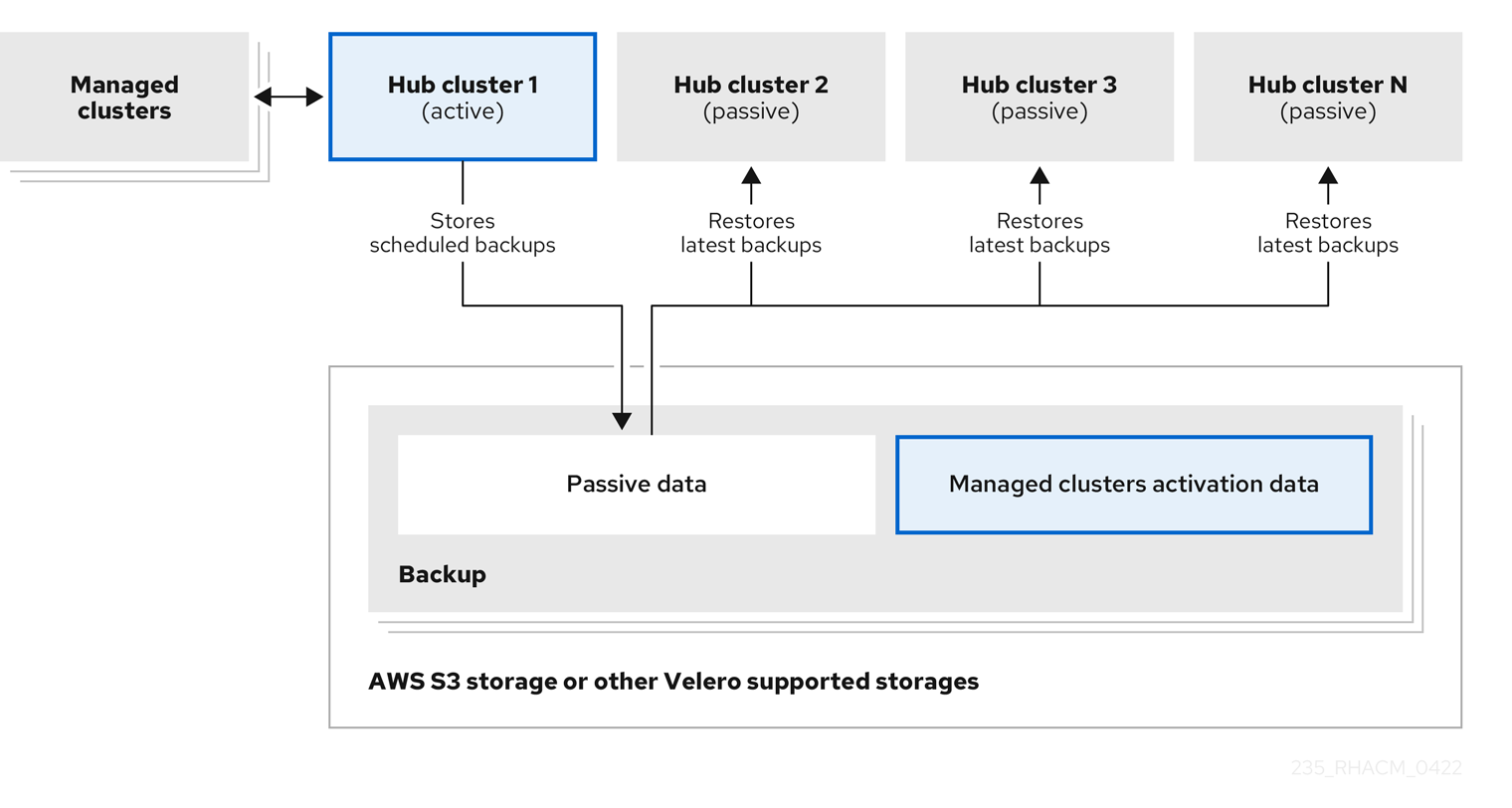
The passive hub cluster restores this data, except for the managed cluster activation data, which moves the managed clusters to the passive hub cluster. The passive hub clusters can restore the passive data continuously. Passive hub clusters can restore passive data as a one-time operation. See Restoring passive resources for more details.
1.1.2.2. Disaster recovery
When the primary hub cluster fails, the administrator chooses a passive hub cluster to take over the managed clusters. In the following image, the administrator decides to use Hub cluster N as the new primary hub cluster:
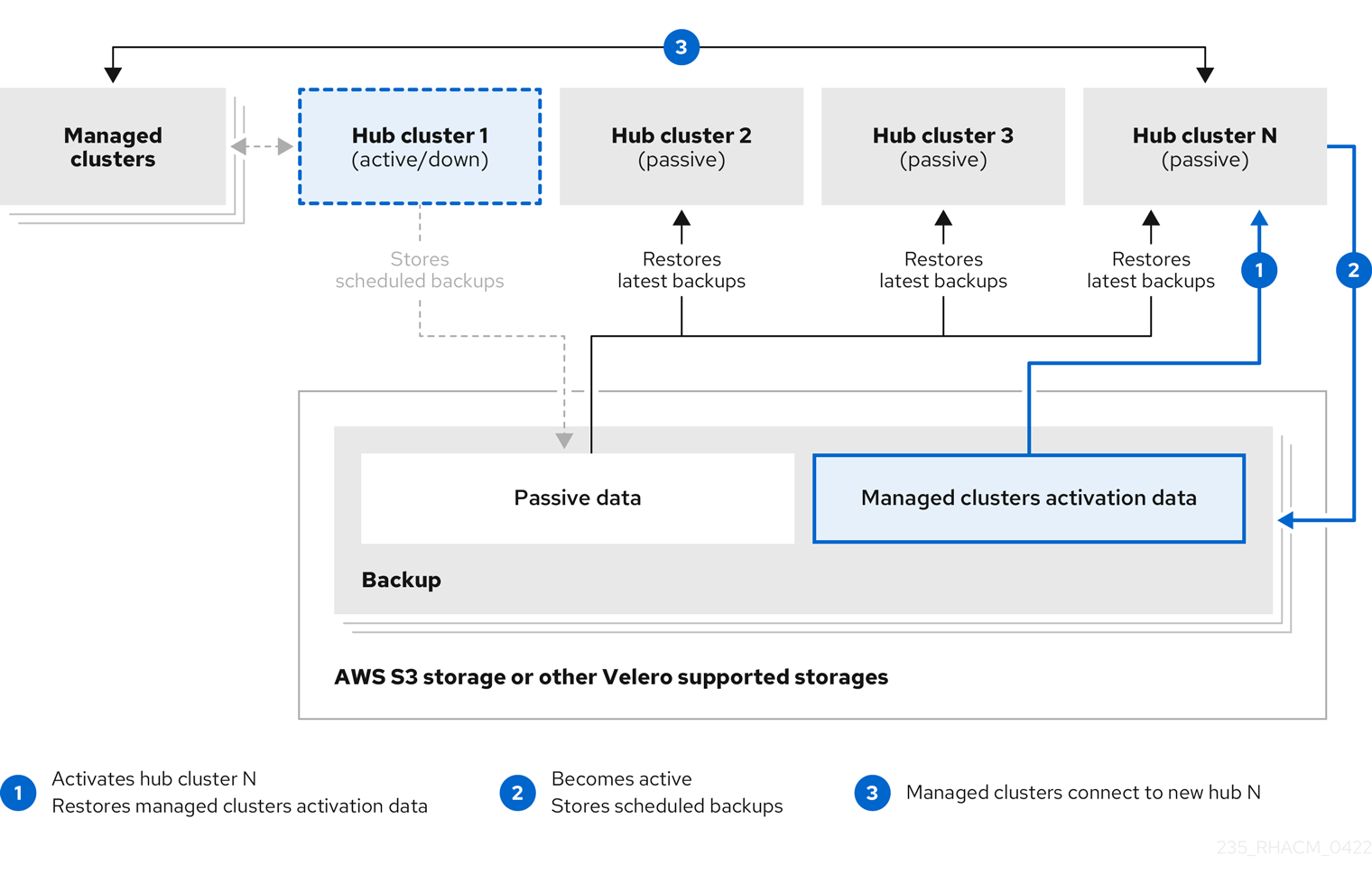
Hub cluster N restores the managed cluster activation data. At this point, the managed clusters connect with Hub cluster N. The administrator activates a backup on the new primary hub cluster, Hub cluster N, by creating a BackupSchedule.cluster.open-cluster-management.io resource, and storing the backups at the same storage location as the initial primary hub cluster.
All other passive hub clusters now restore passive data using the backup data created by the new primary hub cluster. Hub N is now the primary hub cluster, managing clusters and backing up data.
Notes:
- Process 1 in the previous diagram is not automated because the administrator must decide if the primary hub cluster has failed and needs to be replaced, or if there is a network communication error between the hub cluster and the managed clusters. The administrator also decides which passive hub cluster becomes the primary hub cluster. The policy integration with :aap: jobs can help you automate this step by making a job run when the backup policy reports backup errors.
- Process 2 in the previous diagram is manual. If the administrator does not create backups from the new primary hub cluster, the administrator is notified by using the backups that are actively running as a cron job.
1.1.2.3. Additional resources
1.1.3. Installing the backup and restore operator
The cluster backup and restore operator is not installed automatically. Continue reading to learn how to install and enable the operator.
Notes:
- Custom resource definitons are cluster-scoped, so you cannot have two different versions of OADP or Velero installed on the same cluster. If you have two different versions, one version runs with the wrong custom resource definitions.
-
If you did not enable the cluster backup and restore operator on the
MultiClusterHubresource, the OADP Operator and Velero custom resource definition are still installed on the hub cluster. TheMultiClusterHubresource reconciles the OADP and Velero custom resource definitions with the version that is used by the OADP Operator, which is installed when you enabled the cluster backup and restore operator. As a result, you cannot install another version of OADP or Velero on the hub cluster, unless your version uses the same custom resource definitions as the OADP Operator that is installed when you enabled the backup and restore operator. - The backup component works with the OADP Operator that is installed in the component namespace.
- Before you can use the backup and restore operator, you must set up hub clusters.
Important:
If you manually install the OADP operator, the custom resource definition version of the OADP operator and Velereo must exactly match. If these versions do not exactly match one another, you encounter problems. If you have previously installed and used the OADP Operator on the hub cluster in a namespace different from the backup component namespace, uninstall this version.
Velero is installed with the OADP Operator on the Red Hat Advanced Cluster Management for Kubernetes hub cluster. It is used to backup and restore Red Hat Advanced Cluster Management hub cluster resources.
For a list of supported storage providers for Velero, see Installing and configuring OADP.
To install and enable the operator, you must complete the following tasks:
1.1.3.1. Setting up hub clusters for backup and restore operators
To use the backup and restore operator, you must set up hub clusters.
1.1.3.1.1. Creating the storage location secret
To create a storage location secret, complete the following steps:
- Complete the steps for Creating a default Secret for the cloud storage where the backups are saved.
- Create the secret resource in the OADP Operator namespace, which is located in the backup component namespace.
1.1.3.1.2. Enabling the backup operator
To enable backup operator for your active and passive hub clusters, complete the following steps:
-
From your Red Hat OpenShift Container Platform cluster, install the Red Hat Advanced Cluster Management for Kubernetes operator version 2.9.x. The
MultiClusterHubresource is automatically created when you install Red Hat Advanced Cluster Management, and displays the following status:Running. -
Manually install the cluster backup and restore operator. Enable the cluster backup and restore operator (
cluster-backup). Edit theMultiClusterHubresource by setting thecluster-backupparameter totrue. This installs the OADP operator in the same namespace with the backup component. Before you run the restore operation on the passive hub cluster, complete the following steps:
- Manually configure the hub cluster and install all operators on the active hub cluster and in the same namespace as the active hub cluster.
- Verify that other operators, like: Ansible Automation Platform, Red Hat OpenShift Container Platform GitOps, or certificate manager, are installed. By verifying, you ensure that the new hub cluster is configured the same way as the initial hub cluster.
- Ensure that the passive hub cluster uses the same namespace name as the initial hub cluster when you install the backup and restore operator and any operators that are configured on the previous hub cluster.
-
Create the
DataProtectionApplication resourceon the passive hub cluster. - Connect the passive hub cluster to the same storage location where the initial hub cluster backed up the data.
1.1.3.1.3. Creating a DataProtectionApplication resource
To create an instance of the DataProtectionApplication resource for your active and passive hub clusters, complete the following steps:
- From the Red Hat OpenShift Container Platform console, select Operators > Installed Operators.
-
Click
Create instanceunder DataProtectionApplication. -
Create the Velero instance by selecting configurations using the {ocp-short) console or by using a YAML file as mentioned in the
DataProtectionApplicationexample. -
Set the
DataProtectionApplicationnamespace toopen-cluster-management-backup. Set the specification (
spec:) values appropriately for theDataProtectionApplicationresource. Then click Create.If you intend on using the default backup storage location, set the following value,
default: truein thebackupStorageLocationssection. View the followingDataProtectionApplicationresource sample:apiVersion: oadp.openshift.io/v1alpha1 kind: DataProtectionApplication metadata: name: dpa-sample spec: configuration: velero: defaultPlugins: - openshift - aws restic: enable: true backupLocations: - name: default velero: provider: aws default: true objectStorage: bucket: my-bucket prefix: my-prefix config: region: us-east-1 profile: "default" credential: name: cloud-credentials key: cloud snapshotLocations: - name: default velero: provider: aws config: region: us-west-2 profile: "default"
1.1.3.1.4. Enabling the backup and restore component in a disconnected environment
To enable the backup and restore component with Red Hat OpenShift Container Platform in a disconnected environment, complete the following steps:
Update the
MultiClusterHubresource with the follwing annotation to override the source from which the OADP operator is installed. Create the annotation before thecluster-backupcomponent is enabled on theMultiClusterHubresource:apiVersion: operator.open-cluster-management.io/v1 kind: MultiClusterHub metadata: annotations: installer.open-cluster-management.io/oadp-subscription-spec: '{"source": "redhat-operator-index"}'The
redhat-operator-indexis a custom name and represents the name of theCatalogSourceresource that you define and use to access Red Hat OpenShift Operators in the disconnected environment. Run the following command to retrieve thecatalogsource:oc get catalogsource -A
The output might resemble the following:
NAMESPACE NAME DISPLAY TYPE PUBLISHER AGE openshift-marketplace acm-custom-registry Advanced Cluster Management grpc Red Hat 42h openshift-marketplace multiclusterengine-catalog MultiCluster Engine grpc Red Hat 42h openshift-marketplace redhat-operator-index grpc 42h
1.1.3.2. Enabling the backup and restore operator
The cluster backup and restore operator can be enabled when the MultiClusterHub resource is created for the first time. The cluster-backup parameter is set to true. When the operator is enabled, the operator resources are installed.
If the MultiClusterHub resource is already created, you can install or uninstall the cluster backup operator by editing the MultiClusterHub resource. Set cluster-backup to false, if you want to uninstall the cluster backup operator.
When the backup and restore operator is enabled, your MultiClusterHub resource might resemble the following YAML file:
apiVersion: operator.open-cluster-management.io/v1
kind: MultiClusterHub
metadata:
name: multiclusterhub
namespace: open-cluster-management
spec:
availabilityConfig: High
enableClusterBackup: false
imagePullSecret: multiclusterhub-operator-pull-secret
ingress:
sslCiphers:
- ECDHE-ECDSA-AES256-GCM-SHA384
- ECDHE-RSA-AES256-GCM-SHA384
- ECDHE-ECDSA-AES128-GCM-SHA256
- ECDHE-RSA-AES128-GCM-SHA256
overrides:
components:
- enabled: true
name: multiclusterhub-repo
- enabled: true
name: search
- enabled: true
name: management-ingress
- enabled: true
name: console
- enabled: true
name: insights
- enabled: true
name: grc
- enabled: true
name: cluster-lifecycle
- enabled: true
name: volsync
- enabled: true
name: multicluster-engine
- enabled: true
name: cluster-backup
separateCertificateManagement: false1.1.3.3. Additional resources
- See Velero.
- See AWS S3 compatible backup storage providers in the OpenShift Container Platform documentation for a list of supported Velero storage providers.
- Learn more about the DataProtectionApplication resource.
1.1.4. Scheduling and restoring backups
Complete the following steps to schedule and restore backups:
-
Use the backup and restore operator,
backupschedule.cluster.open-cluster-management.io, to create a backup schedule and use therestore.cluster.open-cluster-management.ioresources to restore a backup. Run the following command to create a
backupschedule.cluster.open-cluster-management.ioresource:oc create -f cluster_v1beta1_backupschedule.yaml
Your
cluster_v1beta1_backupschedule.yamlresource might resemble the following file:apiVersion: cluster.open-cluster-management.io/v1beta1 kind: BackupSchedule metadata: name: schedule-acm namespace: open-cluster-management-backup spec: veleroSchedule: 0 */2 * * * 1 veleroTtl: 120h 2
View the following descriptions of the
backupschedule.cluster.open-cluster-management.iospecproperties:-
veleroScheduleis a required property and defines a cron job for scheduling the backups. -
veleroTtlis an optional property and defines the expiration time for a scheduled backup resource. If not specified, the maximum default value set by Velero is used, which is720h.
-
Check the status of your
backupschedule.cluster.open-cluster-management.ioresource, which displays the definition for the threeschedule.velero.ioresources. Run the following command:oc get BackupSchedule -n open-cluster-management-backup
As a reminder, the restore operation is run on a different hub cluster for restore scenarios. To initiate a restore operation, create a
restore.cluster.open-cluster-management.ioresource on the hub cluster where you want to restore backups.Note: When you restore a backup on a new hub cluster, make sure that you shut down the previous hub cluster where the backup was created. If it is running, the previous hub cluster tries to reimport the managed clusters as soon as the managed cluster reconciliation finds that the managed clusters are no longer available.
You can use the cluster backup and restore operator,
backupschedule.cluster.open-cluster-management.ioandrestore.cluster.open-cluster-management.ioresources, to create a backup or restore resource. See the cluster-backup-operator samples.Run the following command to create a
restore.cluster.open-cluster-management.ioresource:oc create -f cluster_v1beta1_backupschedule.yaml
Your resource might resemble the following file:
apiVersion: cluster.open-cluster-management.io/v1beta1 kind: Restore metadata: name: restore-acm namespace: open-cluster-management-backup spec: veleroManagedClustersBackupName: latest veleroCredentialsBackupName: latest veleroResourcesBackupName: latest
View the Velero
Restoreresource by running the following command:oc get restore.velero.io -n open-cluster-management-backup
View the Red Hat Advanced Cluster Management
Restoreevents by running the following command:oc describe restore.cluster.open-cluster-management.io -n open-cluster-management-backup
For descriptions of the parameters and samples of Restore YAML resources, see the Restoring a backup section.
1.1.4.1. Extending backup data
You can backup third-party resources with cluster backup and restore by adding the cluster.open-cluster-management.io/backup label to the resources. The value of the label can be any string, including an empty string. Use a value that can help you identify the component that you are backing up. For example, use the cluster.open-cluster-management.io/backup: idp label if the components are provided by an IDP solution.
Note: Use the cluster-activation value for the cluster.open-cluster-management.io/backup label if you want the resources to be restored when the managed clusters activation resources are restored. Restoring the managed clusters activation resources result in managed clusters being actively managed by the hub cluster, where the restore was started.
1.1.4.2. Scheduling a cluster backup
A backup schedule is activated when you create the backupschedule.cluster.open-cluster-management.io resource. View the following backupschedule.cluster.open-cluster-management.io sample:
apiVersion: cluster.open-cluster-management.io/v1beta1 kind: BackupSchedule metadata: name: schedule-acm namespace: open-cluster-management-backup spec: veleroSchedule: 0 */2 * * * veleroTtl: 120h
After you create a backupschedule.cluster.open-cluster-management.io resource, run the following command to get the status of the scheduled cluster backups:
oc get BackupSchedule -n open-cluster-management-backup
The backupschedule.cluster.open-cluster-management.io resource creates six schedule.velero.io resources, which are used to generate backups. Run the following command to view the list of the backups that are scheduled:
oc get schedules -A | grep acm
Resources are separately backed up in the groups as seen in the following table:
Table 1.2. Resource groups table
| Resource | Description |
|---|---|
| Credentials backup | Backup file that stores Hive credentials, Red Hat Advanced Cluster Management, and user-created credentials and ConfigMaps. |
| Resources backup |
Contains one backup for the Red Hat Advanced Cluster Management resources and one for generic resources. These resources use the |
| Managed clusters backup | Contains only resources that activate the managed cluster connection to the hub cluster, where the backup is restored. |
Note: The resources backup file contains managed cluster-specific resources, but does not contain the subset of resources that connect managed clusters to the hub cluster. The resources that connect managed clusters are called activation resources and are contained in the managed clusters backup. When you restore backups only for the credentials and resources backup on a new hub cluster, the new hub cluster shows all managed clusters that are created by using the Hive API in a detached state. The managed clusters that are imported on the primary hub cluster by using the import operation appear only when the activation data is restored on the passive hub cluster. The managed clusters are still connected to the original hub cluster that created the backup files.
When the activation data is restored, only managed clusters created by using the Hive API are automatically connected with the new hub cluster. All other managed clusters appear in a Pending state. You need to manually reattach them to the new cluster.
1.1.4.2.1. Avoiding backup collisions
Backup collisions might occur if the hub cluster changes from being a passive hub cluster to becoming a primary hub cluster, or the other way around, and different managed clusters back up data at the same storage location.
As a result, the latest backups are generated by a hub cluster that is no longer set as the primary hub cluster. This hub cluster still produces backups because the BackupSchedule.cluster.open-cluster-management.io resource is still enabled.
See the following list to learn about two scenarios that might cause a backup collision:
The primary hub cluster fails unexpectedly, which is caused by the following conditions:
- Communication from the primary hub cluster to Hub1 fails.
- The Hub1 backup data is restored on a secondary hub cluster, called Hub2.
-
The administrator creates the
BackupSchedule.cluster.open-cluster-management.ioresource on Hub2, which is now the primary hub cluster and generates backup data to the common storage location. Hub1 unexpectedly starts working again.
Since the
BackupSchedule.cluster.open-cluster-management.ioresource is still enabled on Hub1, Hub1 resumes writing backups to the same storage location as Hub2. Both hub clusters are now writing backup data at the same storage location. Any hub cluster restoring the latest backups from this storage location might use Hub1 data instead of Hub2 data.
The administrator tests a disaster scenario by making Hub2 a primary hub cluster, which is caused by the following conditions:
- Hub1 is stopped.
- Hub1 backup data is restored on Hub2.
-
The administrator creates the
BackupSchedule.cluster.open-cluster-management.ioresource on Hub2, which is now the primary hub cluster and generates backup data to the common storage location. - After the disaster test is completed, the administrator reverts to the previous state and makes Hub1 the primary hub cluster again.
Hub1 starts while Hub2 is still active.
Since the
BackupSchedule.cluster.open-cluster-management.ioresource is still enabled on Hub2, it writes backups at the same storage location that corrupts the backup data. Any hub cluster restoring the latest backups from this location might use Hub2 data instead of Hub1 data. In this scenario, stopping Hub2 first or deleting theBackupSchedule.cluster.open-cluster-management.ioresource on Hub2 before starting Hub1 fixes the backup collision issue.
To avoid and report backup collisions, a BackupCollision state exists for the BackupSchedule.cluster.open-cluster-management.io resource. The controller checks regularly if the latest backup in the storage location has been generated from the current hub cluster. If not, a different hub cluster has recently written backup data to the storage location, indicating that the hub cluster is colliding with a different hub cluster.
In this case, the current hub cluster BackupSchedule.cluster.open-cluster-management.io resource status is set to BackupCollision and the Schedule.velero.io resources created by this resource are deleted to avoid data corruption. The BackupCollision is reported by the backup policy. The administrator verifies which hub cluster writes to the storage location, before removing the BackupSchedule.cluster.open-cluster-management.io resource from the invalid hub cluster and creating a new BackupSchedule.cluster.open-cluster-management.io resource on the valid primary hub cluster, to resume the backup.
Run the following command to check if there is a backup collision:
oc get backupschedule -A
If there is a backup collision, the output might resemble the following example:
NAMESPACE NAME PHASE MESSAGE openshift-adp schedule-hub-1 BackupCollision Backup acm-resources-schedule-20220301234625, from cluster with id [be97a9eb-60b8-4511-805c-298e7c0898b3] is using the same storage location. This is a backup collision with current cluster [1f30bfe5-0588-441c-889e-eaf0ae55f941] backup. Review and resolve the collision then create a new BackupSchedule resource to resume backups from this cluster.
1.1.4.3. Additional resources
- See the cluster-backup-operator samples.
-
See the Restoring a backup section for descriptions of the parameters and samples of
RestoreYAML resources. - Return to Scheduling and restoring backups
1.1.5. Restoring a backup
In a typical restore scenario, the hub cluster where the backups run becomes unavailable, and the backed up data needs to be moved to a new hub cluster. This is done by running the cluster restore operation on the new hub cluster. In this case, the restore operation runs on a different hub cluster than where the backup is created.
There are also cases where you want to restore the data on the same hub cluster where the backup was collected so that you can recover the data from a previous snapshot. In this case, both restore and backup operations run on the same hub cluster.
After you create a restore.cluster.open-cluster-management.io resource on the hub cluster, you can run the following command to get the status of the restore operation:
oc get restore -n open-cluster-management-backup
You can also verify that the backed up resources that are contained by the backup file are created.
Note: The restore.cluster.open-cluster-management.io resource runs once unless you use the syncRestoreWithNewBackups option and set it to true, as mentioned in the Restore passive resources section. If you want to run the same restore operation again after the restore operation is complete, you must create a new restore.cluster.open-cluster-management.io resource with the same spec options.
The restore operation is used to restore all 3 backup types that are created by the backup operation. You can choose to install only a certain type of backup, such as only managed clusters, only user credentials, or only hub cluster resources.
The restore defines the following 3 required spec properties, where the restore logic is defined for the types of backed up files:
-
veleroManagedClustersBackupNameis used to define the restore option for the managed clusters activation resources. -
veleroCredentialsBackupNameis used to define the restore option for the user credentials. veleroResourcesBackupNameis used to define the restore option for the hub cluster resources (Applications,Policy, and other hub cluster resources like managed cluster passive data).The valid options for the previously mentioned properties are following values:
-
latest- This property restores the last available backup file for this type of backup. -
skip- This property does not attempt to restore this type of backup with the current restore operation. -
<backup_name>- This property restores the specified backup pointing to it by name.
-
The name of the restore.velero.io resources that are created by the restore.cluster.open-cluster-management.io is generated using the following template rule, <restore.cluster.open-cluster-management.io name>-<velero-backup-resource-name>. View the following descriptions:
-
restore.cluster.open-cluster-management.io nameis the name of the currentrestore.cluster.open-cluster-management.ioresource, which initiates the restore. velero-backup-resource-nameis the name of the Velero backup file that is used for restoring the data. For example, therestore.cluster.open-cluster-management.ioresource namedrestore-acmcreatesrestore.velero.iorestore resources. View the following examples for the format:-
restore-acm-acm-managed-clusters-schedule-20210902205438is used for restoring managed cluster activation data backups. In this sample, thebackup.velero.iobackup name used to restore the resource isacm-managed-clusters-schedule-20210902205438. -
restore-acm-acm-credentials-schedule-20210902206789is used for restoring credential backups. In this sample, thebackup.velero.iobackup name used to restore the resource isacm-managed-clusters-schedule-20210902206789. -
restore-acm-acm-resources-schedule-20210902201234is used for restoring application, policy, and other hub cluster resources like managed cluster passive data backups. In this sample, thebackup.velero.iobackup name used to restore the resource isacm-managed-clusters-schedule-20210902201234.
-
Note: If skip is used for a backup type, restore.velero.io is not created.
View the following YAML sample of the cluster Restore resource. In this sample, all three types of backed up files are being restored, using the latest available backed up files:
apiVersion: cluster.open-cluster-management.io/v1beta1 kind: Restore metadata: name: restore-acm namespace: open-cluster-management-backup spec: veleroManagedClustersBackupName: latest veleroCredentialsBackupName: latest veleroResourcesBackupName: latest
Note: Only managed clusters created by the Hive API are automatically connected with the new hub cluster when the acm-managed-clusters backup from the managed clusters backup is restored on another hub cluster. All other managed clusters remain in the Pending Import state and must be imported back onto the new hub cluster. For more information, see Restoring imported managed clusters.
1.1.5.1. Restoring data back to the initial primary hub
When you need to restore backup data on a cluster, create a new cluster. During the hub cluster restore operation, you can configure the hub cluster backup restore to clean up the existing resources, if these resources are not part of the backup data being restored. The restore cleans up resources created by an earlier backup but does not clean up user resources. As a result, resources created by the user on this hub cluster are not cleaned up, so the data on this hub cluster is not reflective of the data available with the restored resource.
A disaster recovery test is an example situation where you can use an existing hub cluster. In a recovery test, you are only testing the hub backup scenario. In this situation, the initial primary hub cluster does not create new resources. Instead, the backup data has temporarily changed sides from the primary hub cluster to the passive hub cluster.
1.1.5.2. Preparing the new hub cluster
Before running the restore operation on a new hub cluster, you need to manually configure the hub cluster and install the same operators as on the initial hub cluster. You must install the Red Hat Advanced Cluster Management operator in the same namespace as the initial hub cluster, create the DataProtectionApplication resource, and then connect to the same storage location where the initial hub cluster previously backed up data.
Use the same configuration as on the initial hub cluster for the MultiClusterHub resource created by the Red Hat Advanced Cluster Management operator, including any changes to the MultiClusterEngine resource.
For example, if the initial hub cluster has any other operators installed, such as Ansible Automation Platform, Red Hat OpenShift GitOps, cert-manager, you have to install them before running the restore operation. This ensures that the new hub cluster is configured in the same way as the initial hub cluster.
1.1.5.3. Cleaning the hub cluster after restore
Velero updates existing resources if they have changed with the currently restored backup. Velero does not clean up delta resources, which are resources created by a previous restore and not part of the currently restored backup. This limits the scenarios you can use when restoring hub cluster data on a new hub cluster. Unless the restore is applied only once, you cannot reliably use the new hub cluster as a passive configuration. The data on the hub cluster does not reflect the data available with the restored resources.
To address this limitation, when a Restore.cluster.open-cluster-management.io resource is created, the backup operator runs a post restore operation that cleans up the hub cluster. The operation removes any resources created by a previous Red Hat Advanced Cluster Management restore that are not part of the currently restored backup.
The post restore cleanup uses the cleanupBeforeRestore property to identify the subset of objects to clean up. You can use the following two options for the post restore cleanup:
-
None: No clean up necessary, just begin Velero restore. UseNoneon a brand new hub cluster. -
CleanupRestored: Clean up all resources created by a previous Red Hat Advanced Cluster Management restore that are not part of the currently restored backup. CleanupAll: Clean up all resources on the hub cluster that might be part of a Red Hat Advanced Cluster Management backup, even if they were not created as a result of a restore operation. This is to be used when extra content is created on a hub cluster before the restore operation starts.Best Practice: Avoid using the
CleanupAlloption. Only use it as a last resort with extreme caution.CleanupAllalso cleans up resources on the hub cluster created by the user, in addition to resources created by a previously restored backup. Instead, use the `CleanupRestored `option to prevent updating the hub cluster content when the hub cluster is designated as a passive candidate for a disaster scenario. Use a clean hub cluster as a passive cluster.
Notes:
-
Velero sets the status,
PartiallyFailed, for a velero restore resource if the restored backup has no resources. This means that arestore.cluster.open-cluster-management.ioresource can be inPartiallyFailedstatus if any of the createdrestore.velero.ioresources do not restore any resources because the corresponding backup is empty. -
The
restore.cluster.open-cluster-management.ioresource is run once, unless you use thesyncRestoreWithNewBackups:trueto keep restoring passive data when new backups are available. For this case, follow the restore passive with sync sample. See Restoring passive resources while checking for backups. After the restore operation is complete and you want to run another restore operation on the same hub cluster, you have to create a newrestore.cluster.open-cluster-management.ioresource. -
Although you can create multiple
restore.cluster.open-cluster-management.ioresources, only one can be active at any moment in time.
1.1.5.4. Restoring passive resources while checking for backups
Use the restore-passive-sync sample to restore passive data, while continuing to check if new backups are available and restore them automatically. To automatically restore new backups, you must set the syncRestoreWithNewBackups parameter to true. You must also only restore the latest passive data. You can find the sample example at the end of this section.
Set the VeleroResourcesBackupName and VeleroCredentialsBackupName parameters to latest, and the VeleroManagedClustersBackupName parameter to skip. Immediately after the VeleroManagedClustersBackupName is set to latest, the managed clusters are activated on the new hub cluster and is now the primary hub cluster.
When the activated managed cluster becomes the primary hub cluster, the restore resource is set to Finished and the syncRestoreWithNewBackups is ignored, even if set to true.
By default, the controler checks for new backups every 30 minutes when the syncRestoreWithNewBackups is set to true. If new backups are found, it restores the backed up resources. You can change the duration of the check by updating the restoreSyncInterval parameter.
For example, see the following resource that checks for backups every 10 minutes:
apiVersion: cluster.open-cluster-management.io/v1beta1 kind: Restore metadata: name: restore-acm-passive-sync namespace: open-cluster-management-backup spec: syncRestoreWithNewBackups: true # restore again when new backups are available restoreSyncInterval: 10m # check for new backups every 10 minutes cleanupBeforeRestore: CleanupRestored veleroManagedClustersBackupName: skip veleroCredentialsBackupName: latest veleroResourcesBackupName: latest
1.1.5.5. Restoring passive resources
Use the restore-acm-passive sample to restore hub cluster resources in a passive configuration. Passive data is backup data such as secrets, ConfigMaps, applications, policies, and all the managed cluster custom resources, which do not activate a connection between managed clusters and hub clusters. The backup resources are restored on the hub cluster by the credentials backup and restore resources.
See the following sample:
apiVersion: cluster.open-cluster-management.io/v1beta1 kind: Restore metadata: name: restore-acm-passive namespace: open-cluster-management-backup spec: cleanupBeforeRestore: CleanupRestored veleroManagedClustersBackupName: skip veleroCredentialsBackupName: latest veleroResourcesBackupName: latest
1.1.5.6. Restoring activation resources
Before you restore the activation data on the passive hub cluster, shut down the previous hub cluster where the backup was created. If the primary hub cluster is still running, it attempts to reconnect with the managed clusters that are no longer available, based on the reconciliation procedure running on this hub cluster.
Use the restore-acm-passive-activate sample when you want the hub cluster to manage the clusters. In this case it is assumed that the other data has been restored already on the hub cluster that using the passive resource.
apiVersion: cluster.open-cluster-management.io/v1beta1 kind: Restore metadata: name: restore-acm-passive-activate namespace: open-cluster-management-backup spec: cleanupBeforeRestore: CleanupRestored veleroManagedClustersBackupName: latest veleroCredentialsBackupName: skip veleroResourcesBackupName: skip
You have some options to restore activation resources, depending on how you restored the passive resources:
-
If you used the
restore-acm-passive-sync cluster.open-cluster-management.ioresource as documented in the Restore passive resources while checking for backups to restore passive data section, update theveleroManagedClustersBackupNamevalue tolateston this resource. As a result, the managed cluster resources and therestore-acm-passive-syncresource are restored. - If you restored the passive resources as a one time operation, or did not restore any resources yet, choose to restore all resources as specified in the Restoring all resources section.
1.1.5.7. Restoring managed cluster activation data
Managed cluster activation data or other activation data resources are stored by the managed clusters backup and by the resource-generic backups, when you use the cluster.open-cluster-management.io/backup: cluster-activation label. When the activation data is restored on a new hub cluster, managed clusters are being actively managed by the hub cluster where the restore is run. See Scheduling and restoring backups to learn how you can use the operator.
1.1.5.8. Restoring all resources
Use the restore-acm sample if you want to restore all data at once and make the hub cluster manage the managed clusters in one step. After you create a restore.cluster.open-cluster-management.io resource on the hub cluster, run the following command to get the status of the restore operation:
oc get restore -n open-cluster-management-backup
Your sample might resemble the following resource:
apiVersion: cluster.open-cluster-management.io/v1beta1 kind: Restore metadata: name: restore-acm namespace: open-cluster-management-backup spec: cleanupBeforeRestore: CleanupRestored veleroManagedClustersBackupName: latest veleroCredentialsBackupName: latest veleroResourcesBackupName: latest
From your hub cluster, verify that the backed up resources contained by the backup file are created.
1.1.5.9. Restoring imported managed clusters
Only managed clusters connected with the primary hub cluster using the Hive API are automatically connected with the new hub cluster, where the activation data is restored. These clusters have been created on the primary hub cluster using the Create cluster button in the Clusters tab. Managed clusters connected with the initial hub cluster using the Import cluster button appear as Pending Import when the activation data is restored, and must be imported back on the new hub cluster.
The Hive managed clusters can be connected with the new hub cluster because Hive stores the managed cluster kubeconfig in the managed cluster namespace on the hub cluster. This is backed up and restored on the new hub cluster. The import controller then updates the bootstrap kubeconfig on the managed cluster using the restored configuration, which is only available for managed clusters created using the Hive API. It is not available for imported clusters.
To reconnect imported clusters on the new hub cluster, manually create the auto-import-secret resource after your start the restore operation. See Importing the cluster with the auto import secret for more details.
Create the auto-import-secret resource in the managed cluster namespace for each cluster in Pending Import state. Use a kubeconfig or token with enough permissions for the import component to start the automatic import on the new hub cluster. You must have access for each managed cluster by using a token to connect with the managed cluster. The token must have a klusterlet role binding or a role with the same permissions.
1.1.5.10. Using other restore samples
View the following Restore section to view the YAML examples to restore different types of backed up files.
Restore all three types of backed up resources:
apiVersion: cluster.open-cluster-management.io/v1beta1 kind: Restore metadata: name: restore-acm namespace: open-cluster-management-backup spec: veleroManagedClustersBackupSchedule: latest veleroCredentialsBackupSchedule: latest veleroResourcesBackupSchedule: latest
Restore only managed cluster resources:
apiVersion: cluster.open-cluster-management.io/v1beta1 kind: Restore metadata: name: restore-acm namespace: open-cluster-management-backup spec: veleroManagedClustersBackupName: latest veleroCredentialsBackupName: skip veleroResourcesBackupName: skip
Restore the resources for managed clusters only, using the
acm-managed-clusters-schedule-20210902205438backup:apiVersion: cluster.open-cluster-management.io/v1beta1 kind: Restore metadata: name: restore-acm namespace: open-cluster-management-backup spec: veleroManagedClustersBackupName: acm-managed-clusters-schedule-20210902205438 veleroCredentialsBackupName: skip veleroResourcesBackupName: skip
Notes:
-
The
restore.cluster.open-cluster-management.ioresource is run once. After the restore operation is completed, you can optionally run another restore operation on the same hub cluster. You must create a newrestore.cluster.open-cluster-management.ioresource to run a new restore operation. -
You can create multiple
restore.cluster.open-cluster-management.io, however only one can be run at any moment.
-
The
1.1.5.11. Viewing restore events
Use the following command to get information about restore events:
oc describe -n open-cluster-management-backup <restore-name>
Your list of events might resemble the following sample:
Spec: Cleanup Before Restore: CleanupRestored Restore Sync Interval: 4m Sync Restore With New Backups: true Velero Credentials Backup Name: latest Velero Managed Clusters Backup Name: skip Velero Resources Backup Name: latest Status: Last Message: Velero restores have run to completion, restore will continue to sync with new backups Phase: Enabled Velero Credentials Restore Name: example-acm-credentials-schedule-20220406171919 Velero Resources Restore Name: example-acm-resources-schedule-20220406171920 Events: Type Reason Age From Message ---- ------ ---- ---- ------- Normal Prepare to restore: 76m Restore controller Cleaning up resources for backup acm-credentials-hive-schedule-20220406155817 Normal Prepare to restore: 76m Restore controller Cleaning up resources for backup acm-credentials-cluster-schedule-20220406155817 Normal Prepare to restore: 76m Restore controller Cleaning up resources for backup acm-credentials-schedule-20220406155817 Normal Prepare to restore: 76m Restore controller Cleaning up resources for backup acm-resources-generic-schedule-20220406155817 Normal Prepare to restore: 76m Restore controller Cleaning up resources for backup acm-resources-schedule-20220406155817 Normal Velero restore created: 74m Restore controller example-acm-credentials-schedule-20220406155817 Normal Velero restore created: 74m Restore controller example-acm-resources-generic-schedule-20220406155817 Normal Velero restore created: 74m Restore controller example-acm-resources-schedule-20220406155817 Normal Velero restore created: 74m Restore controller example-acm-credentials-cluster-schedule-20220406155817 Normal Velero restore created: 74m Restore controller example-acm-credentials-hive-schedule-20220406155817 Normal Prepare to restore: 64m Restore controller Cleaning up resources for backup acm-resources-schedule-20220406165328 Normal Prepare to restore: 62m Restore controller Cleaning up resources for backup acm-credentials-hive-schedule-20220406165328 Normal Prepare to restore: 62m Restore controller Cleaning up resources for backup acm-credentials-cluster-schedule-20220406165328 Normal Prepare to restore: 62m Restore controller Cleaning up resources for backup acm-credentials-schedule-20220406165328 Normal Prepare to restore: 62m Restore controller Cleaning up resources for backup acm-resources-generic-schedule-20220406165328 Normal Velero restore created: 61m Restore controller example-acm-credentials-cluster-schedule-20220406165328 Normal Velero restore created: 61m Restore controller example-acm-credentials-schedule-20220406165328 Normal Velero restore created: 61m Restore controller example-acm-resources-generic-schedule-20220406165328 Normal Velero restore created: 61m Restore controller example-acm-resources-schedule-20220406165328 Normal Velero restore created: 61m Restore controller example-acm-credentials-hive-schedule-20220406165328 Normal Prepare to restore: 38m Restore controller Cleaning up resources for backup acm-resources-generic-schedule-20220406171920 Normal Prepare to restore: 38m Restore controller Cleaning up resources for backup acm-resources-schedule-20220406171920 Normal Prepare to restore: 36m Restore controller Cleaning up resources for backup acm-credentials-hive-schedule-20220406171919 Normal Prepare to restore: 36m Restore controller Cleaning up resources for backup acm-credentials-cluster-schedule-20220406171919 Normal Prepare to restore: 36m Restore controller Cleaning up resources for backup acm-credentials-schedule-20220406171919 Normal Velero restore created: 36m Restore controller example-acm-credentials-cluster-schedule-20220406171919 Normal Velero restore created: 36m Restore controller example-acm-credentials-schedule-20220406171919 Normal Velero restore created: 36m Restore controller example-acm-resources-generic-schedule-20220406171920 Normal Velero restore created: 36m Restore controller example-acm-resources-schedule-20220406171920 Normal Velero restore created: 36m Restore controller example-acm-credentials-hive-schedule-20220406171919
1.1.5.12. Additional resources
1.1.6. Connecting clusters automatically by using a Managed Service Account
The backup controller automatically connects imported clusters to the new hub cluster by using the Managed Service Account component. The Managed Service Account creates a token that is backed up for each imported cluster in each managed cluster namespace. The token uses a klusterlet-bootstrap-kubeconfig ClusterRole binding, which allows the token to be used by an automatic import operation. The klusterlet-bootstrap-kubeconfig ClusterRole can only get or update the bootstrap-hub-kubeconfig secret. To learn more about the Managed Service Account component, see What is Managed Service Account?.
When the activation data is restored on the new hub cluster, the restore controller runs a post restore operation and looks for all managed clusters in the Pending Import state. If a valid token generated by the Managed Service Account is found, the controller creates an auto-import-secret using the token. As a result, the import component tries to reconnect the managed cluster. If the cluster is accessible, the operation is successful.
1.1.6.1. Enabling automatic import
The automatic import feature using the Managed Service Account component is disabled by default. To enable the automatic import feature, complete the following steps:
Enable the Managed Service Account component by setting the
managedserviceaccountenabledparameter totruein theMultiClusterEngineresource. See the following example:apiVersion: multicluster.openshift.io/v1 kind: MultiClusterEngine metadata: name: multiclusterhub spec: overrides: components: - enabled: true name: managedserviceaccountEnable the automatic import feature for the
BackupSchedule.cluster.open-cluster-management.ioresource by setting theuseManagedServiceAccountparameter totrue. See the following example:apiVersion: cluster.open-cluster-management.io/v1beta1 kind: BackupSchedule metadata: name: schedule-acm-msa namespace: open-cluster-management-backup spec: veleroSchedule: veleroTtl: 120h useManagedServiceAccount: true
The default token validity duration is set to twice the value of
veleroTtlto increase the chance of the token being valid for all backups storing the token for their entire lifecycle. In some cases, you might need to control how long a token is valid by setting a value for the optionalmanagedServiceAccountTTLproperty.Use
managedServiceAccountTTLwith caution if you need to update the default token expiration time for the generated tokens. Changing the token expiration time from the default value might result in producing backups with tokens set to expire during the lifecycle of the backup. As a result, the import feature does not work for the managed clusters.Important: Do not use
managedServiceAccountTTLunless you need to control how long the token is valid.See the following example for using the
managedServiceAccountTTLproperty:apiVersion: cluster.open-cluster-management.io/v1beta1 kind: BackupSchedule metadata: name: schedule-acm-msa namespace: open-cluster-management-backup spec: veleroSchedule: veleroTtl: 120h useManagedServiceAccount: true managedServiceAccountTTL: 300h
After you enable the automatic import feature, the backup component starts processing imported managed clusters by creating the following:
-
A
ManagedServiceAddonnamedmanaged-serviceaccount. -
A
ManagedServiceAccountnamedauto-import-account. -
A
ManifestWorkfor eachManagedServiceAccountto set up aklusterlet-bootstrap-kubeconfigRoleBindingfor theManagedServiceAccounttoken on the managed cluster.
The token is only created if the managed cluster is accessible when you create the Managed Service Account, otherwise it is created later once the managed cluster becomes available.
1.1.6.2. Automatic import considerations
The following scenarios can prevent the managed cluster from being automatically imported when moving to a new hub cluster:
-
When running a hub backup without a
ManagedServiceAccounttoken, for example when you create theManagedServiceAccountresource while the managed cluster is not accessible, the backup does not contain a token to auto import the managed cluster. -
The auto import operation fails if the
auto-import-accountsecret token is valid and is backed up but the restore operation is run when the token available with the backup has already expired. Therestore.cluster.open-cluster-management.ioresource reports invalid token issues for each managed cluster. Since the
auto-import-secretcreated on restore uses theManagedServiceAccounttoken to connect to the managed cluster, the managed cluster must also provide the kubeapiserverinformation. Theapiservermust be set on theManagedClusterresource. See the following example:apiVersion: cluster.open-cluster-management.io/v1 kind: ManagedCluster metadata: name: managed-cluster-name spec: hubAcceptsClient: true leaseDurationSeconds: 60 managedClusterClientConfigs: url: <apiserver>When a cluster is imported on the hub cluster, the
apiserveris only set up automatically on OpenShift Container Platform clusters. You must set theapiservermanually on other types of managed clusters, such as EKS clusters, otherwise the automatic import feature ignores the clusters. As a result, the clusters remain in thePending Importstate when you move them to the restore hub cluster.-
It is possible that a
ManagedServiceAccountsecret might not be included in a backup if the backup schedule runs before the backup label is set on theManagedServiceAccountsecret.ManagedServiceAccountsecrets don’t have the clusteropen-cluster-management.io/backuplabel set on creation. For this reason, the backup controller regularly searches forManagedServiceAccountsecrets under the managed cluster’s namespaces, and adds the backup label if not found.
1.1.6.3. Disabling automatic import
You can disable the automatic import cluster feature by setting the useManagedServiceAccount parameter to false in the BackupSchedule resource. See the following example:
apiVersion: cluster.open-cluster-management.io/v1beta1 kind: BackupSchedule metadata: name: schedule-acm-msa namespace: open-cluster-management-backup spec: veleroSchedule: veleroTtl: 120h useManagedServiceAccount: false
The default value is false. After setting the value to false, the backup operator removes all created resources, including ManagedServiceAddon, ManagedServiceAccount, and ManifestWork. Removing the resources deletes the automatic import token on the hub cluster and managed cluster.
1.1.6.4. Additional resources
- See What is Managed Service Account? to learn more about the Managed Service Account component.
- Return to Automatically connecting clusters by using a Managed Service Account.
1.1.7. Validating your backup or restore configurations
The cluster backup and restore operator Helm chart, cluster-backup-chart, installs the backup-restore-enabled policy on your hub cluster, which is used to inform you about issues with the backup and restore component.
Note: A hub cluster is automatically imported and managed by itself using the local-cluster managed cluster. If you disable this by setting disableHubSelfManagement=true on the MultiClusterHub resource, the backup-restore-enabled policy is not placed on the hub cluster and the policy templates do not produce any reports.
The backup-restore-enabled policy includes a set of templates that check for the following constraints:
Pod validation
The following templates check the pod status for the backup component and dependencies:
-
acm-backup-pod-runningtemplate checks if the backup and restore operator pod is running. -
oadp-pod-runningtemplate checks if the OADP operator pod is running. -
velero-pod-runningtemplate checks if the Velero pod is running.
-
Data Protection Application validation
-
data-protection-application-availabletemplate checks if aDataProtectioApplicatio.oadp.openshift.ioresource is created. This OADP resource sets up Velero configurations.
-
Backup storage validation
-
backup-storage-location-availabletemplate checks if aBackupStorageLocation.velero.ioresource is created and if the status value isAvailable. This implies that the connection to the backup storage is valid.
-
BackupSchedule collision validation
acm-backup-clusters-collision-reporttemplate verifies that the status is notBackupCollision, if aBackupSchedule.cluster.open-cluster-management.ioexists on the current hub cluster. This verifies that the current hub cluster is not in collision with any other hub cluster when you write backup data to the storage location.For a definition of the
BackupCollision, see Avoiding backup collisions.
BackupSchedule and restore status validation
-
acm-backup-phase-validationtemplate checks that the status is not inFailed, orEmptystate, if aBackupSchedule.cluster.open-cluster-management.ioexists on the current cluster. This ensures that if this cluster is the primary hub cluster and is generating backups, theBackupSchedule.cluster.open-cluster-management.iostatus is healthy. -
The same template checks that the status is not in a
Failed, orEmptystate, if aRestore.cluster.open-cluster-management.ioexists on the current cluster. This ensures that if this cluster is the secondary hub cluster and is restoring backups, theRestore.cluster.open-cluster-management.iostatus is healthy.
-
Backups exist validation
-
acm-managed-clusters-schedule-backups-availabletemplate checks ifBackup.velero.ioresources are available at the location specified by theBackupStorageLocation.velero.io, and if the backups are created by aBackupSchedule.cluster.open-cluster-management.ioresource. This validates that the backups have been run at least once, using the backup and restore operator.
-
Backups for completion
-
An
acm-backup-in-progress-reporttemplate checks ifBackup.velero.ioresources are stuck in theInProgressstate. This validation is added because with a large number of resources, the velero pod restarts as the backup runs, and the backup stays in progress without proceeding to completion. During a normal backup, the backup resources are in progress at some point when it is run, but are not stuck and run to completion. It is normal to see theacm-backup-in-progress-reporttemplate report a warning during the time the schedule is running and backups are in progress.
-
An
Backups that actively run as a cron job
A
BackupSchedule.cluster.open-cluster-management.ioactively runs and saves new backups at the storage location. This validation is done by thebackup-schedule-cron-enabledpolicy template. The template checks that there is aBackup.velero.iowithvelero.io/schedule-name: acm-validation-policy-schedulelabel at the storage location.The
acm-validation-policy-schedulebackups are set to expire after the time is set for the backups cron schedule. If no cron job is running to create backups, the oldacm-validation-policy-schedulebackup is deleted because it expired and a new one is not created. As a result, if noacm-validation-policy-schedule backupsexist at any moment, it means that there are no active cron jobs generating backups.This policy is intended to help notify the hub cluster administrator of any backup issues when the hub cluster is active and produces or restore backups.
1.1.7.1. Protecting data using server-side encryption
Server-side encryption is data encryption for the application or service that receives the data at the storage location. The backup mechanism itself does not encrypt data while in-transit (as it travels to and from backup storage location), or at rest (while it is stored on disks at backup storage location). Instead it relies on the native mechanisms in the object and snapshot systems.
Best practice: Encrypt the data at the destination using the available backup storage server-side encryption. The backup contains resources, such as credentials and configuration files that need to be encrypted when stored outside of the hub cluster.
You can use serverSideEncryption and kmsKeyId parameters to enable encryption for the backups stored in Amazon S3. For more details, see the Backup Storage Location YAML. The following sample specifies an AWS KMS key ID when setting up the DataProtectionApplication resource:
spec:
backupLocations:
- velero:
config:
kmsKeyId: 502b409c-4da1-419f-a16e-eif453b3i49f
profile: default
region: us-east-1Refer to Velero supported storage providers to find out about all of the configurable parameters of other storage providers.
1.1.7.2. Additional resources
1.1.8. Backup and restore advanced configuration
You can further configure backup and restore by viewing the following sections:
1.1.8.1. Resource requests and limits customization
When Velero is initially installed, Velero pod is set to the default CPU and memory limits as defined in the following sample:
resources: limits: cpu: "1" memory: 256Mi requests: cpu: 500m memory: 128Mi
The limits from the previous sample work well with some scenarios, but might need to be updated when your cluster backs up a large number of resources. For instance, when back up is run on a hub cluster that manages 2000 clusters, then the Velero pod fails due to the out-of-memory error (OOM). The following configuration allows for the backup to complete for this scenario:
limits:
cpu: "2"
memory: 1Gi
requests:
cpu: 500m
memory: 256Mi
To update the limits and requests for the Velero pod resource, you need to update the DataProtectionApplication resource and insert the resourceAllocation template for the Velero pod. View the following sample:
apiVersion: oadp.openshift.io/v1alpha1
kind: DataProtectionApplication
metadata:
name: velero
namespace: open-cluster-management-backup
spec:
...
configuration:
...
velero:
podConfig:
resourceAllocations:
limits:
cpu: "2"
memory: 1Gi
requests:
cpu: 500m
memory: 256Mi1.1.8.2. Additional resources
-
Refer to the Default Velero cloud provider plugins topic in the Red Hat OpenShift Container Platform documentation to find out more about the
DataProtectionApplicationparameters. - Refer to the CPU and memory requirement for configurations topic in the OpenShift Container Platform documentation for more details about the backup and restore CPU and memory requirements based on cluster usage.
1.2. VolSync persistent volume replication service
VolSync is a Kubernetes operator that enables asynchronous replication of persistent volumes within a cluster, or across clusters with storage types that are not otherwise compatible for replication. It uses the Container Storage Interface (CSI) to overcome the compatibility limitation. After deploying the VolSync operator in your environment, you can leverage it to create and maintain copies of your persistent data. VolSync can only replicate persistent volume claims on Red Hat OpenShift Container Platform clusters that are at version 4.12 or later.
Important: VolSync only supports replicating persistent volume claims with the volumeMode of Filesystem. If you do not select the volumeMode, it defaults to Filesystem.
1.2.1. Replicating persistent volumes with VolSync
You can use three supported methods to replicate persistent volumes with VolSync, which depend on the number of synchronization locations that you have: rsync, rsync-tls, restic, or Rclone.
1.2.1.1. Prerequisites
Before installing VolSync on your clusters, you must have the following requirements:
- A configured Red Hat OpenShift Container Platform environment running a Red Hat Advanced Cluster Management version 2.9 or later hub cluster
- At least two configured clusters that are managed by the same Red Hat Advanced Cluster Management hub cluster
-
Network connectivity between the clusters that you are configuring with VolSync. If the clusters are not on the same network, you can configure the Submariner multicluster networking and service discovery and use the
ClusterIPvalue forServiceTypeto network the clusters, or use a load balancer with theLoadBalancervalue forServiceType. - The storage driver that you use for your source persistent volume must be CSI-compatible and able to support snapshots.
1.2.1.2. Installing VolSync on the managed clusters
To enable VolSync to replicate the persistent volume claim on one cluster to the persistent volume claim of another cluster, you must install VolSync on both the source and the target managed clusters.
VolSync does not create its own namespace, so it is in the same namespace as other OpenShift Container Platform all-namespace operators. Any changes that you make to the operator settings for VolSync also affects the other operators in the same namespace, such as if you change to manual approval for channel updates.
You can use either of two methods to install VolSync on two clusters in your environment. You can either add a label to each of the managed clusters in the hub cluster, or you can manually create and apply a ManagedClusterAddOn, as they are described in the following sections:
1.2.1.2.1. Installing VolSync by using labels
To install VolSync on the managed cluster by adding a label.
Complete the following steps from the Red Hat Advanced Cluster Management console:
-
Select one of the managed clusters from the
Clusterspage in the hub cluster console to view its details. In the Labels field, add the following label:
addons.open-cluster-management.io/volsync=true
The VolSync service pod is installed on the managed cluster.
- Add the same label the other managed cluster.
Run the following command on each managed cluster to confirm that the VolSync operator is installed:
oc get csv -n openshift-operators
There is an operator listed for VolSync when it is installed.
-
Select one of the managed clusters from the
Complete the following steps from the command-line interface:
- Start a command-line session on the hub cluster.
Enter the following command to add the label to the first cluster:
oc label managedcluster <managed-cluster-1> "addons.open-cluster-management.io/volsync"="true"
Replace
managed-cluster-1with the name of one of your managed clusters.Enter the following command to add the label to the second cluster:
oc label managedcluster <managed-cluster-2> "addons.open-cluster-management.io/volsync"="true"
Replace
managed-cluster-2with the name of your other managed cluster.A
ManagedClusterAddOnresource should be created automatically on your hub cluster in the namespace of each corresponding managed cluster.
1.2.1.2.2. Installing VolSync by using a ManagedClusterAddOn
To install VolSync on the managed cluster by adding a ManagedClusterAddOn manually, complete the following steps:
On the hub cluster, create a YAML file called
volsync-mcao.yamlthat contains content that is similar to the following example:apiVersion: addon.open-cluster-management.io/v1alpha1 kind: ManagedClusterAddOn metadata: name: volsync namespace: <managed-cluster-1-namespace> spec: {}Replace
managed-cluster-1-namespacewith the namespace of one of your managed clusters. This namespace is the same as the name of the managed cluster.Note: The name must be
volsync.Apply the file to your configuration by entering a command similar to the following example:
oc apply -f volsync-mcao.yaml
Repeat the procedure for the other managed cluster.
A
ManagedClusterAddOnresource should be created automatically on your hub cluster in the namespace of each corresponding managed cluster.
1.2.1.2.3. Updating the VolSync ManagedClusterAddOn
Depending on what version of Red Hat Advanced Cluster Management you use, you might need to update your VolSync version. To update VolSync ManagedClusterAddOn resource, complete the following steps:
Add the following annotation to your
ManagedClusterAddOnresource:annotations: operator-subscription-channel: stable-0.9-
Define the
operator-subscription-channelwhere you want VolySync deployed from. -
Verify that you updated your Volsync version by going to your
ManagedClusterAddOnresource and confirming that your chosenoperator-subscription-channelis included.
1.2.1.3. Configuring an Rsync-TLS replication
You can create a 1:1 asynchronous replication of persistent volumes by using an Rsync-TLS replication. You can use Rsync-TLS-based replication for disaster recovery or sending data to a remote site. When using Rsync-TLS, VolSync synchronizes data by using Rsync across a TLS-protected tunnel provided by stunnel. See the stunnel documentation for more information.
The following example shows how to configure by using the Rsync-TLS method. For additional information about Rsync-TLS, see Usage in the VolSync documentation.
1.2.1.3.1. Configuring Rsync-TLS replication across managed clusters
For Rsync-TLS-based replication, configure custom resources on the source and destination clusters. The custom resources use the address value to connect the source to the destination, and a TLS-protected tunnel provided by stunnel to ensure that the transferred data is secure.
See the following information and examples to configure an Rsync-TLS replication from a persistent volume claim on the source cluster in the source-ns namespace to a persistent volume claim on a destination cluster in the destination-ns namespace. Replace the values where necessary:
Configure your destination cluster.
Run the following command on the destination cluster to create the namespace:
oc create ns <destination-ns>
Replace
destination-nswith the namespace where your replication destination is located.Create a new YAML file called
replication_destinationand copy the following content:apiVersion: volsync.backube/v1alpha1 kind: ReplicationDestination metadata: name: <destination> namespace: <destination-ns> spec: rsyncTLS: serviceType: LoadBalancer 1 copyMethod: Snapshot capacity: 2Gi 2 accessModes: [ReadWriteOnce] storageClassName: gp2-csi volumeSnapshotClassName: csi-aws-vsc- 1
- For this example, the
ServiceTypevalue ofLoadBalanceris used. The load balancer service is created by the source cluster to enable your source managed cluster to transfer information to a different destination managed cluster. You can useClusterIPas the service type if your source and destinations are on the same cluster, or if you have Submariner network service configured. Note the address and the name of the secret to refer to when you configure the source cluster.Make sure that thecapacityvalue matches the capacity of the persistent volume claim that is being replicated. - 2
- Make sure that the
capacityvalue matches the capacity of the persistent volume claim that is being replicated.
Optional: Specify the values of the
storageClassNameandvolumeSnapshotClassNameparameters if you are using a storage class and volume snapshot class name that are different than the default values for your environment.Run the following command on the destination cluster to create the
replicationdestinationresource:oc create -n <destination-ns> -f replication_destination.yaml
Replace
destination-nswith the name of the namespace where your destination is located.After the
replicationdestinationresource is created, the following parameters and values are added to the resource:Parameter Value .status.rsyncTLS.addressIP address of the destination cluster that is used to enable the source and destination clusters to communicate.
.status.rsyncTLS.keySecretName of the secret containing the TLS key that authenticates the connection with the source cluster.
Run the following command to copy the value of
.status.rsyncTLS.addressto use on the source cluster. Replacedestinationwith the name of your replication destination custom resource. Replacedestination-nswith the name of the namespace where your destination is located:ADDRESS=`oc get replicationdestination <destination> -n <destination-ns> --template={{.status.rsyncTLS.address}}` echo $ADDRESSThe output appears similar to the following, which is for an Amazon Web Services environment:
a831264645yhrjrjyer6f9e4a02eb2-5592c0b3d94dd376.elb.us-east-1.amazonaws.com
Run the following command to copy the name of the secret:
KEYSECRET=`oc get replicationdestination <destination> -n <destination-ns> --template={{.status.rsyncTLS.keySecret}}` echo $KEYSECRETReplace
destinationwith the name of your replication destination custom resource.Replace
destination-nswith the name of the namespace where your destination is located.You will have to enter it on the source cluster when you configure the source. The output should be the name of your SSH keys secret file, which might resemble the following name:
volsync-rsync-tls-destination-name
Copy the key secret from the destination cluster by entering the following command against the destination cluster:
oc get secret -n <destination-ns> $KEYSECRET -o yaml > /tmp/secret.yaml
Replace
destination-nswith the namespace where your replication destination is located.Open the secret file in the
vieditor by entering the following command:vi /tmp/secret.yaml
In the open secret file on the destination cluster, make the following changes:
-
Change the namespace to the namespace of your source cluster. For this example, it is
source-ns. -
Remove the owner references (
.metadata.ownerReferences).
-
Change the namespace to the namespace of your source cluster. For this example, it is
On the source cluster, create the secret file by entering the following command on the source cluster:
oc create -f /tmp/secret.yaml
Identify the source persistent volume claim that you want to replicate.
Note: The source persistent volume claim must be on a CSI storage class.
Create the
ReplicationSourceitems.Create a new YAML file called
replication_sourceon the source cluster and copy the following content:apiVersion: volsync.backube/v1alpha1 kind: ReplicationSource metadata: name: <source> 1 namespace: <source-ns> 2 spec: sourcePVC: <persistent_volume_claim> 3 trigger: schedule: "*/3 * * * *" #/* rsyncTLS: keySecret: <mykeysecret> 4 address: <my.host.com> 5 copyMethod: Snapshot storageClassName: gp2-csi volumeSnapshotClassName: csi-aws-vsc
- 1
- Replace
sourcewith the name for your replication source custom resource. See step 3-vi of this procedure for instructions on how to replace this automatically. - 2
- Replace
source-nswith the namespace of the persistent volume claim where your source is located. See step 3-vi of this procedure for instructions on how to replace this automatically. - 3
- Replace
persistent_volume_claimwith the name of your source persistent volume claim. - 4
- Replace
mykeysecretwith the name of the secret that you copied from the destination cluster to the source cluster (the value of$KEYSECRET). - 5
- Replace
my.host.comwith the host address that you copied from the.status.rsyncTLS.addressfield of theReplicationDestinationwhen you configured it. You can find examples ofsedcommands in the next step.
If your storage driver supports cloning, using
Cloneas the value forcopyMethodmight be a more streamlined process for the replication.Optional: Specify the values of the
storageClassNameandvolumeSnapshotClassNameparameters if you are using a storage class and volume snapshot class name that are different than the default values for your environment.You can now set up the synchronization method of the persistent volume.
On the source cluster, modify the
replication_source.yamlfile by replacing the value of theaddressandkeySecretin theReplicationSourceobject with the values that you noted from the destination cluster by entering the following commands:sed -i "s/<my.host.com>/$ADDRESS/g" replication_source.yaml sed -i "s/<mykeysecret>/$KEYSECRET/g" replication_source.yaml oc create -n <source> -f replication_source.yaml
Replace
my.host.comwith the host address that you copied from the.status.rsyncTLS.addressfield of theReplicationDestinationwhen you configured it.Replace
keySecretwith the keys that you copied from the.status.rsyncTLS.keySecretfield of theReplicationDestinationwhen you configured it.Replace
sourcewith the name of the persistent volume claim where your source is located.Note: You must create the file in the same namespace as the persistent volume claim that you want to replicate.
Verify that the replication completed by running the following command on the
ReplicationSourceobject:oc describe ReplicationSource -n <source-ns> <source>
Replace
source-nswith the namespace of the persistent volume claim where your source is located.Replace
sourcewith the name of your replication source custom resource.If the replication was successful, the output should be similar to the following example:
Status: Conditions: Last Transition Time: 2021-10-14T20:48:00Z Message: Synchronization in-progress Reason: SyncInProgress Status: True Type: Synchronizing Last Transition Time: 2021-10-14T20:41:41Z Message: Reconcile complete Reason: ReconcileComplete Status: True Type: Reconciled Last Sync Duration: 5m20.764642395s Last Sync Time: 2021-10-14T20:47:01Z Next Sync Time: 2021-10-14T20:48:00ZIf the
Last Sync Timehas no time listed, then the replication is not complete.
You have a replica of your original persistent volume claim.
1.2.1.4. Configuring an Rsync replication
Important: Use Rsync-TLS instead of Rsync for enhanced security. By using Rsync-TLS, you can avoid using elevated user permissions that are not required for replicating persistent volumes.
You can create a 1:1 asynchronous replication of persistent volumes by using an Rsync replication. You can use Rsync-based replication for disaster recovery or sending data to a remote site.
The following example shows how to configure by using the Rsync method.
1.2.1.4.1. Configuring Rsync replication across managed clusters
For Rsync-based replication, configure custom resources on the source and destination clusters. The custom resources use the address value to connect the source to the destination, and the sshKeys to ensure that the transferred data is secure.
Note: You must copy the values for address and sshKeys from the destination to the source, so configure the destination before you configure the source.
This example provides the steps to configure an Rsync replication from a persistent volume claim on the source cluster in the source-ns namespace to a persistent volume claim on a destination cluster in the destination-ns namespace. You can replace those values with other values, if necessary.
Configure your destination cluster.
Run the following command on the destination cluster to create the namespace:
oc create ns <destination-ns>
Replace
destination-nswith a name for the namespace that will contain your destination persistent volume claim.Copy the following YAML content to create a new file called
replication_destination.yaml:apiVersion: volsync.backube/v1alpha1 kind: ReplicationDestination metadata: name: <destination> namespace: <destination-ns> spec: rsync: serviceType: LoadBalancer copyMethod: Snapshot capacity: 2Gi accessModes: [ReadWriteOnce] storageClassName: gp2-csi volumeSnapshotClassName: csi-aws-vscNote: The
capacityvalue should match the capacity of the persistent volume claim that is being replicated.Replace
destinationwith the name of your replication destination CR.Replace
destination-nswith the name of the namespace where your destination is located.For this example, the
ServiceTypevalue ofLoadBalanceris used. The load balancer service is created by the source cluster to enable your source managed cluster to transfer information to a different destination managed cluster. You can useClusterIPas the service type if your source and destinations are on the same cluster, or if you have Submariner network service configured. Note the address and the name of the secret to refer to when you configure the source cluster.The
storageClassNameandvolumeSnapshotClassNameare optional parameters. Specify the values for your environment, particularly if you are using a storage class and volume snapshot class name that are different than the default values for your environment.Run the following command on the destination cluster to create the
replicationdestinationresource:oc create -n <destination-ns> -f replication_destination.yaml
Replace
destination-nswith the name of the namespace where your destination is located.After the
replicationdestinationresource is created, following parameters and values are added to the resource:Parameter Value .status.rsync.addressIP address of the destination cluster that is used to enable the source and destination clusters to communicate.
.status.rsync.sshKeysName of the SSH key file that enables secure data transfer from the source cluster to the destination cluster.
Run the following command to copy the value of
.status.rsync.addressto use on the source cluster:ADDRESS=`oc get replicationdestination <destination> -n <destination-ns> --template={{.status.rsync.address}}` echo $ADDRESSReplace
destinationwith the name of your replication destination custom resource.Replace
destination-nswith the name of the namespace where your destination is located.The output should appear similar to the following output, which is for an Amazon Web Services environment:
a831264645yhrjrjyer6f9e4a02eb2-5592c0b3d94dd376.elb.us-east-1.amazonaws.com
Run the following command to copy the name of the secret:
SSHKEYS=`oc get replicationdestination <destination> -n <destination-ns> --template={{.status.rsync.sshKeys}}` echo $SSHKEYSReplace
destinationwith the name of your replication destination custom resource.Replace
destination-nswith the name of the namespace where your destination is located.You will have to enter it on the source cluster when you configure the source. The output should be the name of your SSH keys secret file, which might resemble the following name:
volsync-rsync-dst-src-destination-name
Copy the SSH secret from the destination cluster by entering the following command against the destination cluster:
oc get secret -n <destination-ns> $SSHKEYS -o yaml > /tmp/secret.yaml
Replace
destination-nswith the namespace of the persistent volume claim where your destination is located.Open the secret file in the
vieditor by entering the following command:vi /tmp/secret.yaml
In the open secret file on the destination cluster, make the following changes:
-
Change the namespace to the namespace of your source cluster. For this example, it is
source-ns. -
Remove the owner references (
.metadata.ownerReferences).
-
Change the namespace to the namespace of your source cluster. For this example, it is
On the source cluster, create the secret file by entering the following command on the source cluster:
oc create -f /tmp/secret.yaml
Identify the source persistent volume claim that you want to replicate.
Note: The source persistent volume claim must be on a CSI storage class.
Create the
ReplicationSourceitems.Copy the following YAML content to create a new file called
replication_source.yamlon the source cluster:apiVersion: volsync.backube/v1alpha1 kind: ReplicationSource metadata: name: <source> namespace: <source-ns> spec: sourcePVC: <persistent_volume_claim> trigger: schedule: "*/3 * * * *" #/* rsync: sshKeys: <mysshkeys> address: <my.host.com> copyMethod: Snapshot storageClassName: gp2-csi volumeSnapshotClassName: csi-aws-vscReplace
sourcewith the name for your replication source custom resource. See step 3-vi of this procedure for instructions on how to replace this automatically.Replace
source-nswith the namespace of the persistent volume claim where your source is located. See step 3-vi of this procedure for instructions on how to replace this automatically.Replace
persistent_volume_claimwith the name of your source persistent volume claim.Replace
mysshkeyswith the keys that you copied from the.status.rsync.sshKeysfield of theReplicationDestinationwhen you configured it.Replace
my.host.comwith the host address that you copied from the.status.rsync.addressfield of theReplicationDestinationwhen you configured it.If your storage driver supports cloning, using
Cloneas the value forcopyMethodmight be a more streamlined process for the replication.StorageClassNameandvolumeSnapshotClassNameare optional parameters. If you are using a storage class and volume snapshot class name that are different than the defaults for your environment, specify those values.You can now set up the synchronization method of the persistent volume.
On the source cluster, modify the
replication_source.yamlfile by replacing the value of theaddressandsshKeysin theReplicationSourceobject with the values that you noted from the destination cluster by entering the following commands:sed -i "s/<my.host.com>/$ADDRESS/g" replication_source.yaml sed -i "s/<mysshkeys>/$SSHKEYS/g" replication_source.yaml oc create -n <source> -f replication_source.yaml
Replace
my.host.comwith the host address that you copied from the.status.rsync.addressfield of theReplicationDestinationwhen you configured it.Replace
mysshkeyswith the keys that you copied from the.status.rsync.sshKeysfield of theReplicationDestinationwhen you configured it.Replace
sourcewith the name of the persistent volume claim where your source is located.Note: You must create the file in the same namespace as the persistent volume claim that you want to replicate.
Verify that the replication completed by running the following command on the
ReplicationSourceobject:oc describe ReplicationSource -n <source-ns> <source>
Replace
source-nswith the namespace of the persistent volume claim where your source is located.Replace
sourcewith the name of your replication source custom resource.If the replication was successful, the output should be similar to the following example:
Status: Conditions: Last Transition Time: 2021-10-14T20:48:00Z Message: Synchronization in-progress Reason: SyncInProgress Status: True Type: Synchronizing Last Transition Time: 2021-10-14T20:41:41Z Message: Reconcile complete Reason: ReconcileComplete Status: True Type: Reconciled Last Sync Duration: 5m20.764642395s Last Sync Time: 2021-10-14T20:47:01Z Next Sync Time: 2021-10-14T20:48:00ZIf the
Last Sync Timehas no time listed, then the replication is not complete.
You have a replica of your original persistent volume claim.
1.2.1.5. Configuring a restic backup
A restic-based backup copies a restic-based backup copy of the persistent volume to a location that is specified in your restic-config.yaml secret file. A restic backup does not synchronize data between the clusters, but provides data backup.
Complete the following steps to configure a restic-based backup:
Specify a repository where your backup images are stored by creating a secret that resembles the following YAML content:
apiVersion: v1 kind: Secret metadata: name: restic-config type: Opaque stringData: RESTIC_REPOSITORY: <my-restic-repository> RESTIC_PASSWORD: <my-restic-password> AWS_ACCESS_KEY_ID: access AWS_SECRET_ACCESS_KEY: password
Replace
my-restic-repositorywith the location of the S3 bucket repository where you want to store your backup files.Replace
my-restic-passwordwith the encryption key that is required to access the repository.Replace
accessandpasswordwith the credentials for your provider, if required.If you need to prepare a new repository, see Preparing a new repository for the procedure. If you use that procedure, skip the step that requires you to run the
restic initcommand to initialize the repository. VolSync automatically initializes the repository during the first backup.Important: When backing up multiple persistent volume claims to the same S3 bucket, the path to the bucket must be unique for each persistent volume claim. Each persistent volume claim is backed up with a separate
ReplicationSource, and each requires a separate restic-config secret.By sharing the same S3 bucket, each
ReplicationSourcehas write access to the entire S3 bucket.Configure your backup policy by creating a
ReplicationSourceobject that resembles the following YAML content:apiVersion: volsync.backube/v1alpha1 kind: ReplicationSource metadata: name: mydata-backup spec: sourcePVC: <source> trigger: schedule: "*/30 * * * *" #\* restic: pruneIntervalDays: 14 repository: <restic-config> retain: hourly: 6 daily: 5 weekly: 4 monthly: 2 yearly: 1 copyMethod: Clone # The StorageClass to use when creating the PiT copy (same as source PVC if omitted) #storageClassName: my-sc-name # The VSC to use if the copy method is Snapshot (default if omitted) #volumeSnapshotClassName: my-vsc-nameReplace
sourcewith the persistent volume claim that you are backing up.Replace the value for
schedulewith how often to run the backup. This example has the schedule for every 30 minutes. See Scheduling your synchronization for more information about setting up your schedule.Replace the value of
PruneIntervalDaysto the number of days that elapse between instances of repacking the data to save space. The prune operation can generate significant I/O traffic while it is running.Replace
restic-configwith the name of the secret that you created in step 1.Set the values for
retainto your retention policy for the backed up images.Best practice: Use
Clonefor the value ofCopyMethodto ensure that a point-in-time image is saved.
Note: Restic movers run without root permissions by default. If you want to run restic movers as root, run the following command to add the elevated permissions annotation to your namespace.
oc annotate namespace <namespace> volsync.backube/privileged-movers=true
Replace <namespace> with the name of your namespace.
1.2.1.5.1. Restoring a restic backup
You can restore the copied data from a restic backup into a new persistent volume claim. Best practice: Restore only one backup into a new persistent volume claim. To restore the restic backup, complete the following steps:
Create a new persistent volume claim to contain the new data similar to the following example:
kind: PersistentVolumeClaim apiVersion: v1 metadata: name: <pvc-name> spec: accessModes: - ReadWriteOnce resources: requests: storage: 3GiReplace
pvc-namewith the name of the new persistent volume claim.Create a
ReplicationDestinationcustom resource that resembles the following example to specify where to restore the data:apiVersion: volsync.backube/v1alpha1 kind: ReplicationDestination metadata: name: <destination> spec: trigger: manual: restore-once restic: repository: <restic-repo> destinationPVC: <pvc-name> copyMethod: DirectReplace
destinationwith the name of your replication destination CR.Replace
restic-repowith the path to your repository where the source is stored.Replace
pvc-namewith the name of the new persistent volume claim where you want to restore the data. Use an existing persistent volume claim for this, rather than provisioning a new one.
The restore process only needs to be completed once, and this example restores the most recent backup. For more information about restore options, see Restore options in the VolSync documentation.
1.2.1.6. Configuring an Rclone replication
An Rclone backup copies a single persistent volume to multiple locations by using Rclone through an intermediate object storage location, like AWS S3. It can be helpful when distributing data to multiple locations.
Complete the following steps to configure an Rclone replication:
Create a
ReplicationSourcecustom resource that resembles the following example:apiVersion: volsync.backube/v1alpha1 kind: ReplicationSource metadata: name: <source> namespace: <source-ns> spec: sourcePVC: <source-pvc> trigger: schedule: "*/6 * * * *" #\* rclone: rcloneConfigSection: <intermediate-s3-bucket> rcloneDestPath: <destination-bucket> rcloneConfig: <rclone-secret> copyMethod: Snapshot storageClassName: <my-sc-name> volumeSnapshotClassName: <my-vsc>Replace
source-pvcwith the name for your replication source custom resource.Replace
source-nswith the namespace of the persistent volume claim where your source is located.Replace
sourcewith the persistent volume claim that you are replicating.Replace the value of
schedulewith how often to run the replication. This example has the schedule for every 6 minutes. This value must be within quotation marks. See Scheduling your synchronization for more information.Replace
intermediate-s3-bucketwith the path to the configuration section of the Rclone configuration file.Replace
destination-bucketwith the path to the object bucket where you want your replicated files copied.Replace
rclone-secretwith the name of the secret that contains your Rclone configuration information.Set the value for
copyMethodasClone,Direct, orSnapshot. This value specifies whether the point-in-time copy is generated, and if so, what method is used for generating it.Replace
my-sc-namewith the name of the storage class that you want to use for your point-in-time copy. If not specified, the storage class of the source volume is used.Replace
my-vscwith the name of theVolumeSnapshotClassto use, if you specifiedSnapshotas yourcopyMethod. This is not required for other types ofcopyMethod.Create a
ReplicationDestinationcustom resource that resembles the following example:apiVersion: volsync.backube/v1alpha1 kind: ReplicationDestination metadata: name: database-destination namespace: dest spec: trigger: schedule: "3,9,15,21,27,33,39,45,51,57 * * * *" #/* rclone: rcloneConfigSection: <intermediate-s3-bucket> rcloneDestPath: <destination-bucket> rcloneConfig: <rclone-secret> copyMethod: Snapshot accessModes: [ReadWriteOnce] capacity: 10Gi storageClassName: <my-sc> volumeSnapshotClassName: <my-vsc>Replace the value for
schedulewith how often to move the replication to the destination. The schedules for the source and destination must be offset to allow the data to finish replicating before it is pulled from the destination. This example has the schedule for every 6 minutes, offset by 3 minutes. This value must be within quotation marks. See Scheduling your synchronization for more information about scheduling.Replace
intermediate-s3-bucketwith the path to the configuration section of the Rclone configuration file.Replace
destination-bucketwith the path to the object bucket where you want your replicated files copied.Replace
rclone-secretwith the name of the secret that contains your Rclone configuration information.Set the value for
copyMethodasClone,Direct, orSnapshot. This value specifies whether the point-in-time copy is generated, and if so, which method is used for generating it.The value for
accessModesspecifies the access modes for the persistent volume claim. Valid values areReadWriteOnceorReadWriteMany.The
capacityspecifies the size of the destination volume, which must be large enough to contain the incoming data.Replace
my-scwith the name of the storage class that you want to use as the destination for your point-in-time copy. If not specified, the system storage class is used.Replace
my-vscwith the name of theVolumeSnapshotClassto use, if you specifiedSnapshotas yourcopyMethod. This is not required for other types ofcopyMethod. If not included, the system defaultVolumeSnapshotClassis used.
Note: Rclone movers run without root permissions by default. If you want to run Rclone movers as root, run the following command to add the elevated permissions annotation to your namespace.
oc annotate namespace <namespace> volsync.backube/privileged-movers=true
Replace <namespace> with the name of your namespace.
1.2.1.7. Additional resources
See the following topics for more information:
- See Creating a secret for Rsync-TLS replication to learn how to create your own secret for an Rsync-TLS replication.
- For additional information about Rsync, see Usage in the VolSync documentation.
- For additional information about restic options, see Backup options in the VolSync documentation.
- Go back to Installing VolSync on the managed clusters
1.2.2. Converting a replicated image to a usable persistent volume claim
You might need to convert the replicated image to a persistent volume claim to recover data.
When you replicate or restore a pesistent volume claim from a ReplicationDestination location by using a VolumeSnapshot, a VolumeSnapshot is created. The VolumeSnapshot contains the latestImage from the last successful synchronization. The copy of the image must be converted to a persistent volume claim before it can be used. The VolSync ReplicationDestination volume populator can be used to convert a copy of the image to a usable persistent volume claim.
Create a persistent volume claim with a
dataSourceRefthat points to theReplicationDestinationwhere you want to restore a persistent volume claim. This persistent volume claim is populated with the contents of theVolumeSnapshotthat is specified in thestatus.latestImagesetting of theReplicationDestinationcustom resource definition.The following YAML content shows a sample persistent volume claim that might be used:
apiVersion: v1 kind: PersistentVolumeClaim metadata: name: <pvc-name> namespace: <destination-ns> spec: accessModes: - ReadWriteOnce dataSourceRef: kind: ReplicationDestination apiGroup: volsync.backube name: <replicationdestination_to_replace> resources: requests: storage: 2GiReplace
pvc-namewith a name for your new persistent volume claim.Replace
destination-nswith the namespace where the persistent volume claim andReplicationDestinationare located.Replace
replicationdestination_to_replacewith theReplicationDestinationname.Best practice: You can update
resources.requests.storagewith a different value when the value is at least the same size as the initial source persistent volume claim.Validate that your persistent volume claim is running in the environment by entering the following command:
$ kubectl get pvc -n <destination-ns>
Note:
If no latestImage exists, the persistent volume claim remains in a pending state until the ReplicationDestination completes and a snapshot is available. You can create a ReplicationDestination and a persistent volume controller that use the ReplicationDestination at the same time. The persistent volume claim only starts the volume population process after the ReplicationDestination completed a replication and a snapshot is available. You can find the snapshot in .status.latestImage.
Additionally, if the storage class that is used has a volumeBindingMode value of WaitForFirstConsumer, the volume populator waits until there is a consumer of the persistent volume claim before it is populated. When a consumer requires access, such as a pod that wants to mount the persistent volume claim, then the volume is populated. The VolSync volume populator controller uses the latestImage from the ReplicationDestination. The latestImage is updated each time a replication completes after the persistent volume control was created.
1.2.3. Scheduling your synchronization
Select from three options when determining how you start your replications: always running, on a schedule, or manually. Scheduling your replications is an option that is often selected.
The Schedule option runs replications at scheduled times. A schedule is defined by a cronspec, so the schedule can be configured as intervals of time or as specific times. The order of the schedule values are:
"minute (0-59) hour (0-23) day-of-month (1-31) month (1-12) day-of-week (0-6)"
The replication starts when the scheduled time occurs. Your setting for this replication option might resemble the following content:
spec:
trigger:
schedule: "*/6 * * * *"After enabling one of these methods, your synchronization schedule runs according to the method that you configured.
See the VolSync documentation for additional information and options.
1.2.4. VolSync advanced configuration
You can further configure VolSync when replicating persistent volumes, such as creating your own secret.
1.2.4.1. Creating a secret for Rsync-TLS replication
The source and destination must have access to the shared key for the TLS connection. You can find the key location in the keySecret field. If you do not provide a secret name in .spec.rsyncTLS.keySecret, the secret name is automatically generated and added to .status.rsyncTLS.keySecret.
To create your own secret, complete the following steps:
Use the following format for the secret:
<id>:<at_least_32_hex_digits>See the following example:
1:23b7395fafc3e842bd8ac0fe142e6ad1See the following
secret.yamlexample which corresponds to the previous example:apiVersion: v1 data: # echo -n 1:23b7395fafc3e842bd8ac0fe142e6ad1 | base64 psk.txt: MToyM2I3Mzk1ZmFmYzNlODQyYmQ4YWMwZmUxNDJlNmFkMQ== kind: Secret metadata: name: tls-key-secret type: Opaque

