Getting Started with Red Hat Enterprise Linux for Third Party Linux Migration
Table of Contents
- Introduction
- Full documentation on system conversion
- Gather tools needed to convert your systems
- Use Simple Content Access
- Create an Activation Key for your conversion
- Preparing your systems for conversion
- Back up your important data, files, and configurations
- Update your systems before converting
- Download Red Hat’s public security keys to your conversion targets
- Configure access to the conversion utility and its software dependencies
- Install the Convert2RHEL utility
- Build an init file for the conversion utility
- Running a system conversion
- A Live Run-Through
- CLI (to feed your automation tool of choice)
- Tuning your RHEL fleet
- Register with Insights for Enterprise Linux
- Enabling Cost Metering for cloud deployments after conversion
Introduction
If you’re new to Red Hat - Welcome!
If you’re already in the Red Hat family, we’re glad that you’re seeing value and are moving more of your work onto Red Hat platforms. We’re here to build innovation together.
You’ve just purchased a streamlined way to move from CentOS Linux 7 to Red Hat Enterprise Linux 7 with as little disruption as possible.
Your new subscription, Red Hat Enterprise Linux for Third Party Linux Migration, provides an easy path for users of CentOS Linux and other Linux distributions to move to Red Hat Enterprise Linux (RHEL). This offering provides access to all RHEL 7 content, including the Convert2RHEL utility that assists with the in-place conversion of instances. It also provides access to security patches and updates until June 2029, granting users four additional years of maintenance after the CentOS Linux 7 EOL date.
Ready to get started? See below for best practices, quick advice, and instructive guidance to get you going ASAP.
Post-subscription guidance for getting started
Full documentation on system conversion
You can find a detailed outline of the support matrix, system preparation processes, and rollback options in the detailed documentation on third-party Linux conversion. We recommend reviewing this documentation for a full understanding of system conversion.
Gather tools needed to convert your systems
First, let’s gather some system artifacts that will be needed by the conversion process!
Use Simple Content Access
Your cloud market subscription is a scalable, fleet-level solution that subscribes your converted third-party Linux systems to RHEL at an account level. To make sure your systems can access the Red Hat Content Distribution Network (CDN) without individual, system-level subscriptions, make sure your account is in Simple Content Access (SCA) mode. Accounts new to Red Hat are created with this mode active as of 15-Jul-2022, but we recommend confirming that SCA is on.
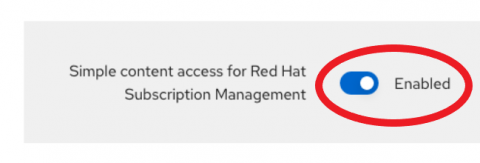
Create an Activation Key for your conversion
The next step is to create an activation key that will give your system access to the Red Hat CDN, and tell the various Red Hat customer support systems which Red Hat customer owns these converted systems.
- Visit your account’s activation key inventory.
- While you are viewing this page, make a note of the Organization ID listed below the Activation Keys heading, in the top left corner. This ID will be useful in later steps when you run the system conversion.
- Create an activation key with the following settings. Feel free to use any name that you choose, but a descriptive name is always useful.
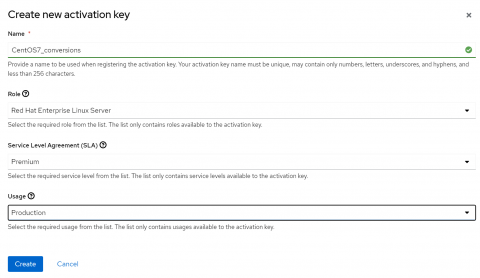
Preparing your systems for conversion
Prepare your environment with system backups and upgrades, plus the required setup for the conversion utility.
Back up your important data, files, and configurations
Hopefully, this one is self-explanatory!
Red Hat cares about your data and systems. Red Hat strongly recommends creating backups of all volumes attached to systems that you intend to convert, as a security measure in the event of unexpected problems. Within AWS, you can do this by taking a snapshot of the associated Elastic BlockStorage (EBS) volume. For more information, see the AWS User Guide: Create Amazon EBS snapshots - Amazon Elastic Compute Cloud
Update your systems before converting
To ensure parity between your target RHEL version and your current Linux system, update to the latest supported version and install errata updates for that version. Then reboot the instance to ensure that these updates and kernel are applied to the running instance.
- In general, this is as simple as running the following command:
# sudo yum -y update
-
You then run the same command repeatedly until no more updates are available.
-
After the updates are complete, run the following command to shut down and restart the instance.
# sudo shutdown -r now
- Because backups are important, Red Hat strongly recommends creating a backup of the updated system as a rollback option before running the conversion utility.
Download Red Hat’s public security keys to your conversion targets
To ensure that the software you use in the conversion process is created and signed by Red Hat’s supply chain, download the files needed to validate the Red Hat signature and product definitions.
On your conversion systems, run these commands:
# sudo curl -o /etc/pki/rpm-gpg/RPM-GPG-KEY-redhat-release https://www.redhat.com/security/data/fd431d51.txt
# sudo curl --create-dirs -o /etc/rhsm/ca/redhat-uep.pem https://ftp.redhat.com/redhat/convert2rhel/redhat-uep.pem
Configure access to the conversion utility and its software dependencies
The Convert2RHEL utility has its own RPM based repository, with all dependencies included. Configure your conversion systems to access and use the v7 repository from the Red Hat CDN.
# sudo curl -o /etc/yum.repos.d/convert2rhel.repo https://ftp.redhat.com/redhat/convert2rhel/7/convert2rhel.repo
Install the Convert2RHEL utility
With the utility’s repository enabled, it’s time to install the utility itself.
# sudo yum -y install convert2rhel
Build an init file for the conversion utility
The conversion utility will need access to RHEL’s full repository set during conversion, which requires registering your system to your Red Hat account. We’re going to give it access to the Activation Key we previously created in the form of an init file stored as /etc/convert2rhel.ini.
- In the above creation example, my Activation Key is named ‘CentOS7_conversions’ so I would include that key name in my init file where indicated by
<activation_key>. - This example uses vi, but feel free to use the text editor you love best!
# sudo vi /etc/convert2rhel.ini
[subscription_manager]
activation_key = <activation_key>
Running a system conversion
With the preparatory steps done, you can start using the Convert2RHEL utility. You can also view a demo of the utility in action before you begin.
A Live Run-Through
If you did not work through the Conversion Lab, but still want to see a live conversion before you launch your own, watch Eric Hendricks of “RHEL Presents” present a live demonstration!
CLI (to feed your automation tool of choice)
Launching the conversion is a one-line command, although the Convert2RHEL utility itself is interactive. This launch command uses the Organization ID we made note of in a previous step, and the init file we just created. If you placed your init file in a different location, substitute that in.
# sudo convert2rhel --org <Organization_ID> --config-file /etc/convert2rhel.ini -y -r
Tuning your RHEL fleet
You should now have one or more live, RHEL systems registered with Red Hat and connected to the Red Hat content distribution channels. What now?
Register with Insights for Enterprise Linux
Extensive system analytics are part of your subscription! To take advantage of these services, review the Insights for Enterprise Linux data sheet, and install the Insights client.
- Run this command to install the client:
# sudo yum -y install insights-client
- Then register your system to Red Hat with Insights.
# sudo insights-client --register
Enabling Cost Metering for cloud deployments after conversion
Now that you have completed your conversion, you will need to set up the proper cost metering for a Pay as you Go RHEL instance. This article on enabling cost metering will help you through this process on various cloud providers.


Comments