Discovering Hosts with CloudForms Management Engine
Hosts provide the compute resources for running virtual machines. Infrastructure -> Hosts displays the hosts in your environment.
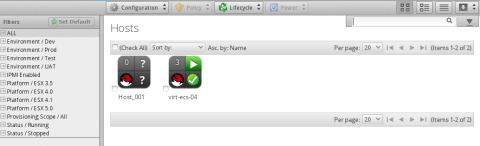
By default, the web interface uses virtual thumbnails to represent hosts. Each thumbnail quadrant displays a basic piece of information about a host. Click on a host to see details about its virtual machines, SmartProxy settings, and properties.

- Number of virtual machines on this host
- Virtual machine software
- Power state of host
- Authentication status
| Icon | Description |
|---|---|
 |
Validated: Valid authentication credentials have been added. |
 |
Invalid: Authentication credentials are invalid. |
 |
Unknown: Authentication status is unknown or no credentials have been entered. |
Discovering Hosts
CloudForms Management Engine automatically adds hosts from discovered providers. However, you can also discover hosts directly if not using a provider. Discovering hosts is only supported for standalone VMware ESX servers.
-
Navigate to Infrastructure -> Hosts.
-
Click
 Configuration, then click
Configuration, then click  Discover Hosts.
Discover Hosts. -
Select the types of host to discover.
-
Enter a Subnet Range of IP addresses starting with a From Address and ending with a To Address. The cursor automatically advances as you complete each octet.

-
Click Start to begin the discovery process.
Authenticating Red Hat Enterprise Virtualization Hosts
After discovering Red Hat Enterprise Virtualization hosts, you must authenticate them to enable full functionality.
-
Navigate to Infrastructure -> Hosts.
-
Select the hosts to authenticate. You can select all hosts using the Check All option.
-
Click
 Configuration, then click
Configuration, then click  Edit Selected Hosts.
Edit Selected Hosts. -
In the Credentials area, enter administrative credentials in the Default tab.
-
If editing multiple hosts, select a host from the Select Host to validate against drop down.
-
If required, enter credentials for Remote Login, Web Services, and IPMI in their respective tabs. Select the host to validate each of these credentials against.
-
Click Save.
-
Navigate to Infrastructure -> Hosts. Ensure the host is authenticated by confirming a
 tick mark icon appears in the bottom right quadrant of the host thumbnail.
tick mark icon appears in the bottom right quadrant of the host thumbnail.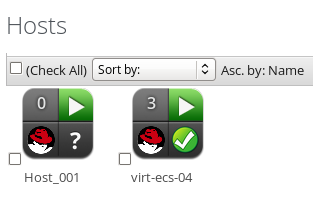
After discovering the hosts in your environment, you can create virtual machines. See Creating Virtual Machines with CloudForms Management Engine.


Comments