Quay.io Now Supports Red Hat Single Sign On
You can now use Red Hat Single Sign On to authenticate with quay.io. It’s very simple to set this up.
If you already have a quay.io account:
-
Log into recovery.quay.io using your Quay username and password.
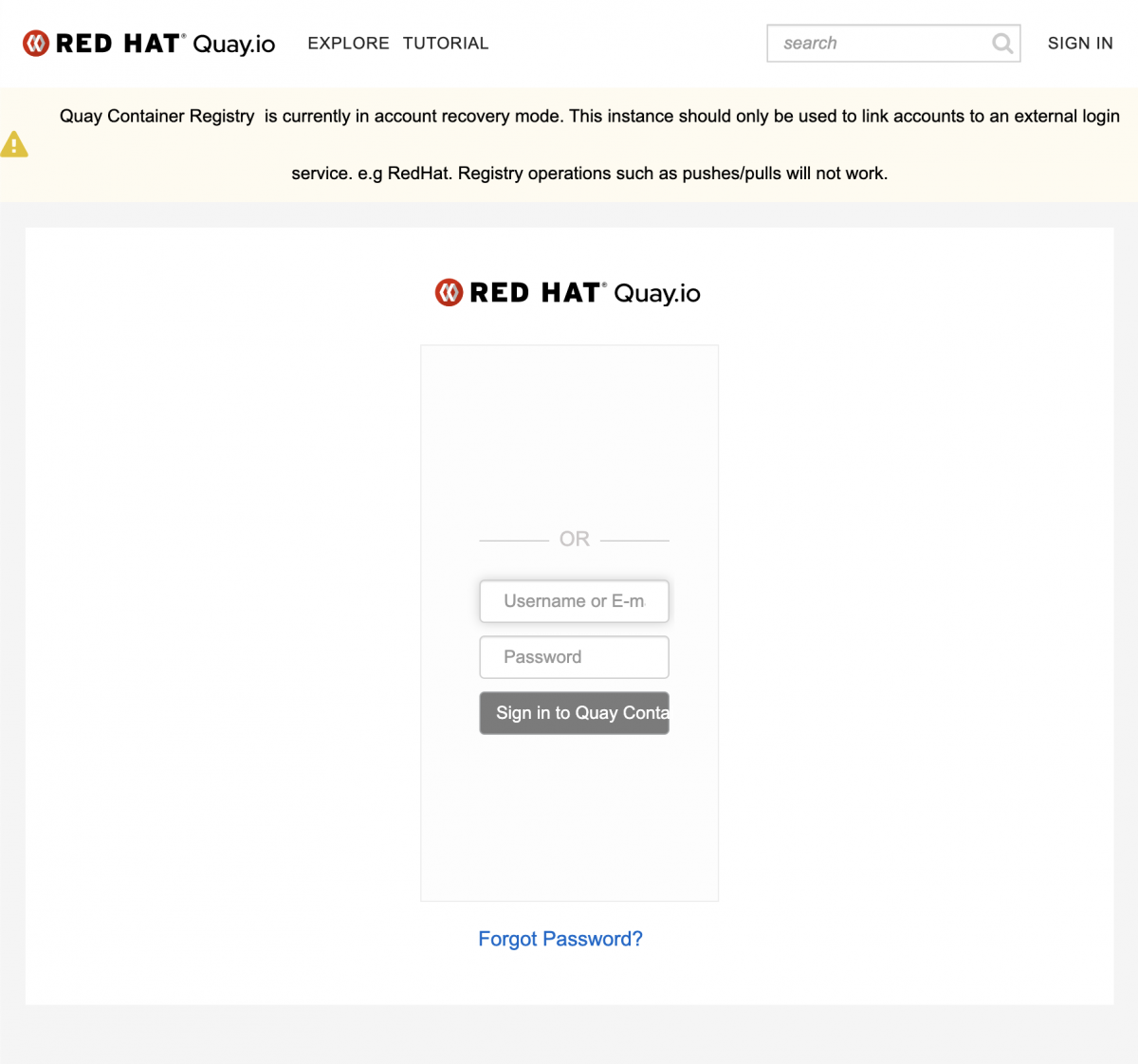
-
Go to your Account Settings.

-
Select the External Logins tab.
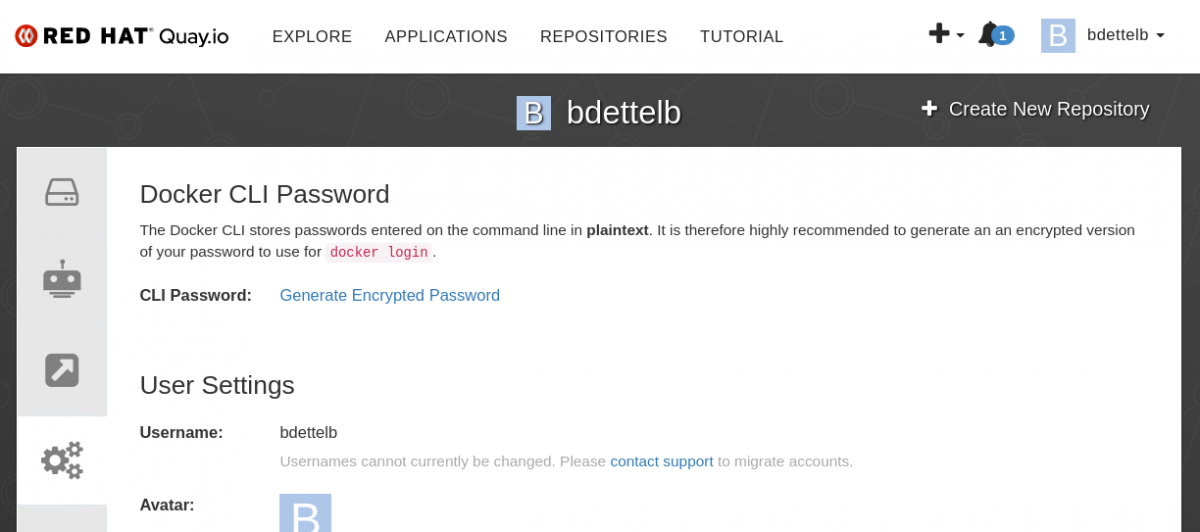
-
Click
Attach to Red Hat.
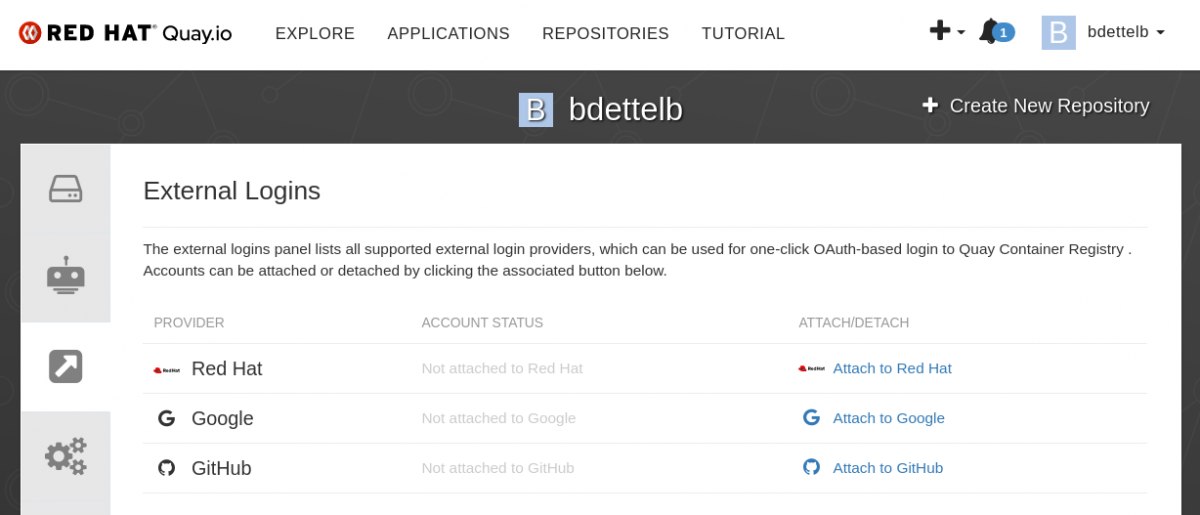
-
If you are already signed into Red Hat SSO, your account will automatically be linked. Otherwise, you’ll be prompted to sign into Red Hat SSO (or create a new account first).
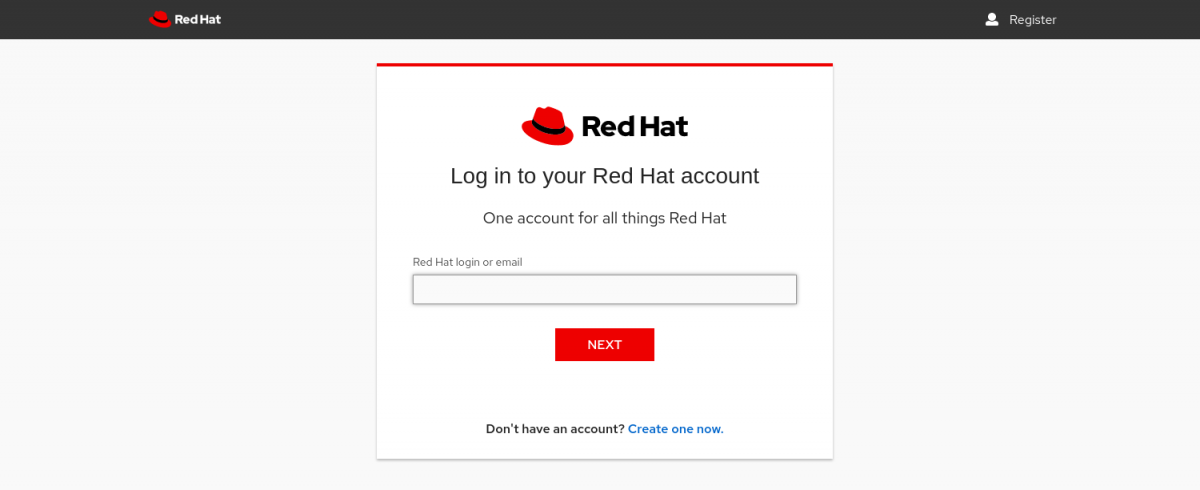
...and your password…
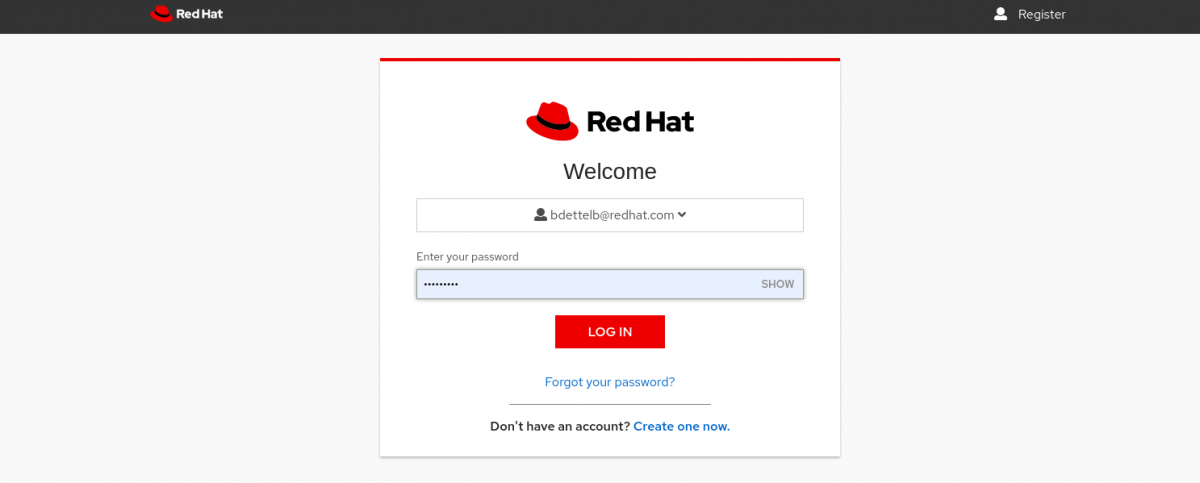
-
You’re done! Now you can choose to authenticate against quay.io using your Red Hat account from the login page.
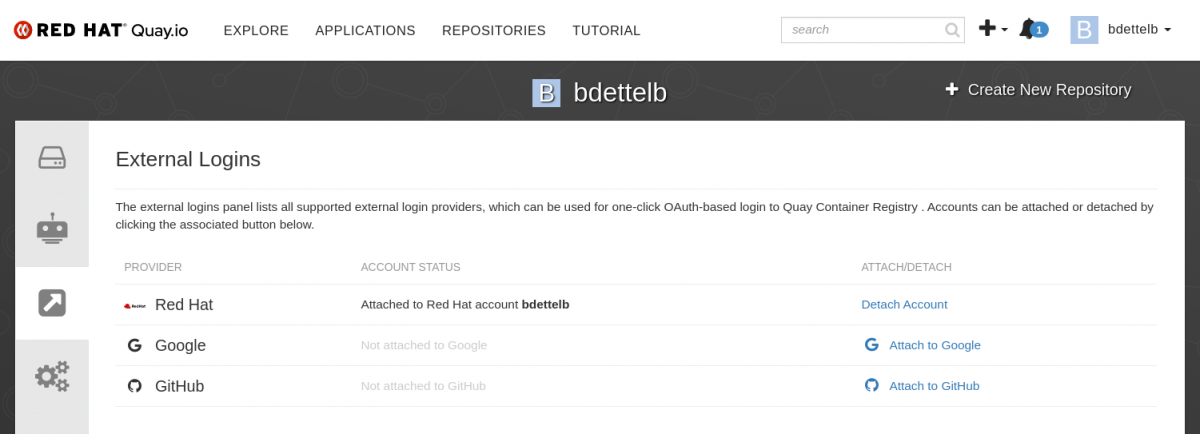
If you don’t already have a quay.io account:
-
Click the
Sign in with Red Hatbutton from the main sign-in page.
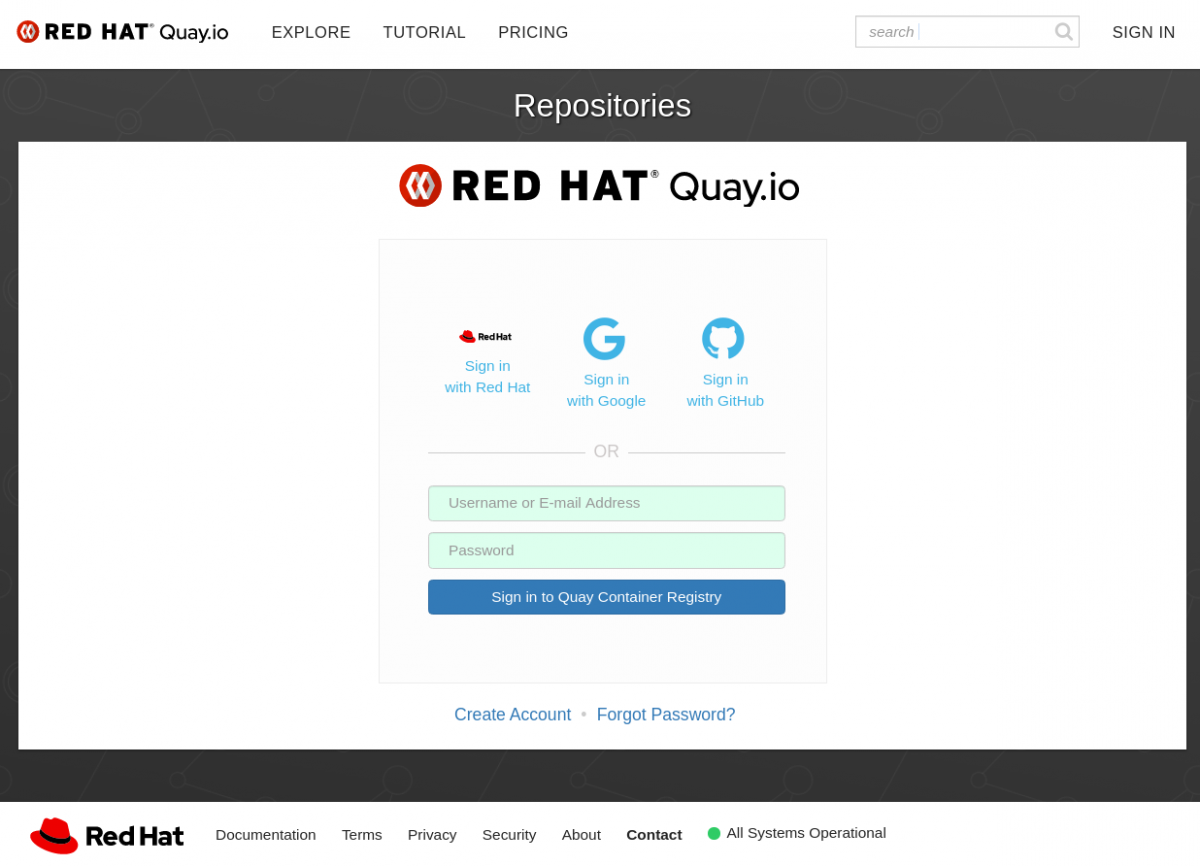
-
If you have a Red Hat account already, authenticate with those credentials.
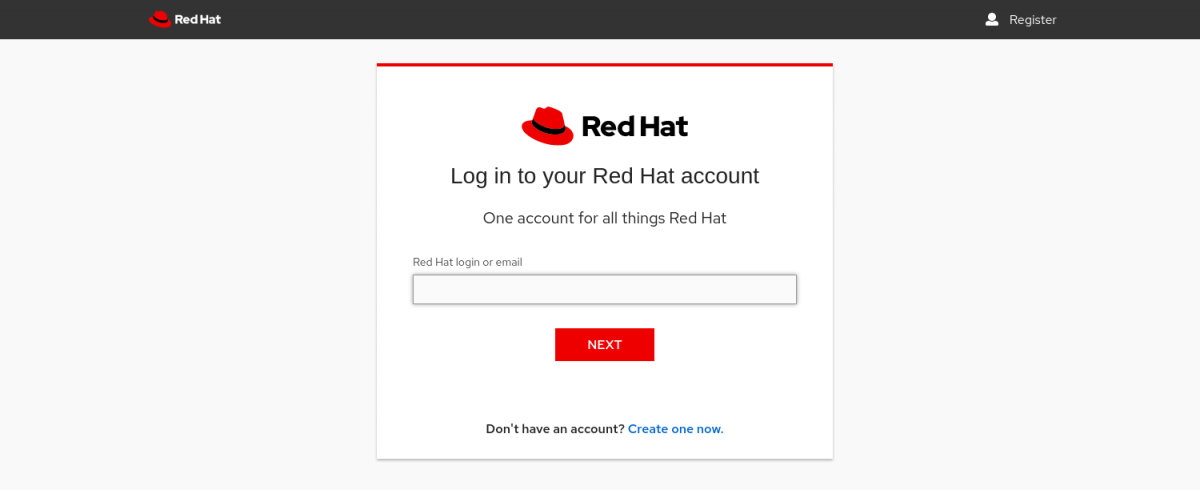
If not, you can create a new account first. Make sure you create a personal account, even if you are on a paid plan.
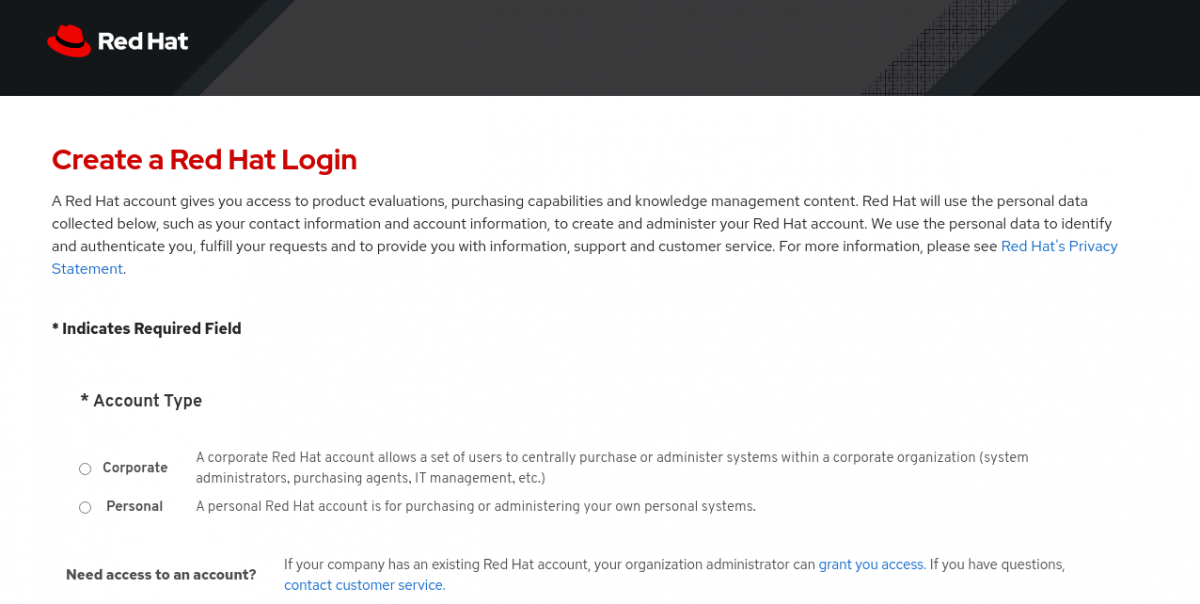
-
If you have created a new account, there will be a verification step and you’ll need to re-navigate to the quay.io sign-in page. Otherwise you will be taken to a page where a new quay.io username will be proposed.

-
Quay.io will then ask you for some more optional information.

-
That’s it! The Red Hat account will be automatically linked, there is no need to set it up in the Settings page. One thing to note is that you will need to set up a password so that you can use podman/docker command line tools to work with quay.io. There will be a notification waiting for you with this as well.
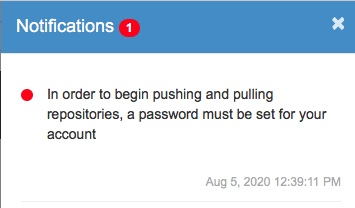
You can set your password under Account Settings- just click the link Change Password.


Comments