Red Hat Access: Red Hat Enterprise Virtualization Plug-in
Benefits
The Red Hat Access plug-in for Red Hat Enterprise Virtualization is a feature which offers seamless integrated access to Red Hat Access services from the Red Hat Enterprise Virtualization Administration Portal. The plug-in provides automated functionality that enables quicker help, answers, and proactive services. It offers easy and instant access to Red Hat exclusive knowledge, resources, engagement, and diagnostic features.
Subscribers that install this plug-in will enjoy the following Red Hat Access services from the Red Hat Enterprise Virtualization Administration Portal:
- Create, manage, and update your Red Hat support cases.
- Conveniently access exclusive Red Hat knowledge and solutions.
- Search error codes, messages, etc. and view related knowledge from the Red Hat Customer Portal.
- Diagnose events.
- View and diagnose log files.
Installation
The plug-in is a dependency for all versions >= RHEVM 3.3. Therefore it will be installed by default when installing RHEVM.
Usage
Login
The plug-in allows access to exclusive Red Hat features through custom Red Hat Access tabs and menu items. Subscribers must log in using their Red Hat login credentials to enable services. It should be noted that the Red Hat Enterprise Virtualization Administration Portal credentials are not the same as a user's Red Hat Login.
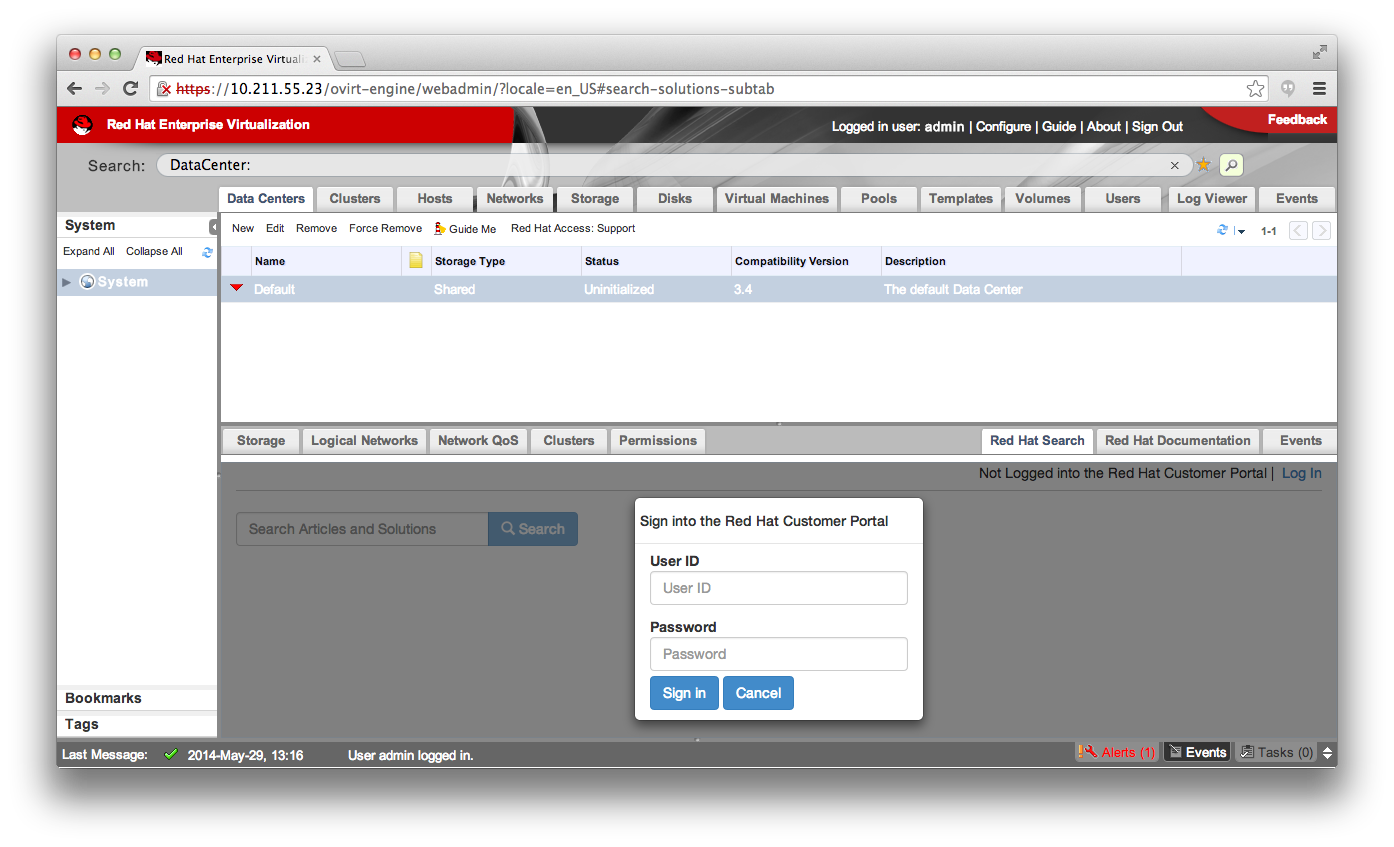
After logging in, exclusive Red Hat Access features will be enabled. Users will now see their Red Hat id in the upper right corner of all Red Hat Access tabs and panels. Logging out from Red Hat will not log the user out of the Red Hat Enterprise Virtualization Administration Portal.
Search
One important benefit of Red Hat Access is the ability to access all of the knowledge in the Red Hat Customer Portal seamlessly from within Administration Portal. This feature is available in the lower tabs and some context menu's throughout the Administration Portal.
The image below demonstrates how a user can type keywords, error codes, or log messages into the search bar and receive exclusive Red Hat knowledge seamlessly in the product. The query results are displayed in a left hand navigation list and, once clicked, can be viewed in the right panel.
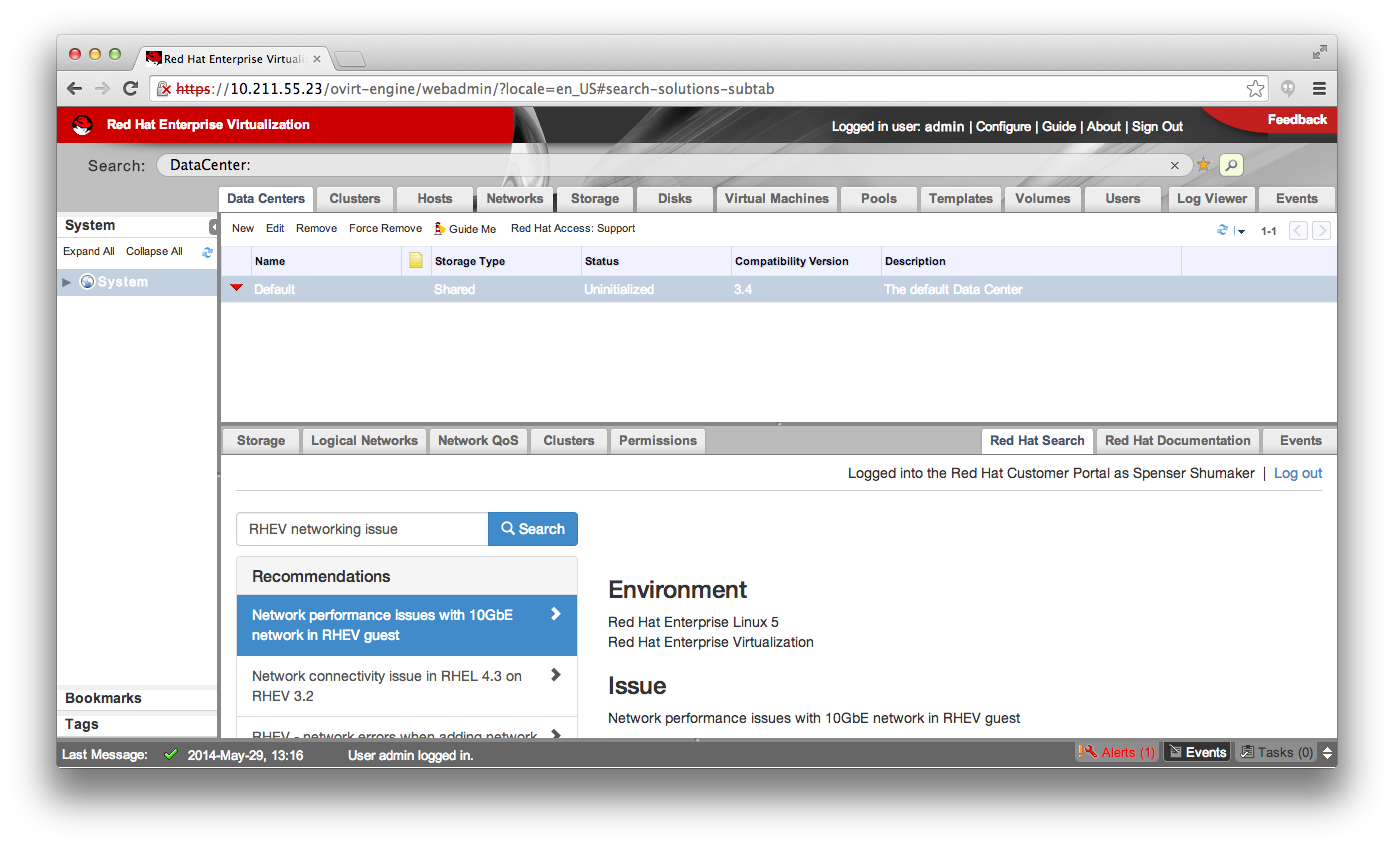
The plug-in also features the ability to get to Red Hat Access services from various context menus within the Administration Portal.
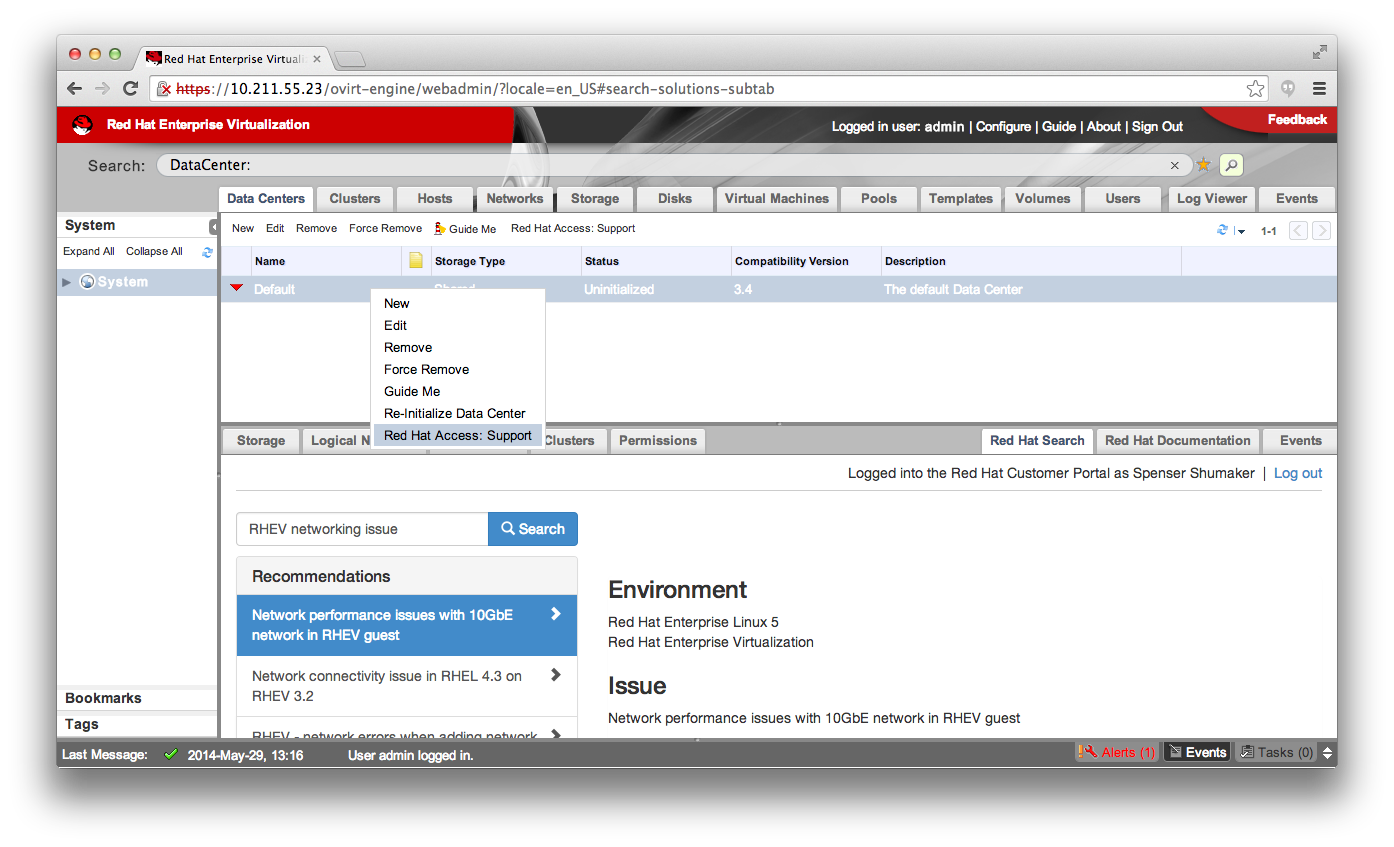
Upon selecting Red Hat Access from the context menu, the user is presented with a modal dialog with the ability to search solutions.
Support Case Management
The plug-in makes it easy for subscribers to engage Red Hat Support when necessary. From the modal dialog simply click the 'Open/Edit Support Case' button in the upper right corner. This action will take the user to a menu where they have the ability to either create a new support case or modify an existing support case.

The plug-in knows which log files, config files, and other data that support engineers generally need to see to assist in the resolution of an issue and, it will automatically attach them to a support case.
Administration Portal users can include logs from the Red Hat Enterprise Virtualization Manager, include the Red Hat Enterprise Virtualization Manager's database, include SoS reports from hypervisors, or, optionally, include any other file which may be relevant to the support case. The user is always has full control over the data that is provided to Red Hat and can decide what to send and what to omit.
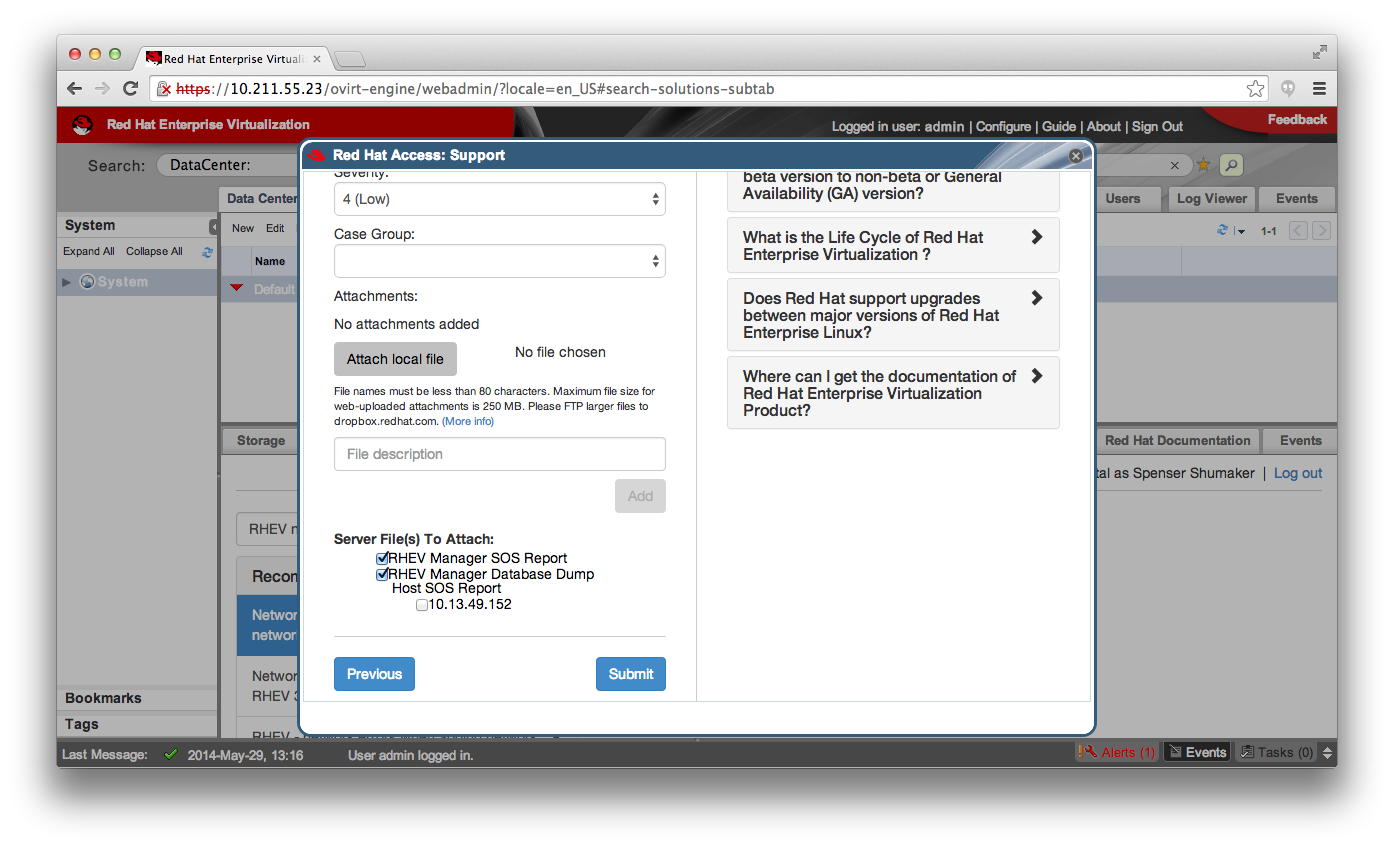
The "Modify Case" radio button will present the user with a list of the support cases they have open with Red Hat. From this dialog, users can read the support case comments, add new comments, attach files, and change the state of the support case.
There are convenience check boxes in this dialog which allow a user to attach the Red Hat Enterprise Virtualization Manager's database, a "SOS Report" from the manager, or SoS reports from the hypervisor(s). In addition, the user has the option to attach an arbitrary file.

Documentation
The plug-in also offers Red Hat Enterprise Virtualization product documentation in the lower tabs of the Administration Portal via the Red Hat Documentation tab. This tab will automatically skip to the section of the product documentation which is relevant to that active Administration Portal view.
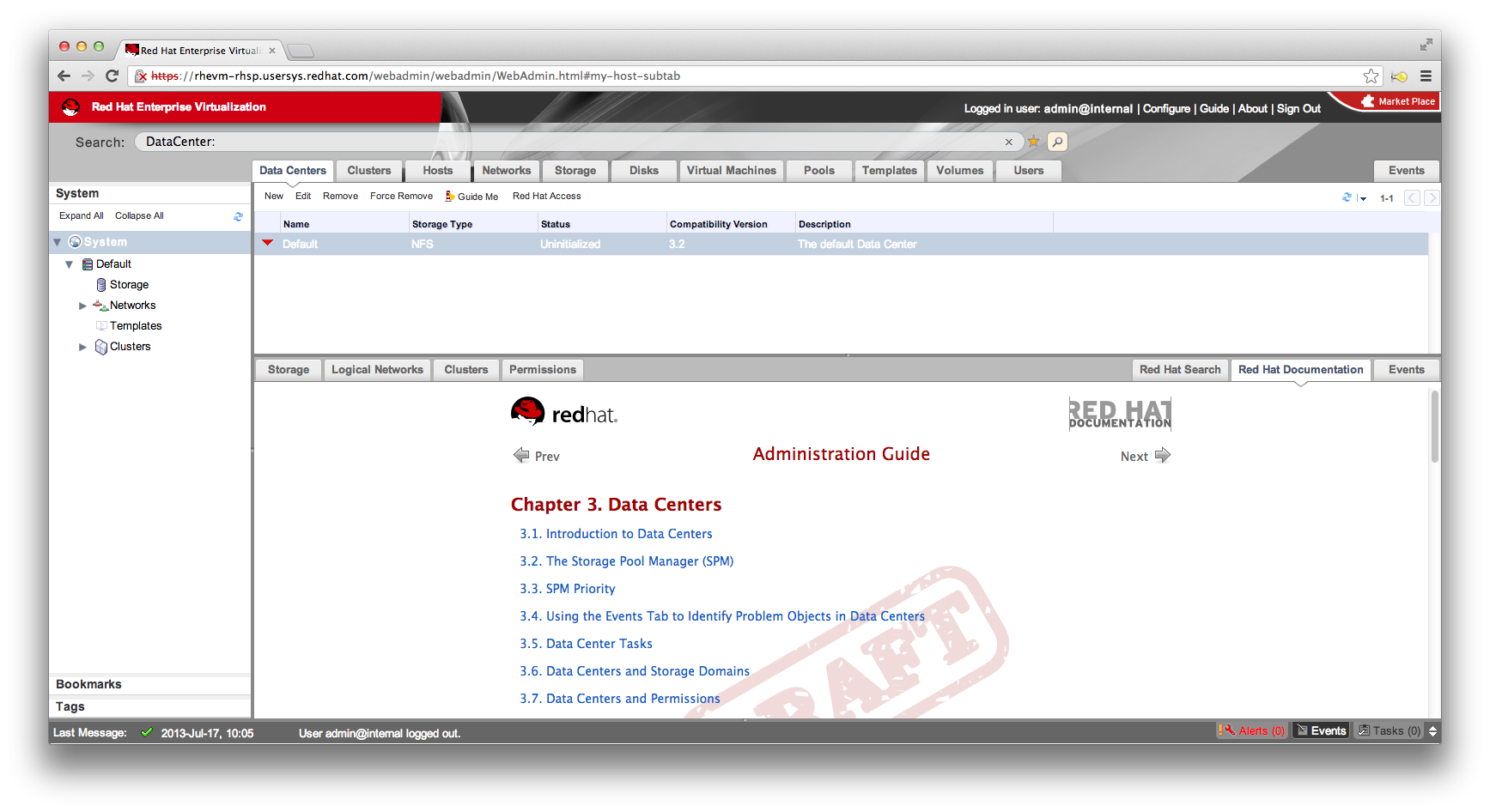
Event Diagnosis
The Events main tab also supports Red Hat Diagnosing an event. To perform the Red Hat Diagnosis, right-click the event and select "Red Hat Access: Diagnose". During the diagnose the event along with meta-data is sent to Red Hat's diagnostic servers.
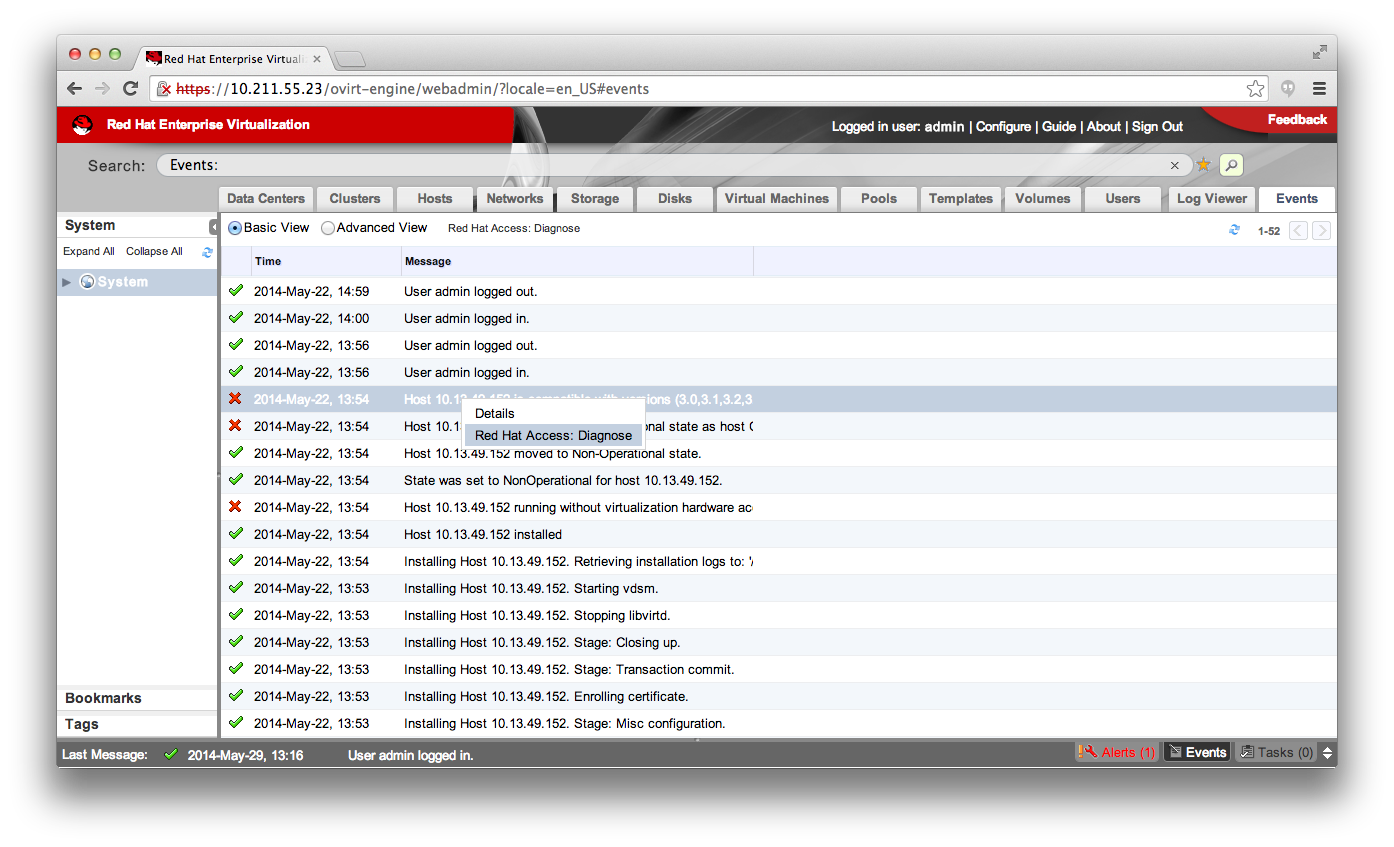
After selecting "Red Hat Access: Diagnose" a modal dialog is opened displaying the most relevant solutions.
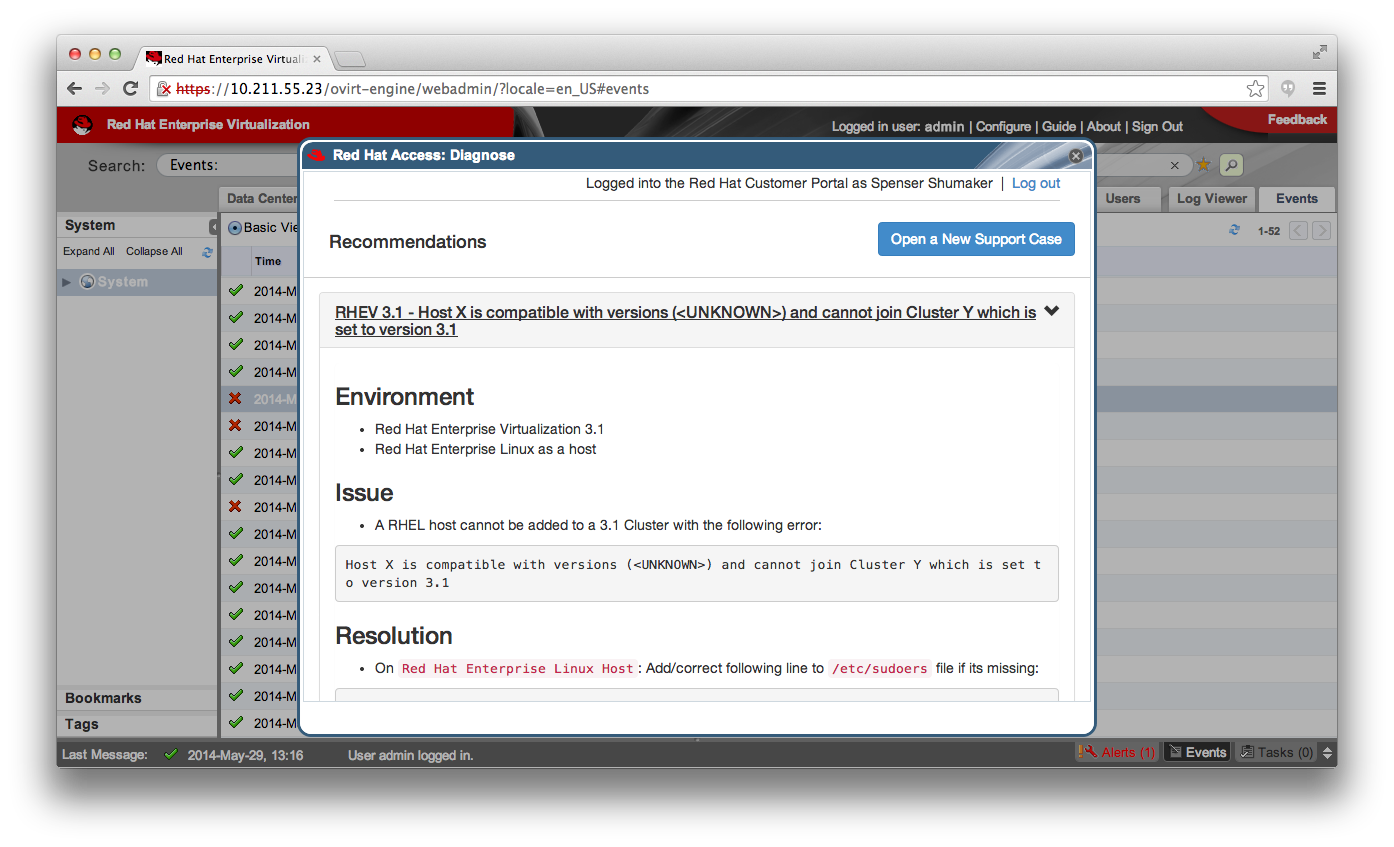
Log Viewer
The plug-in also supports a Log Viewer to view logs on both the RHEV Manager and the Manager's host machines. To use the Log Viewer, select a machine from the drop-down in the upper left corner of the view. Once a machine is selected, the machine's log files are displayed in the left pane. To view a file, highlight the file and click "Select File". Once selected, the file will be displayed in a tab in the viewer.
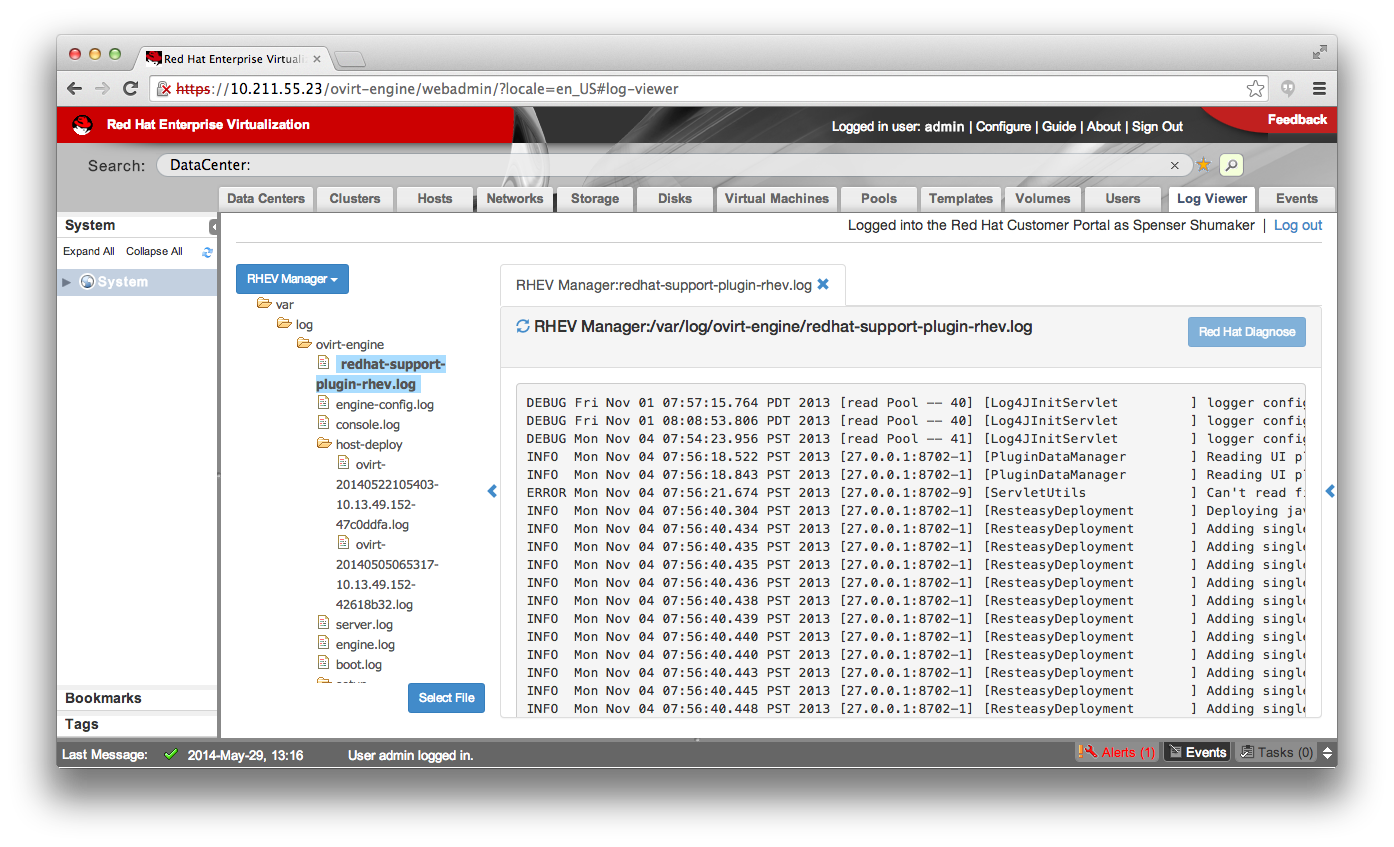
The Log Viewer also supports Red Hat Diagnosing snippets from log files. To perform the Red Hat Diagnose first highlight the desired text. Next, click the Red Hat Diagnose button, this will send the text to Red Hat's Diagnostic servers. The user is then returned with relevant solutions.
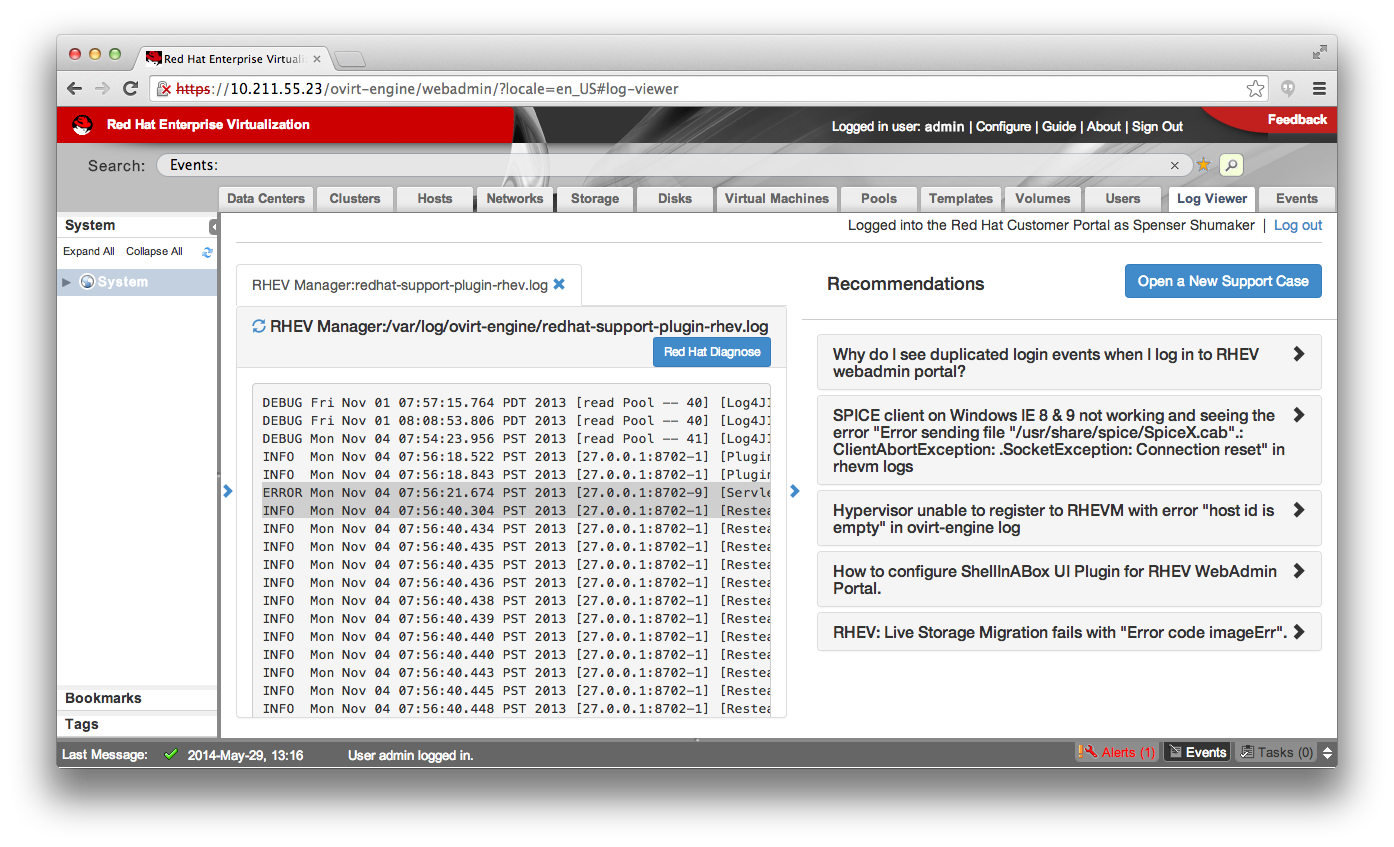


Comments