-
Language:
English
-
Language:
English
Red Hat Training
A Red Hat training course is available for Red Hat Ceph Storage
Chapter 5. User Management
This section describes Ceph client users, and their authentication and authorization with the Red Hat Ceph Storage cluster. Users are either individuals or system actors such as applications, which use Ceph clients to interact with the Red Hat Ceph Storage cluster daemons.
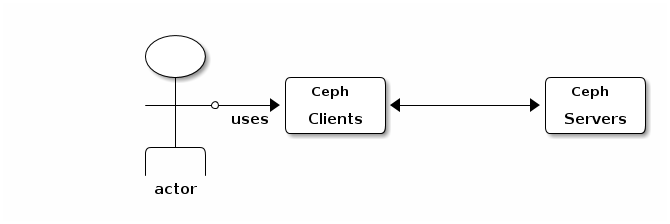
When Ceph runs with authentication and authorization enabled (enabled by default), you must specify a user name and a keyring containing the secret key of the specified user (usually via the command line). If you do not specify a user name, Ceph will use the client.admin administrative user as the default user name. If you do not specify a keyring, Ceph will look for a keyring via the keyring setting in the Ceph configuration. For example, if you execute the ceph health command without specifying a user or keyring:
ceph health
Ceph interprets the command like this:
ceph -n client.admin --keyring=/etc/ceph/ceph.client.admin.keyring health
Alternatively, you may use the CEPH_ARGS environment variable to avoid re-entry of the user name and secret.
For details on configuring the Red Hat Ceph Storage cluster to use authentication, see the Red Hat Ceph Configuration Guide.
5.1. Background
Irrespective of the type of Ceph client (e.g., Block Device, Object Storage, Filesystem, native API, CLI, etc.), Ceph stores all data as objects within pools. Ceph users must have access to pools in order to read and write data. Additionally, administrative Ceph users must have permissions to execute Ceph’s administrative commands. The following concepts will help you understand Ceph user management.
5.1.1. User
A user of the Red Hat Ceph Storage cluster is either an individual or a system actor such as an application. Creating users allows you to control who (or what) can access your cluster, its pools, and the data within pools.
Ceph has the notion of a type of user. For the purposes of user management, the type will always be client. Ceph identifies users in period (.) delimited form consisting of the user type and the user ID: for example, TYPE.ID, client.admin, or client.user1. The reason for user typing is that Ceph monitors, and OSDs also use the Cephx protocol, but they are not clients. Distinguishing the user type helps to distinguish between client users and other users—streamlining access control, user monitoring and traceability.
Sometimes Ceph’s user type may seem confusing, because the Ceph command line allows you to specify a user with or without the type, depending upon your command line usage. If you specify --user or --id, you can omit the type. So client.user1 can be entered simply as user1. If you specify --name or -n, you must specify the type and name, such as client.user1. We recommend using the type and name as a best practice wherever possible.
A Red Hat Ceph Storage cluster user is not the same as a Ceph Object Storage user. The object gateway uses a Red Hat Ceph Storage cluster user to communicate between the gateway daemon and the storage cluster, but the gateway has its own user management functionality for its end users.
5.1.2. Authorization (Capabilities)
Ceph uses the term "capabilities" (caps) to describe authorizing an authenticated user to exercise the functionality of the monitors and OSDs. Capabilities can also restrict access to data within a pool or a namespace within a pool. A Ceph administrative user sets a user’s capabilities when creating or updating a user.
Capability syntax follows the form:
{daemon-type} 'allow {capability}' [{daemon-type} 'allow {capability}']Monitor Caps: Monitor capabilities include
r,w,xandallow profile {cap}. For example:mon 'allow rwx` mon 'allow profile osd'
OSD Caps: OSD capabilities include
r,w,x,class-read,class-writeandprofile osd. Additionally, OSD capabilities also allow for pool and namespace settings. :osd 'allow {capability}' [pool={poolname}] [namespace={namespace-name}]
The Ceph Object Gateway daemon (radosgw) is a client of the Ceph Storage Cluster, so it isn’t represented as a Ceph Storage Cluster daemon type.
The following entries describe each capability.
allow
- Description
- Precedes access settings for a daemon.
r
- Description
- Gives the user read access. Required with monitors to retrieve the CRUSH map.
w
- Description
- Gives the user write access to objects.
x
- Description
-
Gives the user the capability to call class methods (i.e., both read and write) and to conduct
authoperations on monitors.
class-read
- Descriptions
-
Gives the user the capability to call class read methods. Subset of
x.
class-write
- Description
-
Gives the user the capability to call class write methods. Subset of
x.
*
- Description
- Gives the user read, write and execute permissions for a particular daemon/pool, and the ability to execute admin commands.
profile osd
- Description
- Gives a user permissions to connect as an OSD to other OSDs or monitors. Conferred on OSDs to enable OSDs to handle replication heartbeat traffic and status reporting.
profile bootstrap-osd
- Description
-
Gives a user permissions to bootstrap an OSD. Conferred on deployment tools such as
ceph-disk,ceph-deploy, etc. so that they have permissions to add keys, etc. when bootstrapping an OSD.
5.1.3. Pool
A pool defines a storage strategy for Ceph clients, and acts as a logical partition for that strategy.
In Ceph deployments, it is common to create a pool to support different types of use cases (e.g., cloud volumes/images, object storage, hot storage, cold storage, etc.). For example, when deploying Ceph as a backend for OpenStack, a typical deployment would have pools for volumes, images, backups and virtual machines, and users such as client.glance, client.cinder, etc.
5.1.4. Namespace
Objects within a pool can be associated to a namespace—a logical group of objects within the pool. A user’s access to a pool can be associated with a namespace such that reads and writes by the user take place only within the namespace. Objects written to a namespace within the pool can only be accessed by users who have access to the namespace.
Currently, namespaces are only useful for applications written on top of librados. Ceph clients such as block device and object storage do not currently support this feature.
The rationale for namespaces is that pools can be a computationally expensive method of segregating data by use case, because each pool creates a set of placement groups that get mapped to OSDs. If multiple pools use the same CRUSH hierarchy and ruleset, OSD performance may degrade as load increases.
For example, a pool should have approximately 100 placement groups per OSD. So an exemplary cluster with 1000 OSDs would have 100,000 placement groups for one pool. Each pool mapped to the same CRUSH hierarchy and ruleset would create another 100,000 placement groups in the exemplary cluster. By contrast, writing an object to a namespace simply associates the namespace to the object name with out the computational overhead of a separate pool. Rather than creating a separate pool for a user or set of users, you may use a namespace. Note: Only available using librados at this time.
5.2. Managing Users
User management functionality provides system administrators with the ability to create, update and delete Red Hat Ceph Storage cluster users.
When you create or delete users in a Red Hat Ceph Storage cluster, you may need to distribute keys to clients so that they can be added to keyrings. See Keyring Management for details.
5.2.1. Listing Users
To list the users in your cluster, execute the following:
ceph auth list
Ceph will list out all users in your cluster. For example, in a two-node exemplary cluster, ceph auth list will output something that looks like this:
installed auth entries:
osd.0
key: AQCvCbtToC6MDhAATtuT70Sl+DymPCfDSsyV4w==
caps: [mon] allow profile osd
caps: [osd] allow *
osd.1
key: AQC4CbtTCFJBChAAVq5spj0ff4eHZICxIOVZeA==
caps: [mon] allow profile osd
caps: [osd] allow *
client.admin
key: AQBHCbtT6APDHhAA5W00cBchwkQjh3dkKsyPjw==
caps: [mds] allow
caps: [mon] allow *
caps: [osd] allow *
client.bootstrap-mds
key: AQBICbtTOK9uGBAAdbe5zcIGHZL3T/u2g6EBww==
caps: [mon] allow profile bootstrap-mds
client.bootstrap-osd
key: AQBHCbtT4GxqORAADE5u7RkpCN/oo4e5W0uBtw==
caps: [mon] allow profile bootstrap-osd
Note that the TYPE.ID notation for users applies such that osd.0 is a user of type osd and its ID is 0, client.admin is a user of type client and its ID is admin (i.e., the default client.admin user). Note also that each entry has a key: <value> entry, and one or more caps: entries.
You may use the -o {filename} option with ceph auth list to save the output to a file.
5.2.2. Getting a User
To retrieve a specific user, key and capabilities, execute the following:
ceph auth get {TYPE.ID}For example:
ceph auth get client.admin
You may also use the -o {filename} option with ceph auth get to save the output to a file. Developers may also execute the following:
ceph auth export {TYPE.ID}
The auth export command is identical to auth get, but also prints out the internal auid, which isn’t relevant to end users.
5.2.3. Adding a User
Adding a user creates a username (i.e., TYPE.ID), a secret key and any capabilities included in the command you use to create the user.
A user’s key enables the user to authenticate with the Ceph Storage Cluster. The user’s capabilities authorize the user to read, write, or execute on Ceph monitors (mon), Ceph OSDs (osd) or Ceph Metadata Servers (mds).
There are a few ways to add a user:
-
ceph auth add: This command is the canonical way to add a user. It will create the user, generate a key and add any specified capabilities. -
ceph auth get-or-create: This command is often the most convenient way to create a user, because it returns a keyfile format with the user name (in brackets) and the key. If the user already exists, this command simply returns the user name and key in the keyfile format. You may use the-o {filename}option to save the output to a file. -
ceph auth get-or-create-key: This command is a convenient way to create a user and return the user’s key (only). This is useful for clients that need the key only (e.g., libvirt). If the user already exists, this command simply returns the key. You may use the-o {filename}option to save the output to a file.
When creating client users, you may create a user with no capabilities. A user with no capabilities is useless beyond mere authentication, because the client cannot retrieve the cluster map from the monitor. However, you can create a user with no capabilities if you wish to defer adding capabilities later using the ceph auth caps command.
A typical user has at least read capabilities on the Ceph monitor and read and write capability on Ceph OSDs. Additionally, a user’s OSD permissions are often restricted to accessing a particular pool. :
ceph auth add client.john mon 'allow r' osd 'allow rw pool=liverpool' ceph auth get-or-create client.paul mon 'allow r' osd 'allow rw pool=liverpool' ceph auth get-or-create client.george mon 'allow r' osd 'allow rw pool=liverpool' -o george.keyring ceph auth get-or-create-key client.ringo mon 'allow r' osd 'allow rw pool=liverpool' -o ringo.key
If you provide a user with capabilities to OSDs, but you DO NOT restrict access to particular pools, the user will have access to ALL pools in the cluster!
5.2.4. Modifying User Capabilities
The ceph auth caps command allows you to specify a user and change the user’s capabilties. To add capabilities, use the form:
ceph auth caps USERTYPE.USERID {daemon} 'allow [r|w|x|*|...] [pool={pool-name}] [namespace={namespace-name}'For example:
ceph auth caps client.john mon 'allow r' osd 'allow rw pool=liverpool' ceph auth caps client.paul mon 'allow rw' osd 'allow rwx pool=liverpool' ceph auth caps client.brian-manager mon 'allow *' osd 'allow *'
To remove a capability, you may reset the capability. If you want the user to have no access to a particular daemon that was previously set, specify an empty string. For example:
ceph auth caps client.ringo mon ' ' osd ' '
See Authorization (Capabilities)_ for additional details on capabilities.
5.2.5. Deleting a User
To delete a user, use ceph auth del:
ceph auth del {TYPE}.{ID}
Where {TYPE} is one of client, osd, mon, or mds, and {ID} is the user name or ID of the daemon.
5.2.6. Printing a User’s Key
To print a user’s authentication key to standard output, execute the following:
ceph auth print-key {TYPE}.{ID}
Where {TYPE} is one of client, osd, mon, or mds, and {ID} is the user name or ID of the daemon.
Printing a user’s key is useful when you need to populate client software with a user’s key (e.g., libvirt). :
mount -t ceph serverhost:/ mountpoint -o name=client.user,secret=`ceph auth print-key client.user`
5.2.7. Importing a User
To import one or more users, use ceph auth import and specify a keyring:
ceph auth import -i /path/to/keyring
For example:
sudo ceph auth import -i /etc/ceph/ceph.keyring
The ceph storage cluster will add new users, their keys and their capabilities and will update existing users, their keys and their capabilities.
5.3. Keyring Management
When you access Ceph via a Ceph client, the Ceph client will look for a local keyring. Ceph presets the keyring setting with the following four keyring names by default so you don’t have to set them in your Ceph configuration file unless you want to override the defaults (not recommended):
-
/etc/ceph/$cluster.$name.keyring -
/etc/ceph/$cluster.keyring -
/etc/ceph/keyring -
/etc/ceph/keyring.bin
The $cluster metavariable is your Ceph cluster name as defined by the name of the Ceph configuration file (i.e., ceph.conf means the cluster name is ceph; thus, ceph.keyring). The $name metavariable is the user type and user ID (e.g., client.admin; thus, ceph.client.admin.keyring).
When executing commands that read or write to /etc/ceph, you may need to use sudo to execute the command as root.
After you create a user (e.g., client.ringo), you must get the key and add it to a keyring on a Ceph client so that the user can access the Ceph Storage Cluster.
The User Management_ section details how to list, get, add, modify and delete users directly in the Ceph Storage Cluster. However, Ceph also provides the ceph-authtool utility to allow you to manage keyrings from a Ceph client.
5.3.1. Creating a Keyring
When you use the procedures in the Managing Users_ section to create users, you need to provide user keys to the Ceph client(s) so that the Ceph client can retrieve the key for the specified user and authenticate with the Ceph Storage Cluster. Ceph Clients access keyrings to lookup a user name and retrieve the user’s key.
The ceph-authtool utility allows you to create a keyring. To create an empty keyring, use --create-keyring or -C. For example:
ceph-authtool --create-keyring /path/to/keyring
When creating a keyring with multiple users, we recommend using the cluster name (e.g., $cluster.keyring) for the keyring filename and saving it in the /etc/ceph directory so that the keyring configuration default setting will pick up the filename without requiring you to specify it in the local copy of your Ceph configuration file. For example, create ceph.keyring by executing the following:
sudo ceph-authtool -C /etc/ceph/ceph.keyring
When creating a keyring with a single user, we recommend using the cluster name, the user type and the user name and saving it in the /etc/ceph directory. For example, ceph.client.admin.keyring for the client.admin user.
To create a keyring in /etc/ceph, you must do so as root. This means the file will have rw permissions for the root user only, which is appropriate when the keyring contains administrator keys. However, if you intend to use the keyring for a particular user or group of users, ensure that you execute chown or chmod to establish appropriate keyring ownership and access.
5.3.2. Adding a User to a Keyring
When you Add a User_ to the Ceph Storage Cluster, you can use the Get a User_ procedure to retrieve a user, key and capabilities and save the user to a keyring.
When you only want to use one user per keyring, the Get a User_ procedure with the -o option will save the output in the keyring file format. For example, to create a keyring for the client.admin user, execute the following:
sudo ceph auth get client.admin -o /etc/ceph/ceph.client.admin.keyring
Notice that we use the recommended file format for an individual user.
When you want to import users to a keyring, you can use ceph-authtool to specify the destination keyring and the source keyring. For example:
sudo ceph-authtool /etc/ceph/ceph.keyring --import-keyring /etc/ceph/ceph.client.admin.keyring
5.3.3. Creating a User
Ceph provides the Add a User_ function to create a user directly in the Ceph Storage Cluster. However, you can also create a user, keys and capabilities directly on a Ceph client keyring. Then, you can import the user to the Ceph Storage Cluster. For example:
sudo ceph-authtool -n client.ringo --cap osd 'allow rwx' --cap mon 'allow rwx' /etc/ceph/ceph.keyring
See Authorization (Capabilities)_ for additional details on capabilities.
You can also create a keyring and add a new user to the keyring simultaneously. For example:
sudo ceph-authtool -C /etc/ceph/ceph.keyring -n client.ringo --cap osd 'allow rwx' --cap mon 'allow rwx' --gen-key
In the foregoing scenarios, the new user client.ringo is only in the keyring. To add the new user to the Ceph Storage Cluster, you must still add the new user to the Ceph Storage Cluster. :
sudo ceph auth add client.ringo -i /etc/ceph/ceph.keyring
5.3.4. Modifying a User
To modify the capabilities of a user record in a keyring, specify the keyring, and the user followed by the capabilities. For example:
sudo ceph-authtool /etc/ceph/ceph.keyring -n client.ringo --cap osd 'allow rwx' --cap mon 'allow rwx'
To update the user to the Ceph Storage Cluster, you must update the user in the keyring to the user entry in the the Ceph Storage Cluster. :
sudo ceph auth import -i /etc/ceph/ceph.keyring
See Import a User(s)_ for details on updating a Ceph Storage Cluster user from a keyring.
You may also Modify User Capabilities_ directly in the cluster, store the results to a keyring file; then, import the keyring into your main ceph.keyring file.
5.4. Command Line Usage
Ceph supports the following usage for user name and secret:
--id | --user
- Description
-
Ceph identifies users with a type and an ID (e.g.,
TYPE.IDorclient.admin,client.user1). Theid,nameand-noptions enable you to specify the ID portion of the user name (e.g.,admin,user1,foo, etc.). You can specify the user with the--idand omit the type. For example, to specify userclient.fooenter the following: +
ceph --id foo --keyring /path/to/keyring health ceph --user foo --keyring /path/to/keyring health
--name | -n
- Description
-
Ceph identifies users with a type and an ID (e.g.,
TYPE.IDorclient.admin,client.user1). The--nameand-noptions enables you to specify the fully qualified user name. You must specify the user type (typicallyclient) with the user ID. For example: +
ceph --name client.foo --keyring /path/to/keyring health ceph -n client.foo --keyring /path/to/keyring health
--keyring
- Description
-
The path to the keyring containing one or more user name and secret. The
--secretoption provides the same functionality, but it does not work with Ceph RADOS Gateway, which uses--secretfor another purpose. You may retrieve a keyring withceph auth get-or-createand store it locally. This is a preferred approach, because you can switch user names without switching the keyring path. For example: +
sudo rbd map foo --pool rbd myimage --id client.foo --keyring /path/to/keyring
5.5. Limitations
The cephx protocol authenticates Ceph clients and servers to each other. It is not intended to handle authentication of human users or application programs run on their behalf. If that effect is required to handle your access control needs, you must have another mechanism, which is likely to be specific to the front end used to access the Ceph object store. This other mechanism has the role of ensuring that only acceptable users and programs are able to run on the machine that Ceph will permit to access its object store.
The keys used to authenticate Ceph clients and servers are typically stored in a plain text file with appropriate permissions in a trusted host.
Storing keys in plaintext files has security shortcomings, but they are difficult to avoid, given the basic authentication methods Ceph uses in the background. Those setting up Ceph systems should be aware of these shortcomings.
In particular, arbitrary user machines, especially portable machines, should not be configured to interact directly with Ceph, since that mode of use would require the storage of a plaintext authentication key on an insecure machine. Anyone who stole that machine or obtained surreptitious access to it could obtain the key that will allow them to authenticate their own machines to Ceph.
Rather than permitting potentially insecure machines to access a Ceph object store directly, users should be required to sign in to a trusted machine in your environment using a method that provides sufficient security for your purposes. That trusted machine will store the plaintext Ceph keys for the human users. A future version of Ceph may address these particular authentication issues more fully.
At the moment, none of the Ceph authentication protocols provide secrecy for messages in transit. Thus, an eavesdropper on the wire can hear and understand all data sent between clients and servers in Ceph, even if he cannot create or alter them. Further, Ceph does not include options to encrypt user data in the object store. Users can hand-encrypt and store their own data in the Ceph object store, of course, but Ceph provides no features to perform object encryption itself. Those storing sensitive data in Ceph should consider encrypting their data before providing it to the Ceph system.

