Chapter 3. Analyzing your projects with the MTA extension
You can analyze your projects with the MTA extension by creating a run configuration and running an analysis.
3.1. MTA extension interface
The interface of the Migration Toolkit for Applications (MTA) extension is designed to make it easier for you to find information and perform actions:
- In the left pane, you can see a directory tree named Analysis Results with a report icon at its top. You can click the icon to open the MTA report in your browser. Beneath the report icon are the other elements of the tree: the applications analyzed by MTA, the rulesets used, and the issues discovered by the analysis.
- In the upper right pane, you can configure an analysis.
- In the lower right pane, you can see the settings of the configuration, including source, target, and advanced options. You can view the progress of an analysis in this pane. When the analysis is completed, you can click the Open Report button to open the MTA report, which describes any issues you need to address before you migrate or modernize your application. For more information, see Reviewing the reports in the CLI Guide.
Figure 3.1. MTA extension interface
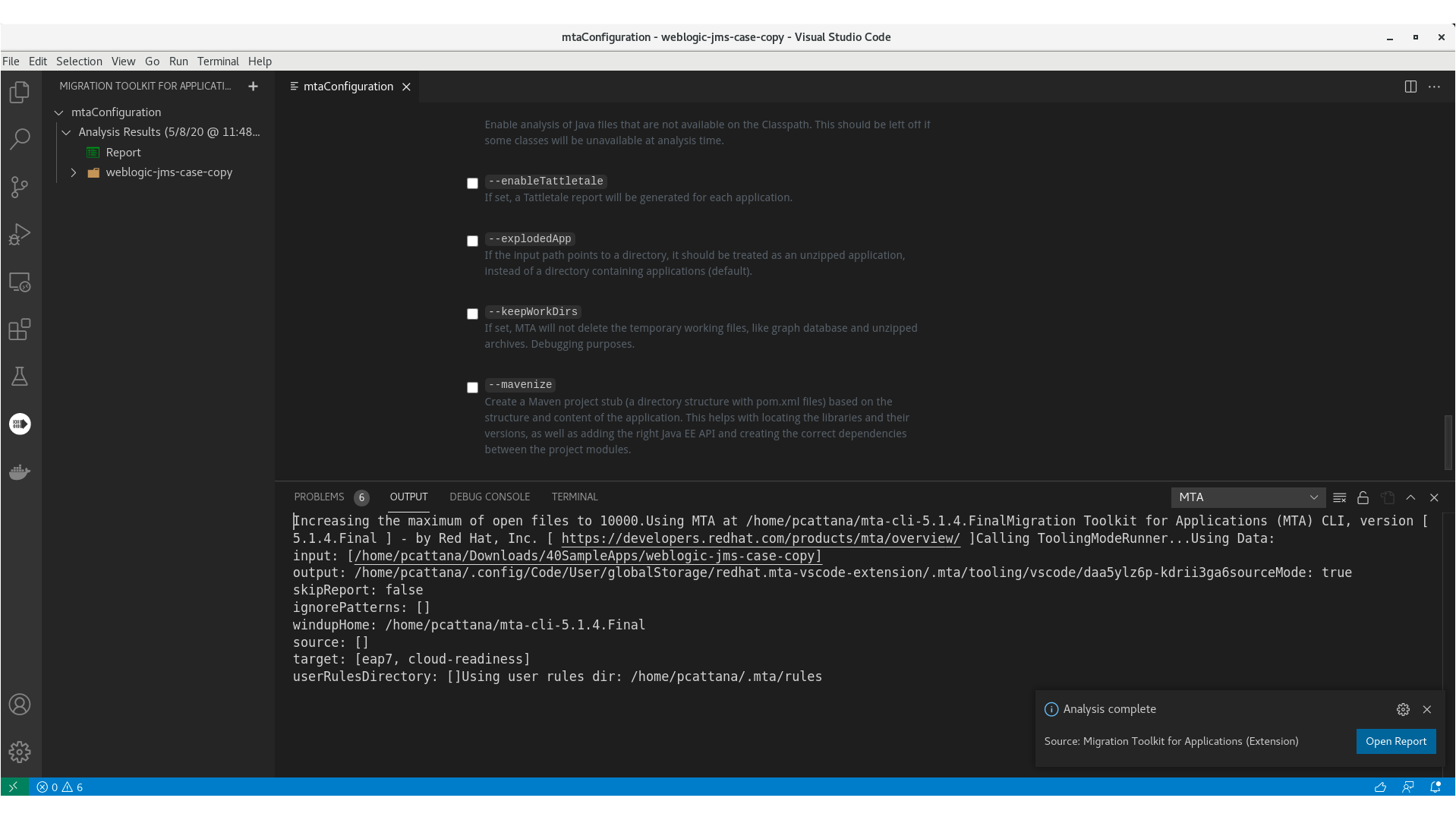
3.2. Configuring a run configuration
You can configure multiple run configurations to run against each project you import to VS Code.
Prerequisites
-
windup-cliexecutable installed. You can download thewindup-cliexecutable from mta download.
Procedure
-
In Extensions view, click the Migration Toolkit for Applications icon (
 ) on the Activity bar.
) on the Activity bar.
- Click the + (plus sign) next to Migration Toolkit for Applications to add a run configuration.
Complete the following configuration fields:
- Name: Enter a meaningful name for the analysis configuration or accept the default.
-
cli: Enter the path to the cli executable. For example:
$HOME/mta-cli-6.0.1.GA-redhat/bin/windup-cli. Input: Set to the path of the project that you have open within your IDE by clicking Add and doing one of the following:
- Enter the input file or directory and press Enter.
- Click Open File Explorer and select the directory.
- Target: Select one or more target migration paths.
Right-click the run configuration and select Run.
When the analysis is completed, you can click the Open Report button to open the MTA report, which describes any issues you need to address before you migrate or modernize your application. For more information, see Reviewing the reports in the CLI Guide.

