Chapter 7. Configuring Web Browsers
Note
Web browsers need to trust the application server they communicate with. To add the application server to trusted resources, add the IP address of the JBoss application server to trusted hosts: on Red Hat Enterprise Linux, edit the
/etc/hosts file and make sure the file is used for host name lookups; on Windows edit C:\windows\system32\drivers\etc\hosts). You can make this change either on your DNS server or locally on the client machine.
If the Kerberos realm is
KERBEROS.JBOSS.ORG and the server hosting JBoss is testserver then the IP address you need to add as a trusted host is testserver.kerberos.jboss.org.
7.1. Configuring Internet Explorer
The instructions on how to enable JBoss Negotiation in Internet Explorer (IE) apply to Internet Explorer 6 on Microsoft Windows 2003.
By default Internet Explorer only performs SPNEGO authentication against sites in the
Local intranet zone. To enable the SPNEGO negotiation, add the server URL to the Local intranet sites:
- On the Tools menu, click Internet Options.
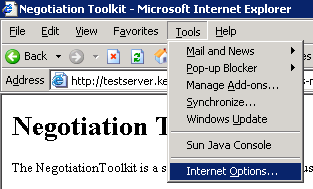
Figure 7.1. Tools - Internet Options
- In the
Internet Optionsdialog, click theSecuritytab label. - In the
Securitytab, make sure theLocal intraneticon is selected and click the Sites button.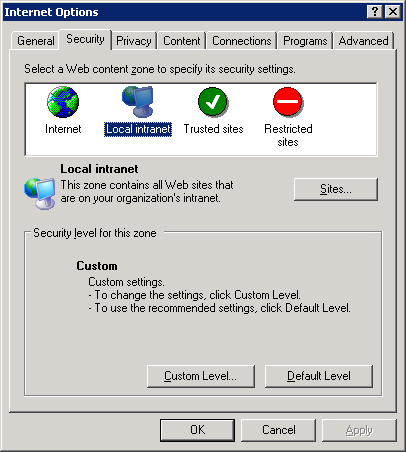
Figure 7.2. Internet Options
- In the
Local intranetdialog, enter the URL of the server with the JBoss installation and click Add.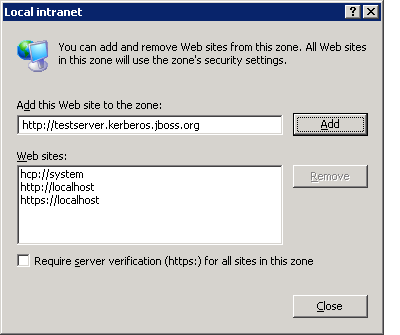
Figure 7.3. Local Intranet
The server appears in the
Web sites list below. Internet Explorer now trusts the JBoss installation and performs the SPNEGO negotiation. Make sure to test the Negotiation with the Basic Negotiation servlet (refer to Section 8.2, “Basic Negotiation”).

