Red Hat Training
A Red Hat training course is available for Red Hat JBoss Enterprise Application Platform
2.3. Use the Maven Repository
2.3.1. Configure the JBoss EAP Maven 6 Repository
There are two approaches to direct Maven to use the JBoss EAP 6 Maven Repository in your project:
- You can configure the repositories in the Maven global or user settings.
- You can configure the repositories in the project's POM file.
Procedure 2.5. Configure Maven Settings to Use the JBoss EAP 6 Maven Repository
Configure the Maven repository using Maven settings
This is the recommended approach. Maven settings used with a repository manager or repository on a shared server provide better control and manageability of projects. Settings also provide the ability to use an alternative mirror to redirect all lookup requests for a specific repository to your repository manager without changing the project files. For more information about mirrors, see http://maven.apache.org/guides/mini/guide-mirror-settings.html.This method of configuration applies across all Maven projects, as long as the project POM file does not contain repository configuration.Configure the Maven repository using the project POM
This method of configuration is generally not recommended. If you decide to configure repositories in your project POM file, plan carefully and be aware that it can slow down your build and you may even end up with artifacts that are not from the expected repository.Note
In an Enterprise environment, where a repository manager is usually used, Maven should query all artifacts for all projects using this manager. Because Maven uses all declared repositories to find missing artifacts, if it can't find what it's looking for, it will try and look for it in the repository central (defined in the built-in parent POM). To override this central location, you can add a definition withcentralso that the default repository central is now your repository manager as well. This works well for established projects, but for clean or 'new' projects it causes a problem as it creates a cyclic dependency.Transitively included POMs are also an issue with this type of configuration. Maven has to query these external repositories for missing artifacts. This not only slows down your build, it also causes you to lose control over where your artifacts are coming from and likely to cause broken builds.This method of configuration overrides the global and user Maven settings for the configured project.
2.3.2. Configure the JBoss EAP 6 Maven Repository Using the Maven Settings
- You can modify the Maven settings. This directs Maven to use the configuration across all projects.
- You can configure the project's POM file. This limits the configuration to the specific project.
Note
- File System
- file:///path/to/repo/jboss-eap-6.x-maven-repository
- Apache Web Server
- http://intranet.acme.com/jboss-eap-6.x-maven-repository/
- Nexus Repository Manager
- https://intranet.acme.com/nexus/content/repositories/jboss-eap-6.x-maven-repository
Procedure 2.6. Configure Maven Using the Settings Shipped with the Quickstart Examples
settings.xml file that is configured to use the online JBoss EAP 6 Maven repository. This is the simplest approach.
- This procedure overwrites the existing Maven settings file, so you must back up the existing Maven
settings.xmlfile.- Locate the Maven install directory for your operating system. It is usually installed in
USER_HOME/.m2/directory.- For Linux or Mac, this is:
~/.m2/ - For Windows, this is:
\Documents and Settings\USER_NAME\.m2\or\Users\USER_NAME\.m2\
- If you have an existing
USER_HOME/.m2/settings.xmlfile, rename it or make a backup copy so you can restore it later.
- Download and unzip the quickstart examples that ship with JBoss EAP 6. For more information, see Section 1.4.1.1, “Access the Quickstarts”
- Copy the
QUICKSTART_HOME/settings.xmlfile to theUSER_HOME/.m2/directory. - If you modify the
settings.xmlfile while Red Hat JBoss Developer Studio is running, follow the procedure below entitled Procedure 2.9, “Refresh the Red Hat JBoss Developer Studio User Settings”.
Procedure 2.7. Manually Edit and Configure the Maven Settings To Use the Online JBoss EAP 6 Maven Repository
- Locate the Maven install directory for your operating system. It is usually installed in
USER_HOME/.m2/directory.- For Linux or Mac, this is
~/.m2/ - For Windows, this is
\Documents and Settings\USER_NAME\.m2\or\Users\USER_NAME\.m2\
- If you do not find a
settings.xmlfile, copy thesettings.xmlfile from theUSER_HOME/.m2/conf/directory into theUSER_HOME/.m2/directory. - Copy the following XML into the
<profiles>element of the file.<!-- Configure the JBoss GA Maven repository --> <profile> <id>jboss-ga-repository</id> <repositories> <repository> <id>jboss-ga-repository</id> <url>http://maven.repository.redhat.com/techpreview/all</url> <releases> <enabled>true</enabled> </releases> <snapshots> <enabled>false</enabled> </snapshots> </repository> </repositories> <pluginRepositories> <pluginRepository> <id>jboss-ga-plugin-repository</id> <url>http://maven.repository.redhat.com/techpreview/all</url> <releases> <enabled>true</enabled> </releases> <snapshots> <enabled>false</enabled> </snapshots> </pluginRepository> </pluginRepositories> </profile> <!-- Configure the JBoss Early Access Maven repository --> <profile> <id>jboss-earlyaccess-repository</id> <repositories> <repository> <id>jboss-earlyaccess-repository</id> <url>http://maven.repository.redhat.com/earlyaccess/all/</url> <releases> <enabled>true</enabled> </releases> <snapshots> <enabled>false</enabled> </snapshots> </repository> </repositories> <pluginRepositories> <pluginRepository> <id>jboss-earlyaccess-plugin-repository</id> <url>http://maven.repository.redhat.com/earlyaccess/all/</url> <releases> <enabled>true</enabled> </releases> <snapshots> <enabled>false</enabled> </snapshots> </pluginRepository> </pluginRepositories> </profile>Copy the following XML into the<activeProfiles>element of thesettings.xmlfile.<activeProfile>jboss-ga-repository</activeProfile> <activeProfile>jboss-earlyaccess-repository</activeProfile>
- If you modify the
settings.xmlfile while Red Hat JBoss Developer Studio is running, follow the procedure below entitled Procedure 2.9, “Refresh the Red Hat JBoss Developer Studio User Settings”.
Procedure 2.8. Configure the Settings to Use a Locally Installed JBoss EAP Repository
- Locate the Maven install directory for your operating system. It is usually installed in
USER_HOME/.m2/directory.- For Linux or Mac, this is
~/.m2/ - For Windows, this is
\Documents and Settings\USER_NAME\.m2\or\Users\USER_NAME\.m2\
- If you do not find a
settings.xmlfile, copy thesettings.xmlfile from theUSER_HOME/.m2/conf/directory into theUSER_HOME/.m2/directory. - Copy the following XML into the
<profiles>element of thesettings.xmlfile. Be sure to change the<url>to the actual repository location.<profile> <id>jboss-eap-repository</id> <repositories> <repository> <id>jboss-eap-repository</id> <name>JBoss EAP Maven Repository</name> <url>file:///path/to/repo/jboss-eap-6.x-maven-repository</url> <layout>default</layout> <releases> <enabled>true</enabled> <updatePolicy>never</updatePolicy> </releases> <snapshots> <enabled>false</enabled> <updatePolicy>never</updatePolicy> </snapshots> </repository> </repositories> <pluginRepositories> <pluginRepository> <id>jboss-eap-repository-group</id> <name>JBoss EAP Maven Repository</name> <url> file:///path/to/repo/jboss-eap-6.x-maven-repository </url> <layout>default</layout> <releases> <enabled>true</enabled> <updatePolicy>never</updatePolicy> </releases> <snapshots> <enabled>false</enabled> <updatePolicy>never</updatePolicy> </snapshots> </pluginRepository> </pluginRepositories> </profile>Copy the following XML into the<activeProfiles>element of thesettings.xmlfile.<activeProfile>jboss-eap-repository</activeProfile>
- If you modify the
settings.xmlfile while Red Hat JBoss Developer Studio is running, follow the procedure below entitled Procedure 2.9, “Refresh the Red Hat JBoss Developer Studio User Settings”.
Procedure 2.9. Refresh the Red Hat JBoss Developer Studio User Settings
settings.xml file while Red Hat JBoss Developer Studio is running, you must refresh the user settings.
- From the menu, choose Window → Preferences.
- In the Preferences Window, expand Maven and choose User Settings.
- Click the Update Settings button to refresh the Maven user settings in Red Hat JBoss Developer Studio.
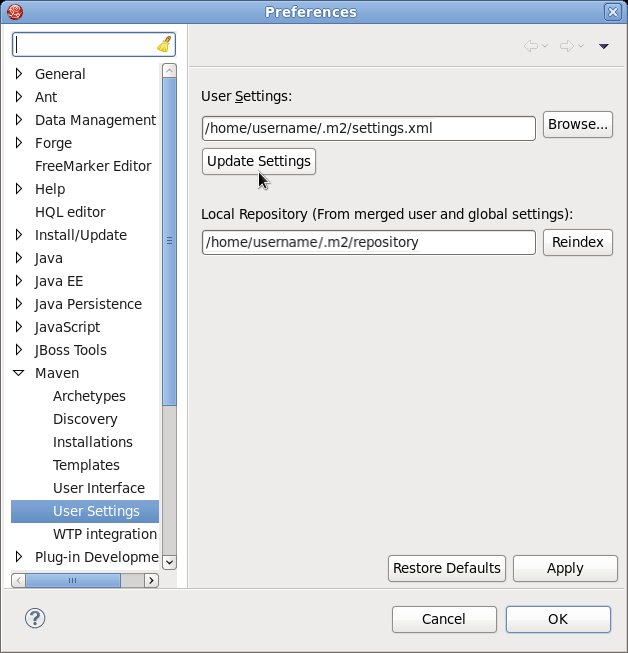
Figure 2.1. Update Maven User Settings
Important
- Missing artifact ARTIFACT_NAME
- [ERROR] Failed to execute goal on project PROJECT_NAME; Could not resolve dependencies for PROJECT_NAME
~/.m2/repository/ subdirectory on Linux, or the %SystemDrive%\Users\USERNAME\.m2\repository\ subdirectory on Windows.
2.3.3. Configure Maven for Use with Red Hat JBoss Developer Studio
Procedure 2.10. Configure Maven in Red Hat JBoss Developer Studio
- Click Window→Preferences, expand JBoss Tools and select JBoss Maven Integration.
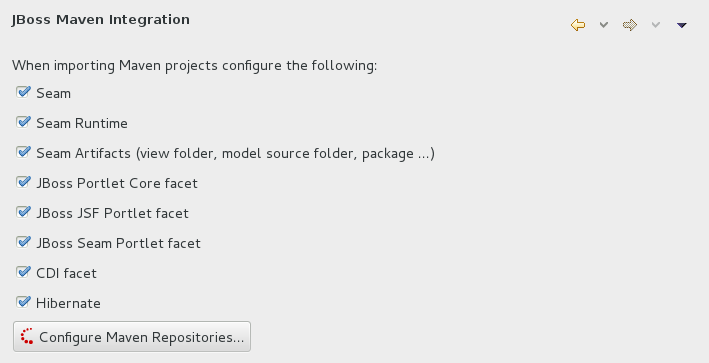
Figure 2.2. JBoss Maven Integration Pane in the Preferences Window
- Click Configure Maven Repositories.
- Click Add Repository to configure the JBoss GA Tech Preview Maven repository. Complete the
Add Maven Repositorydialog as follows:- Set the Profile ID, Repository ID, and Repository Name values to
jboss-ga-repository. - Set the Repository URL value to
http://maven.repository.redhat.com/techpreview/all. - Click the Active by default checkbox to enable the Maven repository.
- Click OK
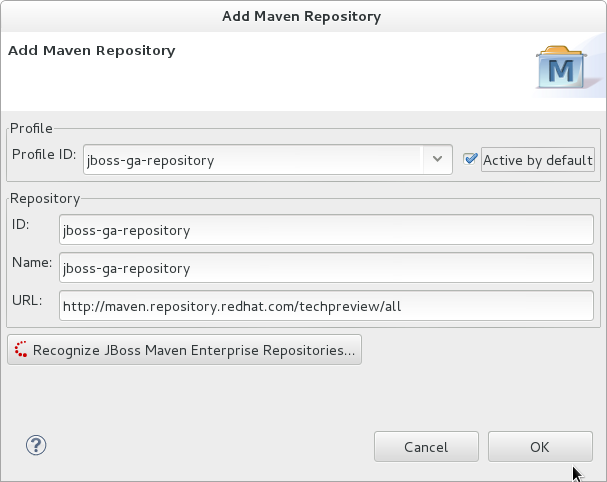
Figure 2.3. Add Maven Repository - JBoss Tech Preview
- Click Add Repository to configure the JBoss Early Access Maven repository. Complete the
Add Maven Repositorydialog as follows:- Set the Profile ID, Repository ID, and Repository Name values to
jboss-earlyaccess-repository. - Set the Repository URL value to
http://maven.repository.redhat.com/earlyaccess/all/. - Click the Active by default checkbox to enable the Maven repository.
- Click OK
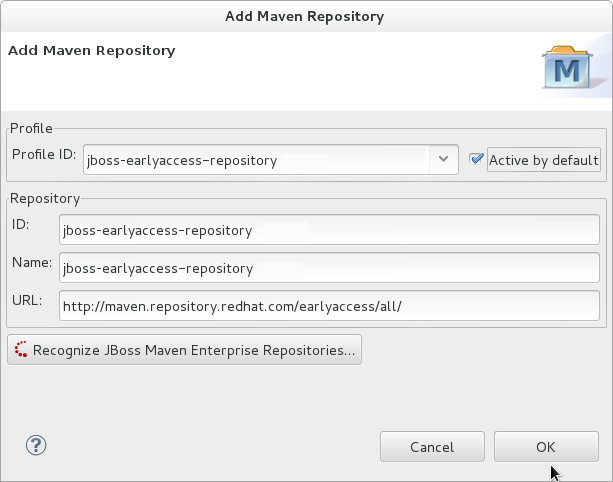
Figure 2.4. Add Maven Repository - JBoss Early Access
- Review the repositories and click Finish.
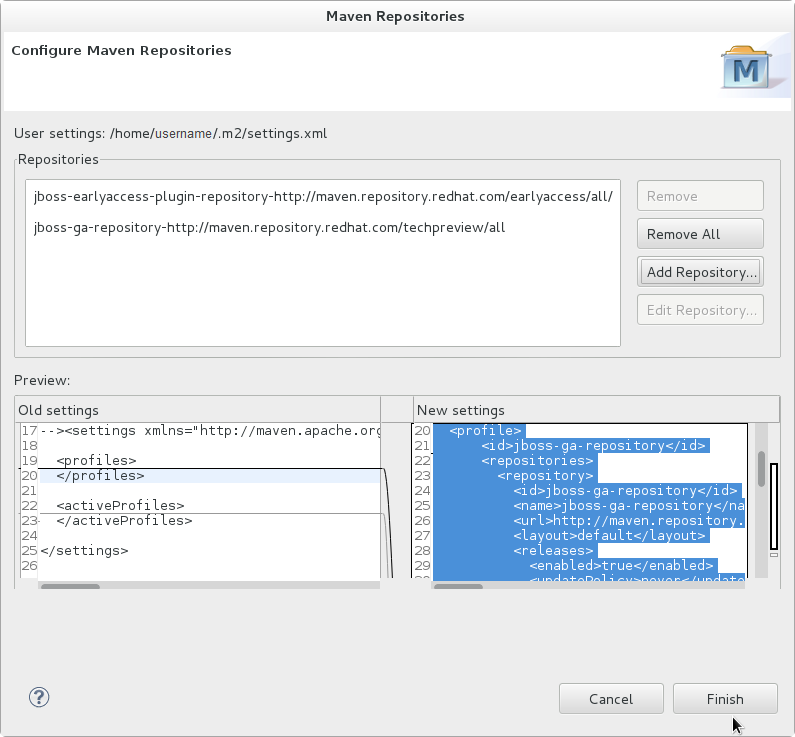
Figure 2.5. Review Maven Repositories
- You are prompted with the message "Are you sure you want to update the file 'MAVEN_HOME/settings.xml'?". Click Yes to update the settings. Click OK to close the dialog.The JBoss EAP Maven repository is now configured for use with Red Hat JBoss Developer Studio.
2.3.4. Configure the JBoss EAP 6 Maven Repository Using the Project POM
- You can modify the Maven settings.
- You can configure the project's POM file.
pom.xml. This configuration method supercedes and overrides the global and user settings configurations.
Note
central so that the default repository central is now your repository manager as well. This works well for established projects, but for clean or 'new' projects it causes a problem as it creates a cyclic dependency.
Note
- File System
- file:///path/to/repo/jboss-eap-6.x-maven-repository
- Apache Web Server
- http://intranet.acme.com/jboss-eap-6.x-maven-repository/
- Nexus Repository Manager
- https://intranet.acme.com/nexus/content/repositories/jboss-eap-6.x-maven-repository
- Open your project's
pom.xmlfile in a text editor. - Add the following repository configuration. If there is already a
<repositories>configuration in the file, then add the<repository>element to it. Be sure to change the<url>to the actual repository location.<repositories> <repository> <id>jboss-eap-repository-group</id> <name>JBoss EAP Maven Repository</name> <url>file:///path/to/repo/jboss-eap-6.x.0-maven-repository/</url> <layout>default</layout> <releases> <enabled>true</enabled> <updatePolicy>never</updatePolicy> </releases> <snapshots> <enabled>true</enabled> <updatePolicy>never</updatePolicy> </snapshots> </repository> </repositories> - Add the following plug-in repository configuration. If there is already a
<pluginRepositories>configuration in the file, then add the<pluginRepository>element to it.<pluginRepositories> <pluginRepository> <id>jboss-eap-repository-group</id> <name>JBoss EAP Maven Repository</name> <url>file:///path/to/repo/jboss-eap-6.x.0-maven-repository/</url> <releases> <enabled>true</enabled> </releases> <snapshots> <enabled>true</enabled> </snapshots> </pluginRepository> </pluginRepositories>
2.3.5. Manage Project Dependencies
pom.xml (POM) file that specifies the versions of all runtime dependencies for a given module. Version dependencies are listed in the dependency management section of the file.
groupId:artifactId:version (GAV) to the dependency management section of the project pom.xml file and specifying the <scope>import</scope> and <type>pom</type> element values.
Note
provided scope. This is because these classes are provided by the application server at runtime and it is not necessary to package them with the user application.
Supported Maven Artifacts
-redhat version qualifier, for example 1.0.0-redhat-1.
pom.xml file ensures that the build is using the correct binary artifact for local building and testing. Note that an artifact with a -redhat version is not necessarily part of the supported public API, and may change in future revisions. For information about the public supported API, see the JavaDoc documentation included in the release.
<dependency> <groupId>org.hibernate</groupId> <artifactId>hibernate-core</artifactId> <version>4.2.16.Final-redhat-1</version> <scope>provided</scope> </dependency>Notice that the above example includes a value for the
<version/> field. However, it is recommended to use Maven dependency management for configuring dependency versions.
Dependency Management
<dependencyManagement>
<dependencies>
...
<dependency>
<groupId>org.jboss.bom</groupId>
<artifactId>eap6-supported-artifacts</artifactId>
<version>6.4.0.GA</version>
<type>pom</type>
<scope>import</scope>
</dependency>
...
</dependencies>
</dependencyManagement>
JBoss JavaEE Specs Bom
jboss-javaee-6.0 BOM contains the Java EE Specification API JARs used by JBoss EAP.
3.0.2.Final-redhat-x version of the jboss-javaee-6.0 BOM.
<dependencyManagement>
<dependencies>
<dependency>
<groupId>org.jboss.spec</groupId>
<artifactId>jboss-javaee-6.0</artifactId>
<version>3.0.2.Final-redhat-x</version>
<type>pom</type>
<scope>import</scope>
</dependency>
...
</dependencies>
</dependencyManagement>
<dependencies>
<dependency>
<groupId>org.jboss.spec.javax.servlet</groupId>
<artifactId>jboss-servlet-api_3.0_spec</artifactId>
<scope>provided</scope>
</dependency>
<dependency>
<groupId>org.jboss.spec.javax.servlet.jsp</groupId>
<artifactId>jboss-jsp-api_2.2_spec</artifactId>
<scope>provided</scope>
</dependency>
...
</dependencies>
JBoss EAP BOMs and Quickstarts
Table 2.1. JBoss BOMs Used by the Quickstarts
| Maven artifactId | Description |
|---|---|
| jboss-javaee-6.0-with-hibernate | This BOM builds on the Java EE full profile BOM, adding Hibernate Community projects including Hibernate ORM, Hibernate Search and Hibernate Validator. It also provides tool projects such as Hibernate JPA Model Gen and Hibernate Validator Annotation Processor. |
| jboss-javaee-6.0-with-hibernate3 | This BOM builds on the Java EE full profile BOM, adding Hibernate Community projects including Hibernate 3 ORM, Hibernate Entity Manager (JPA 1.0) and Hibernate Validator. |
| jboss-javaee-6.0-with-logging | This BOM builds on the Java EE full profile BOM, adding the JBoss Logging Tools and Log4j framework. |
| jboss-javaee-6.0-with-osgi | This BOM builds on the Java EE full profile BOM, adding OSGI. |
| jboss-javaee-6.0-with-resteasy | This BOM builds on the Java EE full profile BOM, adding RESTEasy |
| jboss-javaee-6.0-with-security | This BOM builds on the Java EE full profile BOM, adding Picketlink. |
| jboss-javaee-6.0-with-tools | This BOM builds on the Java EE full profile BOM, adding Arquillian to the mix. It also provides a version of JUnit and TestNG recommended for use with Arquillian. |
| jboss-javaee-6.0-with-transactions | This BOM includes a world class transaction manager. Use the JBossTS APIs to access its full capabilities. |
6.4.0.GA version of the jboss-javaee-6.0-with-hibernate BOM.
<dependencyManagement>
<dependencies>
<dependency>
<groupId>org.jboss.bom.eap</groupId>
<artifactId>jboss-javaee-6.0-with-hibernate</artifactId>
<version>6.4.0.GA</version>
<type>pom</type>
<scope>import</scope>
</dependency>
...
</dependencies>
</dependencyManagement>
<dependencies>
<dependency>
<groupId>org.hibernate</groupId>
<artifactId>hibernate-core</artifactId>
<scope>provided</scope>
</dependency>
...
</dependencies>
JBoss Client BOMs
jboss-as-ejb-client-bom and jboss-as-jms-client-bom.
7.4.0.Final-redhat-x version of the jboss-as-ejb-client-bom client BOM.
<dependencies>
<dependency>
<groupId>org.jboss.as</groupId>
<artifactId>jboss-as-ejb-client-bom</artifactId>
<version>7.5.0.Final-redhat-x</version>
<type>pom</type>
</dependency>
...l
</dependencies>
This example uses the 7.4.0.Final-redhat-x version of the jboss-as-jms-client-bom client BOM.
<dependencies>
<dependency>
<groupId>org.jboss.as</groupId>
<artifactId>jboss-as-jms-client-bom</artifactId>
<version>7.4.0.Final-redhat-x</version>
<type>pom</type>
</dependency>
...
</dependencies>

