Chapter 9. Email domain configuration
Emails sent from the 3scale system to developers on your behalf are distributed by SendGrid. The configurations guidelines in this section allow the emails to come from one of your domains rather than from 3scale.
This feature is not available on Personal plan accounts.
After you have the email setup configured on your side, open a support case on the Red Hat Customer Portal to complete the process. Just as for SSL certificates, we recommend you complete these steps as soon as possible.
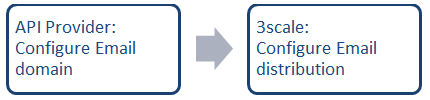
9.1. Procedure
9.1.1. Configuring the email domain
Create a new support case including the following details:
- Admin Portal URL
- Your email address for outbound mail
- Full company address, including country
- Contact phone number
- Await for further instructions via the support case. This can take between three to five business days.
9.1.2. Verify your DNS changes
Use the following DIG statements from the command line to verify that your DNS changes are correctly implemented:
dig cname APIMAIL.YOURDOMAIN.com # should return "u11705.wl206.sendgrid.net" dig cname s1._domainkey.YOURDOMAIN.com # should return "s1.domainkey.u11705.wl206.sendgrid.net" dig cname s2._domainkey.YOURDOMAIN.com # should return "s2.domainkey.u11705.wl206.sendgrid.net" dig a o1.APIMAIL.YOURDOMAIN.com # should return "167.89.103.115" dig txt APIMAIL.YOURDOMAIN.com # should return "v=spf1 include:u11705.wl206.sendgrid.net -all"
9.1.3. Inform Support to finalize the email domain change
As the final step, inform support to initiate the email change with the following information:
- Desired email address for outbound mail. The email address should be in the form of apicontact@YOURDOMAIN.com.
- Entry that you used for APIMAIL.YOURDOMAIN.
- Full company address (including country).
- Contact phone number.

