Red Hat Bare Metal Hardware Certification Workflow Guide
For Use with Red Hat OpenShift Container Platform 4 and Red Hat OpenStack Platform 17
Abstract
Making open source more inclusive
Red Hat is committed to replacing problematic language in our code and documentation. We are beginning with these four terms: master, slave, blacklist, and whitelist. Due to the enormity of this endeavor, these changes will be gradually implemented over upcoming releases. For more details on making our language more inclusive, see our CTO Chris Wright’s message.
Part I. Introduction to Red Hat OpenStack Platform and OpenShift Container Platform Bare Metal Hardware Certification Program
Use this guide to learn about the steps required to achieve Red Hat OpenStack Platform and Red Hat OpenShift Container Platform bare metal hardware certification.
The Red Hat Hardware Certification Program presumes an advanced level of hardware and Red Hat product knowledge and skills. The Red Hat product support is neither offered nor covered in the Red Hat Hardware Certification Program, but is available for purchase separately.
Chapter 1. The Red Hat hardware certification program overview
The Red Hat Hardware Certification Program ensures the compatibility of your hardware, software, and cloud products on the OpenStack Platform. The program has three main elements:
- Test suite: Comprises tests for hardware or software undergoing certification.
- Red Hat Certification Ecosystem: Helps to explore and find certified products including Hardware, Software, Cloud and service providers.
- Support: A joint support relationship between you and Red Hat.
1.1. Getting support and giving feedback
For any questions related to the Red Hat certification toolset, certification process, or procedure described in this documentation, refer to the KB Articles, Red Hat Customer Portal, and Red Hat Partner Connect.
You can also open a support case to get support or submit feedback.
To open a support case see, How do I open and manage a support case on the Customer Portal?
Questions During Certification
If you have any questions or responses about a specific certification, record them in the Comments section of the Dialog Tab of the certification entry.
Issues that can block a certification and might require resolution must be resolved through your Engineering Partner Manager or other engineering engagements.
Additional resources
- For more information about the requirements and policies for Red Hat OpenStack bare metal hardware and Red Hat OpenShift Container Platform bare metal hardware certification , see Red Hat OpenStack Hardware Bare Metal Certification Policy Guide.
Chapter 2. Onboarding certification partners
Use the Red Hat Customer Portal to create a new account if you are a new partner, or use your existing Red Hat account if you are a current partner to onboard with Red Hat for certifying your products.
2.1. Onboarding existing certification partners
As an existing partner you could be:
A member of the one-to-many EPM program who has some degree of representation on the EPM team, but does not have any assistance with OpenStack certification.
OR
- A member fully managed by the EPM team in the traditional manner with a dedicated EPM team member who is assigned to manage the partner, including questions about OpenStack certification requests.
Prerequisites
You have an existing Red Hat account.
Procedure
- Access Red Hat Customer Portal and click Log in.
Enter your Red Hat login or email address and click Next.
Then, use either of the following options:
- Log in with company single sign-on
- Log in with Red Hat account
From the menu bar on the header, click your avatar to view the account details.
- If an account number is associated with your account, then contact the certification team to proceed with the certification process.
If an account number is not associated with your account, then first contact the Red Hat global customer service team to raise a request for creating a new account number.
After you get an account number, contact the certification team to proceed with the certification process.
2.2. Onboarding new certification partners
Creating a new Red Hat account is the first step in onboarding new certification partners.
- Access Red Hat Customer Portal and click Register.
Enter the following details to create a new Red Hat account:
Select Corporate in the Account Type field.
If you have created a Corporate type account and require an account number, contact the Red Hat global customer service team.
Ensure that you create a company account and not a personal account. The account created during this step is also used to sign in to the Red Hat Ecosystem Catalog when working with certification requests.
- Choose a Red Hat login and password.
If your login ID is associated with multiple accounts, then do not use your contact email as the login ID as this can cause issues during login. Also, you cannot change your login ID once created.
- Enter your Personal information and Company information.
Click Create My Account.
A new Red Hat account is created.
- Contact your Ecosystem Partner Management (EPM) representative, if available. Else contact the certification team to proceed with the certification process.
Chapter 3. The Red Hat bare metal hardware certification program overview
Red Hat OpenStack Platform and Red Hat OpenShift Container Platform bare metal hardware certification creates value for customers as the server can be managed and automatically deployed and redeployed with Red Hat OpenStack Platform and Red Hat OpenShift Container Platform, without manual intervention. The certification process, through a series of tests, validates that a certified solution meets the requirements of an enterprise cloud and is jointly supported by Red Hat and your organization.
The following diagrams illustrate the bare-metal certification workflow for OpenShift and OpenStack:
Figure 3.1. Red Hat OpenStack Platform Bare Metal Hardware certification process
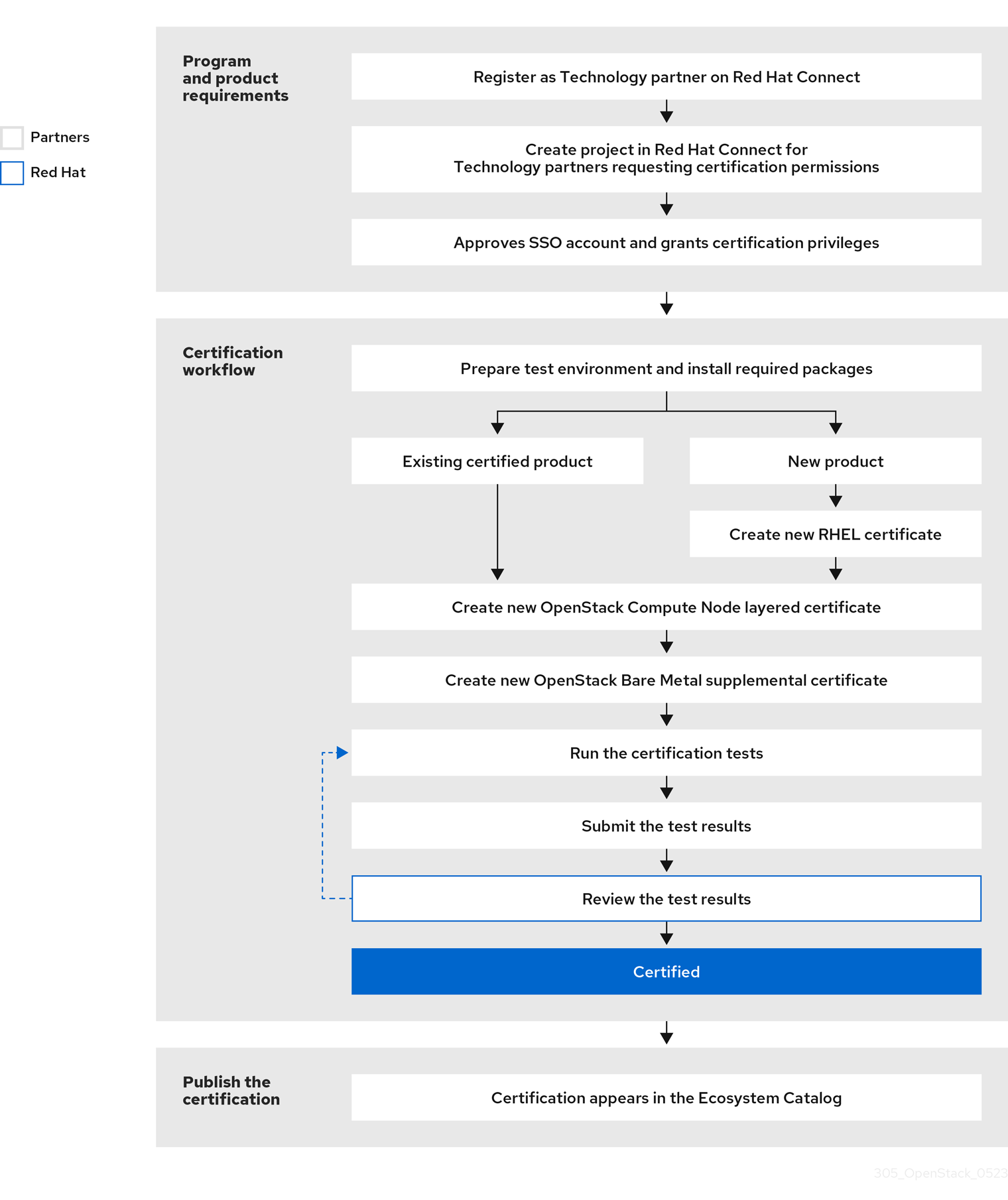
Figure 3.2. Red Hat OpenShift Container Platform Bare Metal Hardware certification process
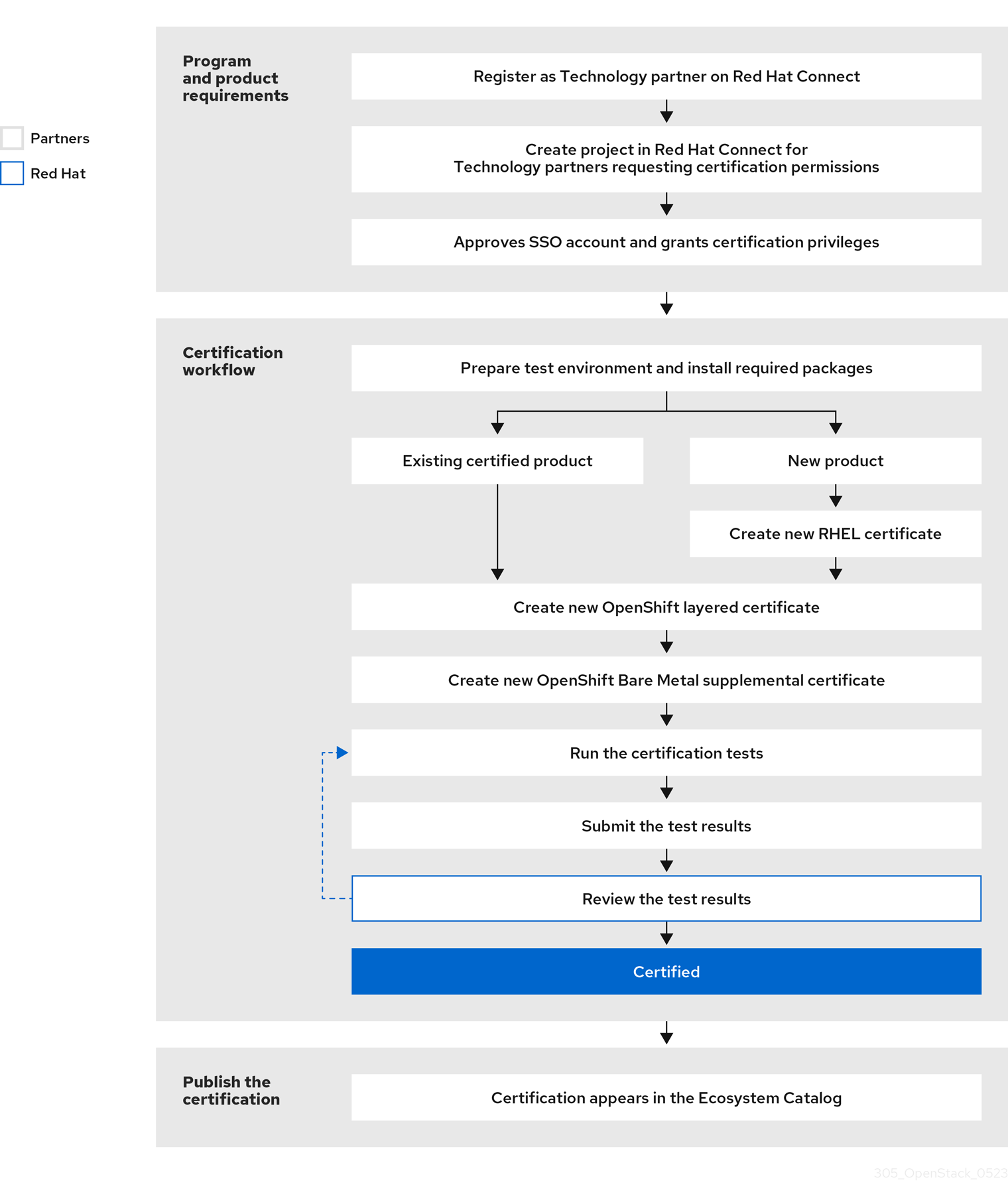
Most of the certification subtests provide an immediate return status (Pass/Fail); Some subtests may require detailed review by Red Hat to confirm success or failure. Such tests are marked with REVIEW status in Red Hat Certification application. Some tests may also identify a potential issue and return a WARN status. This status indicates that best practices may not have been followed. Tests marked with the WARN status warrant attention or actions but do not prevent a certification from publishing. You should review the output of such tests and perform appropriate actions based on the information contained within the warnings.
For information about the certification prerequisites, see the policy guide.
Part II. Red Hat OpenStack Platform Bare Metal Hardware Certification
This chapter is applicable only for Red Hat OpenStack Platform bare metal hardware certification.
Chapter 4. Setting up the test environment
The first step towards certifying your product is setting up the environment where you can run the tests. The test environment consists of only the Undercloud node.
All the mandatory tests that verify the system configuration required for bare metal certification run on the Undercloud node.
If you prefer using Cockpit instead of the command line for baremetal testing, you must set up the Cockpit first. See Configuring the systems and running tests by using Cockpit for instructions.
4.1. Setting up the Undercloud node
Prerequisites
You have installed RHOSP on the system based on the supported RHEL version, as applicable.
Ensure to use RHOSP Director for installation, as it is the supported toolset for installing and managing RHOSP in production.
The corresponding supported versions are as follows:
RHOSP version Supported RHEL version RHEL 16.0
8.1
RHEL 16.1
8.2
RHEL 16.2
8.4
RHEL 17.0
9.0
RHEL 17.1
9.2 and 9.4
- Ensure that the RSA private key file is in PEM format. See RHOSP 17.1 Configuration Reference document for more information.
Procedure
Use your RHN credentials to register your system using Red Hat Subscription Management:
# subscription-manager register
Display the list of available subscriptions for your system:
# subscription-manager list --available*
Search for the subscription that provides the Red Hat Certification (for RHEL Server) repository and make a note of the subscription and its Pool ID.
Attach the subscription to your system:
# subscription-manager attach --pool=<pool_ID>Replace the pool_ID with the Pool ID of the subscription.
Subscribe to the Red Hat Certification channel:
On RHEL 8:
# subscription-manager repos --enable=cert-1-for-rhel-8-<HOSTTYPE>-rpmsReplace HOSTTYPE with the system architecture. To find out the system architecture, run
uname -m
Example:
# subscription-manager repos --enable=cert-1-for-rhel-8-x86_64-rpms
On RHEL 9:
# subscription-manager repos --enable=cert-1-for-rhel-9-<HOSTTYPE>-rpmsReplace HOSTTYPE with the system architecture. To find out the system architecture, run
uname -m
Example:
# subscription-manager repos --enable=cert-1-for-rhel-9-x86_64-rpms
Install the certification RPMs.
Only on RHEL 9
# yum install redhat-certification
Install OpenStack test suite package:
yum install redhat-certification-baremetal
4.2. Configuring Bare Metal
The Bare Metal Provisioning for RHOSP 17.1 guide provides procedures for installing, configuring, and using the Bare Metal service in the undercloud of a Red Hat OpenStack Platform environment.
4.3. Validating Bare Metal configuration
Procedure
You must validate that Bare Metal is working prior to starting the certification process. To see the registered nodes and their current status, follow the Troubleshooting node provisioning chapter described in the Installing and managing Red Hat OpenStack Platform with director guide.
Chapter 5. Using the test plan to provision the Undercloud node
Procedure
Run the provision command.
# rhcert-provision <path_to_test_plan_document>
Replace <path_to_test_plan_document> with the test plan file saved on the test host.
Chapter 6. Running the certification tests
RHCert CLI is the supported method to run tests.
Procedure
Run tests
# rhcert run
The non-interactive tag is an RHCert flag used to run all certification-related mandatory tests.
Save the test result file
# rhcert-save
By default, the result file is saved as
/var/rhcert/save/rhcert-results-<host-name>-<timestamp>.xml.
Chapter 7. Submitting the test results file
You can submit the test results file to Red Hat using either RHCert CLI or the Red Hat Certification Tool.
Using the RHCert CLI Tool:
Procedure
Log in to authenticate your device.
NoteLogging in is mandatory to submit the test results file.
# rhcert-cli login
- Open the generated URL in a new browser window or tab.
- Enter the login and password and click Log in.
Click Grant access.
Device log in successful message displays.
-
Return to the terminal and enter
yesto the Please confirm once you grant access prompt.
Submit the result file.
# rhcert-submit
When prompted, enter your Certification ID.
Using Red Hat Certification Tool
Procedure
- Log in to Red Hat Certification portal.
On the homepage, enter the product case number in the search bar.
Select the case number from the list that is displayed.
- On the Summary tab, under the Files section, click Upload.
Next steps
Red Hat will review your submitted results file and suggest the next steps to grant certification. Visit the Red Hat Certification portal for more information.
Once certified, the product is listed on the Red Hat Ecosystem Catalog.
Chapter 8. Performing Bare Metal certification
The Red Hat OpenStack Platform Bare Metal certification validates that your system can be orchestrated as part of an OpenStack environment.
8.1. Creating a RHOSP Bare Metal supplemental certification
The Red Hat OpenStack Platform Bare Metal certification may have already been created for you as part of the Red Hat Enterprise Linux System certification.
If it was not automatically created for you, or if you need to apply for the certification at a later date, perform the following steps:
Prerequisites
Your server must have already earned the following certifications:
- Red Hat Enterprise Linux System
- Red Hat OpenStack Platform Compute Node
If you need information about creating the Red Hat OpenStack Platform Compute Node layered certification, see Certifying layered products.
Procedure
- Log in to the Red Hat Partner Connect portal.
- Click the Red Hat Enterprise Linux System certification that is related to the bare-metal certification you want to open.
- Go to the Related Certifications tab.
- Click the Red Hat OpenStack Platform Compute node certification that is related to the bare-metal certification you want to open.
- Go to the Related Certifications tab.
At the top of the certifications table, click Add Related Certification.
The Create Related Certification window appears.
- Choose Supplemental and click Next.
Review the certification information and click Open.
The supplemental certification is created, and the Red Hat certification team will add the Bare Metal Management component to the test plan.
- After you get the new test plan, start testing.
Part III. Red Hat OpenShift Container Platform Bare Metal Hardware Certification
This chapter is applicable only for Red Hat OpenShift Container Platform bare metal hardware certification.
The Red Hat OpenShift Platform Bare Metal hardware certification verifies that your bare-metal servers are ready to be orchestrated and deployed remotely in an OpenStack environment.
The certification has two components:
- Installer-provisioner infrastructure (IPI)
- Assisted installer
You can certify your bare-metal server for either component or both.
The following sections will give you detailed instructions for each of them when applicable.
Chapter 9. Overview of the test environment
9.1. Preparing the test environment for installer-provisioned infrastructure (IPI)
The environment for the certification comprises the following components:
- The bare-metal server on which the IPI cluster that needs certification is installed is referred to as the host under test (HUT).
- Achieve a successful installer-provisioned installation on the bare-metal system. See Deploying IPI clusters on bare metal.
9.2. Preparing the test environment for assisted installer
If you prefer using Cockpit instead of the command line for Assisted Installer certification testing, you must set up the Cockpit first. See Configuring the systems and running tests by using Cockpit for instructions.
The environment for the certification comprises the following components:
A bare-metal server that acts as the Host Under Test (HUT). This is the server that you are certifying. The server must have an Internet connection.
The tests verify single-node clusters only. If you want to certify several bare-metal servers, you must install each of them as a single-node cluster.
The bare-metal server must comply with the hardware requirements of a control plane node and the network requirements as stated in the assisted installer for OpenShift Container Platform documentation.
- A Red Hat account that can log in to the Red Hat Hybrid Cloud Console to install the HUT by using the assisted installer. You can use the UI or the API to perform the installation.
- After installing the single-node cluster using the assisted installer, you can utilize a RHEL 8 or RHEL 9 client that has access to the single-node cluster to proceed with running the assisted_installer test.
Chapter 10. Creating a Bare Metal supplemental certification
The Red Hat OpenShift Bare Metal Certification is a supplemental certification. It might have already been created for you as part of the Red Hat Enterprise Linux System certification.
If it was not automatically created for you, or if you need to apply for the certification at a later date, perform the following steps:
Prerequisites
Your server must have already earned the following certifications:
- Red Hat Enterprise Linux System
- Red Hat OpenShift Container Platform
You must create individual supplemental certifications for each type, IPI or AI. However, if you intend to certify both IPI and AI, create a single supplemental certification request.
For more information about creating the Red Hat OpenShift Container Platform layered certification, see Certifying layered products.
Procedure
- Log in to the Red Hat Partner Connect portal.
- Click the Red Hat Enterprise Linux System certification that is related to the assisted installer certification you want to open.
- Click the Related Certifications tab on the upper left side of the table.
- Click the Red Hat OpenShift Container Platform certification that is related to the assisted installer certification you want to open.
- Click the Related Certifications tab on the upper left side of the table.
At the top of the certifications table, click Add Related Certification.
The Create Related Certification window appears.
- Select Supplemental and click Next.
Review the certification information and click Open.
The supplemental certification is created.
Leave a comment to the Red Hat certification team to specify that you want either or both of the following components added to the test plan:
- Bare Metal Management
- Assisted Installer
- After you get the new test plan, start testing.
Chapter 11. Running the IPI test
The installer-provisioned infrastructure (IPI) test validates whether your BMC-capable bare-metal nodes can be accessed, deployed, and rebooted on an established RHOCP environment.
The test uses the Ironic service already running on the RHOCP environment to provision the bare-metal node undergoing certification.
Prerequisites
- You have the installer-provisioned cluster prepared already.
You have added the bare-metal node to the RHOCP cluster. This node must:
- Have no operating system installed.
- Have not been provisioned.
-
Have access to the
baremetaland theprovisioningnetworks if both are available on the RHOCP environment. If you only configured thebaremetalnetwork, the server must be connected to it.
The test must validate that the server can be turned on and off remotely. When creating the bmh.yaml file for the bare-metal node, set the online field to false. For example:
apiVersion: metal3.io/v1alpha1 kind: BareMetalHost metadata: name: openshift-worker-<num> spec: online: false
Failure to set this field appropriately will cause the test to fail.
Procedure
Identify the IP address of the node where the Ironic service is running. For example:
# oc -n openshift-machine-api get pods -o wide | egrep -v ‘image|controller|operator’ NAME READY STATUS RESTARTS AGE IP NODE metal3-78b556db65-lgkrp 7/7 Running 0 12d 172.22.0.111 worker-0
The
metal3pod runs the Ironic service that the test uses to install the bare-metal node undergoing certification. Make a note of its IP address; this is the Ironic API endpoint that you will use in a later step.Get the credentials of the Ironic service and make a note of them. You will use them in a later step.
# oc -n openshift-machine-api get secret/metal3-ironic-password -o template --template '{{.data.username}}' | base64 -d # oc -n openshift-machine-api get secret/metal3-ironic-password -o template --template '{{.data.password}}' | base64 -dLog in to any cluster node. For example:
# oc debug host/master-0
Prepare the node to run the certification test:
-
Install
podmanif it is not already installed. Create the
/tmp/resultsdirectory. The test will store the results in this directoryNoteThe node must have access to the
baremetaland theprovisioningnetworks if both are available on the RHOCP environment. If you only configured thebaremetalnetwork, the node must be connected to it.Log in to the Red Hat Certification image registry:
# podman login registry.redhat.io Username: <registry_service_account_username> Password: <registry_service_account_password> Login Succeeded!
Download the
redhat-certification-baremetalimage from the Red Hat catalog:# podman pull registry.redhat.io/rhcertification/redhat-certification-baremetal
-
Install
Run the IPI test:
# podman run -it --net host -v /tmp/results:/var/rhcert_results:Z redhat-certification-baremetal
Table 11.1. IPI test parameter description
Parameter Description -itStarts an interactive session.
--net hostPodman uses the network stack of the host for the container. The network configuration of the container is the same as that of the host. The container shares the same service ports that are available to the host.
-v tmp/results:/var/rhcert_resultsAllows mounting the content of a host folder
/tmp/resultsto/var/rhcert_results.:ZEnsures you have read and write permissions on the mount point.
-
Enter the username, password, and the URL of the Ironic service that you acquired before. The URL must be in the format
https://<Ironic_IP_address>:6385. Select the bare-metal node on which you want to run the test.
The UUID, Name, Power State, and Provision State of the selected node displays. The test will start after you select the node.
Confirm whether the bare-metal node is powered on when prompted. After you confirm this, the test restarts the bare-metal node.
Test result files are generated at
/tmp/results.- At the Red Hat certification website, submit the results to the supplemental RHOCP certification for your server.
Additional resources
- For more information on IPI test, see Red Hat OpenStack Platform Hardware Bare Metal Certification Policy Guide.
- Installing Red Hat OpenShift Container platform
- Preparing the bare metal node
Chapter 12. Running the assisted installer tests
The assisted installer tests verify that your bare-metal servers can be installed by using the assisted installer for OpenShift Container Platform.
The tests are for bare-metal servers only. VMs are not supported.
If you prefer using Cockpit instead of the command line for Assisted Installer certification testing, you must set up the Cockpit first. See Configuring the systems and running tests by using Cockpit for instructions.
Prerequisites
- You have installed the HUT as a single-node OpenShift cluster by using the assisted installer for Red Hat OpenShift Container Platform.
-
You have configured the
kubeconfigfile as explained in the assisted installer for Red Hat OpenShift Container Platform documentation. You have run
rhcert-provisioncommand by using either of the following methods:-
By following the steps while running
rhcert-provisioncommand, which downloads the test plan directly from connect portal, for which authentication is mandatory. - By using the test plan downloaded from connect portal as explained in Creating a Bare Metal supplemental certification documentation.
-
By following the steps while running
Procedure
- Log in to the single-node cluster.
Install the following redhat-certification packages:
-
redhat-certification redhat-certification-openshiftFor example:
# dnf install redhat-certification redhat-certification-openshift
-
- In the Red Hat Hybrid Cloud Console, generate an OpenShift Manager API token.
Add the token to the
OFFLINE_TOKENvariable and export it.For example,
# export OFFLINE_TOKEN=<value_of_your_token>
Confirm if the cluster is accessible by using the following command:
# oc status
Run the tests according to test plan:
# rhcert-run
The similar set of tests get displayed as follows:

Alternatively, you can use
rhcert-clito run the test as follows:# rhcert-cli plan
# rhcert-cli run –test assisted_installer
Save the test result:
# rhcert-cli save
- Submit the results of both tests to the supplemental RHOCP certification for your server at the Red Hat Certification website.
Part IV. Feedback and Recertification
This module helps you with feedback and recertification information.
Chapter 13. Review feedback
After you submit your results, the Red Hat certification team will analyze the content and award the credit for each passing test that is part of the test plan. As they verify each passing test, the team sets each test plan item to Confirmed, which you can see under the Results tab on the catalog.
Figure 13.1. Certification Test Plan
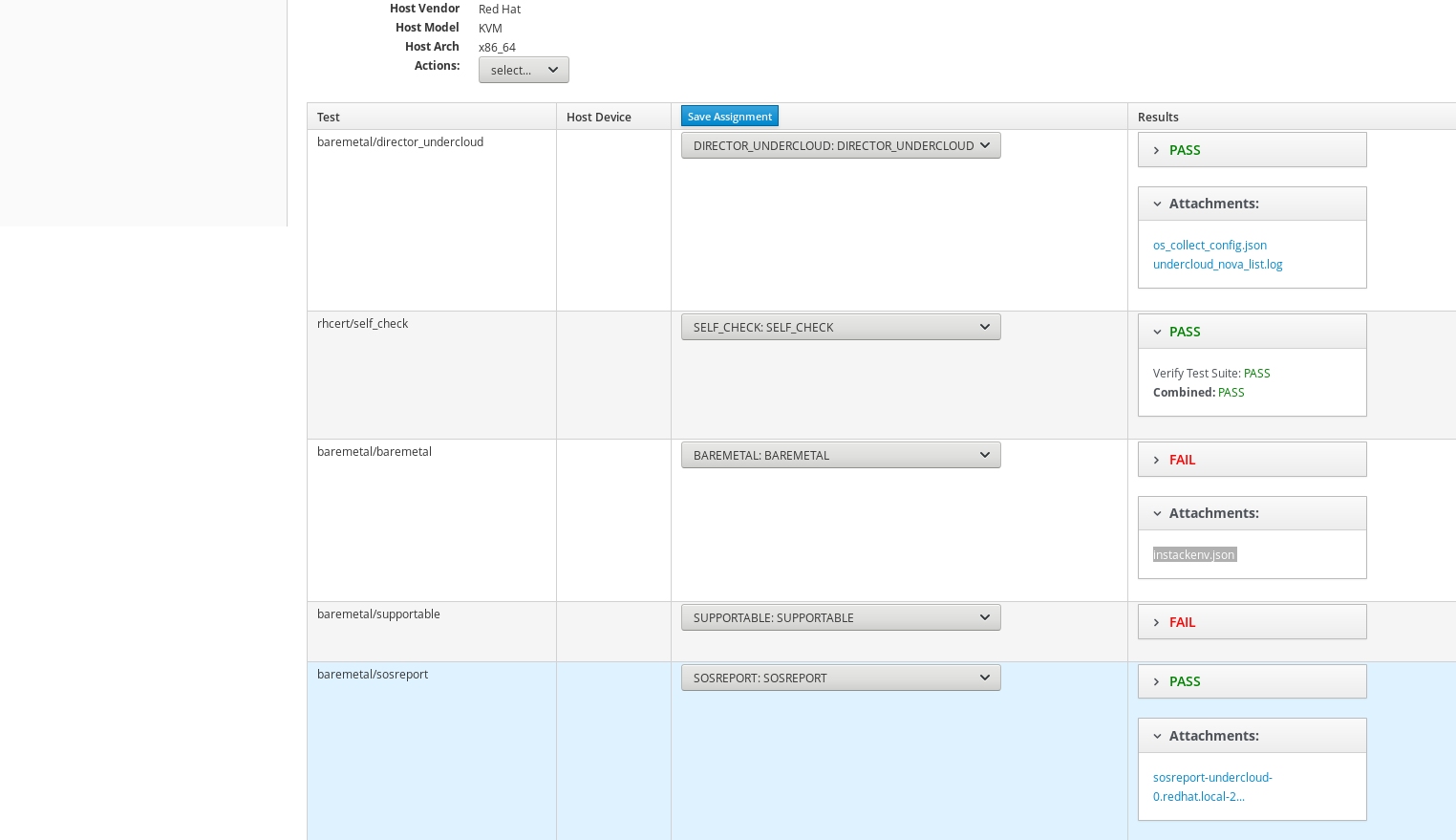
If any problem is found, the Red Hat certification team will update the certification request, which will automatically be emailed to the person who submitted the cert. You can also attempt to debug the results on the testing page.
You can discuss results or problems from the Dialog tab in the certification.
Chapter 14. Recertification workflow
Incremental product or features may or may not require recertification. This requirement is ultimately up to the Red Hat Partner Certification team. However, Red Hat encourages you to always retest these changes on their own, regardless of a formal requirement, to ensure the proper function of the product.

