Red Hat Training
A Red Hat training course is available for RHEL 8
Chapter 97. Managing DNS records in IdM
This chapter describes how to manage DNS records in Identity Management (IdM). As an IdM administrator, you can add, modify and delete DNS records in IdM. The chapter contains the following sections:
Prerequisites
Your IdM deployment contains an integrated DNS server. For information how to install IdM with integrated DNS, see one of the following links:
97.1. DNS records in IdM
Identity Management (IdM) supports many different DNS record types. The following four are used most frequently:
- A
This is a basic map for a host name and an IPv4 address. The record name of an A record is a host name, such as
www. TheIP Addressvalue of an A record is an IPv4 address, such as192.0.2.1.For more information about A records, see RFC 1035.
- AAAA
This is a basic map for a host name and an IPv6 address. The record name of an AAAA record is a host name, such as
www. TheIP Addressvalue is an IPv6 address, such as2001:DB8::1111.For more information about AAAA records, see RFC 3596.
- SRV
Service (SRV) resource records map service names to the DNS name of the server that is providing that particular service. For example, this record type can map a service like an LDAP directory to the server which manages it.
The record name of an SRV record has the format
_service._protocol, such as_ldap._tcp. The configuration options for SRV records include priority, weight, port number, and host name for the target service.For more information about SRV records, see RFC 2782.
- PTR
A pointer record (PTR) adds a reverse DNS record, which maps an IP address to a domain name.
NoteAll reverse DNS lookups for IPv4 addresses use reverse entries that are defined in the
in-addr.arpa.domain. The reverse address, in human-readable form, is the exact reverse of the regular IP address, with thein-addr.arpa.domain appended to it. For example, for the network address192.0.2.0/24, the reverse zone is2.0.192.in-addr.arpa.The record name of a PTR must be in the standard format specified in RFC 1035, extended in RFC 2317, and RFC 3596. The host name value must be a canonical host name of the host for which you want to create the record.
NoteReverse zones can also be configured for IPv6 addresses, with zones in the
.ip6.arpa.domain. For more information about IPv6 reverse zones, see RFC 3596.
When adding DNS resource records, note that many of the records require different data. For example, a CNAME record requires a host name, while an A record requires an IP address. In the IdM Web UI, the fields in the form for adding a new record are updated automatically to reflect what data is required for the currently selected type of record.
97.2. Adding DNS resource records in the IdM Web UI
Follow this procedure to add DNS resource records in the Identity Management (IdM) Web UI.
Prerequisites
- The DNS zone to which you want to add a DNS record exists and is managed by IdM. For more information about creating a DNS zone in IdM DNS, see Managing DNS zones in IdM.
- You are logged in as IdM administrator.
Procedure
-
In the IdM Web UI, click
Network Services→DNS→DNS Zones. - Click the DNS zone to which you want to add a DNS record.
In the
DNS Resource Recordssection, click Add to add a new record.Figure 97.1. Adding a New DNS Resource Record
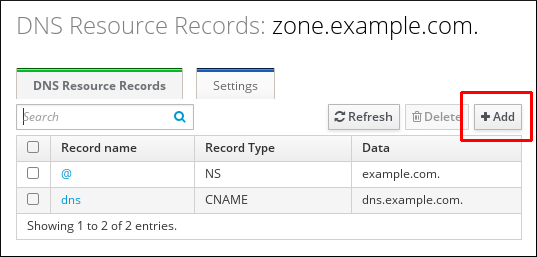
Select the type of record to create and fill out the other fields as required.
Figure 97.2. Defining a New DNS Resource Record

- Click Add to confirm the new record.
97.3. Adding DNS resource records from the IdM CLI
Follow this procedure to add a DNS resource record of any type from the command line interface (CLI).
Prerequisites
- The DNS zone to which you want to add a DNS records exists. For more information about creating a DNS zone in IdM DNS, see Managing DNS zones in IdM.
- You are logged in as IdM administrator.
Procedure
To add a DNS resource record, use the
ipa dnsrecord-addcommand. The command follows this syntax:$ ipa dnsrecord-add zone_name record_name --record_type_option=dataIn the command above:
- The zone_name is the name of the DNS zone to which the record is being added.
- The record_name is an identifier for the new DNS resource record.
For example, to add an A type DNS record of host1 to the idm.example.com zone, enter:
$ ipa dnsrecord-add idm.example.com host1 --a-rec=192.168.122.123
97.4. Common ipa dnsrecord-* options
You can use the following options when adding, modifying and deleting the most common DNS resource record types in Identity Management (IdM):
- A (IPv4)
- AAAA (IPv6)
- SRV
- PTR
In Bash, you can define multiple entries by listing the values in a comma-separated list inside curly braces, such as --option={val1,val2,val3}.
Table 97.1. General Record Options
| Option | Description |
|---|---|
|
| Sets the time to live for the record. |
|
| Parses the raw DNS records and returns them in a structured format. |
Table 97.2. "A" record options
| Option | Description | Examples |
|---|---|---|
|
| Passes a single A record or a list of A records. |
|
| Can create a wildcard A record with a given IP address. |
| |
|
|
Gives the IP address for the record. When creating a record, the option to specify the |
|
[a]
The example creates a wildcard A record with the IP address of 192.0.2.123.
| ||
Table 97.3. "AAAA" record options
| Option | Description | Example |
|---|---|---|
|
| Passes a single AAAA (IPv6) record or a list of AAAA records. |
|
|
|
Gives the IPv6 address for the record. When creating a record, the option to specify the |
|
Table 97.4. "PTR" record options
| Option | Description | Example |
|---|---|---|
|
|
Passes a single PTR record or a list of PTR records. When adding the reverse DNS record, the zone name used with the |
|
|
| ||
|
| Gives the host name for the record. |
Table 97.5. "SRV" Record Options
| Option | Description | Example |
|---|---|---|
|
|
Passes a single SRV record or a list of SRV records. In the examples on the right, _ldap._tcp defines the service type and the connection protocol for the SRV record. The |
|
|
| ||
|
| Sets the priority of the record. There can be multiple SRV records for a service type. The priority (0 - 65535) sets the rank of the record; the lower the number, the higher the priority. A service has to use the record with the highest priority first. |
|
|
| Sets the weight of the record. This helps determine the order of SRV records with the same priority. The set weights should add up to 100, representing the probability (in percentages) that a particular record is used. |
|
|
| Gives the port for the service on the target host. |
|
|
| Gives the domain name of the target host. This can be a single period (.) if the service is not available in the domain. |
Additional resources
-
Run
ipa dnsrecord-add --help.
97.5. Deleting DNS records in the IdM Web UI
Follow this procedure to delete DNS records in Identity Management (IdM) using the IdM Web UI.
Prerequisites
- You are logged in as IdM administrator.
Procedure
-
In the IdM Web UI, click
Network Services→DNS→DNS Zones. - Click the zone from which you want to delete a DNS record, for example example.com..
In the
DNS Resource Recordssection, click the name of the resource record.Figure 97.3. Selecting a DNS Resource Record

- Select the check box by the name of the record type to delete.
Click
Delete.Figure 97.4. Deleting a DNS Resource Record
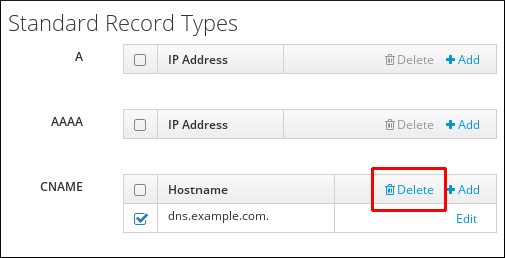
The selected record type is now deleted. The other configuration of the resource record is left intact.
Additional resources
97.6. Deleting an entire DNS record in the IdM Web UI
Follow this procedure to delete all the records for a particular resource in a zone using the Identity Management (IdM) Web UI.
Prerequisites
- You are logged in as IdM administrator.
Procedure
-
In the IdM Web UI, click
Network Services→DNS→DNS Zones. - Click the zone from which you want to delete a DNS record, for example zone.example.com..
-
In the
DNS Resource Recordssection, select the check box of the resource record to delete. Click Delete.
Figure 97.5. Deleting an Entire Resource Record

The entire resource record is now deleted.
97.7. Deleting DNS records in the IdM CLI
Follow this procedure to remove DNS records from a zone managed by the Identity Management (IdM) DNS.
Prerequisites
- You are logged in as IdM administrator.
Procedure
To remove records from a zone, use the
ipa dnsrecord-delcommand and add the--recordType-recoption together with the record value. For example, to remove an A type record:$ ipa dnsrecord-del example.com www --a-rec 192.0.2.1
If you run
ipa dnsrecord-delwithout any options, the command prompts for information about the record to delete. Note that passing the--del-alloption with the command removes all associated records for the zone.
Additional resources
-
Run the
ipa dnsrecord-del --helpcommand.

