-
Language:
English
-
Language:
English
Red Hat Training
A Red Hat training course is available for Red Hat JBoss Operations Network
15.6. Pinning Snapshots and Managing Compliance
As discussed in Section 15.1.2, “Snapshots, Deltas, and Baseline Images”, a specific snapshot, with its complete current fileset, can be associated or pinned to a drift definition. Pinning a snapshot creates an entirely new style of drift definition. Rather than simply tracking changes, a pinned snapshot allows an administrator to establish a clear, blessed configuration for a system or application. It sets a standard with which the system configuration should comply.
15.6.1. More About Pinning Snapshots
A snapshot is a picture of the actual, current files that are on a specific resource. A snapshot is a real-world view. In normal drift conditions, each snapshot is compared to the one immediately before it to show changes. However, it is possible to select a specific snapshot as a fixed baseline to compare changes against. This is a pinned snapshot.
A drift definition sets the rules for running drift detection, but it does not add or define or overwrite any files on a resource. A drift definition does not define content or contain a file set. Content has to be added to a definition (or a definition template). A file set (a snapshot) has to be manually added to the drift definition, after the snapshot exists. This is pinning. Pinning takes a real, existing set of files from a snapshot and links it to a drift definition on a resource or a drift definition template.
Pinning is one method that administrators can use to standardize resource configuration. An administrator can use a single resource as a test box to get a resource's configuration tuned to its ideal settings. Then, that file set can be pinned to a template and re-applied to other resources of the same type. Because the pinned snapshot is based on a real resource, administrators can be confident that the configuration is realistic and functional.
Pinning a snapshot alters some fundamental behaviors with drift management in JBoss ON:
- It removes any snapshots that were created before that snapshot. For example, if an administrator decides to pin Snapshot 7, Snapshot 0 (the initial image) through Snapshot 6 are all deleted, and Snapshot 7 becomes the new Snapshot 0.
- It creates a baseline image that every change is compared against rather than keeping a moving tally of changes.
- It changes the behavior of drift alerts (Section 15.8, “Defining Drift Alerts”) so that alerts are sent continually until the system configuration is back in compliance with the pinned snapshot.
- The definition it is pinned to cannot be deleted until the snapshot is unpinned.
- If a snapshot is pinned to a template, then all of the resource-level definitions attached to that template automatically use the pinned snapshot as their baseline.
- Any new file added after a snapshot is pinned (or any file deleted) is going to be reported as a new file in every subsequent snapshot. This is because the new snapshot is always compared against the baseline snapshot, so the file is always new to the baseline.There is some logic to prevent drift from reporting the same change incessantly. If
file1.txtis added, the agent creates snapshot 1. When the agent does its next detection run, it recognizes thatfile1.txtis not in the baseline, but as long as the SHA forfile1.txthas not changed, the agent does not report it as new drift and does not take a new snapshot. Iffile1.txtis modified, however, the agent notices the new SHA and sends a new snapshot — with the modifiedfile1.txtstill listed as a new file, because it is compared against the baseline, not the previous version.
15.6.2. When to Pin to a Resource and When to Pin to a Template
When a snapshot perfectly matches the configuration that an administrator desires, it can be associated with a drift definition. That snapshot can be pinned to a resource-level definition or a definition template, and there are slightly different reasons to do one or the other.
- Pinning a snapshot to a resource-level definition establishes a baseline for that resource alone. This makes sense while you are still developing an ideal baseline image or for unique environments that may not transition over to other resources.Pinning to a resource definition allows a lot of flexibility. It is easy to pin and unpin and select a new snapshot as the baseline, to let administrators develop an ideal configuration with a minimal impact on drift events, alerting, and monitoring because the changes are contained.
- Pinning a snapshot to a template means that baseline can be applied to every resource that uses that template; it allows that one single snapshot to be used across multiple resources. This is makes sense for any kind of repeatable configuration areas and for production or critical systems which must have consistent configuration.Pinning to a template is very powerful for maintaining consistency across an entire infrastructure once an ideal configuration has been developed.
Pinning always takes a snapshot that was created on a specific resource and then promotes it to be the baseline for that definition. So the question is — why does a resource-level snapshot need to be pinned to a template? Why can't a template create and use its own snapshot?
The key is to remember that a drift definition template is associated with a resource type. The template is not defined as part of a specific resource.
For a resource-level drift definition, the very first drift detection run creates an initial snapshot based on real and existing files. That initial snapshot can be automatically applied as the baseline, pinned snapshot or any snapshot after the initial can be used as the baseline.
However, a drift definition template (Section 15.3.1, “About Resources and Drift Definition Templates”) is not associated with a resource. Therefore, templates do not have a real set of files to work with and it never has its own snapshots to use. The only way that a drift template can be associated with a snapshot is if a resource-level snapshot is pinned to the template.
In a sense, pinning a snapshot has a backward workflow from defining a drift definition. A definition starts with a template, then moves to a resource-level definition, which generates a snapshot of that resource. Pinning always begins with a snapshot on a resource, and then moves up to a definition or a definition template.
Note
A drift definition sets a very clear and limited set of criteria to use for drift detection. When a snapshot is associated with a drift definition template, the template must use the same settings as the original resource-level drift definition which generated the snapshot. If a matching template does not exist, then a new template can be created, using those criteria.
15.6.3. Pinning to a Resource-Level Definition
- Click the Inventory tab in the top menu.
- Search for the resource.
- Click the Drift tab.
- Click the name of the drift definition.
- In the snapshot carousel, click the magnifying glass by the name of the snapshot to pin.
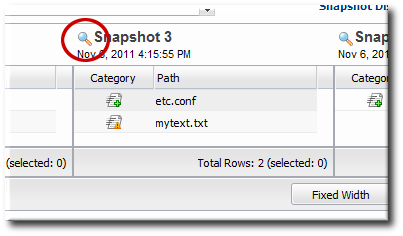
Note
The initial snapshot is not displayed in the carousel. To pin the initial snapshot, click the thumbtack icon in the Pinned column of the drift definition list. That opens the initial snapshot.If a snapshot has already been pinned, then clicking the thumbtack icon opens the pinned snapshot. - At the bottom of the change list, click the Pin to Definition button.

15.6.4. Pinning to a Template
- Click the Inventory tab in the top menu.
- Search for the resource.
- Click the Drift tab.
- Click the name of the drift definition.
- In the snapshot carousel, click the magnifying glass by the name of the snapshot to pin.
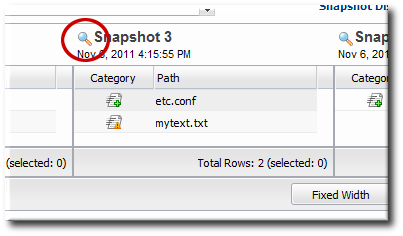
Note
The initial snapshot is not displayed in the carousel. To pin the initial snapshot, click the thumbtack icon in the Pinned column of the drift definition list. That opens the initial snapshot.If a snapshot has already been pinned, then clicking the thumbtack icon opens the pinned snapshot. - At the bottom of the change list, click the Pin to Template button.

- If the resource-level template is based on or attached to an existing template, then you can associate the snapshot with that existing template. If the base directory for the resource-level snapshot does not match any existing drift template, then you must create a new template.

- Create the drift template, as in Section 15.3, “Creating a Drift Definition Template”.
15.6.5. Checking Drift Compliance Reports
The compliance report is a variant of an inventory report. It lists all resources which currently have a drift definition configured and then shows whether they are compliant. Compliance is cumulative; if a resource has multiple drift definitions and is noncompliant on a single one, it will show as non-compliant in the report.
- Click the Reports tab in the top navigation menu.
- Select the Drift Compliance report from the Inventory report list.
- Every resource with a drift definition is listed by type and with an icon to indicate whether it is compliant (
 ) or non-compliant (
) or non-compliant (
 ).
).

- To get information about the specific resources, click the resource type name; this opens a second inventory report under the main report. All of the resources of that type are listed with their compliance state.
Note
Reports can be exported to CSV, which can be used for office systems or further data manipulation.
To export a report, simply click the Export button. The report will automatically be downloaded as
driftCompliance.csv.
15.6.6. Unpinning a Snapshot
A snapshot can be unpinned — or disassociated — from either a resource-level definition or a drift template. Unpinning a snapshot moves the definition back to a rolling drift detection mode, and any resources that were out of compliance are no longer marked as non-compliant.
- Click the Inventory tab in the top menu.
- Search for the resource.
- Click the Drift tab.
- Click the pin icon for the drift definition.

