-
Language:
English
-
Language:
English
Chapter 1. Understanding Cockpit
1.1. Understanding the oVirt Machines tab
The oVirt Machines tab provides an overview of the virtual machines running in the hyperconverged cluster.
To view this tab, browse to the Cockpit interface for your server (for example, http://server1.example.com:9090), log in, and click the hostname and oVirt Machines.
The oVirt Machines tab
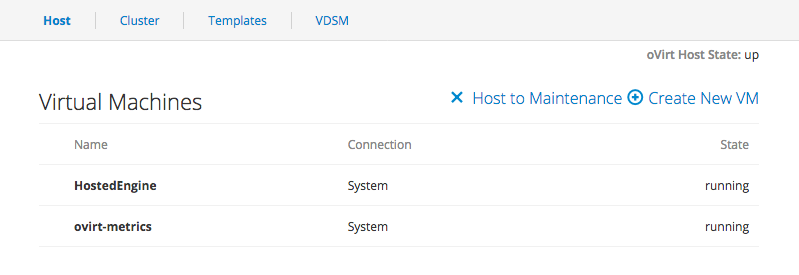
This tab is divided into a number of subtabs.
- Host
- The Host subtab shows information about virtual machines that are available on this virtualization host. Clicking on each virtual machine shows a summary of that machine, as well as various management operations. See Managing virtual machines using Cockpit for more information about virtual machine operations.
- Cluster
The Cluster subtab shows information about virtual machines that are available in the hyperconverged cluster. The Host column lets you easily navigate to the appropriate location for managing each virtual machine. The Action column shows any operations you can perform from this virtualization host.
The Cluster subtab
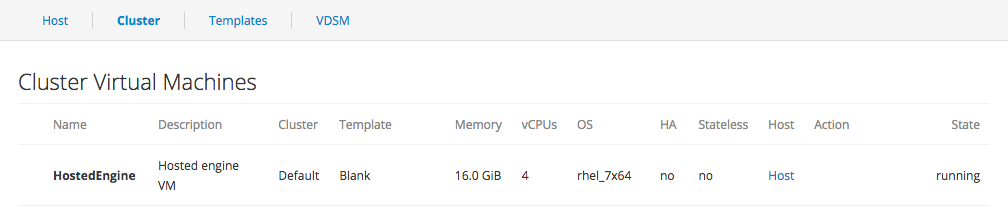
- Templates
The Templates subtab shows the template images that you can use to create new virtual machines.
The Templates subtab
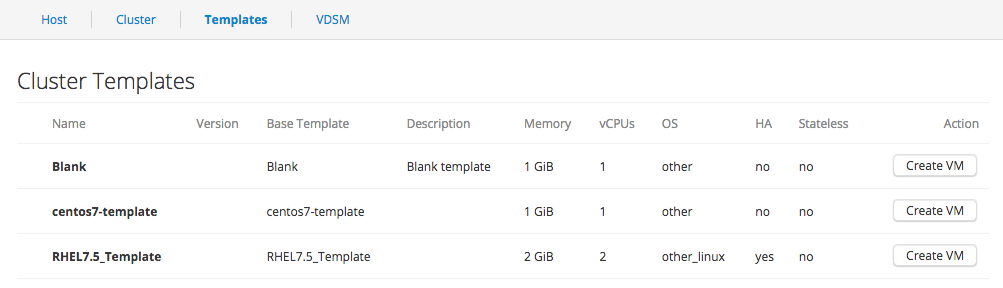
- VDSM
The VDSM subtab shows the current contents of the
vdsm.conffile and provides an easy way to edit the file’s contents. See VDSM and Hooks in the Red Hat Virtualization 4.2 documentation for more information about VDSM.The VDSM subtab
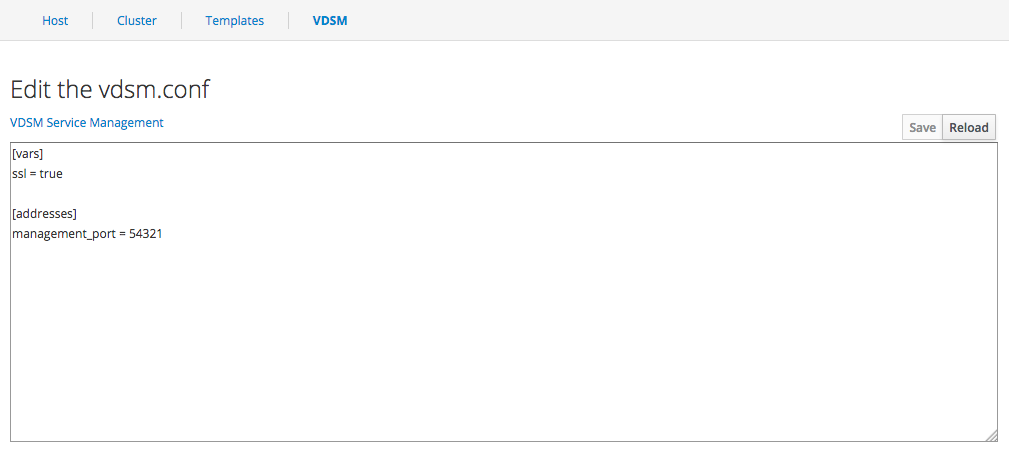
1.2. Understanding the virtual machine summary
In Cockpit, the Host subtab on the oVirt Machines tab shows information about virtual machines that are available on this virtualization host.
Clicking on each virtual machine shows a summary of that machine, as well as various management operations. The summary is divided into a number of sections that display different types of information and operations.
- Overview
This section shows basic information about the virtual machine’s compute resources and capabilities.
The Overview section of the virtual machine summary

- Usage
This section shows the memory and CPU usage of this virtual machine.
The Usage section of the virtual machine summary

- Disks
This section shows details about the storage devices available to this virtual machine.
The Disks section of the virtual machine summary
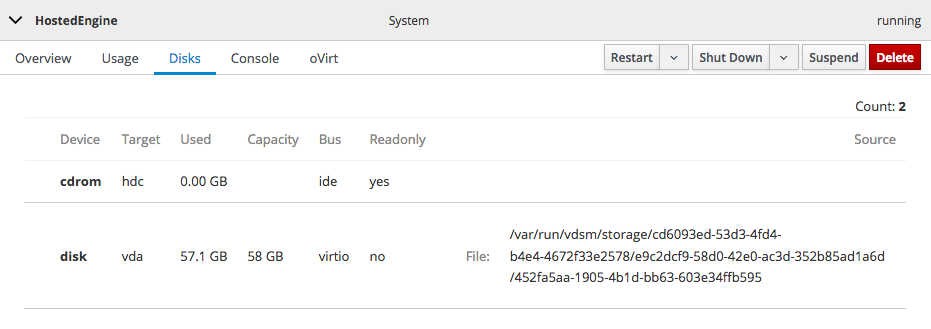
- Console
This section shows options for connecting to the console of the virtual machine.
Graphics Console (VNC)
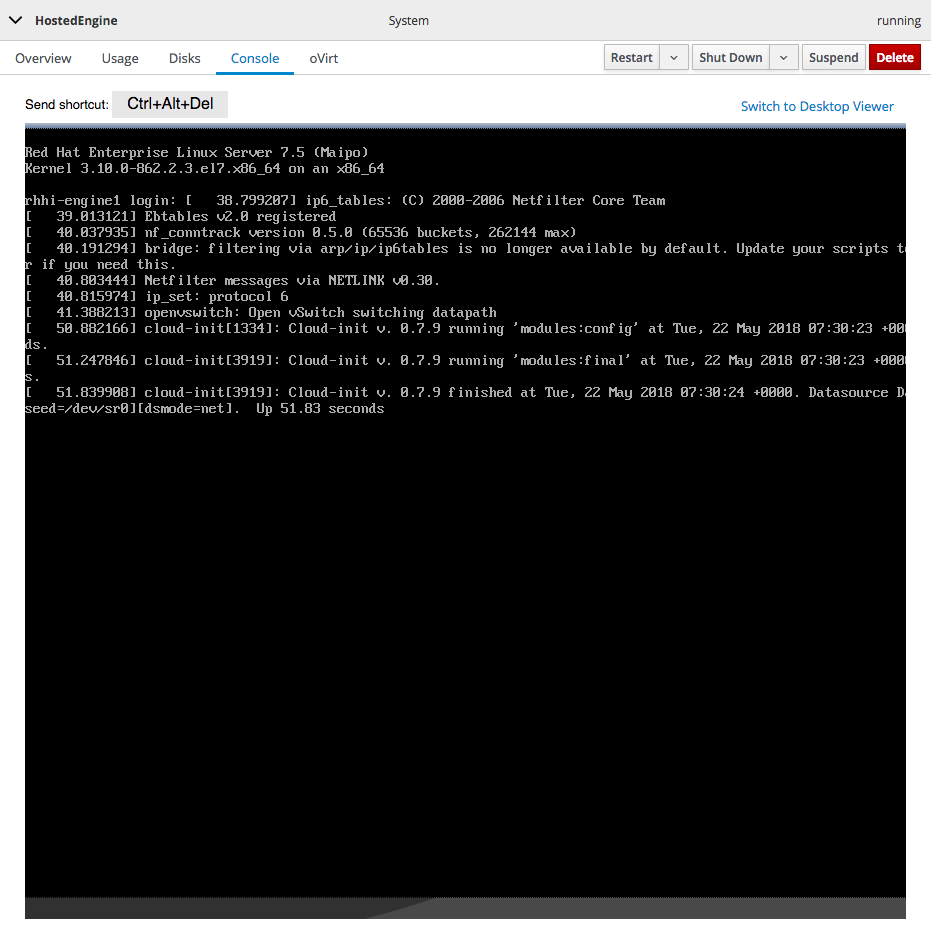
Graphics Console in Desktop Viewer
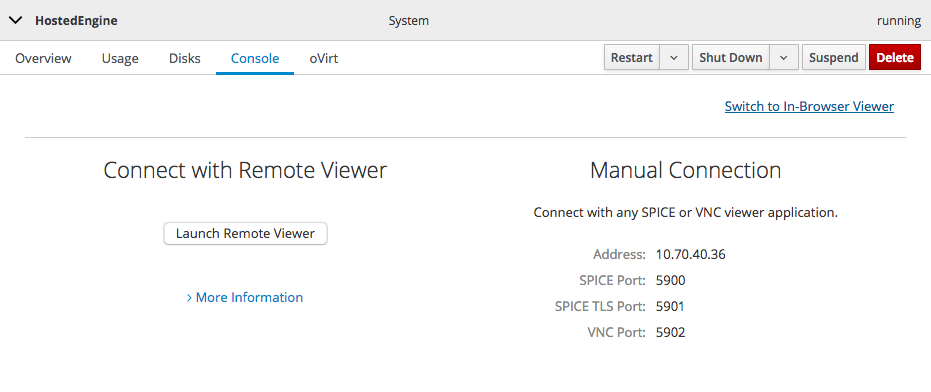
- oVirt
This section shows virtualization related information about the virtual machine and provides a way to migrate the virtual machine to another virtualization host. See Migrating a virtual machine to a different virtualization host using Cockpit for more details about migrating virtual machines.
The oVirt section of the virtual machine summary
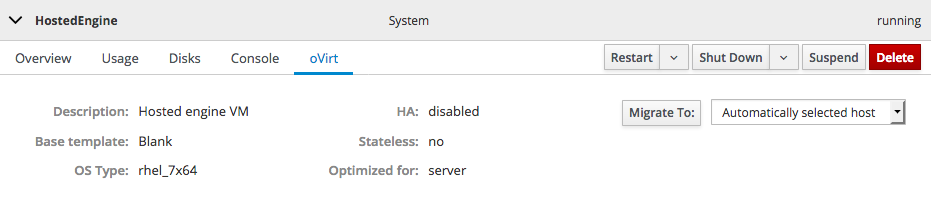
See Managing virtual machines using Cockpit for more information about any of the virtual machine operations mentioned in this section.

