-
Language:
English
-
Language:
English
Red Hat Training
A Red Hat training course is available for Red Hat Gluster Storage
Container-Native Storage for OpenShift Container Platform
Deploying Container-Native Storage for OpenShift Container Platform 3.5
Edition 1
Abstract
Chapter 1. Introduction to Containerized Red Hat Gluster Storage
The following table lists the Containerized Red Hat Gluster Storage solutions, a brief description, and the links to the documentation for more information about the solution.
Table 1.1. Containerized Red Hat Gluster Storage Solutions
| Solution | Description | Documentation |
|---|---|---|
| Container-Native Storage (CNS) | This solution addresses the use-case where applications require both shared file storage and the flexibility of a converged infrastructure with compute and storage instances being scheduled and run from the same set of hardware. | For information on deploying CNS, see Chapter 2, Container-Native Storage for OpenShift Container Platform in this guide. |
| Container Ready Storage (CRS) with Heketi | This solution addresses the use-case where a dedicated Gluster cluster is available external to the OpenShift Origin cluster, and you provision storage from the Gluster cluster. In this mode, Heketi also runs outside the cluster and and can be co-located with a Red Hat Gluster Storage node. | For information on configuring CRS with Heketi, see Complete Example of Dynamic Provisioning Using Dedicated GlusterFS. |
| Container Ready Storage (CRS) without Heketi | This solution uses your OpenShift Container Platform cluster (without Heketi) to provision Red Hat Gluster Storage volumes (from a dedicated Red Hat Gluster Storage cluster) as persistent storage for containerized applications. | For information on creating OpenShift Container Platform cluster with persistent storage using Red Hat Gluster Storage, see Persistent Storage Using GlusterFS . |
Chapter 2. Container-Native Storage for OpenShift Container Platform
- OpenShift provides the platform as a service (PaaS) infrastructure based on Kubernetes container management. Basic OpenShift architecture is built around multiple master systems where each system contains a set of nodes.
- Red Hat Gluster Storage provides the containerized distributed storage based on Red Hat Gluster Storage 3.1.3 container. Each Red Hat Gluster Storage volume is composed of a collection of bricks, where each brick is the combination of a node and an export directory.
- Heketi provides the Red Hat Gluster Storage volume life cycle management. It creates the Red Hat Gluster Storage volumes dynamically and supports multiple Red Hat Gluster Storage clusters.
- Create multiple persistent volumes (PV) and register these volumes with OpenShift.
- Developers then submit a persistent volume claim (PVC).
- A PV is identified and selected from a pool of available PVs and bound to the PVC.
- The OpenShift pod then uses the PV for persistent storage.
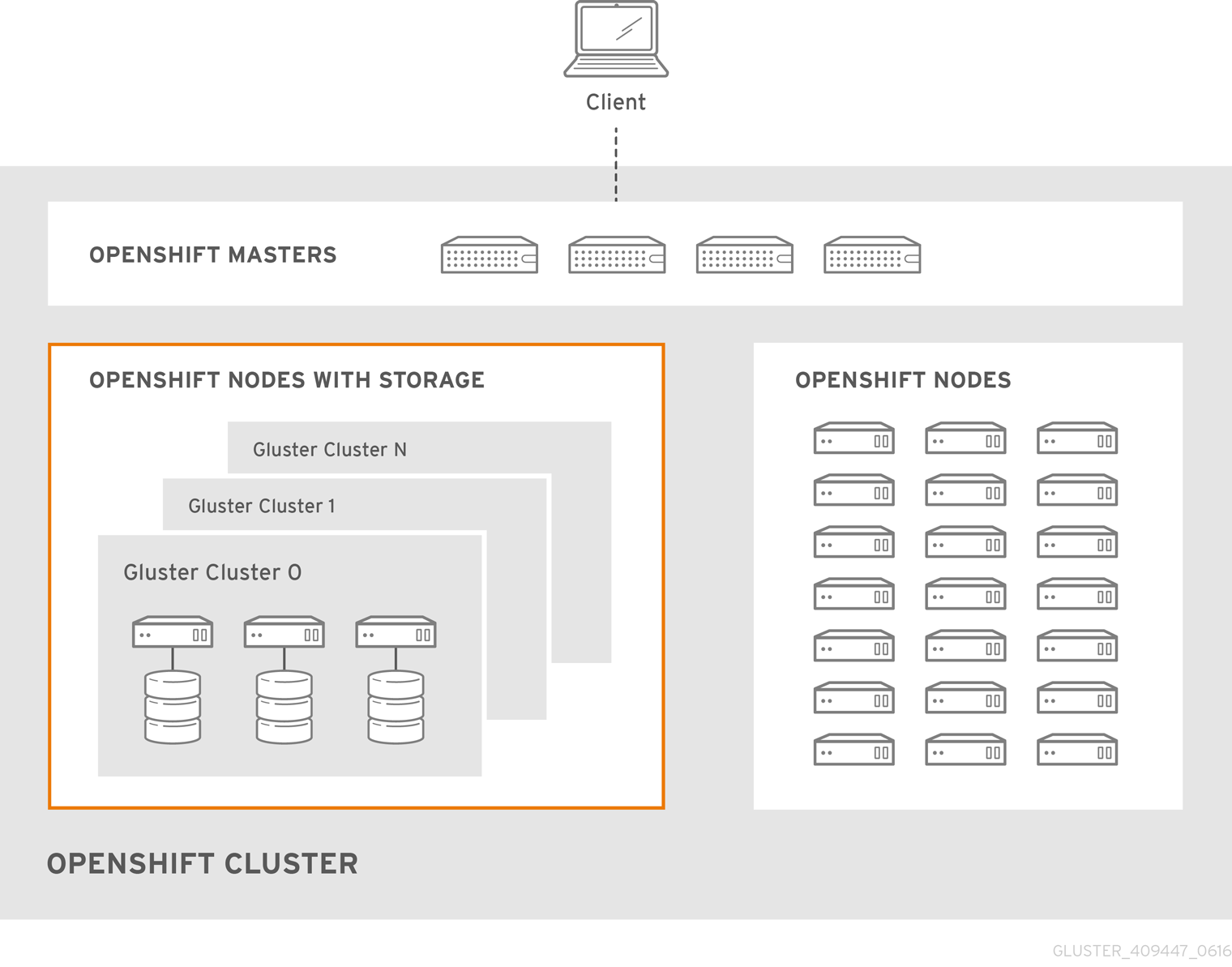
Figure 2.1. Architecture - Container-Native Storage for OpenShift Container Platform
Chapter 3. Support Requirements
3.1. Supported Versions
Table 3.1. Supported Versions
| Red Hat Gluster Storage | OpenShift Container Platform |
| 3.2 | 3.5 |
3.2. Environment Requirements
3.2.1. Installing Red Hat Gluster Storage Container Native with OpenShift Container Platform on Red Hat Enterprise Linux 7 based OpenShift Container Platform Cluster
3.2.1.1. Setting up the Openshift Master as the Client
oc commands across the cluster when installing OpenShift. Generally, this is setup as a non-scheduled node in the cluster. This is the default configuration when using the OpenShift installer. You can also choose to install their client on their local machine to access the cluster remotely. For more information, see https://access.redhat.com/documentation/en/openshift-container-platform/3.5/single/cli-reference/#installing-the-cli.
This enables you to install the heketi client packages which are required to setup the client for Red Hat Gluster Storage Container Native with OpenShift Container Platform.
# subscription-manager repos --enable=rh-gluster-3-for-rhel-7-server-rpms
# yum install cns-deploy heketi-client
3.2.1.2. Setting up the Red Hat Enterprise Linux 7 Client for Installing Red Hat Gluster Storage Container Native with OpenShift Container Platform
This enables you to install the heketi client packages which are required to setup the client for Red Hat Gluster Storage Container Native with OpenShift Container Platform.
# subscription-manager repos --enable=rh-gluster-3-for-rhel-7-server-rpms
# yum install cns-deploy heketi-client
If you are using OpenShift Container Platform 3.5, subscribe to 3.5 repository to enable you to install the Openshift client packages
# subscription-manager repos --enable=rhel-7-server-ose-3.5-rpms --enable=rhel-7-server-rpms
# yum install atomic-openshift-clients
# yum install atomic-openshift
3.2.2. Installing Red Hat Gluster Storage Container Native with OpenShift Container Platform on Red Hat Enterprise Linux Atomic Host OpenShift Container Platform Cluster
3.2.3. Red Hat OpenShift Container Platform Requirements
- The OpenShift cluster must be up and running. For information on setting up OpenShift cluster, see https://access.redhat.com/documentation/en/openshift-container-platform/3.5/paged/installation-and-configuration.
- On each of the OpenShift nodes that will host the Red Hat Gluster Storage container, add the following rules to
/etc/sysconfig/iptablesin order to open the required ports:-A OS_FIREWALL_ALLOW -p tcp -m state --state NEW -m tcp --dport 24007 -j ACCEPT -A OS_FIREWALL_ALLOW -p tcp -m state --state NEW -m tcp --dport 24008 -j ACCEPT -A OS_FIREWALL_ALLOW -p tcp -m state --state NEW -m tcp --dport 2222 -j ACCEPT -A OS_FIREWALL_ALLOW -p tcp -m state --state NEW -m multiport --dports 49152:49664 -j ACCEPT
For more information about Red Hat Gluster Storage Server ports, see https://access.redhat.com/documentation/en-us/red_hat_gluster_storage/3.2/html/administration_guide/chap-getting_started.- Execute the following command to reload the iptables:
# systemctl reload iptables
- Execute the following command on each node to verify if the iptables are updated:
# iptables -L
- A cluster-admin user must be created. For more information, see Appendix B, Cluster Administrator Setup
- At least three OpenShift nodes must be created as the storage nodes with at least one raw device each.
- All OpenShift nodes on Red Hat Enterprise Linux systems must have glusterfs-client RPM installed.
- It is recommended to persist the logs for the Heketi container. For more information on persisting logs, refer https://access.redhat.com/documentation/en/openshift-container-platform/3.5/single/installation-and-configuration/#install-config-aggregate-logging.
3.2.4. Red Hat Gluster Storage Requirements
- Installation of Heketi packages must have valid subscriptions to Red Hat Gluster Storage Server repositories.
- Red Hat Gluster Storage installations must adhere to the requirements outlined in the Red Hat Gluster Storage Installation Guide.
- The versions of Red Hat Enterprise OpenShift and Red Hat Gluster Storage integrated must be compatible, according to the information in Section 3.1, “Supported Versions” section.
- A fully-qualified domain name must be set for Red Hat Gluster Storage server node. Ensure that the correct DNS records exist, and that the fully-qualified domain name is resolvable via both forward and reverse DNS lookup.
Important
- After a snapshot is created, it must be accessed though the user-serviceable snapshots feature only. This can be used to copy the old versions of files into the required location.Reverting the volume to a snapshot state is not supported and should never be done as it might damage the consistency of the data.
- On a volume with snapshots, volume changing operations, such as volume expansion, must not be performed.
3.2.5. Planning Guidelines
- Ensure that the Trusted Storage Pool is not scaled beyond 300 volumes per 3 nodes per 32GB of RAM.
- A trusted storage pool consists of a minimum of 3 nodes/peers.
- Distributed-Three-way replication is the only supported volume type.
- Each physical node that needs to host a Red Hat Gluster Storage peer:
- will need a minimum of 32GB RAM.
- is expected to have the same disk type.
- by default the heketidb utilises 2 GB distributed replica volume.
- Red Hat Gluster Storage Container Native with OpenShift Container Platform supports up to 14 snapshots per volume.
- Creation of more than 300 volumes per trusted storage pool is not supported.
- Before running the
cns-deploytool, you must ensure that thedm_thin_poolmodule is loaded in the OpenShift Container Platform node. Execute the following command to verify if thedm_thin_poolmodule is loaded:# lsmod | grep dm_thin_pool
If thedm_thin_poolmodule is not loaded, execute the following command to load the module:# modprobe dm_thin_pool
Chapter 4. Setting up the Environment
4.1. Preparing the Red Hat OpenShift Container Platform Cluster
- On the master or client, execute the following command to login as the cluster admin user:
# oc login
For example:oc login Authentication required for https://dhcp46-24.lab.eng.blr.redhat.com:8443 (openshift) Username: test Password: Login successful. You have access to the following projects and can switch between them with 'oc project <project_name>': default kube-system logging management-infra openshift openshift-infra * storage-project Using project "storage-project". - On the master or client, execute the following command to create a project, which will contain all the containerized Red Hat Gluster Storage services:
# oc new-project <project_name>
For example:# oc new-project storage-project Now using project "storage-project" on server "https://master.example.com:8443"
- After the project is created, execute the following command on the master node to enable the deployment of the privileged containers as Red Hat Gluster Storage container can only run in the privileged mode.
# oadm policy add-scc-to-user privileged -z storage-project
- Execute the following steps on the master to set up the router:
Note
If a router already exists, proceed to Step 5.- Execute the following command to enable the deployment of the router:
# oadm policy add-scc-to-user privileged -z router # oadm policy add-scc-to-user privileged -z default
- Execute the following command to deploy the router:
# oadm router storage-project-router --replicas=1
- Edit the subdomain name in the config.yaml file located at
/etc/origin/master/master-config.yaml.For example:subdomain: "cloudapps.mystorage.com"
- Restart the master OpenShift services by executing the following command:
# systemctl restart atomic-openshift-master
Note
If the router setup fails, use the port forward method as described in Appendix C, Client Configuration using Port Forwarding .
For more information regarding router setup, see https://access.redhat.com/documentation/en/openshift-container-platform/3.5/paged/installation-and-configuration/chapter-4-setting-up-a-router - Execute the following command to verify if the router is running:
# oc get dc <router_name>
For example:# oc get dc storage-project-router NAME REVISION DESIRED CURRENT TRIGGERED BY storage-project-router 1 1 1 config
Note
Ensure you do not edit the/etc/dnsmasq.conffile until the router has started. - After the router is running, the client has to be setup to access the services in the OpenShift cluster. Execute the following steps on the client to set up the DNS.
- Edit the /etc/dnsmasq.conf file and add the following line to the file:
address=/.cloudapps.mystorage.com/<Router_IP_Address>
where, Router_IP_Address is the IP address of the node where the router is running. - Restart the
dnsmasqservice by executing the following command:# systemctl restart dnsmasq
- Edit /etc/resolv.conf and add the following line:
nameserver 127.0.0.1
For more information regarding setting up the DNS, see https://access.redhat.com/documentation/en/openshift-container-platform/3.5/single/installation-and-configuration/#envirornment-requirements.
4.2. Deploying Container-Native Storage
cns-deploy tool. If you prefer to manually install Container-Native Storage, see Appendix A, Manual Deployment
Note
- You must first provide a topology file for heketi which describes the topology of the Red Hat Gluster Storage nodes and their attached storage devices. A sample, formatted topology file (topology-sample.json) is installed with the ‘heketi-client’ package in the /usr/share/heketi/ directory.
{ "clusters": [ { "nodes": [ { "node": { "hostnames": { "manage": [ "node1.example.com" ], "storage": [ "192.168.68.3" ] }, "zone": 1 }, "devices": [ "/dev/sdb", "/dev/sdc", "/dev/sdd", "/dev/sde", "/dev/sdf", "/dev/sdg", "/dev/sdh", "/dev/sdi" ] }, { "node": { "hostnames": { "manage": [ "node2.example.com" ], "storage": [ "192.168.68.2" ] }, "zone": 2 }, "devices": [ "/dev/sdb", "/dev/sdc", "/dev/sdd", "/dev/sde", "/dev/sdf", "/dev/sdg", "/dev/sdh", "/dev/sdi" ] }, ....... .......where,- clusters: Array of clusters.Each element on the array is a map which describes the cluster as follows.
- nodes: Array of OpenShift nodes that will host the Red Hat Gluster Storage containerEach element on the array is a map which describes the node as follows
- node: It is a map of the following elements:
- zone: The value represents the zone number that the node belongs to; the zone number is used by heketi for choosing optimum position of bricks by having replicas of bricks in different zones. Hence zone number is similar to a failure domain.
- hostnames: It is a map which lists the manage and storage addresses
- manage: It is the hostname/IP Address that is used by Heketi to communicate with the node
- storage: It is the IP address that is used by other OpenShift nodes to communicate with the node. Storage data traffic will use the interface attached to this IP. This must be the IP address and not the hostname because, in an OpenShift environment, Heketi considers this to be the endpoint too.
- devices: Name of each disk to be added
Edit the topology file based on the Red Hat Gluster Storage pod hostname under thenode.hostnames.managesection andnode.hostnames.storagesection with the IP address. For simplicity, the /usr/share/heketi/topology-sample.json file only sets up 4 nodes with 8 drives each.Important
Heketi stores its database on a Red Hat Gluster Storage volume. In cases where the volume is down, the Heketi service does not respond due to the unavailability of the volume served by a disabled trusted storage pool. To resolve this issue, restart the trusted storage pool which contains the Heketi volume. - Execute the following command on the client to deploy the heketi and Red Hat Gluster Storage pods:
# cns-deploy -n <namespace> -g topology.json
For example:# cns-deploy -n storage-project -g topology.json Welcome to the deployment tool for GlusterFS on Kubernetes and OpenShift. Before getting started, this script has some requirements of the execution environment and of the container platform that you should verify. The client machine that will run this script must have: * Administrative access to an existing Kubernetes or OpenShift cluster * Access to a python interpreter 'python' * Access to the heketi client 'heketi-cli' Each of the nodes that will host GlusterFS must also have appropriate firewall rules for the required GlusterFS ports: * 2222 - sshd (if running GlusterFS in a pod) * 24007 - GlusterFS Daemon * 24008 - GlusterFS Management * 49152 to 49251 - Each brick for every volume on the host requires its own port. For every new brick, one new port will be used starting at 49152. We recommend a default range of 49152-49251 on each host, though you can adjust this to fit your needs. In addition, for an OpenShift deployment you must: * Have 'cluster_admin' role on the administrative account doing the deployment * Add the 'default' and 'router' Service Accounts to the 'privileged' SCC * Have a router deployed that is configured to allow apps to access services running in the cluster Do you wish to proceed with deployment? [Y]es, [N]o? [Default: Y]: y Using OpenShift CLI. NAME STATUS AGE storage-project Active 1h Using namespace "storage-project". Checking that heketi pod is not running ... OK template "deploy-heketi" created serviceaccount "heketi-service-account" created template "heketi" created template "glusterfs" created role "edit" added: "system:serviceaccount:storage-project:heketi-service-account" node "dhcp37-64.lab.eng.blr.redhat.com" labeled node "dhcp37-79.lab.eng.blr.redhat.com" labeled node "dhcp37-100.lab.eng.blr.redhat.com" labeled daemonset "glusterfs" created Waiting for GlusterFS pods to start ... OK service "deploy-heketi" created route "deploy-heketi" created deploymentconfig "deploy-heketi" created Waiting for deploy-heketi pod to start ... OK Creating cluster ... ID: 94877b3f72b79273e87c1e94201ecd58 Creating node dhcp37-64.lab.eng.blr.redhat.com ... ID: c718232efcc5f8ee50c91ed8d3e35364 Adding device /dev/vdc ... OK Adding device /dev/vdd ... OK Adding device /dev/vde ... OK Adding device /dev/vdf ... OK Creating node dhcp37-79.lab.eng.blr.redhat.com ... ID: 279f5caadce331f7d1df35e2697364a8 Adding device /dev/vdc ... OK Adding device /dev/vdd ... OK Adding device /dev/vde ... OK Adding device /dev/vdf ... OK Creating node dhcp37-100.lab.eng.blr.redhat.com ... ID: 4ae467b5da48d40118bd1992c85d5cdd Adding device /dev/vdc ... OK Adding device /dev/vdd ... OK Adding device /dev/vde ... OK Adding device /dev/vdf ... OK heketi topology loaded. Saving heketi-storage.json secret "heketi-storage-secret" created endpoints "heketi-storage-endpoints" created service "heketi-storage-endpoints" created job "heketi-storage-copy-job" created deploymentconfig "deploy-heketi" deleted route "deploy-heketi" deleted service "deploy-heketi" deleted job "heketi-storage-copy-job" deleted pod "deploy-heketi-1-kd1zn" deleted secret "heketi-storage-secret" deleted service "heketi" created route "heketi" created deploymentconfig "heketi" created Waiting for heketi pod to start ... OK heketi is now running. Ready to create and provide GlusterFS volumes.
Note
For more information on the cns-deploy commands, refer to the man page of the cns-deploy.# cns-deploy --help
- Execute the following command to let the client communicate with the container:
# export HEKETI_CLI_SERVER=http://heketi-<project_name>.<sub_domain_name>
For example:# export HEKETI_CLI_SERVER=http://heketi-storage-project.cloudapps.mystorage.com
To verify if Heketi is loaded with the topology execute the following command:# heketi-cli topology info
Note
Chapter 5. Creating Persistent Volumes
Labels are an OpenShift Container Platform feature that support user-defined tags (key-value pairs) as part of an object’s specification. Their primary purpose is to enable the arbitrary grouping of objects by defining identical labels among them. These labels can then be targeted by selectors to match all objects with specified label values. It is this functionality we will take advantage of to enable our PVC to bind to our PV.
5.1. Static Provisioning of Volumes
/usr/share/heketi/templates/ directory.
- To specify the endpoints you want to create, update the
sample-gluster-endpoints.yamlfile with the endpoints to be created based on the environment. Each Red Hat Gluster Storage trusted storage pool requires its own endpoint with the IP of the nodes in the trusted storage pool.# cat sample-gluster-endpoints.yaml apiVersion: v1 kind: Endpoints metadata: name: glusterfs-cluster subsets: - addresses: - ip: 192.168.10.100 ports: - port: 1 - addresses: - ip: 192.168.10.101 ports: - port: 1 - addresses: - ip: 192.168.10.102 ports: - port: 1
name: is the name of the endpointip: is the ip address of the Red Hat Gluster Storage nodes. - Execute the following command to create the endpoints:
# oc create -f <name_of_endpoint_file>
For example:# oc create -f sample-gluster-endpoints.yaml endpoints "glusterfs-cluster" created
- To verify that the endpoints are created, execute the following command:
# oc get endpoints
For example:# oc get endpoints NAME ENDPOINTS AGE storage-project-router 192.168.121.233:80,192.168.121.233:443,192.168.121.233:1936 2d glusterfs-cluster 192.168.121.168:1,192.168.121.172:1,192.168.121.233:1 3s heketi 10.1.1.3:8080 2m heketi-storage-endpoints 192.168.121.168:1,192.168.121.172:1,192.168.121.233:1 3m
- Execute the following command to create a gluster service:
# oc create -f <name_of_service_file>
For example:# oc create -f sample-gluster-service.yaml service "glusterfs-cluster" created
# cat sample-gluster-service.yaml apiVersion: v1 kind: Service metadata: name: glusterfs-cluster spec: ports: - port: 1
- To verify that the service is created, execute the following command:
# oc get service
For example:# oc get service NAME CLUSTER-IP EXTERNAL-IP PORT(S) AGE storage-project-router 172.30.94.109 <none> 80/TCP,443/TCP,1936/TCP 2d glusterfs-cluster 172.30.212.6 <none> 1/TCP 5s heketi 172.30.175.7 <none> 8080/TCP 2m heketi-storage-endpoints 172.30.18.24 <none> 1/TCP 3m
Note
The endpoints and the services must be created for each project that requires a persistent storage. - Create a 100G persistent volume with Replica 3 from GlusterFS and output a persistent volume specification describing this volume to the file pv001.json:
$ heketi-cli volume create --size=100 --persistent-volume-file=pv001.json
cat pv001.json { "kind": "PersistentVolume", "apiVersion": "v1", "metadata": { "name": "glusterfs-f8c612ee", "creationTimestamp": null }, "spec": { "capacity": { "storage": "100Gi" }, "glusterfs": { "endpoints": "TYPE ENDPOINT HERE", "path": "vol_f8c612eea57556197511f6b8c54b6070" }, "accessModes": [ "ReadWriteMany" ], "persistentVolumeReclaimPolicy": "Retain" }, "status": {}Important
You must manually add the Labels information to the .json file.Following is the example YAML file for reference:apiVersion: v1 kind: PersistentVolume metadata: name: pv-storage-project-glusterfs1 labels: storage-tier: gold spec: capacity: storage: 12Gi accessModes: - ReadWriteMany persistentVolumeReclaimPolicy: Retain glusterfs: endpoints: TYPE END POINTS NAME HERE, path: vol_e6b77204ff54c779c042f570a71b1407 }
name: The name of the volume.storage: The amount of storage allocated to this volumeglusterfs: The volume type being used, in this case the glusterfs plug-inendpoints: The endpoints name that defines the trusted storage pool createdpath: The Red Hat Gluster Storage volume that will be accessed from the Trusted Storage Pool.accessModes: accessModes are used as labels to match a PV and a PVC. They currently do not define any form of access control.lables: Use labels to identify common attributes or characteristics shared among volumes. In this case, we have defined the gluster volume to have a custom attribute (key) named storage-tier with a value of gold assigned. A claim will be able to select a PV with storage-tier=gold to match this PV.Note
- heketi-cli also accepts the endpoint name on the command line (--persistent-volume-endpoint=”TYPE ENDPOINT HERE”). This can then be piped to
oc create -f -to create the persistent volume immediately. - If there are multiple Red Hat Gluster Storage trusted storage pools in your environment, you can check on which trusted storage pool the volume is created using the
heketi-cli volume listcommand. This command lists the cluster name. You can then update the endpoint information in thepv001.jsonfile accordingly. - When creating a Heketi volume with only two nodes with the replica count set to the default value of three (replica 3), an error "No space" is displayed by Heketi as there is no space to create a replica set of three disks on three different nodes.
- If all the heketi-cli write operations (ex: volume create, cluster create..etc) fails and the read operations ( ex: topology info, volume info ..etc) are successful, then the possibility is that the gluster volume is operating in read-only mode.
- Edit the pv001.json file and enter the name of the endpoint in the endpoint's section:
cat pv001.json { "kind": "PersistentVolume", "apiVersion": "v1", "metadata": { "name": "glusterfs-f8c612ee", "creationTimestamp": null, "labels": { "storage-tier": "gold" } }, "spec": { "capacity": { "storage": "12Gi" }, "glusterfs": { "endpoints": "glusterfs-cluster", "path": "vol_f8c612eea57556197511f6b8c54b6070" }, "accessModes": [ "ReadWriteMany" ], "persistentVolumeReclaimPolicy": "Retain" }, "status": {} } - Create a persistent volume by executing the following command:
# oc create -f pv001.json
For example:# oc create -f pv001.json persistentvolume "glusterfs-4fc22ff9" created
- To verify that the persistent volume is created, execute the following command:
# oc get pv
For example:# oc get pv NAME CAPACITY ACCESSMODES STATUS CLAIM REASON AGE glusterfs-4fc22ff9 100Gi RWX Available 4s
- Create a persistent volume claim file. For example:
# cat pvc.yaml apiVersion: v1 kind: PersistentVolumeClaim metadata: name: glusterfs-claim spec: accessModes: - ReadWriteMany resources: requests: storage: 100Gi selector: matchLabels: storage-tier: gold - Bind the persistent volume to the persistent volume claim by executing the following command:
# oc create -f pvc.yaml
For example:# oc create -f pvc.yaml persistentvolumeclaim"glusterfs-claim" created
- To verify that the persistent volume and the persistent volume claim is bound, execute the following commands:
# oc get pv # oc get pvc
For example:# oc get pv NAME CAPACITY ACCESSMODES STATUS CLAIM REASON AGE glusterfs-4fc22ff9 100Gi RWX Bound storage-project/glusterfs-claim 1m
# oc get pvc NAME STATUS VOLUME CAPACITY ACCESSMODES AGE glusterfs-claim Bound glusterfs-4fc22ff9 100Gi RWX 11s
- The claim can now be used in the application:For example:
# cat app.yaml apiVersion: v1 kind: Pod metadata: name: busybox spec: containers: - image: busybox command: - sleep - "3600" name: busybox volumeMounts: - mountPath: /usr/share/busybox name: mypvc volumes: - name: mypvc persistentVolumeClaim: claimName: glusterfs-claim# oc create -f app.yaml pod "busybox" created
For more information about using the glusterfs claim in the application see, https://access.redhat.com/documentation/en/openshift-container-platform/3.5/single/installation-and-configuration/#install-config-storage-examples-gluster-example. - To verify that the pod is created, execute the following command:
# oc get pods
- To verify that the persistent volume is mounted inside the container, execute the following command:
# oc rsh busybox
/ $ df -h Filesystem Size Used Available Use% Mounted on /dev/mapper/docker-253:0-1310998-81732b5fd87c197f627a24bcd2777f12eec4ee937cc2660656908b2fa6359129 100.0G 34.1M 99.9G 0% / tmpfs 1.5G 0 1.5G 0% /dev tmpfs 1.5G 0 1.5G 0% /sys/fs/cgroup 192.168.121.168:vol_4fc22ff934e531dec3830cfbcad1eeae 99.9G 66.1M 99.9G 0% /usr/share/busybox tmpfs 1.5G 0 1.5G 0% /run/secrets /dev/mapper/vg_vagrant-lv_root 37.7G 3.8G 32.0G 11% /dev/termination-log tmpfs 1.5G 12.0K 1.5G 0% /var/run/secretgit s/kubernetes.io/serviceaccount
Note
5.2. Dynamic Provisioning of Volumes
Note
5.2.1. Configuring Dynamic Provisioning of Volumes
5.2.1.1. Registering a Storage Class
- To create a storage class execute the following command:
# cat glusterfs-storageclass.yaml apiVersion: storage.k8s.io/v1beta1 kind: StorageClass metadata: name: gluster-container provisioner: kubernetes.io/glusterfs parameters: resturl: "http://heketi-storage-project.cloudapps.mystorage.com" restuser: "admin" volumetype: "replicate:3" clusterid: "630372ccdc720a92c681fb928f27b53f,796e6db1981f369ea0340913eeea4c9a" secretNamespace: "default" secretName: "heketi-secret"
where,resturl: Gluster REST service/Heketi service url which provision gluster volumes on demand. The general format must be IPaddress:Port and this is a mandatory parameter for GlusterFS dynamic provisioner. If Heketi service is exposed as a routable service in openshift/kubernetes setup, this can have a format similar to http://heketi-storage-project.cloudapps.mystorage.com where the fqdn is a resolvable heketi service url.restuser : Gluster REST service/Heketi user who has access to create volumes in the trusted storage poolvolumetype: It specifies the volume type that is being used.Note
Distributed-Three-way replication is the only supported volume type.clusterid: It is the ID of the cluster which will be used by Heketi when provisioning the volume. It can also be a list of comma separated cluster IDs. This is an optional parameter.Note
To get the cluster ID, execute the following command:# heketi-cli cluster list
secretNamespace + secretName: Identification of Secret instance that contains the user password that is used when communicating with the Gluster REST service. These parameters are optional. Empty password will be used when both secretNamespace and secretName are omitted.Note
When the persistent volumes are dynamically provisioned, the Gluster plugin automatically creates an endpoint and a headless service in the name gluster-dynamic-<claimname>. This dynamic endpoint and service will be deleted automatically when the persistent volume claim is deleted. - To register the storage class to Openshift, execute the following command:
# oc create -f glusterfs-storageclass.yaml storageclass "gluster-container" created
- To get the details of the storage class, execute the following command:
# oc describe storageclass gluster-container Name: gluster-container IsDefaultClass: No Annotations: <none> Provisioner: kubernetes.io/glusterfs Parameters: resturl=http://heketi-storage-project.cloudapps.mystorage.com,restuser=admin,secretName=heketi-secret,secretNamespace=default No events.
5.2.1.2. Creating Secret for Heketi Authentication
- Create an encoded value for the password by executing the following command:
# echo -n "mypassword" | base64
where “mypassword” is Heketi’s admin user password.For example:# echo -n "mypassword" | base64 bXlwYXNzd29yZA==
- Create a secret file. A sample secret file is provided below:
# cat glusterfs-secret.yaml apiVersion: v1 kind: Secret metadata: name: heketi-secret namespace: default data: # base64 encoded password. E.g.: echo -n "mypassword" | base64 key: bXlwYXNzd29yZA== type: kubernetes.io/glusterfs - Register the secret on Openshift by executing the following command:
# oc create -f glusterfs-secret.yaml secret "heketi-secret" created
5.2.1.3. Creating a Persistent Volume Claim
- Create a Persistent Volume Claim file. A sample persistent volume claim is provided below:
# cat glusterfs-pvc-claim1.yaml kind: PersistentVolumeClaim apiVersion: v1 metadata: name: claim1 annotations: volume.beta.kubernetes.io/storage-class: gluster-container spec: accessModes: - ReadWriteOnce resources: requests: storage: 4Gi - Register the claim by executing the following command:
# oc create -f glusterfs-pvc-claim1.yaml persistentvolumeclaim "claim1" created
- To get the details of the claim, execute the following command:
# oc describe pvc <claim_name>
For example:# oc describe pvc claim1 Name: claim1 Namespace: default StorageClass: gluster-container Status: Bound Volume: pvc-54b88668-9da6-11e6-965e-54ee7551fd0c Labels: <none> Capacity: 4Gi Access Modes: RWO No events.
5.2.1.4. Verifying Claim Creation
- To get the details of the persistent volume claim and persistent volume, execute the following command:
# oc get pv,pvc NAME CAPACITY ACCESSMODES RECLAIMPOLICY STATUS CLAIM REASON AGE pv/pvc-962aa6d1-bddb-11e6-be23-5254009fc65b 4Gi RWO Delete Bound storage-project/claim1 3m NAME STATUS VOLUME CAPACITY ACCESSMODES AGE pvc/claim1 Bound pvc-962aa6d1-bddb-11e6-be23-5254009fc65b 4Gi RWO 4m
- To validate if the endpoint and the services are created as part of claim creation, execute the following command:
# oc get endpoints,service NAME ENDPOINTS AGE ep/storage-project-router 192.168.68.3:443,192.168.68.3:1936,192.168.68.3:80 28d ep/gluster-dynamic-claim1 192.168.68.2:1,192.168.68.3:1,192.168.68.4:1 5m ep/heketi 10.130.0.21:8080 21d ep/heketi-storage-endpoints 192.168.68.2:1,192.168.68.3:1,192.168.68.4:1 25d NAME CLUSTER-IP EXTERNAL-IP PORT(S) AGE svc/storage-project-router 172.30.166.64 <none> 80/TCP,443/TCP,1936/TCP 28d svc/gluster-dynamic-claim1 172.30.52.17 <none> 1/TCP 5m svc/heketi 172.30.129.113 <none> 8080/TCP 21d svc/heketi-storage-endpoints 172.30.133.212 <none> 1/TCP 25d
5.2.1.5. Using the Claim in a Pod
- To use the claim in the application, for example
# cat app.yaml apiVersion: v1 kind: Pod metadata: name: busybox spec: containers: - image: busybox command: - sleep - "3600" name: busybox volumeMounts: - mountPath: /usr/share/busybox name: mypvc volumes: - name: mypvc persistentVolumeClaim: claimName: claim1# oc create -f app.yaml pod "busybox" created
For more information about using the glusterfs claim in the application see, https://access.redhat.com/documentation/en/openshift-container-platform/3.5/single/installation-and-configuration/#install-config-storage-examples-gluster-example. - To verify that the pod is created, execute the following command:
# oc get pods NAME READY STATUS RESTARTS AGE storage-project-router-1-at7tf 1/1 Running 0 13d busybox 1/1 Running 0 8s glusterfs-dc-192.168.68.2-1-hu28h 1/1 Running 0 7d glusterfs-dc-192.168.68.3-1-ytnlg 1/1 Running 0 7d glusterfs-dc-192.168.68.4-1-juqcq 1/1 Running 0 13d heketi-1-9r47c 1/1 Running 0 13d
- To verify that the persistent volume is mounted inside the container, execute the following command:
# oc rsh busybox
/ $ df -h Filesystem Size Used Available Use% Mounted on /dev/mapper/docker-253:0-666733-38050a1d2cdb41dc00d60f25a7a295f6e89d4c529302fb2b93d8faa5a3205fb9 10.0G 33.8M 9.9G 0% / tmpfs 23.5G 0 23.5G 0% /dev tmpfs 23.5G 0 23.5G 0% /sys/fs/cgroup /dev/mapper/rhgs-root 17.5G 3.6G 13.8G 21% /run/secrets /dev/mapper/rhgs-root 17.5G 3.6G 13.8G 21% /dev/termination-log /dev/mapper/rhgs-root 17.5G 3.6G 13.8G 21% /etc/resolv.conf /dev/mapper/rhgs-root 17.5G 3.6G 13.8G 21% /etc/hostname /dev/mapper/rhgs-root 17.5G 3.6G 13.8G 21% /etc/hosts shm 64.0M 0 64.0M 0% /dev/shm 192.168.68.2:vol_5b05cf2e5404afe614f8afa698792bae 4.0G 32.6M 4.0G 1% /usr/share/busybox tmpfs 23.5G 16.0K 23.5G 0% /var/run/secrets/kubernetes.io/serviceaccount tmpfs 23.5G 0 23.5G 0% /proc/kcore tmpfs 23.5G 0 23.5G 0% /proc/timer_stats
5.2.1.6. Deleting a Persistent Volume Claim
- To delete a claim, execute the following command:
# oc delete pvc <claim-name>
For example:# oc delete pvc claim1 persistentvolumeclaim "claim1" deleted
- To verify if the claim is deleted, execute the following command:
# oc get pvc <claim-name>
For example:# oc get pvc claim1 No resources found.
When the user deletes a persistent volume claim that is bound to a persistent volume created by dynamic provisioning, apart from deleting the persistent volume claim, Kubernetes will also delete the persistent volume, endpoints, service, and the actual volume. Execute the following commands if this has to be verified:- To verify if the persistent volume is deleted, execute the following command:
# oc get pv <pv-name>
For example:# oc get pv pvc-962aa6d1-bddb-11e6-be23-5254009fc65b No resources found.
- To verify if the endpoints are deleted, execute the following command:
# oc get endpoints <endpointname>
For example:# oc get endpoints gluster-dynamic-claim1 No resources found.
- To verify if the service is deleted, execute the following command:
# oc get service <servicename>
For example:# oc get service gluster-dynamic-claim1 No resources found.
5.3. Volume Security
To create a statically provisioned volume with a GID, execute the following command:
$ heketi-cli volume create --size=100 --persistent-volume-file=pv001.json --gid=590
Two new parameters, gidMin and gidMax, are introduced with dynamic provisioner. These values allows the administrator to configure the GID range for the volume in the storage class. To set up the GID values and provide volume security for dynamically provisioned volumes, execute the following commands:
- Create a storage class file with the GID values. For example:
# cat glusterfs-storageclass.yaml apiVersion: storage.k8s.io/v1beta1 kind: StorageClass metadata: name:gluster-container provisioner: kubernetes.io/glusterfs parameters: resturl: "http://heketi-storage-project.cloudapps.mystorage.com" restuser: "admin" secretNamespace: "default" secretName: "heketi-secret" gidMin: "2000" gidMax: "4000"
Note
If the gidMin and gidMax value are not provided, then the dynamic provisioned volumes will have the GID between 2000 and 2147483647. - Create a persistent volume claim. For more information see, Section 5.2.1.3, “Creating a Persistent Volume Claim”
- Use the claim in the pod. Ensure that this pod is non-privileged. For more information see, Section 5.2.1.5, “Using the Claim in a Pod”
- To verify if the GID is within the range specified, execute the following command:
# oc rsh busybox
$ id
For example:$ id uid=1000060000 gid=0(root) groups=0(root),2001
where, 2001 in the above output is the allocated GID for the persistent volume, which is within the range specified in the storage class. You can write to this volume with the allocated GID.Note
When the persistent volume claim is deleted, the GID of the persistent volume is released from the pool.
Chapter 6. Updating the Registry with Container-Native Storage as the Storage Back-end
6.1. Validating the Openshift Container Platform Registry Deployment
- On the master or client, execute the following command to login as the cluster admin user:
# oc login
For example:# oc login Authentication required for https://master.example.com:8443 (openshift) Username: <cluster-admin-user> Password: <password> Login successful. You have access to the following projects and can switch between them with 'oc project <projectname>': * default management-infra openshift openshift-infra Using project "default".If you are not automatically logged into project default, then switch to it by executing the following command:# oc project default
- To verify that the pod is created, execute the following command:
# oc get pods
For example:# oc get pods NAME READY STATUS RESTARTS AGE docker-registry-2-mbu0u 1/1 Running 4 6d docker-registry-2-spw0o 1/1 Running 3 6d registry-console-1-rblwo 1/1 Running 3 6d
- To verify that the endpoints are created, execute the following command:
# oc get endpoints
For example:# oc get endpoints NAME ENDPOINTS AGE docker-registry 10.128.0.15:5000,10.129.0.9:5000 7d kubernetes 192.168.234.143:8443,192.168.234.143:8053,192.168.234.143:8053 7d registry-console 10.128.0.17:9090 7d router 192.168.234.144:443,192.168.234.145:443,192.168.234.144:1936 + 3 more... 7d
- To verify that the persistent volume is created, execute the following command:
# oc get pv NAME CAPACITY ACCESSMODES RECLAIMPOLICY STATUS CLAIM REASON AGE registry-volume 5Gi RWX Retain Bound default/registry-claim 7d
- To obtain the details of the persistent volume that was created for the NFS registry, execute the following command:
# oc describe pv registry-volume Name: registry-volume Labels: <none> StorageClass: Status: Bound Claim: default/registry-claim Reclaim Policy: Retain Access Modes: RWX Capacity: 5Gi Message: Source: Type: NFS (an NFS mount that lasts the lifetime of a pod) Server: cns30.rh73 Path: /exports/registry ReadOnly: false No events.
6.2. Converting the Openshift Container Platform Registry with Container-Native Storage
Execute the following commands to create a Red Hat Gluster Storage volume to store the registry data and create a persistent volume.
Note
default project.
- Login to the
defaultproject:# oc project default
For example:# oc project default Now using project "default" on server "https://cns30.rh73:8443"
- Execute the following command to create the
gluster-registry-endpoints.yamlfile:# oc get endpoints heketi-storage-endpoints -o yaml --namespace=storage-project > gluster-registry-endpoints.yaml
Note
You must create an endpoint for each project from which you want to utilize the Red Hat Gluster Storage registry. Hence, you will have a service and an endpoint in both thedefaultproject and the new project (storage-project) created in earlier steps. - Edit the
gluster-registry-endpoints.yamlfile. Remove all the metadata except forname, leaving everything else the same.# cat gluster-registry-endpoints.yaml apiVersion: v1 kind: Endpoints metadata: name: gluster-registry-endpoints subsets: - addresses: - ip: 192.168.124.114 - ip: 192.168.124.52 - ip: 192.168.124.83 ports: - port: 1 protocol: TCP - Execute the following command to create the endpoint:
# oc create -f gluster-registry-endpoints.yaml endpoints "gluster-registry-endpoints" created
- To verify the creation of the endpoint, execute the following command:
# oc get endpoints NAME ENDPOINTS AGE docker-registry 10.129.0.8:5000,10.130.0.5:5000 28d gluster-registry-endpoints 192.168.124.114:1,192.168.124.52:1,192.168.124.83:1 10s kubernetes 192.168.124.250:8443,192.168.124.250:8053,192.168.124.250:8053 28d registry-console 10.131.0.6:9090 28d router 192.168.124.114:443,192.168.124.83:443,192.168.124.114:1936 + 3 more... 28d
- Execute the following command to create the
gluster-registry-service.yamlfile:# oc get services heketi-storage-endpoints -o yaml --namespace=storage-project > gluster-registry-service.yaml
- Edit the
gluster-registry-service.yamlfile. Remove all the metadata except for name. Also, remove the specific cluster IP addresses:# cat gluster-registry-service.yaml apiVersion: v1 kind: Service metadata: name: gluster-registry-service spec: ports: - port: 1 protocol: TCP targetPort: 1 sessionAffinity: None type: ClusterIP status: loadBalancer: {} - Execute the following command to create the service:
# oc create -f gluster-registry-service.yaml services "gluster-registry-service" created
- Execute the following command to verify if the service are running:
# oc get services NAME CLUSTER-IP EXTERNAL-IP PORT(S) AGE docker-registry 172.30.197.118 <none> 5000/TCP 28d gluster-registry-service 172.30.0.183 <none> 1/TCP 6s kubernetes 172.30.0.1 <none> 443/TCP,53/UDP,53/TCP 29d registry-console 172.30.146.178 <none> 9000/TCP 28d router 172.30.232.238 <none> 80/TCP,443/TCP,1936/TCP 28d
- Execute the following command to obtain the fsGroup GID of the existing docker-registry pods:
# export GID=$(oc get po --selector="docker-registry=default" -o go-template --template='{{printf "%.0f" ((index .items 0).spec.securityContext.fsGroup)}}') - Execute the following command to create a volume
# heketi-cli volume create --size=5 --name=gluster-registry-volume --gid=${GID} - Create the persistent volume file for the Red Hat Gluster Storage volume:
# cat gluster-registry-volume.yaml kind: PersistentVolume apiVersion: v1 metadata: name: gluster-registry-volume labels: glusterfs: registry-volume spec: capacity: storage: 5Gi glusterfs: endpoints: gluster-registry-endpoints path: gluster-registry-volume accessModes: - ReadWriteMany persistentVolumeReclaimPolicy: Retain - Execute the following command to create the persistent volume:
# oc create -f gluster-registry-volume.yaml
- Execute the following command to verify and get the details of the created persistent volume:
# oc get pv/gluster-registry-volume NAME CAPACITY ACCESSMODES RECLAIMPOLICY STATUS CLAIM REASON AGE gluster-registry-volume 5Gi RWX Retain Available 21m
- Create a new persistent volume claim. Following is a sample Persistent Volume Claim that will be used to replace the existing registry-storage volume claim.
# cat gluster-registry-claim.yaml apiVersion: v1 kind: PersistentVolumeClaim metadata: name: gluster-registry-claim spec: accessModes: - ReadWriteMany resources: requests: storage: 5Gi selector: matchLabels: glusterfs: registry-volume - Create the persistent volume claim by executing the following command:
# oc create -f gluster-registry-claim.yaml
For example:# oc create -f gluster-registry-claim.yaml persistentvolumeclaim "gluster-registry-claim" created
- Execute the following command to verify if the claim is bound:
# oc get pvc/gluster-registry-claim
For example:# oc get pvc/gluster-registry-claim NAME STATUS VOLUME CAPACITY ACCESSMODES AGE gluster-registry-claim Bound gluster-registry-volume 5Gi RWX 22s
- If you want to migrate the data from the old registry to the Red Hat Gluster Storage registry, then execute the following commands:
Note
These steps are optional.- Make the old registry readonly by executing the following command:
# oc set env dc/docker-registry REGISTRY_STORAGE_MAINTENANCE_READONLY_ENABLED=true
- Add the Red Hat Gluster Storage registry to the old registry deployment configuration (dc) by executing the following command:
# oc volume dc/docker-registry --add --name=gluster-registry-storage -m /gluster-registry -t pvc --claim-name=gluster-registry-claim
- Save the Registry pod name by executing the following command:
# export REGISTRY_POD=$(oc get po --selector="docker-registry=default" -o go-template --template='{{printf "%s" ((index .items 0).metadata.name)}}') - Run rsync of data from old registry to the Red Hat Gluster Storage registry by executing the following command:
# oc rsync $REGISTRY_POD:/registry/ $REGISTRY_POD:/gluster-registry/
- Remove the Red Hat Gluster Storage registry form the old dc registry by executing the following command:
# oc volume dc/docker-registry --remove --name=gluster-registry-storage
- Swap the existing registry storage volume for the new Red Hat Gluster Storage volume by executing the following command:
# oc volume dc/docker-registry --add --name=registry-storage -t pvc --claim-name=gluster-registry-claim --overwrite
- Make the registry read write by executing the following command:
# oc set env dc/docker-registry REGISTRY_STORAGE_MAINTENANCE_READONLY_ENABLED-
Chapter 7. Operations on a Red Hat Gluster Storage Pod in an OpenShift Environment
- To list the pods, execute the following command :
# oc get pods
For example:# oc get pods NAME READY STATUS RESTARTS AGE storage-project-router-1-v89qc 1/1 Running 0 1d glusterfs-dc-node1.example.com 1/1 Running 0 1d glusterfs-dc-node2.example.com 1/1 Running 1 1d glusterfs-dc-node3.example.com 1/1 Running 0 1d heketi-1-k1u14 1/1 Running 0 23m rhel1 1/1 Running 0 26s
Following are the gluster pods from the above example:glusterfs-dc-node1.example.com glusterfs-dc-node2.example.com glusterfs-dc-node3.example.com
Note
The topology.json file will provide the details of the nodes in a given Trusted Storage Pool (TSP) . In the above example all the 3 Red Hat Gluster Storage nodes are from the same TSP. - To enter the gluster pod shell, execute the following command:
# oc rsh <gluster_pod_name>
For example:# oc rsh glusterfs-dc-node1.example.com sh-4.2#
- To get the peer status, execute the following command:
# gluster peer status
For example:# gluster peer status Number of Peers: 2 Hostname: node2.example.com Uuid: 9f3f84d2-ef8e-4d6e-aa2c-5e0370a99620 State: Peer in Cluster (Connected) Other names: node1.example.com Hostname: node3.example.com Uuid: 38621acd-eb76-4bd8-8162-9c2374affbbd State: Peer in Cluster (Connected)
- To list the gluster volumes on the Trusted Storage Pool, execute the following command:
# gluster volume info
For example:Volume Name: heketidbstorage Type: Distributed-Replicate Volume ID: 2fa53b28-121d-4842-9d2f-dce1b0458fda Status: Started Number of Bricks: 2 x 3 = 6 Transport-type: tcp Bricks: Brick1: 192.168.121.172:/var/lib/heketi/mounts/vg_1be433737b71419dc9b395e221255fb3/brick_c67fb97f74649d990c5743090e0c9176/brick Brick2: 192.168.121.233:/var/lib/heketi/mounts/vg_0013ee200cdefaeb6dfedd28e50fd261/brick_6ebf1ee62a8e9e7a0f88e4551d4b2386/brick Brick3: 192.168.121.168:/var/lib/heketi/mounts/vg_e4b32535c55c88f9190da7b7efd1fcab/brick_df5db97aa002d572a0fec6bcf2101aad/brick Brick4: 192.168.121.233:/var/lib/heketi/mounts/vg_0013ee200cdefaeb6dfedd28e50fd261/brick_acc82e56236df912e9a1948f594415a7/brick Brick5: 192.168.121.168:/var/lib/heketi/mounts/vg_e4b32535c55c88f9190da7b7efd1fcab/brick_65dceb1f749ec417533ddeae9535e8be/brick Brick6: 192.168.121.172:/var/lib/heketi/mounts/vg_7ad961dbd24e16d62cabe10fd8bf8909/brick_f258450fc6f025f99952a6edea203859/brick Options Reconfigured: performance.readdir-ahead: on Volume Name: vol_9e86c0493f6b1be648c9deee1dc226a6 Type: Distributed-Replicate Volume ID: 940177c3-d866-4e5e-9aa0-fc9be94fc0f4 Status: Started Number of Bricks: 2 x 3 = 6 Transport-type: tcp Bricks: Brick1: 192.168.121.168:/var/lib/heketi/mounts/vg_3fa141bf2d09d30b899f2f260c494376/brick_9fb4a5206bdd8ac70170d00f304f99a5/brick Brick2: 192.168.121.172:/var/lib/heketi/mounts/vg_7ad961dbd24e16d62cabe10fd8bf8909/brick_dae2422d518915241f74fd90b426a379/brick Brick3: 192.168.121.233:/var/lib/heketi/mounts/vg_5c6428c439eb6686c5e4cee56532bacf/brick_b3768ba8e80863724c9ec42446ea4812/brick Brick4: 192.168.121.172:/var/lib/heketi/mounts/vg_7ad961dbd24e16d62cabe10fd8bf8909/brick_0a13958525c6343c4a7951acec199da0/brick Brick5: 192.168.121.168:/var/lib/heketi/mounts/vg_17fbc98d84df86756e7826326fb33aa4/brick_af42af87ad87ab4f01e8ca153abbbee9/brick Brick6: 192.168.121.233:/var/lib/heketi/mounts/vg_5c6428c439eb6686c5e4cee56532bacf/brick_ef41e04ca648efaf04178e64d25dbdcb/brick Options Reconfigured: performance.readdir-ahead: on
- To get the volume status, execute the following command:
# gluster volume status <volname>
For example:# gluster volume status vol_9e86c0493f6b1be648c9deee1dc226a6 Status of volume: vol_9e86c0493f6b1be648c9deee1dc226a6 Gluster process TCP Port RDMA Port Online Pid ------------------------------------------------------------------------------ Brick 192.168.121.168:/var/lib/heketi/mounts/v g_3fa141bf2d09d30b899f2f260c494376/brick_9f b4a5206bdd8ac70170d00f304f99a5/brick 49154 0 Y 3462 Brick 192.168.121.172:/var/lib/heketi/mounts/v g_7ad961dbd24e16d62cabe10fd8bf8909/brick_da e2422d518915241f74fd90b426a379/brick 49154 0 Y 115939 Brick 192.168.121.233:/var/lib/heketi/mounts/v g_5c6428c439eb6686c5e4cee56532bacf/brick_b3 768ba8e80863724c9ec42446ea4812/brick 49154 0 Y 116134 Brick 192.168.121.172:/var/lib/heketi/mounts/v g_7ad961dbd24e16d62cabe10fd8bf8909/brick_0a 13958525c6343c4a7951acec199da0/brick 49155 0 Y 115958 Brick 192.168.121.168:/var/lib/heketi/mounts/v g_17fbc98d84df86756e7826326fb33aa4/brick_af 42af87ad87ab4f01e8ca153abbbee9/brick 49155 0 Y 3481 Brick 192.168.121.233:/var/lib/heketi/mounts/v g_5c6428c439eb6686c5e4cee56532bacf/brick_ef 41e04ca648efaf04178e64d25dbdcb/brick 49155 0 Y 116153 NFS Server on localhost 2049 0 Y 116173 Self-heal Daemon on localhost N/A N/A Y 116181 NFS Server on node1.example.com 2049 0 Y 3501 Self-heal Daemon on node1.example.com N/A N/A Y 3509 NFS Server on 192.168.121.172 2049 0 Y 115978 Self-heal Daemon on 192.168.121.172 N/A N/A Y 115986 Task Status of Volume vol_9e86c0493f6b1be648c9deee1dc226a6 ------------------------------------------------------------------------------ There are no active volume tasks
- To use the snapshot feature, load the snapshot module using the following command:
# - modprobe dm_snapshot
Important
Restrictions for using Snapshot- After a snapshot is created, it must be accessed though the user-serviceable snapshots feature only. This can be used to copy the old versions of files into the required location.Reverting the volume to a snapshot state is not supported and should never be done as it might damage the consistency of the data.
- On a volume with snapshots, volume changing operations, such as volume expansion, must not be performed.
- To take the snapshot of the gluster volume, execute the following command:
# gluster snapshot create <snapname> <volname>
For example:# gluster snapshot create snap1 vol_9e86c0493f6b1be648c9deee1dc226a6 snapshot create: success: Snap snap1_GMT-2016.07.29-13.05.46 created successfully
- To list the snapshots, execute the following command:
# gluster snapshot list
For example:# gluster snapshot list snap1_GMT-2016.07.29-13.05.46 snap2_GMT-2016.07.29-13.06.13 snap3_GMT-2016.07.29-13.06.18 snap4_GMT-2016.07.29-13.06.22 snap5_GMT-2016.07.29-13.06.26
- To delete a snapshot, execute the following command:
# gluster snap delete <snapname>
For example:# gluster snap delete snap1_GMT-2016.07.29-13.05.46 Deleting snap will erase all the information about the snap. Do you still want to continue? (y/n) y snapshot delete: snap1_GMT-2016.07.29-13.05.46: snap removed successfully
For more information about managing snapshots, refer https://access.redhat.com/documentation/en-us/red_hat_gluster_storage/3.2/html-single/administration_guide/#chap-Managing_Snapshots. - You can set up Container Native Storage volumes for geo-replication to a non-Container Native Storage remote site. Geo-replication uses a master–slave model. Here, the Container Native Storage volume acts as the master volume. To set up geo-replication, you must run the geo-replication commands on gluster pods. To enter the gluster pod shell, execute the following command:
# oc rsh <gluster_pod_name>
For more information about setting up geo-replication, refer https://access.redhat.com/documentation/en-us/red_hat_gluster_storage/3.2/html/administration_guide/chap-managing_geo-replication.
Chapter 8. Managing Clusters
8.1. Increasing Storage Capacity
- Adding devices
- Increasing cluster size
- Adding an entirely new cluster.
8.1.1. Adding New Devices
8.1.1.1. Using Heketi CLI
/dev/sde to node d6f2c22f2757bf67b1486d868dcb7794:
# heketi-cli device add --name=/dev/sde --node=d6f2c22f2757bf67b1486d868dcb7794 OUTPUT: Device added successfully
8.1.1.2. Updating Topology File
/dev/sde drive added to the node:
{
"node": {
"hostnames": {
"manage": [
"node4.example.com"
],
"storage": [
"192.168.10.100"
]
},
"zone": 1
},
"devices": [
"/dev/sdb",
"/dev/sdc",
"/dev/sdd",
"/dev/sde"
]
}# heketi-cli topology load --json=topology-sample.json
Found node 192.168.10.100 on cluster d6f2c22f2757bf67b1486d868dcb7794
Found device /dev/sdb
Found device /dev/sdc
Found device /dev/sdd
Adding device /dev/sde ... OK
Found node 192.168.10.101 on cluster d6f2c22f2757bf67b1486d868dcb7794
Found device /dev/sdb
Found device /dev/sdc
Found device /dev/sdd
Found node 192.168.10.102 on cluster d6f2c22f2757bf67b1486d868dcb7794
Found device /dev/sdb
Found device /dev/sdc
Found device /dev/sdd
Found node 192.168.10.103 on cluster d6f2c22f2757bf67b1486d868dcb7794
Found device /dev/sdb
Found device /dev/sdc
Found device /dev/sdd8.1.2. Increasing Cluster Size
Note
8.1.2.1. Using Heketi CLI
zone 1 to 597fceb5d6c876b899e48f599b988f54 cluster using the CLI:
# heketi-cli node add --zone=1 --cluster=597fceb5d6c876b899e48f599b988f54 --management-host-name=node4.example.com --storage-host-name=192.168.10.104 OUTPUT: Node information: Id: 095d5f26b56dc6c64564a9bc17338cbf State: online Cluster Id: 597fceb5d6c876b899e48f599b988f54 Zone: 1 Management Hostname node4.example.com Storage Hostname 192.168.10.104
/dev/sdb and /dev/sdc devices for 095d5f26b56dc6c64564a9bc17338cbf node:
# heketi-cli device add --name=/dev/sdb --node=095d5f26b56dc6c64564a9bc17338cbf OUTPUT: Device added successfully # heketi-cli device add --name=/dev/sdc --node=095d5f26b56dc6c64564a9bc17338cbf OUTPUT: Device added successfully
8.1.2.2. Updating Topology File
after the existing ones so that the Heketi CLI identifies on which cluster this new node should be part of.
{
"node": {
"hostnames": {
"manage": [
"node4.example.com"
],
"storage": [
"192.168.10.104"
]
},
"zone": 1
},
"devices": [
"/dev/sdb",
"/dev/sdc"
]
}# heketi-cli topology load --json=topology-sample.json
Found node 192.168.10.100 on cluster d6f2c22f2757bf67b1486d868dcb7794
Found device /dev/sdb
Found device /dev/sdc
Found device /dev/sdd
Found device /dev/sde
Found node 192.168.10.101 on cluster d6f2c22f2757bf67b1486d868dcb7794
Found device /dev/sdb
Found device /dev/sdc
Found device /dev/sdd
Found node 192.168.10.102 on cluster d6f2c22f2757bf67b1486d868dcb7794
Found device /dev/sdb
Found device /dev/sdc
Found device /dev/sdd
Found node 192.168.10.103 on cluster d6f2c22f2757bf67b1486d868dcb7794
Found device /dev/sdb
Found device /dev/sdc
Found device /dev/sdd
Creating node node4.example.com ... ID: ff3375aca6d98ed8a004787ab823e293
Adding device /dev/sdb ... OK
Adding device /dev/sdc ... OK
8.1.3. Adding a New Cluster
- Adding a new cluster to the existing Container Native Storage
- Adding another Container Native Storage cluster in a new project
8.1.3.1. Adding a New Cluster to the Existing Container Native Storage
- Verify that CNS is deployed and working as expected in the existing project by executing the following command:
# oc get ds
For example:# oc get ds NAME DESIRED CURRENT READY NODE-SELECTOR AGE glusterfs 3 3 3 storagenode=glusterfs 8m
- Add the label for each node, where the Red Hat Gluster Storage pods are to be added for the new cluster to start by executing the following command:
# oc label node <NODE_NAME> storagenode=<node_label>
where,- NODE_NAME: is the name of the newly created node
- node_label: The name that is used in the existing deamonSet.
For example:# oc label node 192.168.90.3 storagenode=glusterfs node "192.168.90.3" labeled
- Verify if the Red Hat Gluster Storage pods are running by executing the folowing command:
# oc get ds
For example:# oc get ds NAME DESIRED CURRENT READY NODE-SELECTOR AGE glusterfs 6 6 6 storagenode=glusterfs 8m
- Create a new topology file for the new cluster. You must provide a topology file for the new cluster which describes the topology of the Red Hat Gluster Storage nodes and their attached storage devices. A sample, formatted topology file (topology-sample.json) is installed with the ‘heketi-client’ package in the /usr/share/heketi/ directory.For example:
{ "clusters": [ { "nodes": [ { "node": { "hostnames": { "manage": [ "node1.example.com" ], "storage": [ "192.168.68.3" ] }, "zone": 1 }, "devices": [ "/dev/sdb", "/dev/sdc", "/dev/sdd", "/dev/sde", "/dev/sdf", "/dev/sdg", "/dev/sdh", "/dev/sdi" ] }, { "node": { "hostnames": { "manage": [ "node2.example.com" ], "storage": [ "192.168.68.2" ] }, "zone": 2 }, "devices": [ "/dev/sdb", "/dev/sdc", "/dev/sdd", "/dev/sde", "/dev/sdf", "/dev/sdg", "/dev/sdh", "/dev/sdi" ] }, ....... .......where,- clusters: Array of clusters.Each element on the array is a map which describes the cluster as follows.
- nodes: Array of OpenShift nodes that will host the Red Hat Gluster Storage containerEach element on the array is a map which describes the node as follows
- node: It is a map of the following elements:
- zone: The value represents the zone number that the node belongs to; the zone number is used by heketi for choosing optimum position of bricks by having replicas of bricks in different zones. Hence zone number is similar to a failure domain.
- hostnames: It is a map which lists the manage and storage addresses
- manage: It is the hostname/IP Address that is used by Heketi to communicate with the node
- storage: It is the IP address that is used by other OpenShift nodes to communicate with the node. Storage data traffic will use the interface attached to this IP. This must be the IP address and not the hostname because, in an OpenShift environment, Heketi considers this to be the endpoint too.
- devices: Name of each disk to be added
Edit the topology file based on the Red Hat Gluster Storage pod hostname under thenode.hostnames.managesection andnode.hostnames.storagesection with the IP address. For simplicity, the /usr/share/heketi/topology-sample.json file only sets up 4 nodes with 8 drives each. - For the existing cluster, heketi-cli will be available to load the new topology. Run the command to add the new topology to heketi:
# heketi-cli topology load --json=<topology file path>
For example:# heketi-cli topology load --json=topology.json Creating cluster ... ID: 94877b3f72b79273e87c1e94201ecd58 Creating node node4.example.com ... ID: 95cefa174c7210bd53072073c9c041a3 Adding device /dev/sdb ... OK Adding device /dev/sdc ... OK Adding device /dev/sdd ... OK Adding device /dev/sde ... OK Creating node node5.example.com ... ID: f9920995e580f0fe56fa269d3f3f8428 Adding device /dev/sdb ... OK Adding device /dev/sdc ... OK Adding device /dev/sdd ... OK Adding device /dev/sde ... OK Creating node node6.example.com ... ID: 73fe4aa89ba35c51de4a51ecbf52544d Adding device /dev/sdb ... OK Adding device /dev/sdc ... OK Adding device /dev/sdd ... OK Adding device /dev/sde ... OK
8.1.3.2. Adding Another Container Native Storage Cluster in a New Project
Note
- Create a new project by executing the following command:
# oc new-project <new_project_name>
For example:# oc new-project storage-project-2 Now using project "storage-project-2" on server "https://master.example.com:8443"
- After the project is created, execute the following command on the master node to enable the deployment of the privileged containers as Red Hat Gluster Storage container can only run in the privileged mode.
# oadm policy add-scc-to-user privileged -z storage-project-2 # oadm policy add-scc-to-user privileged -z default
- Create a new topology file for the new cluster. You must provide a topology file for the new cluster which describes the topology of the Red Hat Gluster Storage nodes and their attached storage devices. A sample, formatted topology file (topology-sample.json) is installed with the ‘heketi-client’ package in the /usr/share/heketi/ directory.For example:
{ "clusters": [ { "nodes": [ { "node": { "hostnames": { "manage": [ "node1.example.com" ], "storage": [ "192.168.68.3" ] }, "zone": 1 }, "devices": [ "/dev/sdb", "/dev/sdc", "/dev/sdd", "/dev/sde", "/dev/sdf", "/dev/sdg", "/dev/sdh", "/dev/sdi" ] }, { "node": { "hostnames": { "manage": [ "node2.example.com" ], "storage": [ "192.168.68.2" ] }, "zone": 2 }, "devices": [ "/dev/sdb", "/dev/sdc", "/dev/sdd", "/dev/sde", "/dev/sdf", "/dev/sdg", "/dev/sdh", "/dev/sdi" ] }, ....... .......where,- clusters: Array of clusters.Each element on the array is a map which describes the cluster as follows.
- nodes: Array of OpenShift nodes that will host the Red Hat Gluster Storage containerEach element on the array is a map which describes the node as follows
- node: It is a map of the following elements:
- zone: The value represents the zone number that the node belongs to; the zone number is used by heketi for choosing optimum position of bricks by having replicas of bricks in different zones. Hence zone number is similar to a failure domain.
- hostnames: It is a map which lists the manage and storage addresses
- manage: It is the hostname/IP Address that is used by Heketi to communicate with the node
- storage: It is the IP address that is used by other OpenShift nodes to communicate with the node. Storage data traffic will use the interface attached to this IP. This must be the IP address and not the hostname because, in an OpenShift environment, Heketi considers this to be the endpoint too.
- devices: Name of each disk to be added
Edit the topology file based on the Red Hat Gluster Storage pod hostname under thenode.hostnames.managesection andnode.hostnames.storagesection with the IP address. For simplicity, the /usr/share/heketi/topology-sample.json file only sets up 4 nodes with 8 drives each. - Execute the following command on the client to deploy the heketi and Red Hat Gluster Storage pods:
# cns-deploy -n <namespace> --daemonset-label <NODE_LABEL> -g topology.json
For example:# cns-deploy -n storage-project-2 --daemonset-label glusterfs2 -g topology.json Welcome to the deployment tool for GlusterFS on Kubernetes and OpenShift. Before getting started, this script has some requirements of the execution environment and of the container platform that you should verify. The client machine that will run this script must have: * Administrative access to an existing Kubernetes or OpenShift cluster * Access to a python interpreter 'python' * Access to the heketi client 'heketi-cli' Each of the nodes that will host GlusterFS must also have appropriate firewall rules for the required GlusterFS ports: * 2222 - sshd (if running GlusterFS in a pod) * 24007 - GlusterFS Daemon * 24008 - GlusterFS Management * 49152 to 49251 - Each brick for every volume on the host requires its own port. For every new brick, one new port will be used starting at 49152. We recommend a default range of 49152-49251 on each host, though you can adjust this to fit your needs. In addition, for an OpenShift deployment you must: * Have 'cluster_admin' role on the administrative account doing the deployment * Add the 'default' and 'router' Service Accounts to the 'privileged' SCC * Have a router deployed that is configured to allow apps to access services running in the cluster Do you wish to proceed with deployment? [Y]es, [N]o? [Default: Y]: Y Using OpenShift CLI. NAME STATUS AGE storage-project-2 Active 2m Using namespace "storage-project-2". Checking that heketi pod is not running ... OK template "deploy-heketi" created serviceaccount "heketi-service-account" created template "heketi" created template "glusterfs" created role "edit" added: "system:serviceaccount:storage-project-2:heketi-service-account" node "192.168.35.5" labeled node "192.168.35.6" labeled node "192.168.35.7" labeled daemonset "glusterfs" created Waiting for GlusterFS pods to start ... OK service "deploy-heketi" created route "deploy-heketi" created deploymentconfig "deploy-heketi" created Waiting for deploy-heketi pod to start ... OK Creating cluster ... ID: fde139c21b0afcb6206bf272e0df1590 Creating node 192.168.35.5 ... ID: 0768a1ee35dce4cf707c7a1e9caa3d2a Adding device /dev/vdc ... OK Adding device /dev/vdd ... OK Adding device /dev/vde ... OK Adding device /dev/vdf ... OK Creating node 192.168.35.6 ... ID: 63966f6ffd48c1980c4a2d03abeedd04 Adding device /dev/vdc ... OK Adding device /dev/vdd ... OK Adding device /dev/vde ... OK Adding device /dev/vdf ... OK Creating node 192.168.35.7 ... ID: de129c099193aaff2c64dca825f33558 Adding device /dev/vdc ... OK Adding device /dev/vdd ... OK Adding device /dev/vde ... OK Adding device /dev/vdf ... OK heketi topology loaded. Saving heketi-storage.json secret "heketi-storage-secret" created endpoints "heketi-storage-endpoints" created service "heketi-storage-endpoints" created job "heketi-storage-copy-job" created deploymentconfig "deploy-heketi" deleted route "deploy-heketi" deleted service "deploy-heketi" deleted job "heketi-storage-copy-job" deleted pod "deploy-heketi-1-d0qrs" deleted secret "heketi-storage-secret" deleted service "heketi" created route "heketi" created deploymentconfig "heketi" created Waiting for heketi pod to start ... OK heketi is now running. Ready to create and provide GlusterFS volumes.
Note
For more information on the cns-deploy commands, refer to the man page of the cns-deploy.# cns-deploy --help
- Verify that CNS is deployed and working as expected in the new project with the new daemonSet label by executing the following command:
# oc get ds
For example:# oc get ds NAME DESIRED CURRENT READY NODE-SELECTOR AGE glusterfs 3 3 3 storagenode=glusterfs2 8m
8.2. Reducing Storage Capacity
Note
- The IDs can be retrieved by executing the heketi-cli topology info command.
# heketi-cli topology info
- The
heketidbstoragevolume cannot be deleted as it contains the heketi database.
8.2.1. Deleting Volumes
# heketi-cli volume delete <volume_id>
heketi-cli volume delete 12b2590191f571be9e896c7a483953c3 Volume 12b2590191f571be9e896c7a483953c3 deleted
8.2.2. Deleting Devices
# heketi-cli device delete <device_id>
heketi-cli device delete 56912a57287d07fad0651ba0003cf9aa Device 56912a57287d07fad0651ba0003cf9aa deleted
8.2.2.1. Disabling Devices
# heketi-cli device disable <device_id>
# heketi-cli device disable f53b13b9de1b5125691ee77db8bb47f4 Device f53b13b9de1b5125691ee77db8bb47f4 is now offline
# heketi-cli device enable <device_id>
# heketi-cli device enable f53b13b9de1b5125691ee77db8bb47f4 Device f53b13b9de1b5125691ee77db8bb47f4 is now online
8.2.2.2. Removing Devices
Warning
# oc rsh <gluster_pod_name>
# gluster volume list
# gluster volume heal <volname> info
# heketi-cli device remove <device_id>
heketi-cli device remove e9ef1d9043ed3898227143add599e1f9 Device e9ef1d9043ed3898227143add599e1f9 is now removed
8.2.2.3. Replacing Devices
- Locate the device that has failed using the following command:
# heketi-cli topology info
… … ... Nodes: Node Id: 8faade64a9c8669de204b66bc083b10d ... ... … Id:a811261864ee190941b17c72809a5001 Name:/dev/vdc State:online Size (GiB):499 Used (GiB):281 Free (GiB):218 Bricks: Id:34c14120bef5621f287951bcdfa774fc Size (GiB):280 Path: /var/lib/heketi/mounts/vg_a811261864ee190941b17c72809a5001/brick_34c14120bef5621f287951bcdfa774fc/brick … … ...The example below illustrates the sequence of operations that are required to replace a failed device. The example uses device IDa811261864ee190941b17c72809a5001which belongs to node with id8faade64a9c8669de204b66bc083b10das. - Add a new device preferably to the same node as the device being replaced.
# heketi-cli device add --name /dev/vdd --node 8faade64a9c8669de204b66bc083b10d Device added successfully
- Disable the failed device.
# heketi-cli device disable a811261864ee190941b17c72809a5001 Device a811261864ee190941b17c72809a5001 is now offline
- Remove the failed device.
# heketi-cli device remove a811261864ee190941b17c72809a5001 Device a811261864ee190941b17c72809a5001 is now removed
At this stage, the bricks are migrated from the failed device. Heketi chooses a suitable device based on the brick allocation algorithm. As a result, there is a possibility that all the bricks might not be migrated to the new added device. - Delete the failed device.
# heketi-cli device delete a811261864ee190941b17c72809a5001 Device a811261864ee190941b17c72809a5001 deleted
- Before repeating the above sequence of steps on another device, you must wait for the self-heal operation to complete. You can verify that the self-heal operation completed when the Number of entries value returns a 0 value.
# oc rsh <any_gluster_pod_name> for each in $(gluster volume list) ; do gluster vol heal $each info | grep "Number of entries:" ; done Number of entries: 0 Number of entries: 0 Number of entries: 0
8.2.3. Deleting Nodes
# heketi-cli node delete <node_id>
heketi-cli node delete 5f0af88b968ed1f01bf959fe4fe804dc Node 5f0af88b968ed1f01bf959fe4fe804dc deleted
8.2.4. Deleting Clusters
# heketi-cli cluster delete <cluster_id>
heketi-cli cluster delete 0e949d91c608d13fd3fc4e96f798a5b1 Cluster 0e949d91c608d13fd3fc4e96f798a5b1 deleted
Chapter 9. Upgrading your Container-Native Storage Environment
9.1. Upgrading cns-deploy and Heketi Server
- Execute the following command to update the heketi client and cns-deploy packages:
# yum update cns-deploy -y # yum update heketi-client -y
- Execute the following command to delete the heketi template
# oc delete templates heketi
- Execute the following command to install the heketi template:
# oc create -f /usr/share/heketi/templates/heketi-template.yaml template "heketi" created
- Execute the following command to grant the heketi Service Account the neccessary privileges:
# oc policy add-role-to-user edit system:serviceaccount:<project_name>:heketi-service-account # oc adm policy add-scc-to-user privileged -z heketi-service-account
For example,# oc policy add-role-to-user edit system:serviceaccount:storage-project:heketi-service-account # oc adm policy add-scc-to-user privileged -z heketi-service-account
- Execute the following command to delete the deployment configuration, service, and route for heketi:
# oc delete deploymentconfig,service,route heketi
- Execute the following command to deploy the Heketi service which will be used to create persistent volumes for OpenShift:
# oc process heketi | oc create -f -
For example:# oc process heketi | oc create -f - service "heketi" created route "heketi" created deploymentconfig "heketi" created
- Execute the following command to verify that the containers are running:
# oc get pods
For example:# oc get pods NAME READY STATUS RESTARTS AGE glusterfs-0h68l 1/1 Running 0 3d glusterfs-0vcf3 1/1 Running 0 3d glusterfs-gr9gh 1/1 Running 0 3d heketi-1-zpw4d 1/1 Running 0 3h storage-project-router-2-db2wl 1/1 Running 0 4d
9.2. Upgrading the Red Hat Gluster Storage Pods
- Execute the following command to delete the DeamonSet:
# oc delete ds <ds-name> --cascade=false
Using--cascade=falseoption while deleting the old DaemonSet does not delete the gluster pods but deletes only the DaemonSet. After deleting the old DaemonSet, you must load the new one. When you manually delete the old pods, the new pods which are created will have the configurations of the new DaemonSet.For example,# oc delete ds glusterfs --cascade=false daemonset "glusterfs" deleted
- Execute the following commands to verify all the old pods are up:
# oc get pods
For example,# oc get pods NAME READY STATUS RESTARTS AGE glusterfs-0h68l 1/1 Running 0 3d glusterfs-0vcf3 1/1 Running 0 3d glusterfs-gr9gh 1/1 Running 0 3d heketi-1-zpw4d 1/1 Running 0 3h storage-project-router-2-db2wl 1/1 Running 0 4d
- Execute the following command to delete the old glusterfs template:
# oc delete templates glusterfs
For example,# oc delete templates glusterfs template “glusterfs” deleted
- Execute the following command to register new gluster template:
# oc create -f /usr/share/heketi/templates/glusterfs-template.yaml
For example,# oc create -f /usr/share/heketi/templates/glusterfs-template.yaml template “glusterfs” created
- Execute the following commands to start the gluster DeamonSet:
# oc process glusterfs | oc create -f -
For example,# oc process glusterfs | oc create -f - Deamonset “glusterfs” created
- Execute the following command to identify the old gluster pods that needs to be deleted:
# oc get pods
For example,# oc get pods NAME READY STATUS RESTARTS AGE glusterfs-0h68l 1/1 Running 0 3d glusterfs-0vcf3 1/1 Running 0 3d glusterfs-gr9gh 1/1 Running 0 3d heketi-1-zpw4d 1/1 Running 0 3h storage-project-router-2-db2wl 1/1 Running 0 4d
- Execute the following command to delete the old gluster pods:
# oc delete pod <gluster_pod>
For example,# oc delete pod glusterfs-0vcf3 pod “glusterfs-0vcf3” deleted
The delete pod command will terminate the old pod and create a new pod. Run# oc get pods -wand check theAgeof the pod andREADYstatus should be 1/1. The following is the example output showing the status progression from termination to creation of the pod.# oc get pods -w NAME READY STATUS RESTARTS AGE glusterfs-0vcf3 1/1 Terminating 0 3d … # oc get pods -w NAME READY STATUS RESTARTS AGE glusterfs-pqfs6 0/1 ContainerCreating 0 1s … # oc get pods -w NAME READY STATUS RESTARTS AGE glusterfs-pqfs6 1/1 Running 0 2m
- Repeat Step 7 to delete all the gluster pods.
Gluster pods should follow rolling upgrade. Hence, you must ensure that the new pod is running before deleting the next old gluster pod. In this release, we support. WithOnDelete StrategyDaemonSet update strategyOnDelete Strategyupdate strategy, after you update a DaemonSet template, new DaemonSet pods will only be created when you manually delete old DaemonSet pods. - Execute the following command to verify that the pods are running:
# oc get pods
For example,# oc get pods NAME READY STATUS RESTARTS AGE glusterfs-j241c 1/1 Running 0 4m glusterfs-pqfs6 1/1 Running 0 7m glusterfs-wrn6n 1/1 Running 0 12m heketi-1-zpw4d 1/1 Running 0 4h storage-project-router-2-db2wl 1/1 Running 0 4d
- Execute the following command to verify if you have upgraded the pod to the latest version:
# oc rsh <gluster_pod_name> glusterd --version
Chapter 10. Troubleshooting
- /etc/glusterfs
- /var/lib/glusterd
- /var/log/glusterfs
docker logs container-id command on the openshift node where the container is being run.
Sometimes, running heketi-cli command returns with no error or empty error like Error. It is mostly due to heketi server not properly configured. You must first ping to validate that the Heketi server is available and later verify with a curl command and /hello endpoint.
Running heketi-cli reports : Error "Unable to open topology file" error while loading the topology file. This could be due to the use of old syntax of single hyphen (-) as prefix for json option. You must use the new syntax of double hyphens and reload the topology file.
If the router or heketi is not configured properly, error messages from the heketi may not be clear. To troubleshoot, ping the heketi service using the endpoint and also using the IP address. If ping by the IP address succeeds and ping by the endpoint fails, it indicates a router configuration error.
# curl http://deploy-heketi-storage-project.cloudapps.mystorage.com/hello
Sometimes Heketi fails to start when Red Hat Gluster Storage volume is used to store heketi.db and reports the following error:
[heketi] INFO 2016/06/23 08:33:47 Loaded kubernetes executor [heketi] ERROR 2016/06/23 08:33:47 /src/github.com/heketi/heketi/apps/glusterfs/app.go:149: write /var/lib/heketi/heketi.db: read-only file system ERROR: Unable to start application
Chapter 11. Uninstalling Containerized Red Hat Gluster Storage
- Cleanup Red Hat Gluster Storage using Heketi
- Remove any containers using the persistent volume claim from Red Hat Gluster Storage.
- Remove the appropriate persistent volume claim and persistent volume:
# oc delete pvc <pvc_name> # oc delete pv <pv_name>
- Remove all OpenShift objects
- Delete all project specific pods, services, routes, and deployment configurations:
# oc delete daemonset/glusterfs # oc delete deploymentconfig heketi # oc delete service heketi heketi-storage-endpoints # oc delete route heketi # oc delete endpoints heketi-storage-endpoints
Wait until all the pods have been terminated. - Check and delete the gluster service and endpoints from the projects that required a persistent storage:
# oc get endpoints,service # oc delete endpoints <glusterfs-endpoint-name> # oc delete service <glusterfs-service-name>
- Cleanup the persistent directories
- To cleanup the persistent directories execute the following command on each node as a root user:
# rm -rf /var/lib/heketi \ /etc/glusterfs \ /var/lib/glusterd \ /var/log/glusterfs
- Force cleanup the disks
- Execute the following command to cleanup the disks:
# wipefs -a -f /dev/<disk-id>
Chapter 12. Enabling Encryption
- I/O encryption - encryption of the I/O connections between the Red Hat Gluster Storage clients and servers.
- Management encryption - encryption of the management (glusterd) connections within a trusted storage pool.
12.1. Prerequisites
Note
- Ensure to perform the steps on all the OpenShift nodes except master.
- All the Red Hat Gluster Storage volumes are mounted on the OpenShift nodes and then bind mounted to the application pods. Hence, it is not required to perform any encryption related operations specifically on the application pods.
12.2. Enabling Encryption for a New Container Native Storage Setup
12.2.1. Enabling Management Encryption
Perform the following on all the server, ie, the OpenShift nodes on which Red Hat Gluster Storage pods are running.
- Create the /var/lib/glusterd/secure-access file.
# touch /var/lib/glusterd/secure-access
Perform the following on the clients, ie. on all the remaining OpenShift nodes on which Red Hat Gluster Storage is not running.
- Create the /var/lib/glusterd/secure-access file.
# touch /var/lib/glusterd/secure-access
Note
12.2.2. Enabling I/O encryption for a Volume
Note
- Ensure Container Native Storage is deployed before proceeding with further steps. For more information see, Section 4.2, “ Deploying Container-Native Storage”
- You can either create a statically provisioned volume or a dynamically provisioned volume. For more information about static provisioning of volumes, see Section 5.1, “Static Provisioning of Volumes” . For more information about dynamic provisioning of volumes, see Section 5.2, “Dynamic Provisioning of Volumes”
- Stop the volume by executing the following command:
# oc rsh <gluster_pod_name> gluster volume stop VOLNAME
The gluster pod name is the name of one of the Red Hat Gluster Storage pods of the trusted storage pool to which the volume belongs.Note
To get the VOLNAME, execute the following command:# oc describe pv <pv_name>
For example:# oc describe pv pvc-01569c5c-1ec9-11e7-a794-005056b38171 Name: pvc-01569c5c-1ec9-11e7-a794-005056b38171 Labels: <none> StorageClass: fast Status: Bound Claim: storage-project/storage-claim68 Reclaim Policy: Delete Access Modes: RWO Capacity: 1Gi Message: Source: Type: Glusterfs (a Glusterfs mount on the host that shares a pod's lifetime) EndpointsName: glusterfs-dynamic-storage-claim68 Path: vol_0e81e5d6e46dcbf02c11ffd9721fca28 ReadOnly: false No events.The VOLNAME is the value of "path" in the above output. - Set the list of common names of all the servers to access the volume. Ensure to include the common names of clients which will be allowed to access the volume.
# oc rsh <gluster_pod_name> gluster volume set VOLNAME auth.ssl-allow 'server1,server2,server3,client1,client2,client3'
Note
If you set auth.ssl-allow option with * as value, any TLS authenticated clients can mount and access the volume from the application side. Hence, you set the option's value to * or provide common names of clients as well as the nodes in the trusted storage pool. - Enable the client.ssl and server.ssl options on the volume.
# oc rsh <gluster_pod_name> gluster volume set VOLNAME client.ssl on # oc rsh <gluster_pod_name> gluster volume set VOLNAME server.ssl on
- Start the volume.
# oc rsh <gluster_pod_name> gluster volume start VOLNAME
12.3. Enabling Encryption for an Existing Container Native Storage Setup
12.3.1. Enabling I/O encryption for a Volume
Note
- Stop all the application pods that have the Red Hat Gluster Storage volumes.
- Stop the volume.
# oc rsh <gluster_pod_name> gluster volume stop VOLNAME
The gluster pod name is the name of one of the Red Hat Gluster Storage pods of the trusted storage pool to which the volume belongs. - Set the list of common names for clients allowed to access the volume. Be sure to include the common names of all the servers.
# oc rsh <gluster_pod_name> gluster volume set VOLNAME auth.ssl-allow 'server1,server2,server3,client1,client2,client3'
Note
If you set auth.ssl-allow option with * as value, any TLS authenticated clients can mount and access the volume from the application side. Hence, you set the option's value to * or provide common names of clients as well as the nodes in the trusted storage pool. - Enable client.ssl and server.ssl on the volume.
# oc rsh <gluster_pod_name> gluster volume set VOLNAME client.ssl on # oc rsh <gluster_pod_name> gluster volume set VOLNAME server.ssl on
- Start the volume.
# oc rsh <gluster_pod_name> gluster volume start VOLNAME
- Start the application pods to use the I/O encrypted Red Hat Gluster Storage volumes.
12.3.2. Enabling Management Encryption
- Stop all the application pods that have the Red Hat Gluster Storage volumes.
- Stop all the volumes.
# oc rsh <gluster_pod_name> gluster volume stop VOLNAME
- Stop the Red Hat Gluster Storage pods.
# oc delete daemonset glusterfs
- On deletion of daemon set the pods go down. To verify if the pods are down, execute the following command:
# oc get pods
- Create the /var/lib/glusterd/secure-access file on all OpenShift nodes.
# touch /var/lib/glusterd/secure-access
- Create the Red Hat Gluster Storage deamonset by executing the following command:
# oc process glusterfs | oc create -f -
- On creation of daemon set the pods are started. To verify if the pods are started, execute the following command:
# oc get pods
- Start all the volumes.
# oc rsh <gluster_pod_name> gluster volume start VOLNAME
- Start the application pods to use the management encrypted Red Hat Gluster Storage.
12.4. Disabling Encryption
- Disabling I/O Encryption for a Volume
- Disabling Management Encryption
12.4.1. Disabling I/O Encryption for all the Volumes
Note
- Stop all the application pods that have the Red Hat Gluster Storage volumes.
- Stop all the volumes.
# oc rsh <gluster_pod_name> gluster volume stop VOLNAME
- Reset all the encryption options for a volume:
# oc rsh <gluster_pod_name> gluster volume reset VOLNAME auth.ssl-allow # oc rsh <gluster_pod_name> gluster volume reset VOLNAME client.ssl # oc rsh <gluster_pod_name> gluster volume reset VOLNAME server.ssl
- Delete the files that were used for network encryption using the following command on all the OpenShift nodes:
# rm /etc/ssl/glusterfs.pem /etc/ssl/glusterfs.key /etc/ssl/glusterfs.ca
- Stop the Red Hat Gluster Storage pods.
# oc delete daemonset glusterfs
- On deletion of daemon set the pods go down. To verify if the pods are down, execute the following command:
# oc get pods
- Create the Red Hat Gluster Storage deamonset by executing the following command:
# oc process glusterfs | oc create -f -
- On creation of daemon set the pods are started. To verify if the pods are started, execute the following command:
# oc get pods
- Start the volume.
# oc rsh <gluster_pod_name> gluster volume start VOLNAME
- Start the application pods to use the I/O encrypted Red Hat Gluster Storage volumes.
12.4.2. Disabling Management Encryption
- Stop all the application pods that have the Red Hat Gluster Storage volumes.
- Stop all the volumes.
# oc rsh <gluster_pod_name> gluster volume stop VOLNAME
- Stop the Red Hat Gluster Storage pods.
# oc delete daemonset glusterfs
- On deletion of daemon set the pods go down. To verify if the pods are down, execute the following command:
# oc get pods
- Delete the /var/lib/glusterd/secure-access file on all OpenShift nodes to disable management encryption.
# rm /var/lib/glusterd/secure-access
- Delete the files that were used for network encryption using the following command on all the OpenShift nodes:
# rm /etc/ssl/glusterfs.pem /etc/ssl/glusterfs.key /etc/ssl/glusterfs.ca
- Create the Red Hat Gluster Storage deamonset by executing the following command:
# oc process glusterfs | oc create -f -
- On creation of daemon set the pods are started. To verify if the pods are started, execute the following command:
# oc get pods
- Start all the volumes.
# oc rsh <gluster_pod_name> gluster volume start VOLNAME
- Start the application pods to use the management encrypted Red Hat Gluster Storage.
Appendix A. Manual Deployment
A.1. Installing the Templates
- Use the newly created containerized Red Hat Gluster Storage project:
# oc project project_name
For example,# oc project storage-project Using project "storage-project" on server "https://master.example.com:8443".
- Execute the following commands to install the templates:
# oc create -f /usr/share/heketi/templates/deploy-heketi-template.yaml template "deploy-heketi" created
# oc create -f /usr/share/heketi/templates/glusterfs-template.yaml template "glusterfs" created
# oc create -f /usr/share/heketi/templates/heketi-service-account.yaml serviceaccount "heketi-service-account" created
# oc create -f /usr/share/heketi/templates/heketi-template.yaml template "heketi" created
- Execute the following command to verify that the templates are installed:
# oc get templates
For example:# oc get templates NAME DESCRIPTION PARAMETERS OBJECTS deploy-heketi Bootstrap Heketi installation 2 (2 blank) 3 glusterfs GlusterFS DaemonSet template 0 (all set) 1 heketi Heketi service deployment template 2 (2 blank) 3 - Execute the following command to verify that the serviceaccount is created:
# oc get serviceaccount heketi-service-account
For example:# oc get serviceaccount heketi-service-account NAME SECRETS AGE heketi-service-account 2 7d
A.2. Deploying the Containers
- List out the hostnames of the nodes on which the Red Hat Gluster Storage container has to be deployed:
# oc get nodes
For example:# oc get nodes NAME STATUS AGE node1.example.com Ready 12d node2.example.com Ready 12d node3.example.com Ready 12d master.example.com Ready,SchedulingDisabled 12d
- Execute the following command to label all nodes that will run Red Hat Gluster Storage pods:
# oc label node <NODENAME> storagenode=glusterfs
For example:# oc label nodes 192.168.90.3 storagenode=glusterfs node "192.168.90.3" labeled
Repeat this command for every node that will be in the GlusterFS cluster.Verify the label has set properly by running the following command:# oc get nodes --show-labels 192.168.90.2 Ready 12d beta.kubernetes.io/arch=amd64,beta.kubernetes.io/os=linux,kubernetes.io/hostname=192.168.90.2,storagenode=glusterfs 192.168.90.3 Ready 12d beta.kubernetes.io/arch=amd64,beta.kubernetes.io/os=linux,kubernetes.io/hostname=192.168.90.3,storagenode=glusterfs 192.168.90.4 Ready 12d beta.kubernetes.io/arch=amd64,beta.kubernetes.io/os=linux,kubernetes.io/hostname=192.168.90.4,storagenode=glusterfs 192.168.90.5 Ready,SchedulingDisabled 12d beta.kubernetes.io/arch=amd64,beta.kubernetes.io/os=linux,kubernetes.io/hostname=192.168.90.5
- Execute the following command to deploy the Red Hat Gluster Storage pods:
# oc process glusterfs | oc create -f - daemonset "glusterfs" created
Note
This does not initialize the hardware or create trusted storage pools. That aspect will be taken care by heketi which is explained in the further steps. - Execute the following command to grant the heketi Service Account the neccessary privileges:
# oc policy add-role-to-user edit system:serviceaccount:<project_name>:heketi-service-account # oc adm policy add-scc-to-user privileged -z heketi-service-account
For example:# oc policy add-role-to-user edit system:serviceaccount:storage-project:heketi-service-account # oc adm policy add-scc-to-user privileged -z heketi-service-account
- Execute the following command to deploy deploy-heketi:
# oc process deploy-heketi | oc create -f -
For example:# oc process deploy-heketi | oc create -f - service "deploy-heketi" created route "deploy-heketi" created deploymentconfig "deploy-heketi" created
- Execute the following command to verify that the containers are running:
# oc get pods
For example:# oc get pods NAME READY STATUS RESTARTS AGE storage-project-router-1-pj9ea 1/1 Running 0 1d deploy-heketi-1-m7x8g 1/1 Running 0 1m glusterfs-41lfl 1/1 Running 0 1m glusterfs-dtyr4 1/1 Running 0 1m glusterfs-ral2d 1/1 Running 0 1m
A.3. Setting up the Heketi Server
/usr/share/heketi/ directory.
{
"clusters": [
{
"nodes": [
{
"node": {
"hostnames": {
"manage": [
"node1.example.com"
],
"storage": [
"192.168.121.168"
]
},
"zone": 1
},
"devices": [
"/dev/sdb",
"/dev/sdc",
"/dev/sdd",
"/dev/sde"
]
},...
node.hostnames.manage section and node.hostnames.storage section with the IP address. For simplicity, the /usr/share/heketi/topology-sample.json file only sets up 4 nodes with 8 drives each.
Important
- Execute the following command to check if the bootstrap container is running:
# curl http://deploy-heketi-<project_name>.<sub-domain_name>/hello
For example:# curl http://deploy-heketi-storage-project.cloudapps.mystorage.com/hello Hello from Heketi
- Execute the following command to load the topology file:
# export HEKETI_CLI_SERVER=http://deploy-heketi-<project_name>.<sub_domain_name>
For example:# export HEKETI_CLI_SERVER=http://deploy-heketi-storage-project.cloudapps.mystorage.com
# heketi-cli topology load --json=topology.json
For example:# heketi-cli topology load --json=topology.json Creating cluster ... ID: 94877b3f72b79273e87c1e94201ecd58 Creating node node1.example.com ... ID: 95cefa174c7210bd53072073c9c041a3 Adding device /dev/sdb ... OK Adding device /dev/sdc ... OK Adding device /dev/sdd ... OK Adding device /dev/sde ... OK Creating node node2.example.com ... ID: f9920995e580f0fe56fa269d3f3f8428 Adding device /dev/sdb ... OK Adding device /dev/sdc ... OK Adding device /dev/sdd ... OK Adding device /dev/sde ... OK Creating node node3.example.com ... ID: 73fe4aa89ba35c51de4a51ecbf52544d Adding device /dev/sdb ... OK Adding device /dev/sdc ... OK Adding device /dev/sdd ... OK Adding device /dev/sde ... OK - Execute the following command to verify that the topology is loaded:
# heketi-cli topology info
- Execute the following command to create the Heketi storage volume which will store the database on a reliable Red Hat Gluster Storage volume:
# heketi-cli setup-openshift-heketi-storage
For example:# heketi-cli setup-openshift-heketi-storage Saving heketi-storage.json
- Execute the following command to create a job which will copy the database from deploy-heketi bootstrap container to the volume.
# oc create -f heketi-storage.json
For example:# oc create -f heketi-storage.json secret "heketi-storage-secret" created endpoints "heketi-storage-endpoints" created service "heketi-storage-endpoints" created job "heketi-storage-copy-job" created
- Execute the following command to verify that the job has finished successfully:
# oc get jobs
For example:# oc get jobs NAME DESIRED SUCCESSFUL AGE heketi-storage-copy-job 1 1 2m
- Execute the following command to remove all resources used to bootstrap heketi:
# oc delete all,job,template,secret --selector="deploy-heketi"
For example:# oc delete all,job,template,secret --selector="deploy-heketi" deploymentconfig "deploy-heketi" deleted route "deploy-heketi" deleted service "deploy-heketi" deleted pod "deploy-heketi-1-4k1fh" deleted job "heketi-storage-copy-job" deleted template "deploy-heketi" deleted
- Execute the following command to deploy the Heketi service which will be used to create persistent volumes for OpenShift:
# oc process heketi | oc create -f -
For example:# oc process heketi | oc create -f - service "heketi" created route "heketi" created deploymentconfig "heketi" created
- Execute the following command to let the client communicate with the container:
# export HEKETI_CLI_SERVER=http://heketi-<project_name>.<sub_domain_name>
For example:# export HEKETI_CLI_SERVER=http://heketi-storage-project.cloudapps.mystorage.com
# heketi-cli topology info
Appendix B. Cluster Administrator Setup
Set up the authentication using AllowAll Authentication method.
/etc/origin/master/master-config.yaml on the OpenShift master and change the value of DenyAllPasswordIdentityProvider to AllowAllPasswordIdentityProvider. Then restart the OpenShift master.
- Now that the authentication model has been setup, login as a user, for example admin/admin:
# oc login openshift master e.g. https://1.1.1.1:8443 --username=admin --password=admin
- Grant the admin user account the
cluster-adminrole.# oadm policy add-cluster-role-to-user cluster-admin admin
Appendix C. Client Configuration using Port Forwarding
- Obtain the Heketi service pod name by running the following command:
# oc get pods
- To forward the port on your local system to the pod, execute the following command on another terminal of your local system:
# oc port-forward <heketi pod name> 8080:8080
- On the original terminal execute the following command to test the communication with the server:
# curl http://localhost:8080/hello
This will forward the local port 8080 to the pod port 8080. - Setup the Heketi server environment variable by running the following command:
# export HEKETI_CLI_SERVER=http://localhost:8080
- Get information from Heketi by running the following command:
# heketi-cli topology info
Appendix D. Heketi CLI Commands
- heketi-cli topology info
This command retreives information about the current Topology.
- heketi-cli cluster list
Lists the clusters managed by Heketi
For example:# heketi-cli cluster list Clusters: 9460bbea6f6b1e4d833ae803816122c6
- heketi-cli cluster info <cluster_id>
Retrieves the information about the cluster.
For example:# heketi-cli cluster info 9460bbea6f6b1e4d833ae803816122c6 Cluster id: 9460bbea6f6b1e4d833ae803816122c6 Nodes: 1030f9361cff8c6bfde7b9b079327c78 30f2ab4d971da572b03cfe33a1ba525f f648e1ddc0b95f3069bd2e14c7e34475 Volumes: 142e0ec4a4c1d1cc082071329a0911c6 638d0dc6b1c85f5eaf13bd5c7ed2ee2a
- heketi-cli node info <node_id>
Retrieves the information about the node.
For example:# heketi-cli node info 1030f9361cff8c6bfde7b9b079327c78 Node Id: 1030f9361cff8c6bfde7b9b079327c78 State: online Cluster Id: 9460bbea6f6b1e4d833ae803816122c6 Zone: 1 Management Hostname: node1.example.com Storage Hostname: 10.70.41.202 Devices: Id:69214867a4d32251aaf1dcd77cb7f359 Name:/dev/vdg State:online Size (GiB):4999 Used (GiB):253 Free (GiB):4746 Id:6cd437c304979ea004abc2c4da8bdaf4 Name:/dev/vde State:online Size (GiB):4999 Used (GiB):354 Free (GiB):4645 Id:d2e9fcd9da04999ddab11cab651e18d2 Name:/dev/vdf State:online Size (GiB):4999 Used (GiB):831 Free (GiB):4168
- heketi-cli volume list
Lists the volumes managed by Heketi
For example:# heketi-cli volume list Id:142e0ec4a4c1d1cc082071329a0911c6 Cluster:9460bbea6f6b1e4d833ae803816122c6 Name:heketidbstorage Id:638d0dc6b1c85f5eaf13bd5c7ed2ee2a Cluster:9460bbea6f6b1e4d833ae803816122c6 Name:scalevol-1
# heketi-cli --help
- heketi-cli [flags]
- heketi-cli [command]
# export HEKETI_CLI_SERVER=http://localhost:8080
# heketi-cli volume list
- cluster
Heketi cluster management
- device
Heketi device management
- setup-openshift-heketi-storage
Setup OpenShift/Kubernetes persistent storage for Heketi
- node
Heketi Node Management
- topology
Heketi Topology Management
- volume
Heketi Volume Management
Appendix E. Known Issues
gluster peer probe operation from the first node in the trusted storage pool.
[MSGID: 106006] [glusterd-svc-mgmt.c:323:glusterd_svc_common_rpc_notify] 0-management: nfs has disconnected from glusterd. [socket.c:701:__socket_rwv] 0-nfs: readv on /var/run/gluster/1ab7d02f7e575c09b793c68ec2a478a5.socket failed (Invalid argument)
Appendix F. Revision History
| Revision History | |||
|---|---|---|---|
| Revision 1.0-4 | Mon Apr 03 2017 | Bhavana Mohana | |
| |||
| Revision 1.0-1 | Fri Mar 31 2017 | Divya Muntimadugu | |
| |||

