Chapter 6. Managing user sessions
When users log into realms, Red Hat Single Sign-On maintains a user session for each user and remembers each client visited by the user within the session. Realm administrators can perform multiple actions on each user session:
- View login statistics for the realm.
- View active users and where they logged in.
- Log a user out of their session.
- Revoke tokens.
- Set up token timeouts.
- Set up session timeouts.
6.1. Administering sessions
To see a top-level view of the active clients and sessions in Red Hat Single Sign-On, click Sessions from the menu.
Sessions
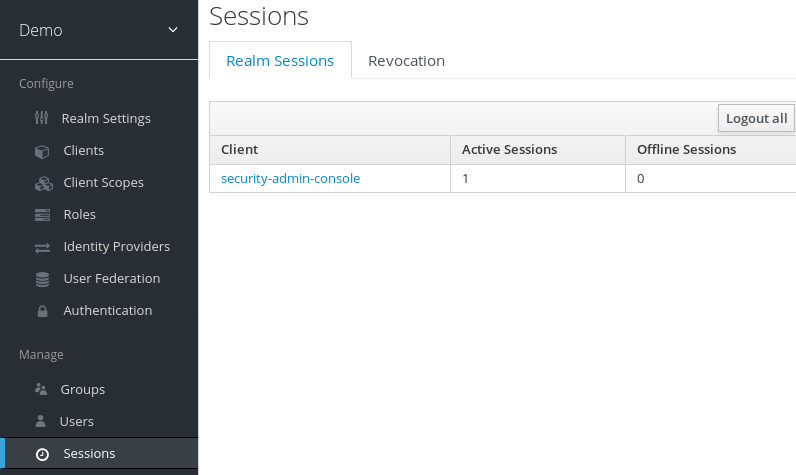
6.1.1. The Logout all Operation
You can log out all users in the realm by clicking the Logout all button.
When you click the Logout all button, all SSO cookies become invalid, and clients requesting authentication within active browser sessions must log in again. Red Hat Single Sign-On notifies clients by using the Red Hat Single Sign-On OIDC client adapter of the logout event. Client types such as SAML do not receive a back-channel logout request.
Clicking Logout all does not revoke outstanding access tokens. Outstanding tokens must expire naturally. For clients using the Red Hat Single Sign-On OIDC client adapter, you can push a revocation policy to revoke the token, but this does not work for other adapters.
6.1.2. Application navigation
On the Sessions page, you can click on each client to go to that client’s Sessions tab. Click the Show Sessions button there to see which users are in the application.
Application sessions
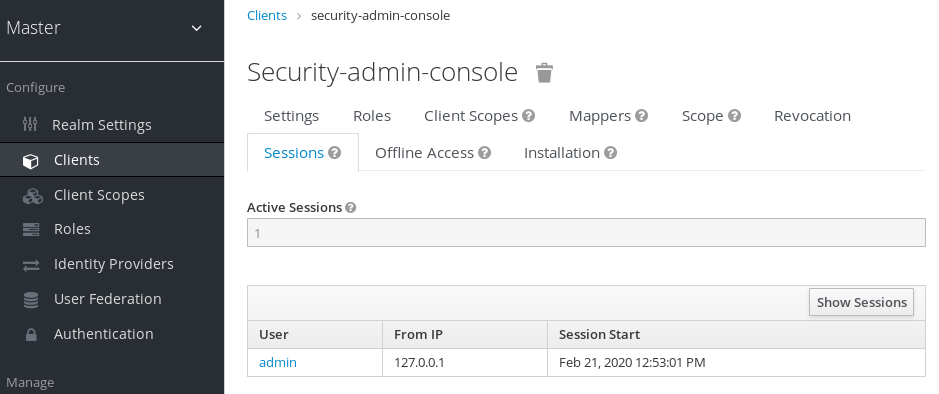
6.1.3. User navigation
If you go to the Sessions tab of an individual user, you can also view the user’s session information.
User Sessions
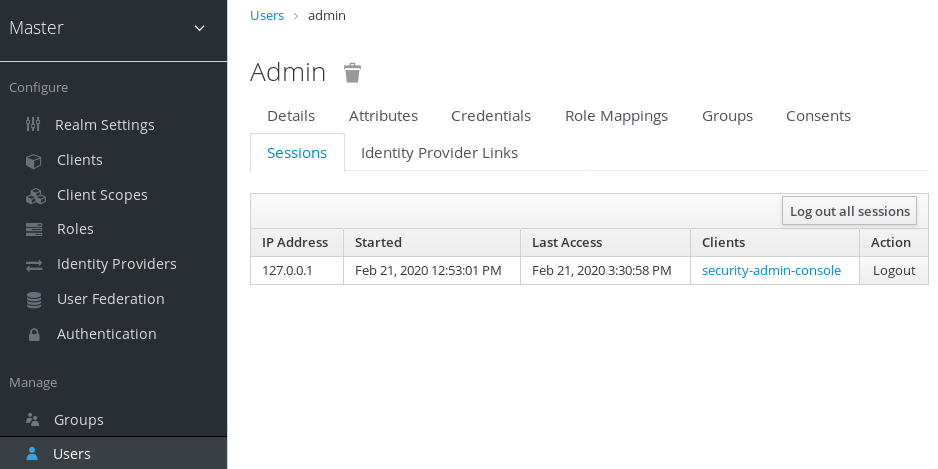
6.2. Revocation policies
If your system is compromised, you can revoke all active sessions and access tokens by clicking the Sessions screen Revocation tab.
Revocation

You can specify a time and date where sessions or tokens issued before that time and date are invalid using this console. Click Set to now to set the policy to the current time and date. Click Push to push this revocation policy to any registered OIDC client with the Red Hat Single Sign-On OIDC client adapter.
6.3. Session and token timeouts
Red Hat Single Sign-On includes control of the session, cookie, and token timeouts through the Tokens tab in the Realm Settings menu.
Tokens tab
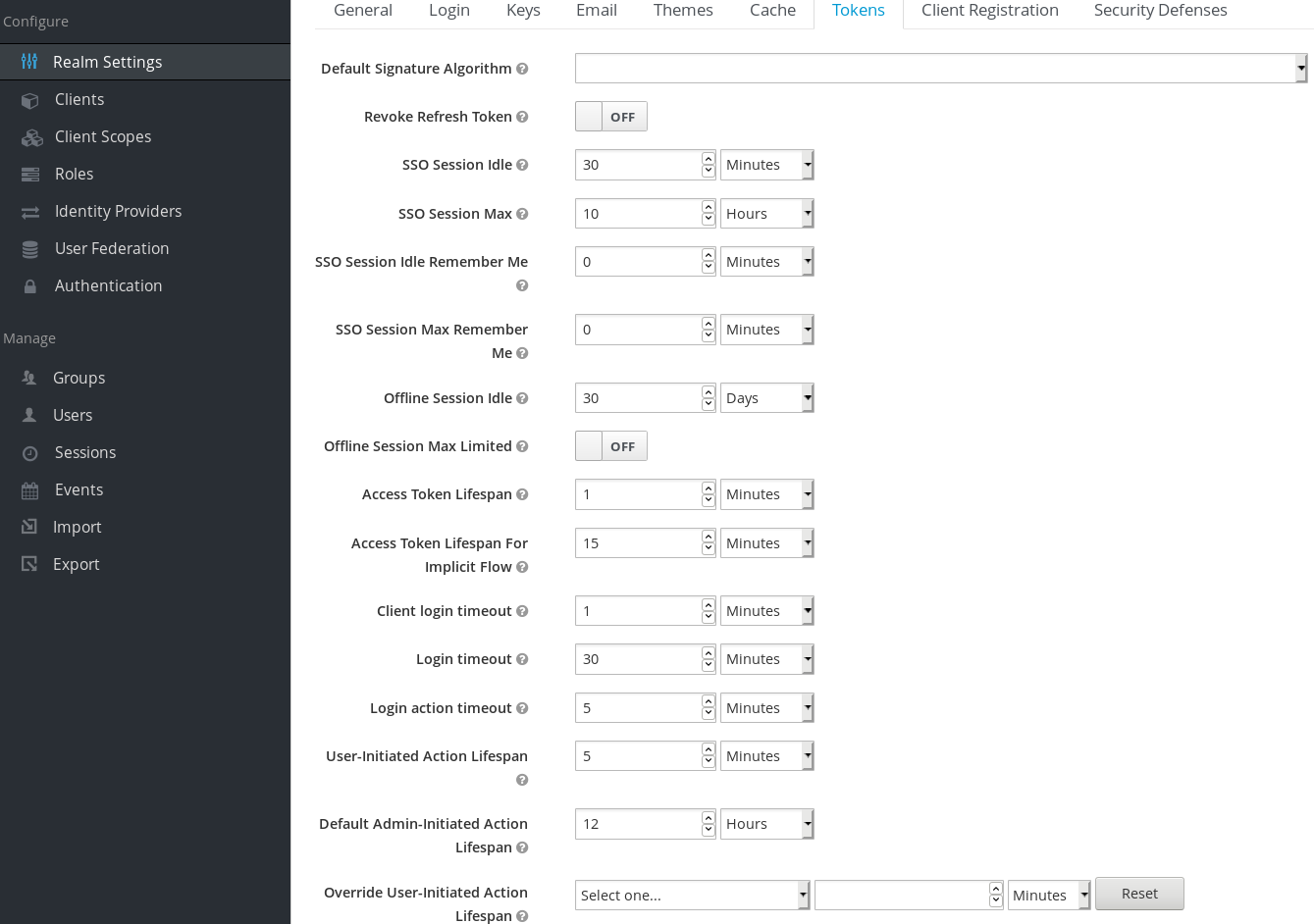
| Configuration | Description |
|---|---|
| Default Signature Algorithm | The default algorithm used to assign tokens for the realm.
|
| Revoke Refresh Token | When ON, Red Hat Single Sign-On revokes refresh tokens and issues another token that the client must use. This action applies to OIDC clients performing the refresh token flow. |
| SSO Session Idle | This setting is for OIDC clients only. If a user is inactive for longer than this timeout, the user session is invalidated. This timeout value resets when clients request authentication or send a refresh token request. Red Hat Single Sign-On adds a window of time to the idle timeout before the session invalidation takes effect. See the note later in this section. |
| SSO Session Max | The maximum time before a user session expires. |
| SSO Session Idle Remember Me | This setting is similar to the standard SSO Session Idle configuration but specific to logins with Remember Me enabled. Users can specify longer session idle timeouts when they click Remember Me when logging in. This setting is an optional configuration and, if its value is not greater than zero, it uses the same idle timeout as the SSO Session Idle configuration. |
| SSO Session Max Remember Me | This setting is similar to the standard SSO Session Max but specific to Remember Me logins. Users can specify longer sessions when they click Remember Me when logging in. This setting is an optional configuration and, if its value is not greater than zero, it uses the same session lifespan as the SSO Session Max configuration.
|
| Offline Session Idle | This setting is for offline access. The amount of time the session remains idle before Red Hat Single Sign-On revokes its offline token. Red Hat Single Sign-On adds a window of time to the idle timeout before the session invalidation takes effect. See the note later in this section.
|
| Offline Session Max Limited | This setting is for offline access. If this flag is ON, Offline Session Max can control the maximum time the offline token remains active, regardless of user activity. If the flag is OFF, offline sessions never expire by lifespan; these session only expire by being idle. Once this option is activated, you can configure the Offline Session Max (global option at realm level) and Client Offline Session Max (specific client level option in the Advanced Settings tab).
|
| Offline Session Max | This setting is for offline access, and it is the maximum time before Red Hat Single Sign-On revokes the corresponding offline token. This option controls the maximum amount of time the offline token remains active, regardless of user activity. |
| Client Offline Session Idle | This setting is for offline access. If a user is inactive for longer than this timeout, offline token requests bump the idle timeout. This setting specifies a shorter idle timeout of an offline token than the offline session idle. Users can override this setting for individual clients. This setting is an optional configuration and, when set to zero, uses the same idle timeout in the Offline Session Idle configuration. |
| Client Offline Session Max | This setting is for offline access. The maximum time before an offline token expires and invalidates. This setting specifies a shorter token timeout than an offline session timeout, but users can override it for individual clients. This setting is an optional configuration and, when set to zero, uses the same idle timeout in the Offline Session Max configuration. |
| Client Session Idle | Idle timeout for the client session. If the user is inactive for longer than this timeout, the client session is invalidated and the refresh token requests bump the idle timeout. This setting never affects the general SSO user session, which is unique. Note the SSO user session is the parent of zero or more client sessions. One client session is created for each client app where the user logs in. This value should specify a shorter idle timeout than the SSO Session Idle. Users can override it for individual clients in the Advanced Settings client tab. This setting is an optional configuration and, when set to zero, uses the same idle timeout in the SSO Session Idle configuration. |
| Client Session Max | The maximum time for a client session and before a refresh token expires and invalidates. As in the previous option, this setting never affects the SSO user session and should specify a shorter value than the SSO Session Max. Users can override it for individual clients in the Advanced Settings client tab. This setting is an optional configuration and, when set to zero, uses the same max timeout in the SSO Session Max configuration. |
| Access Token Lifespan | When Red Hat Single Sign-On creates an OIDC access token, this value controls the lifetime of the token. |
| Access Token Lifespan For Implicit Flow | With the Implicit Flow, Red Hat Single Sign-On does not provide a refresh token. A separate timeout exists for access tokens created by the Implicit Flow. |
| Client login timeout | The maximum time before clients must finish the Authorization Code Flow in OIDC. |
| Login timeout | The total time a logging in must take. If authentication takes longer than this time, the user must start the authentication process again. |
| Login action timeout | The Maximum time users can spend on any one page during the authentication process. |
| User-Initiated Action Lifespan | The maximum time before a user’s action permission expires. Keep this value short because users generally react to self-created actions quickly. |
| Default Admin-Initiated Action Lifespan | The maximum time before an action permission sent to a user by an administrator expires. Keep this value long to allow administrators to send e-mails to offline users. An administrator can override the default timeout before issuing the token. |
| Override User-Initiated Action Lifespan | Specifies independent timeouts per individual operation (for example, e-mail verification, forgot password, user actions, and Identity Provider E-mail Verification). This value defaults to the value configured at User-Initiated Action Lifespan. |
For idle timeouts, a two-minute window of time exists that the session is active. For example, when you have the timeout set to 30 minutes, it will be 32 minutes before the session expires.
This action is necessary for some scenarios in cluster and cross-data center environments where the token refreshes on one cluster node a short time before the expiration and the other cluster nodes incorrectly consider the session as expired because they have not yet received the message about a successful refresh from the refreshing node.
6.4. Offline access
During offline access logins, the client application requests an offline token instead of a refresh token. The client application saves this offline token and can use it for future logins if the user logs out. This action is useful if your application needs to perform offline actions on behalf of the user even when the user is not online. For example, a regular data backup.
The client application is responsible for persisting the offline token in storage and then using it to retrieve new access tokens from the Red Hat Single Sign-On server.
The difference between a refresh token and an offline token is that an offline token never expires and is not subject to the SSO Session Idle timeout and SSO Session Max lifespan. The offline token is valid after a user logout or server restart. You must use the offline token for a refresh token action at least once per thirty days or for the value of the Offline Session Idle.
If you enable Offline Session Max Limited, offline tokens expire after 60 days even if you use the offline token for a refresh token action. You can change this value, Offline Session Max, in the Admin Console.
When using offline access, client idle and max timeouts can be overridden at the client level. The options Client Offline Session Idle and Client Offline Session Max, in the client Advanced Settings tab, allow you to have a shorter offline timeout for a specific application. Note that client session values also control the refresh token expiration but they never affect the global offline user SSO session. The option Client Offline Session Max is only evaluated in the client if Offline Session Max Limited is Enabled at the realm level.
If you enable the Revoke Refresh Token option, you can use each offline token once only. After refresh, you must store the new offline token from the refresh response instead of the previous one.
Users can view and revoke offline tokens that Red Hat Single Sign-On grants them in the User Account Console. Administrators can revoke offline tokens for individual users in the Admin Console in the Consents tab. Administrators can view all offline tokens issued in the Offline Access tab of each client. Administrators can revoke offline tokens by setting a revocation policy.
To issue an offline token, users must have the role mapping for the realm-level offline_access role. Clients must also have that role in their scope. Clients must add an offline_access client scope as an Optional client scope to the role, which is done by default.
Clients can request an offline token by adding the parameter scope=offline_access when sending their authorization request to Red Hat Single Sign-On. The Red Hat Single Sign-On OIDC client adapter automatically adds this parameter when you use it to access your application’s secured URL (such as, http://localhost:8080/customer-portal/secured?scope=offline_access). The Direct Access Grant and Service Accounts support offline tokens if you include scope=offline_access in the authentication request body.
6.5. Offline sessions preloading
In addition to Infinispan caches, offline sessions are stored in a database which means they will be available even after server restart. By default, the offline sessions are not preloaded from the database into the Infinispan caches during the server startup, because this approach has a drawback if there are many offline sessions to be preloaded. It can significantly slow down the server startup time. Therefore, the offline sessions are lazily fetched from the database by default.
However, Red Hat Single Sign-On can be configured to preload the offline sessions from the database into the Infinispan caches during the server startup. It can be achieved by setting preloadOfflineSessionsFromDatabase property in the userSessions SPI to true.
The following example shows how to configure offline sessions preloading.
<subsystem xmlns="urn:jboss:domain:keycloak-server:1.2">
...
<spi name="userSessions">
<default-provider>infinispan</default-provider>
<provider name="infinispan" enabled="true">
<properties>
<property name="preloadOfflineSessionsFromDatabase" value="true"/>
</properties>
</provider>
</spi>
...
</subsystem>Equivalent configuration using CLI commands:
/subsystem=keycloak-server/spi=userSessions:add(default-provider=infinispan)
/subsystem=keycloak-server/spi=userSessions/provider=infinispan:add(properties={preloadOfflineSessionsFromDatabase => "true"},enabled=true)6.6. Transient sessions
You can conduct transient sessions in Red Hat Single Sign-On. When using transient sessions, Red Hat Single Sign-On does not create a user session after successful authentication. Red Hat Single Sign-On creates a temporary, transient session for the scope of the current request that successfully authenticates the user. Red Hat Single Sign-On can run protocol mappers using transient sessions after authentication.
During transient sessions, the client application cannot refresh tokens, introspect tokens, or validate a specific session. Sometimes these actions are unnecessary, so you can avoid the additional resource use of persisting user sessions. This session saves performance, memory, and network communication (in cluster and cross-data center environments) resources.

