-
Language:
English
-
Language:
English
Red Hat Training
A Red Hat training course is available for Red Hat Fuse
Chapter 11. The Fuse JMX Navigator
The Fuse JMX Navigator, shown in ???, displays all of the processes running in your application and drives all interactions with the debugging features. Other areas of the Fuse Integration perspective adapt to display information related to the node selected in the explorer. The explorer's context menu also provides the commands needed to activate route tracing and to add JMS destinations.
Figure 11.1. Fuse JMX Navigator
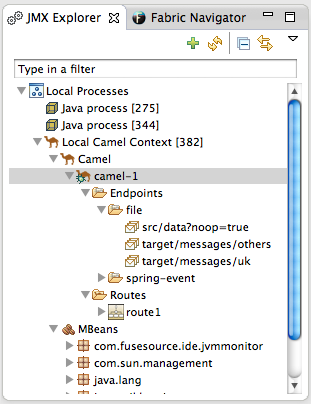
By default, the Fuse JMX Navigator discovers all of the JMX servers running on the local machine and lists them under the Local Processes tree. You can add other JMX servers using a server's JMX URL.
11.1. Viewing Processes in JMX
Overview
The Fuse JMX Navigator lists all known process in a series of trees. The root for each tree is a JMX server.
The first tree in the list is a special Local Processes tree that contains all of the JMX servers running on the local machine. You must connect to one of the JMX servers to see the processes it contains.
Viewing processes in a local JMX server
To view information about processes in a local JMX server:
- Expand the Local Processes entry in the Fuse JMX Navigator.
- Double-click one of the top-level entries under Local Processes to connect to the JMX server.
- Double-click it to open a connection.
- Click the
 icon that appears next to the entry to display the list of all components running in the JVM.
icon that appears next to the entry to display the list of all components running in the JVM.
Viewing processes in alternate JMX servers
To view information about processes in an alternate JMX server:
- Add the JMX server to the explorer.
- Expand the server's entry in the Fuse JMX Navigator using the
 icon that appears next to the entry to display the list of all components running in the JVM.
icon that appears next to the entry to display the list of all components running in the JVM.

