-
Language:
English
-
Language:
English
16.7. Rule Template Example
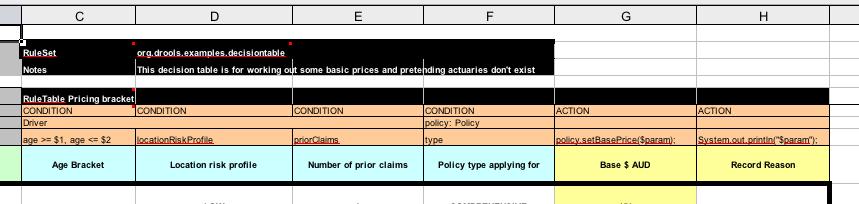
Figure 16.2. Rule Template
- The RuleSet keyword indicates the name to be used in the rule package that will encompass all the rules. This name is optional, using a default, but it must have the RuleSet keyword in the cell immediately to the right. The other keywords visible in Column C are Import and Sequential.
- After the RuleTable keyword there is a name, used to prefix the names of the generated rules. The row numbers are appended to guarantee unique rule names.
- The column of RuleTable indicates the column in which the rules start; columns to the left are ignored.
- Referring to row 14 (the row immediately after RuleTable), the keywords CONDITION and ACTION indicate that the data in the columns below are for either the LHS or the RHS parts of a rule. There are other attributes on the rule which can also be optionally set this way.
- Row 15 contains declarations of ObjectTypes. The content in this row is optional, but if this option is not in use, the row must be left blank. When using this row, the values in the cells below (row 16) become constraints on that object type. In the above case, it generates
Person(age=="42")andCheese(type=="stilton"), where 42 and "stilton" come from row 18. In the above example, the "==" is implicit. If just a field name is given, the translator assumes that it is to generate an exact match. - Row 16 contains the rule templates themselves. They can use the "$param" placeholder to indicate where data from the cells below should be interpolated. (For multiple insertions, use "$1", "$2", etc., indicating parameters from a comma-separated list in a cell below.) Row 17 is ignored. It may contain textual descriptions of the column's purpose.
- Rows 18 and 19 show data, which will be combined (interpolated) with the templates in row 15, to generate rules. If a cell contains no data, then its template is ignored. (This would mean that some condition or action does not apply for that rule row.) Rule rows are read until there is a blank row. Multiple RuleTables can exist in a sheet.
- Row 20 contains another keyword, and a value. The row positions of keywords like this do not matter (most people put them at the top) but their column should be the same one where the RuleTable or RuleSet keywords should appear. In our case column C has been chosen to be significant, but any other column could be used instead.
Note
An ObjectType declaration can span columns (via merged cells), meaning that all columns below the merged range are to be combined into one set of constraints within a single pattern matching a single fact at a time, as opposed to non-merged cells containing the same ObjectType, but resulting in different patterns, potentially matching different or identical facts.
In the above example, rules would be rendered like the following (as it uses the "ObjectType" row):
//row 18
rule "Cheese_fans_18"
when
Person(age=="42")
Cheese(type=="stilton")
then
list.add("Old man stilton");
end
Note
The constraints
age=="42" and type=="stilton" are interpreted as single constraints, to be added to the respective ObjectType in the cell above. If the cells above were spanned, then there could be multiple constraints on one "column".
Warning
Very large decision tables may have very large memory requirements.

