Deploying OpenShift Container Storage using Amazon Web Services
How to install and set up OpenShift Container Storage on OpenShift Container Platform AWS Clusters
Abstract
Making open source more inclusive
Red Hat is committed to replacing problematic language in our code, documentation, and web properties. We are beginning with these four terms: master, slave, blacklist, and whitelist. Because of the enormity of this endeavor, these changes will be implemented gradually over several upcoming releases. For more details, see our CTO Chris Wright’s message.
Providing feedback on Red Hat documentation
We appreciate your input on our documentation. Do let us know how we can make it better. To give feedback:
For simple comments on specific passages:
- Make sure you are viewing the documentation in the Multi-page HTML format. In addition, ensure you see the Feedback button in the upper right corner of the document.
- Use your mouse cursor to highlight the part of text that you want to comment on.
- Click the Add Feedback pop-up that appears below the highlighted text.
- Follow the displayed instructions.
For submitting more complex feedback, create a Bugzilla ticket:
- Go to the Bugzilla website.
- As the Component, use Documentation.
- Fill in the Description field with your suggestion for improvement. Include a link to the relevant part(s) of documentation.
- Click Submit Bug.
Preface
Red Hat OpenShift Container Storage 4.7 supports deployment on existing Red Hat OpenShift Container Platform (RHOCP) AWS clusters in connected or disconnected environments along with out-of-the-box support for proxy environments.
Only internal Openshift Container Storage clusters are supported on AWS. See Planning your deployment and Preparing to deploy OpenShift Container Storage for more information about deployment requirements.
To deploy OpenShift Container Storage, start with the requirements in Preparing to deploy OpenShift Container Storage chapter and then follow any one of the below deployment process for your environment:
- Deploy using dynamic storage devices
- Deploy using local storage devices [Technology Preview]
Chapter 1. Preparing to deploy OpenShift Container Storage
Deploying OpenShift Container Storage on OpenShift Container Platform using dynamic or local storage devices provides you with the option to create internal cluster resources. This will result in the internal provisioning of the base services, which helps to make additional storage classes available to applications.
Before you begin the deployment of Red Hat OpenShift Container Storage, follow these steps:
For Red Hat Enterprise Linux based hosts for worker nodes, enable file system access for containers on Red Hat Enterprise Linux based nodes.
NoteSkip this step for Red Hat Enterprise Linux CoreOS (RHCOS).
Optional: If you want to enable cluster-wide encryption using an external Key Management System (KMS):
- Ensure that a policy with a token exists and the key value backend path in Vault is enabled. See enabled the key value backend path and policy in Vault.
- Ensure that you are using signed certificates on your Vault servers.
Minimum starting node requirements [Technology Preview]
An OpenShift Container Storage cluster will be deployed with minimum configuration when the standard deployment resource requirement is not met. See Resource requirements section in Planning guide.
- Understand the requirements for installing OpenShift Container Storage using local storage devices. This is not applicable for deployment using dynamic storage devices.
1.1. Enabling file system access for containers on Red Hat Enterprise Linux based nodes
Deploying OpenShift Container Storage on an OpenShift Container Platform with worker nodes on a Red Hat Enterprise Linux base in a user provisioned infrastructure (UPI) does not automatically provide container access to the underlying Ceph file system.
Skip this step for hosts based on Red Hat Enterprise Linux CoreOS (RHCOS).
Procedure
- Log in to the Red Hat Enterprise Linux based node and open a terminal.
For each node in your cluster:
Verify that the node has access to the rhel-7-server-extras-rpms repository.
# subscription-manager repos --list-enabled | grep rhel-7-server
If you do not see both
rhel-7-server-rpmsandrhel-7-server-extras-rpmsin the output, or if there is no output, run the following commands to enable each repository.# subscription-manager repos --enable=rhel-7-server-rpms # subscription-manager repos --enable=rhel-7-server-extras-rpms
Install the required packages.
# yum install -y policycoreutils container-selinux
Persistently enable container use of the Ceph file system in SELinux.
# setsebool -P container_use_cephfs on
1.2. Enabling key value backend path and policy in Vault
Prerequisites
- Administrator access to Vault.
-
Carefully, choose a unique path name as the backend
paththat follows the naming convention since it cannot be changed later.
Procedure
Enable the Key/Value (KV) backend path in Vault.
For Vault KV secret engine API, version 1:
$ vault secrets enable -path=ocs kv
For Vault KV secret engine API, version 2:
$ vault secrets enable -path=ocs kv-v2
Create a policy to restrict users to perform a write or delete operation on the secret using the following commands:
echo ' path "ocs/*" { capabilities = ["create", "read", "update", "delete", "list"] } path "sys/mounts" { capabilities = ["read"] }'| vault policy write ocs -Create a token matching the above policy:
$ vault token create -policy=ocs -format json
1.3. Requirements for installing OpenShift Container Storage using local storage devices
Node requirements
The cluster must consist of at least three OpenShift Container Platform worker nodes with locally attached-storage devices on each of them.
- Each of the three selected nodes must have at least one raw block device available to be used by OpenShift Container Storage.
- The devices you use must be empty; the disks must not include physical volumes (PVs), volume groups (VGs), or logical volumes (LVs) remaining on the disk.
You must have a minimum of three labeled nodes.
- Ensure that the Nodes are spread across different Locations/Availability Zones for a multiple availability zones platform.
Each node that has local storage devices to be used by OpenShift Container Storage must have a specific label to deploy OpenShift Container Storage pods. To label the nodes, use the following command:
$ oc label nodes <NodeNames> cluster.ocs.openshift.io/openshift-storage=''
See the Resource requirements section in Planning guide.
Minimum starting node requirements [Technology Preview]
An OpenShift Container Storage cluster will be deployed with minimum configuration when the standard deployment resource requirement is not met. See Resource requirements section in Planning guide.
Chapter 2. Deploy using dynamic storage devices
Deploying OpenShift Container Storage on OpenShift Container Platform using dynamic storage devices provided by AWS EBS (type: gp2) provides you with the option to create internal cluster resources. This will result in the internal provisioning of the base services, which helps to make additional storage classes available to applications.
Only internal Openshift Container Storage clusters are supported on AWS. See Planning your deployment for more information about deployment requirements.
Also, ensure that you have addressed the requirements in Preparing to deploy OpenShift Container Storage chapter before proceeding with the below steps for deploying using dynamic storage devices:
2.1. Installing Red Hat OpenShift Container Storage Operator
You can install Red Hat OpenShift Container Storage Operator using the Red Hat OpenShift Container Platform Operator Hub.
Prerequisites
- Access to an OpenShift Container Platform cluster using an account with cluster-admin and Operator installation permissions.
- You have at least three worker nodes in the RHOCP cluster.
- For additional resource requirements, see Planning your deployment.
When you need to override the cluster-wide default node selector for OpenShift Container Storage, you can use the following command in command line interface to specify a blank node selector for the
openshift-storagenamespace (create openshift-storage namespace in this case):$ oc annotate namespace openshift-storage openshift.io/node-selector=
-
Taint a node as
infrato ensure only Red Hat OpenShift Container Storage resources are scheduled on that node. This helps you save on subscription costs. For more information, see How to use dedicated worker nodes for Red Hat OpenShift Container Storage chapter in Managing and Allocating Storage Resources guide.
Procedure
- Navigate in the web console to the click Operators → OperatorHub.
- Scroll or type a keyword into the Filter by keyword box to search for OpenShift Container Storage Operator.
- Click Install on the OpenShift Container Storage operator page.
On the Install Operator page, the following required options are selected by default:
- Update Channel as stable-4.7.
- Installation Mode as A specific namespace on the cluster.
-
Installed Namespace as Operator recommended namespace openshift-storage. If Namespace
openshift-storagedoes not exist, it will be created during the operator installation. - Select Approval Strategy as Automatic or Manual.
Click Install.
If you selected Automatic updates, then the Operator Lifecycle Manager (OLM) automatically upgrades the running instance of your Operator without any intervention.
If you selected Manual updates, then the OLM creates an update request. As a cluster administrator, you must then manually approve that update request to have the Operator updated to the new version.
Verification steps
Verify that the OpenShift Container Storage Operator shows a green tick indicating successful installation.
Next steps
Create OpenShift Container Storage cluster.
For information, see Creating OpenShift Container Storage cluster in internal mode.
2.2. Creating an OpenShift Container Storage Cluster Service in internal mode
Use this procedure to create an OpenShift Container Storage Cluster Service after you install the OpenShift Container Storage operator.
Prerequisites
- The OpenShift Container Storage operator must be installed from the Operator Hub. For more information, see Installing OpenShift Container Storage Operator using the Operator Hub.
Procedure
- Log into the OpenShift Web Console.
Click Operators → Installed Operators to view all the installed operators.
Ensure that the Project selected is
openshift-storage.- Click OpenShift Container Storage > Create Instance link of Storage Cluster.
-
Select Mode is set to
Internalby default. In Select capacity and nodes,
-
Select Storage Class. By default, it is set to
gp2. Select Requested Capacity from the drop down list. It is set to
2 TiBby default. You can use the drop down to modify the capacity value.NoteOnce you select the initial storage capacity, cluster expansion is performed only using the selected usable capacity (3 times of raw storage).
In the Select Nodes section, select at least three available nodes.
For cloud platforms with multiple availability zones, ensure that the Nodes are spread across different Locations/availability zones.
If the nodes selected do not match the OpenShift Container Storage cluster requirement of an aggregated 30 CPUs and 72 GiB of RAM, a minimal cluster will be deployed. For minimum starting node requirements, see Resource requirements section in Planning guide.
- Click Next.
-
Select Storage Class. By default, it is set to
(Optional) Security configuration
- Select the Enable encryption checkbox to encrypt block and file storage.
Choose any one or both Encryption level:
- Cluster-wide encryption to encrypt the entire cluster (block and file).
Storage class encryption to create encrypted persistent volume (block only) using encryption enabled storage class.
ImportantStorage class encryption is a Technology Preview feature available only for RBD PVs. Technology Preview features are not supported with Red Hat production service level agreements (SLAs) and might not be functionally complete. Red Hat does not recommend using them in production. These features provide early access to upcoming product features, enabling customers to test functionality and provide feedback during the development process.
For more information, see Technology Preview Features Support Scope.
Select the Connect to an external key management service checkbox. This is optional for cluster-wide encryption.
-
Key Management Service Provider is set to
Vaultby default. - Enter Vault Service Name, host Address of Vault server ('https://<hostname or ip>'), Port number and Token.
Expand Advanced Settings to enter additional settings and certificate details based on your Vault configuration:
- Enter the Key Value secret path in Backend Path that is dedicated and unique to OpenShift Container Storage.
- Enter TLS Server Name and Vault Enterprise Namespace.
- Provide CA Certificate, Client Certificate and Client Private Key by uploading the respective PEM encoded certificate file.
- Click Save.
-
Key Management Service Provider is set to
- Click Next.
- Review the configuration details. To modify any configuration settings, click Back to go back to the previous configuration page.
- Click Create.
Edit the configmap if Vault Key/Value (KV) secret engine API, version 2 is used for cluster-wide encryption with Key Management System (KMS).
- On the OpenShift Web Console, navigate to Workloads → ConfigMaps.
- To view the KMS connection details, click ocs-kms-connection-details.
Edit the configmap.
- Click Action menu (⋮) → Edit ConfigMap.
Set the
VAULT_BACKENDparameter tov2.kind: ConfigMap apiVersion: v1 metadata: name: ocs-kms-connection-details [...] data: KMS_PROVIDER: vault KMS_SERVICE_NAME: vault [...] VAULT_BACKEND: v2 [...]- Click Save.
Verification steps
- On the storage cluster details page, the storage cluster name displays a green tick next to it to indicate that the cluster was created successfully.
Verify that the final Status of the installed storage cluster shows as
Phase: Readywith a green tick mark.- Click Operators → Installed Operators → Storage Cluster link to view the storage cluster installation status.
- Alternatively, when you are on the Operator Details tab, you can click on the Storage Cluster tab to view the status.
- To verify that all components for OpenShift Container Storage are successfully installed, see Verifying your OpenShift Container Storage installation.
Chapter 3. Deploy using local storage devices
Deploying OpenShift Container Storage on OpenShift Container Platform using local storage devices provides you with the option to create internal cluster resources. This will result in the internal provisioning of the base services, which helps to make additional storage classes available to applications.
Use this section to deploy OpenShift Container Storage on Amazon EC2 storage optimized I3 where OpenShift Container Platform is already installed.
Installing OpenShift Container Storage on Amazon EC2 storage optimized I3 instances using the Local Storage Operator is a Technology Preview feature. Technology Preview features are not supported with Red Hat production service level agreements (SLAs) and might not be functionally complete. Red Hat does not recommend using them in production. These features provide early access to upcoming product features, enabling customers to test functionality and provide feedback during the development process. Red Hat OpenShift Container Storage deployment assumes a new cluster, without any application or other workload running on the 3 worker nodes. Applications should run on additional worker nodes.
Also, ensure that you have addressed the requirements in Preparing to deploy OpenShift Container Storage chapter before proceeding with the next steps.
3.1. Overview of deploying with internal local storage
To deploy Red Hat OpenShift Container Storage using local storage, follow these steps:
3.2. Installing Red Hat OpenShift Container Storage Operator
You can install Red Hat OpenShift Container Storage Operator using the Red Hat OpenShift Container Platform Operator Hub.
Prerequisites
- Access to an OpenShift Container Platform cluster using an account with cluster-admin and Operator installation permissions.
- You have at least three worker nodes in the RHOCP cluster.
- For additional resource requirements, see Planning your deployment.
When you need to override the cluster-wide default node selector for OpenShift Container Storage, you can use the following command in command line interface to specify a blank node selector for the
openshift-storagenamespace (create openshift-storage namespace in this case):$ oc annotate namespace openshift-storage openshift.io/node-selector=
-
Taint a node as
infrato ensure only Red Hat OpenShift Container Storage resources are scheduled on that node. This helps you save on subscription costs. For more information, see How to use dedicated worker nodes for Red Hat OpenShift Container Storage chapter in Managing and Allocating Storage Resources guide.
Procedure
- Navigate in the web console to the click Operators → OperatorHub.
- Scroll or type a keyword into the Filter by keyword box to search for OpenShift Container Storage Operator.
- Click Install on the OpenShift Container Storage operator page.
On the Install Operator page, the following required options are selected by default:
- Update Channel as stable-4.7.
- Installation Mode as A specific namespace on the cluster.
-
Installed Namespace as Operator recommended namespace openshift-storage. If Namespace
openshift-storagedoes not exist, it will be created during the operator installation. - Select Approval Strategy as Automatic or Manual.
Click Install.
If you selected Automatic updates, then the Operator Lifecycle Manager (OLM) automatically upgrades the running instance of your Operator without any intervention.
If you selected Manual updates, then the OLM creates an update request. As a cluster administrator, you must then manually approve that update request to have the Operator updated to the new version.
Verification steps
Verify that the OpenShift Container Storage Operator shows a green tick indicating successful installation.
Next steps
Create OpenShift Container Storage cluster.
For information, see Creating OpenShift Container Storage cluster on Amazon EC2 storage optimized - i3en.2xlarge instance type.
3.3. Installing Local Storage Operator
Procedure
- Log in to the OpenShift Web Console.
- Click Operators → OperatorHub.
-
Type
local storagein the Filter by keyword… box to search forLocal Storageoperator from the list of operators and click on it. - Click Install.
Set the following options on the Install Operator page:
- Update Channel as stable-4.7
- Installation Mode as A specific namespace on the cluster.
- Installed Namespace as Operator recommended namespace openshift-local-storage.
- Approval Strategy as Automatic
- Click Install.
-
Verify that the Local Storage Operator shows the Status as
Succeeded.
3.4. Finding available storage devices
Use this procedure to identify the device names for each of the three or more nodes that you have labeled with the OpenShift Container Storage label cluster.ocs.openshift.io/openshift-storage='' before creating PVs.
Procedure
List and verify the name of the nodes with the OpenShift Container Storage label.
$ oc get nodes -l cluster.ocs.openshift.io/openshift-storage=
Example output:
NAME STATUS ROLES AGE VERSION ip-10-0-135-71.us-east-2.compute.internal Ready worker 6h45m v1.16.2 ip-10-0-145-125.us-east-2.compute.internal Ready worker 6h45m v1.16.2 ip-10-0-160-91.us-east-2.compute.internal Ready worker 6h45m v1.16.2
Log in to each node that is used for OpenShift Container Storage resources and find the unique
by-iddevice name for each available raw block device.$ oc debug node/<node name>
Example output:
$ oc debug node/ip-10-0-135-71.us-east-2.compute.internal Starting pod/ip-10-0-135-71us-east-2computeinternal-debug ... To use host binaries, run `chroot /host` Pod IP: 10.0.135.71 If you don't see a command prompt, try pressing enter. sh-4.2# chroot /host sh-4.4# lsblk NAME MAJ:MIN RM SIZE RO TYPE MOUNTPOINT xvda 202:0 0 120G 0 disk |-xvda1 202:1 0 384M 0 part /boot |-xvda2 202:2 0 127M 0 part /boot/efi |-xvda3 202:3 0 1M 0 part `-xvda4 202:4 0 119.5G 0 part `-coreos-luks-root-nocrypt 253:0 0 119.5G 0 dm /sysroot nvme0n1 259:0 0 2.3T 0 disk nvme1n1 259:1 0 2.3T 0 disk
In this example, for the selected node, the local devices available are
nvme0n1andnvme1n1.Identify the unique ID for each of the devices selected in Step 2.
sh-4.4# ls -l /dev/disk/by-id/ | grep Storage lrwxrwxrwx. 1 root root 13 Mar 17 16:24 nvme-Amazon_EC2_NVMe_Instance_Storage_AWS10382E5D7441494EC -> ../../nvme0n1 lrwxrwxrwx. 1 root root 13 Mar 17 16:24 nvme-Amazon_EC2_NVMe_Instance_Storage_AWS60382E5D7441494EC -> ../../nvme1n1
In the example above, the IDs for the two local devices are
- nvme0n1: nvme-Amazon_EC2_NVMe_Instance_Storage_AWS10382E5D7441494EC
- nvme1n1: nvme-Amazon_EC2_NVMe_Instance_Storage_AWS60382E5D7441494EC
- Repeat the above step to identify the device ID for all the other nodes that have the storage devices to be used by OpenShift Container Storage. See this Knowledge Base article for more details.
3.5. Creating OpenShift Container Storage cluster on Amazon EC2 storage optimized - i3en.2xlarge instance type
Use this procedure to create OpenShift Container Storage cluster on Amazon EC2 (storage optimized - i3en.2xlarge instance type) infrastructure, which will:
-
Create PVs by using the
LocalVolumeCR -
Create a new
StorageClass
The Amazon EC2 storage optimized - i3en.2xlarge instance type includes two non-volatile memory express (NVMe) disks. The example in this procedure illustrates the use of both the disks that the instance type comes with.
When you are using the ephemeral storage of Amazon EC2 I3
- Use three availability zones to decrease the risk of losing all the data.
- Limit the number of users with ec2:StopInstances permissions to avoid instance shutdown by mistake.
It is not recommended to use ephemeral storage of Amazon EC2 I3 for OpenShift Container Storage persistent data, because stopping all the three nodes can cause data loss.
It is recommended to use ephemeral storage of Amazon EC2 I3 only in following scenarios:
- Cloud burst where data is copied from another location for a specific data crunching, which is limited in time
- Development or testing environment
Installing OpenShift Container Storage on Amazon EC2 storage optimized - i3en.2xlarge instance using local storage operator is a Technology Preview feature. Technology Preview features are not supported with Red Hat production service level agreements (SLAs) and might not be functionally complete. Red Hat does not recommend using them in production. These features provide early access to upcoming product features, enabling customers to test functionality and provide feedback during the development process.
Prerequisites
- Ensure that all the requirements in the Requirements for installing OpenShift Container Storage using local storage devices section are met.
Verify your OpenShift Container Platform worker nodes are labeled for OpenShift Container Storage, which is used as the
nodeSelector.oc get nodes -l cluster.ocs.openshift.io/openshift-storage -o jsonpath='{range .items[*]}{.metadata.name}{"\n"}'Example output:
ip-10-0-135-71.us-east-2.compute.internal ip-10-0-145-125.us-east-2.compute.internal ip-10-0-160-91.us-east-2.compute.internal
Procedure
Create local persistent volumes (PVs) on the storage nodes using
LocalVolumecustom resource (CR).Example of
LocalVolumeCRlocal-storage-block.yamlusing OpenShift Storage Container label as node selector andby-iddevice identifier:apiVersion: local.storage.openshift.io/v1 kind: LocalVolume metadata: name: local-block namespace: openshift-local-storage labels: app: ocs-storagecluster spec: tolerations: - key: "node.ocs.openshift.io/storage" value: "true" effect: NoSchedule nodeSelector: nodeSelectorTerms: - matchExpressions: - key: cluster.ocs.openshift.io/openshift-storage operator: In values: - '' storageClassDevices: - storageClassName: localblock volumeMode: Block devicePaths: - /dev/disk/by-id/nvme-Amazon_EC2_NVMe_Instance_Storage_AWS10382E5D7441494EC # <-- modify this line - /dev/disk/by-id/nvme-Amazon_EC2_NVMe_Instance_Storage_AWS1F45C01D7E84FE3E9 # <-- modify this line - /dev/disk/by-id/nvme-Amazon_EC2_NVMe_Instance_Storage_AWS136BC945B4ECB9AE4 # <-- modify this line - /dev/disk/by-id/nvme-Amazon_EC2_NVMe_Instance_Storage_AWS10382E5D7441464EP # <-- modify this line - /dev/disk/by-id/nvme-Amazon_EC2_NVMe_Instance_Storage_AWS1F45C01D7E84F43E7 # <-- modify this line - /dev/disk/by-id/nvme-Amazon_EC2_NVMe_Instance_Storage_AWS136BC945B4ECB9AE8 # <-- modify this lineEach Amazon EC2 I3 instance has two disks and this example uses both disks on each node.
Create the
LocalVolumeCR.$ oc create -f local-storage-block.yaml
Example output:
localvolume.local.storage.openshift.io/local-block created
Check if the pods are created.
$ oc -n openshift-local-storage get pods
Check if the PVs are created.
You must see a new PV for each of the local storage devices on the three worker nodes. Refer to the example in the Finding available storage devices section that shows two available storage devices per worker node with a size 2.3 TiB for each node.
$ oc get pv
Example output:
NAME CAPACITY ACCESS MODES RECLAIM POLICY STATUS CLAIM STORAGECLASS REASON AGE local-pv-1a46bc79 2328Gi RWO Delete Available localblock 14m local-pv-429d90ee 2328Gi RWO Delete Available localblock 14m local-pv-4d0a62e3 2328Gi RWO Delete Available localblock 14m local-pv-55c05d76 2328Gi RWO Delete Available localblock 14m local-pv-5c7b0990 2328Gi RWO Delete Available localblock 14m local-pv-a6b283b 2328Gi RWO Delete Available localblock 14m
Check for the new
StorageClassthat is now present when theLocalVolumeCR is created. ThisStorageClassis used to provide theStorageClusterPVCs in the following steps.$ oc get sc | grep localblock
Example output:
NAME PROVISIONER RECLAIMPOLICY VOLUMEBINDINGMODE ALLOWVOLUMEEXPANSION AGE localblock kubernetes.io/no-provisioner Delete WaitForFirstConsumer false 15m
Create the
StorageClusterCR that uses thelocalblockStorageClass to consume the PVs created by the Local Storage Operator.Example of
StorageClusterCRocs-cluster-service.yamlusingmonDataDirHostPathandlocalblockStorageClass.apiVersion: ocs.openshift.io/v1 kind: StorageCluster metadata: name: ocs-storagecluster namespace: openshift-storage spec: manageNodes: false resources: mds: limits: cpu: 3 memory: 8Gi requests: cpu: 1 memory: 8Gi monDataDirHostPath: /var/lib/rook storageDeviceSets: - count: 2 dataPVCTemplate: spec: accessModes: - ReadWriteOnce resources: requests: storage: 2328Gi storageClassName: localblock volumeMode: Block name: ocs-deviceset placement: {} portable: false replica: 3 resources: limits: cpu: 2 memory: 5Gi requests: cpu: 1 memory: 5GiImportantTo ensure that the OSDs have a guaranteed size across the nodes, the storage size for
storageDeviceSetsmust be specified as less than or equal to the size of the PVs created on the nodes.Create
StorageClusterCR.$ oc create -f ocs-cluster-service.yaml
Example output
storagecluster.ocs.openshift.io/ocs-cluster-service created
Verification steps
See Verifying your OpenShift Container Storage installation.
Chapter 4. Verifying OpenShift Container Storage deployment for internal mode
Use this section to verify that OpenShift Container Storage is deployed correctly.
4.1. Verifying the state of the pods
To determine if OpenShift Container storage is deployed successfully, you can verify that the pods are in Running state.
Procedure
- Click Workloads → Pods from the left pane of the OpenShift Web Console.
Select openshift-storage from the Project drop down list.
For more information on the expected number of pods for each component and how it varies depending on the number of nodes, see Table 4.1, “Pods corresponding to OpenShift Container storage cluster”.
Verify that the following pods are in running and completed state by clicking on the Running and the Completed tabs:
Table 4.1. Pods corresponding to OpenShift Container storage cluster
Component Corresponding pods OpenShift Container Storage Operator
-
ocs-operator-*(1 pod on any worker node) -
ocs-metrics-exporter-*
Rook-ceph Operator
rook-ceph-operator-*(1 pod on any worker node)
Multicloud Object Gateway
-
noobaa-operator-*(1 pod on any worker node) -
noobaa-core-*(1 pod on any storage node) -
noobaa-db-pg-*(1 pod on any storage node) -
noobaa-endpoint-*(1 pod on any storage node)
MON
rook-ceph-mon-*(3 pods distributed across storage nodes)
MGR
rook-ceph-mgr-*(1 pod on any storage node)
MDS
rook-ceph-mds-ocs-storagecluster-cephfilesystem-*(2 pods distributed across storage nodes)
CSI
cephfs-
csi-cephfsplugin-*(1 pod on each worker node) -
csi-cephfsplugin-provisioner-*(2 pods distributed across worker nodes)
-
rbd-
csi-rbdplugin-*(1 pod on each worker node) -
csi-rbdplugin-provisioner-*(2 pods distributed across worker nodes)
-
rook-ceph-crashcollector
rook-ceph-crashcollector-*(1 pod on each storage node)
OSD
-
rook-ceph-osd-*(1 pod for each device) -
rook-ceph-osd-prepare-ocs-deviceset-*(1 pod for each device)
-
4.2. Verifying the OpenShift Container Storage cluster is healthy
- Click Home → Overview from the left pane of the OpenShift Web Console and click Persistent Storage tab.
In the Status card, verify that OCS Cluster and Data Resiliency has a green tick mark as shown in the following image:
Figure 4.1. Health status card in Persistent Storage Overview Dashboard
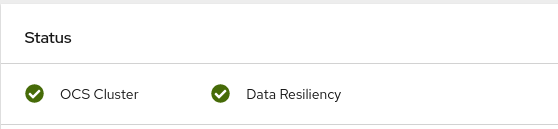
In the Details card, verify that the cluster information is displayed as follows:
- Service Name
- OpenShift Container Storage
- Cluster Name
- ocs-storagecluster
- Provider
- AWS
- Mode
- Internal
- Version
- ocs-operator-4.7.0
For more information on the health of OpenShift Container Storage cluster using the persistent storage dashboard, see Monitoring OpenShift Container Storage.
4.3. Verifying the Multicloud Object Gateway is healthy
- Click Home → Overview from the left pane of the OpenShift Web Console and click the Object Service tab.
In the Status card, verify that both Object Service and Data Resiliency are in
Readystate (green tick).Figure 4.2. Health status card in Object Service Overview Dashboard

In the Details card, verify that the MCG information is displayed as follows:
- Service Name
- OpenShift Container Storage
- System Name
- Multicloud Object Gateway
- Provider
- AWS
- Version
- ocs-operator-4.7.0
For more information on the health of the OpenShift Container Storage cluster using the object service dashboard, see Monitoring OpenShift Container Storage.
4.4. Verifying that the OpenShift Container Storage specific storage classes exist
To verify the storage classes exists in the cluster:
- Click Storage → Storage Classes from the left pane of the OpenShift Web Console.
Verify that the following storage classes are created with the OpenShift Container Storage cluster creation:
-
ocs-storagecluster-ceph-rbd -
ocs-storagecluster-cephfs -
openshift-storage.noobaa.io
-
Chapter 5. Uninstalling OpenShift Container Storage
5.1. Uninstalling OpenShift Container Storage in Internal mode
Use the steps in this section to uninstall OpenShift Container Storage.
Uninstall Annotations
Annotations on the Storage Cluster are used to change the behavior of the uninstall process. To define the uninstall behavior, the following two annotations have been introduced in the storage cluster:
-
uninstall.ocs.openshift.io/cleanup-policy: delete -
uninstall.ocs.openshift.io/mode: graceful
The below table provides information on the different values that can used with these annotations:
Table 5.1. uninstall.ocs.openshift.io uninstall annotations descriptions
| Annotation | Value | Default | Behavior |
|---|---|---|---|
| cleanup-policy | delete | Yes |
Rook cleans up the physical drives and the |
| cleanup-policy | retain | No |
Rook does not clean up the physical drives and the |
| mode | graceful | Yes | Rook and NooBaa pauses the uninstall process until the PVCs and the OBCs are removed by the administrator/user |
| mode | forced | No | Rook and NooBaa proceeds with uninstall even if PVCs/OBCs provisioned using Rook and NooBaa exist respectively. |
You can change the cleanup policy or the uninstall mode by editing the value of the annotation by using the following commands:
$ oc annotate storagecluster -n openshift-storage ocs-storagecluster uninstall.ocs.openshift.io/cleanup-policy="retain" --overwrite storagecluster.ocs.openshift.io/ocs-storagecluster annotated
$ oc annotate storagecluster -n openshift-storage ocs-storagecluster uninstall.ocs.openshift.io/mode="forced" --overwrite storagecluster.ocs.openshift.io/ocs-storagecluster annotated
Prerequisites
- Ensure that the OpenShift Container Storage cluster is in a healthy state. The uninstall process can fail when some of the pods are not terminated successfully due to insufficient resources or nodes. In case the cluster is in an unhealthy state, contact Red Hat Customer Support before uninstalling OpenShift Container Storage.
- Ensure that applications are not consuming persistent volume claims (PVCs) or object bucket claims (OBCs) using the storage classes provided by OpenShift Container Storage.
- If any custom resources (such as custom storage classes, cephblockpools) were created by the admin, they must be deleted by the admin after removing the resources which consumed them.
Procedure
Delete the volume snapshots that are using OpenShift Container Storage.
List the volume snapshots from all the namespaces.
$ oc get volumesnapshot --all-namespaces
From the output of the previous command, identify and delete the volume snapshots that are using OpenShift Container Storage.
$ oc delete volumesnapshot <VOLUME-SNAPSHOT-NAME> -n <NAMESPACE>
Delete PVCs and OBCs that are using OpenShift Container Storage.
In the default uninstall mode (graceful), the uninstaller waits till all the PVCs and OBCs that use OpenShift Container Storage are deleted.
If you wish to delete the Storage Cluster without deleting the PVCs beforehand, you may set the uninstall mode annotation to "forced" and skip this step. Doing so will result in orphan PVCs and OBCs in the system.
Delete OpenShift Container Platform monitoring stack PVCs using OpenShift Container Storage.
See Section 5.2, “Removing monitoring stack from OpenShift Container Storage”
Delete OpenShift Container Platform Registry PVCs using OpenShift Container Storage.
See Section 5.3, “Removing OpenShift Container Platform registry from OpenShift Container Storage”
Delete OpenShift Container Platform logging PVCs using OpenShift Container Storage.
See Section 5.4, “Removing the cluster logging operator from OpenShift Container Storage”
Delete other PVCs and OBCs provisioned using OpenShift Container Storage.
Given below is a sample script to identify the PVCs and OBCs provisioned using OpenShift Container Storage. The script ignores the PVCs that are used internally by Openshift Container Storage.
#!/bin/bash RBD_PROVISIONER="openshift-storage.rbd.csi.ceph.com" CEPHFS_PROVISIONER="openshift-storage.cephfs.csi.ceph.com" NOOBAA_PROVISIONER="openshift-storage.noobaa.io/obc" RGW_PROVISIONER="openshift-storage.ceph.rook.io/bucket" NOOBAA_DB_PVC="noobaa-db" NOOBAA_BACKINGSTORE_PVC="noobaa-default-backing-store-noobaa-pvc" # Find all the OCS StorageClasses OCS_STORAGECLASSES=$(oc get storageclasses | grep -e "$RBD_PROVISIONER" -e "$CEPHFS_PROVISIONER" -e "$NOOBAA_PROVISIONER" -e "$RGW_PROVISIONER" | awk '{print $1}') # List PVCs in each of the StorageClasses for SC in $OCS_STORAGECLASSES do echo "======================================================================" echo "$SC StorageClass PVCs and OBCs" echo "======================================================================" oc get pvc --all-namespaces --no-headers 2>/dev/null | grep $SC | grep -v -e "$NOOBAA_DB_PVC" -e "$NOOBAA_BACKINGSTORE_PVC" oc get obc --all-namespaces --no-headers 2>/dev/null | grep $SC echo doneNoteOmit
RGW_PROVISIONERfor cloud platforms.Delete the OBCs.
$ oc delete obc <obc name> -n <project name>
Delete the PVCs.
$ oc delete pvc <pvc name> -n <project-name>
NoteEnsure that you have removed any custom backing stores, bucket classes, etc., created in the cluster.
Delete the Storage Cluster object and wait for the removal of the associated resources.
$ oc delete -n openshift-storage storagecluster --all --wait=true
Check for cleanup pods if the
uninstall.ocs.openshift.io/cleanup-policywas set todelete(default) and ensure that their status isCompleted.$ oc get pods -n openshift-storage | grep -i cleanup NAME READY STATUS RESTARTS AGE cluster-cleanup-job-<xx> 0/1 Completed 0 8m35s cluster-cleanup-job-<yy> 0/1 Completed 0 8m35s cluster-cleanup-job-<zz> 0/1 Completed 0 8m35s
Confirm that the directory
/var/lib/rookis now empty. This directory will be empty only if theuninstall.ocs.openshift.io/cleanup-policyannotation was set todelete(default).$ for i in $(oc get node -l cluster.ocs.openshift.io/openshift-storage= -o jsonpath='{ .items[*].metadata.name }'); do oc debug node/${i} -- chroot /host ls -l /var/lib/rook; doneIf encryption was enabled at the time of install, remove
dm-cryptmanageddevice-mappermapping from OSD devices on all the OpenShift Container Storage nodes.Create a
debugpod andchrootto the host on the storage node.$ oc debug node/<node name> $ chroot /host
Get Device names and make note of the OpenShift Container Storage devices.
$ dmsetup ls ocs-deviceset-0-data-0-57snx-block-dmcrypt (253:1)
Remove the mapped device.
$ cryptsetup luksClose --debug --verbose ocs-deviceset-0-data-0-57snx-block-dmcrypt
NoteIf the above command gets stuck due to insufficient privileges, run the following commands:
-
Press
CTRL+Zto exit the above command. Find PID of the process which was stuck.
$ ps -ef | grep crypt
Terminate the process using
killcommand.$ kill -9 <PID>
Verify that the device name is removed.
$ dmsetup ls
-
Press
Delete the namespace and wait till the deletion is complete. You will need to switch to another project if
openshift-storageis the active project.For example:
$ oc project default $ oc delete project openshift-storage --wait=true --timeout=5m
The project is deleted if the following command returns a NotFound error.
$ oc get project openshift-storage
NoteWhile uninstalling OpenShift Container Storage, if
namespaceis not deleted completely and remains inTerminatingstate, perform the steps in Troubleshooting and deleting remaining resources during Uninstall to identify objects that are blocking the namespace from being terminated.- Delete local storage operator configurations if you have deployed OpenShift Container Storage using local storage devices. See Removing local storage operator configurations.
Unlabel the storage nodes.
$ oc label nodes --all cluster.ocs.openshift.io/openshift-storage- $ oc label nodes --all topology.rook.io/rack-
Remove the OpenShift Container Storage taint if the nodes were tainted.
$ oc adm taint nodes --all node.ocs.openshift.io/storage-
Confirm all PVs provisioned using OpenShift Container Storage are deleted. If there is any PV left in the
Releasedstate, delete it.$ oc get pv $ oc delete pv <pv name>
Delete the Multicloud Object Gateway storageclass.
$ oc delete storageclass openshift-storage.noobaa.io --wait=true --timeout=5m
Remove
CustomResourceDefinitions.$ oc delete crd backingstores.noobaa.io bucketclasses.noobaa.io cephblockpools.ceph.rook.io cephclusters.ceph.rook.io cephfilesystems.ceph.rook.io cephnfses.ceph.rook.io cephobjectstores.ceph.rook.io cephobjectstoreusers.ceph.rook.io noobaas.noobaa.io ocsinitializations.ocs.openshift.io storageclusters.ocs.openshift.io cephclients.ceph.rook.io cephobjectrealms.ceph.rook.io cephobjectzonegroups.ceph.rook.io cephobjectzones.ceph.rook.io cephrbdmirrors.ceph.rook.io --wait=true --timeout=5m
Optional: To ensure that the vault keys are deleted permanently you need to manually delete the metadata associated with the vault key.
NoteExecute this step only if Vault Key/Value (KV) secret engine API, version 2 is used for cluster-wide encryption with Key Management System (KMS) since the vault keys are marked as deleted and not permanently deleted during the uninstallation of OpenShift Container Storage. You can always restore it later if required.
List the keys in the vault.
$ vault kv list <backend_path><backend_path>Is the path in the vault where the encryption keys are stored.
For example:
$ vault kv list kv-v2
Example output:
Keys ----- NOOBAA_ROOT_SECRET_PATH/ rook-ceph-osd-encryption-key-ocs-deviceset-thin-0-data-0m27q8 rook-ceph-osd-encryption-key-ocs-deviceset-thin-1-data-0sq227 rook-ceph-osd-encryption-key-ocs-deviceset-thin-2-data-0xzszb
List the metadata associated with the vault key.
$ vault kv get kv-v2/<key>For the Multicloud Object Gateway (MCG) key:
$ vault kv get kv-v2/NOOBAA_ROOT_SECRET_PATH/<key><key>Is the encryption key.
For Example:
$ vault kv get kv-v2/rook-ceph-osd-encryption-key-ocs-deviceset-thin-0-data-0m27q8
Example output:
====== Metadata ====== Key Value --- ----- created_time 2021-06-23T10:06:30.650103555Z deletion_time 2021-06-23T11:46:35.045328495Z destroyed false version 1
Delete the metadata.
$ vault kv metadata delete kv-v2/<key>For the MCG key:
$ vault kv metadata delete kv-v2/NOOBAA_ROOT_SECRET_PATH/<key><key>Is the encryption key.
For Example:
$ vault kv metadata delete kv-v2/rook-ceph-osd-encryption-key-ocs-deviceset-thin-0-data-0m27q8
Example output:
Success! Data deleted (if it existed) at: kv-v2/metadata/rook-ceph-osd-encryption-key-ocs-deviceset-thin-0-data-0m27q8
- Repeat these steps to delete the metadata associated with all the vault keys.
To ensure that OpenShift Container Storage is uninstalled completely, on the OpenShift Container Platform Web Console,
- Click Home → Overview to access the dashboard.
- Verify that the Persistent Storage and Object Service tabs no longer appear next to the Cluster tab.
5.1.1. Removing local storage operator configurations
Use the instructions in this section only if you have deployed OpenShift Container Storage using local storage devices.
For OpenShift Container Storage deployments only using localvolume resources, go directly to step 8.
Procedure
-
Identify the
LocalVolumeSetand the correspondingStorageClassNamebeing used by OpenShift Container Storage. Set the variable SC to the
StorageClassproviding theLocalVolumeSet.$ export SC="<StorageClassName>"
Delete the
LocalVolumeSet.$ oc delete localvolumesets.local.storage.openshift.io <name-of-volumeset> -n openshift-local-storage
Delete the local storage PVs for the given
StorageClassName.$ oc get pv | grep $SC | awk '{print $1}'| xargs oc delete pvDelete the
StorageClassName.$ oc delete sc $SC
Delete the symlinks created by the
LocalVolumeSet.[[ ! -z $SC ]] && for i in $(oc get node -l cluster.ocs.openshift.io/openshift-storage= -o jsonpath='{ .items[*].metadata.name }'); do oc debug node/${i} -- chroot /host rm -rfv /mnt/local-storage/${SC}/; doneDelete
LocalVolumeDiscovery.$ oc delete localvolumediscovery.local.storage.openshift.io/auto-discover-devices -n openshift-local-storage
Removing
LocalVolumeresources (if any).Use the following steps to remove the
LocalVolumeresources that were used to provision PVs in the current or previous OpenShift Container Storage version. Also, ensure that these resources are not being used by other tenants on the cluster.For each of the local volumes, do the following:
-
Identify the
LocalVolumeand the correspondingStorageClassNamebeing used by OpenShift Container Storage. Set the variable LV to the name of the LocalVolume and variable SC to the name of the StorageClass
For example:
$ LV=local-block $ SC=localblock
Delete the local volume resource.
$ oc delete localvolume -n openshift-local-storage --wait=true $LV
Delete the remaining PVs and StorageClasses if they exist.
$ oc delete pv -l storage.openshift.com/local-volume-owner-name=${LV} --wait --timeout=5m $ oc delete storageclass $SC --wait --timeout=5mClean up the artifacts from the storage nodes for that resource.
$ [[ ! -z $SC ]] && for i in $(oc get node -l cluster.ocs.openshift.io/openshift-storage= -o jsonpath='{ .items[*].metadata.name }'); do oc debug node/${i} -- chroot /host rm -rfv /mnt/local-storage/${SC}/; doneExample output:
Starting pod/node-xxx-debug ... To use host binaries, run `chroot /host` removed '/mnt/local-storage/localblock/nvme2n1' removed directory '/mnt/local-storage/localblock' Removing debug pod ... Starting pod/node-yyy-debug ... To use host binaries, run `chroot /host` removed '/mnt/local-storage/localblock/nvme2n1' removed directory '/mnt/local-storage/localblock' Removing debug pod ... Starting pod/node-zzz-debug ... To use host binaries, run `chroot /host` removed '/mnt/local-storage/localblock/nvme2n1' removed directory '/mnt/local-storage/localblock' Removing debug pod ...
-
Identify the
5.2. Removing monitoring stack from OpenShift Container Storage
Use this section to clean up the monitoring stack from OpenShift Container Storage.
The PVCs that are created as a part of configuring the monitoring stack are in the openshift-monitoring namespace.
Prerequisites
PVCs are configured to use OpenShift Container Platform monitoring stack.
For information, see configuring monitoring stack.
Procedure
List the pods and PVCs that are currently running in the
openshift-monitoringnamespace.$ oc get pod,pvc -n openshift-monitoring NAME READY STATUS RESTARTS AGE pod/alertmanager-main-0 3/3 Running 0 8d pod/alertmanager-main-1 3/3 Running 0 8d pod/alertmanager-main-2 3/3 Running 0 8d pod/cluster-monitoring- operator-84457656d-pkrxm 1/1 Running 0 8d pod/grafana-79ccf6689f-2ll28 2/2 Running 0 8d pod/kube-state-metrics- 7d86fb966-rvd9w 3/3 Running 0 8d pod/node-exporter-25894 2/2 Running 0 8d pod/node-exporter-4dsd7 2/2 Running 0 8d pod/node-exporter-6p4zc 2/2 Running 0 8d pod/node-exporter-jbjvg 2/2 Running 0 8d pod/node-exporter-jj4t5 2/2 Running 0 6d18h pod/node-exporter-k856s 2/2 Running 0 6d18h pod/node-exporter-rf8gn 2/2 Running 0 8d pod/node-exporter-rmb5m 2/2 Running 0 6d18h pod/node-exporter-zj7kx 2/2 Running 0 8d pod/openshift-state-metrics- 59dbd4f654-4clng 3/3 Running 0 8d pod/prometheus-adapter- 5df5865596-k8dzn 1/1 Running 0 7d23h pod/prometheus-adapter- 5df5865596-n2gj9 1/1 Running 0 7d23h pod/prometheus-k8s-0 6/6 Running 1 8d pod/prometheus-k8s-1 6/6 Running 1 8d pod/prometheus-operator- 55cfb858c9-c4zd9 1/1 Running 0 6d21h pod/telemeter-client- 78fc8fc97d-2rgfp 3/3 Running 0 8d NAME STATUS VOLUME CAPACITY ACCESS MODES STORAGECLASS AGE persistentvolumeclaim/my-alertmanager-claim-alertmanager-main-0 Bound pvc-0d519c4f-15a5-11ea-baa0-026d231574aa 40Gi RWO ocs-storagecluster-ceph-rbd 8d persistentvolumeclaim/my-alertmanager-claim-alertmanager-main-1 Bound pvc-0d5a9825-15a5-11ea-baa0-026d231574aa 40Gi RWO ocs-storagecluster-ceph-rbd 8d persistentvolumeclaim/my-alertmanager-claim-alertmanager-main-2 Bound pvc-0d6413dc-15a5-11ea-baa0-026d231574aa 40Gi RWO ocs-storagecluster-ceph-rbd 8d persistentvolumeclaim/my-prometheus-claim-prometheus-k8s-0 Bound pvc-0b7c19b0-15a5-11ea-baa0-026d231574aa 40Gi RWO ocs-storagecluster-ceph-rbd 8d persistentvolumeclaim/my-prometheus-claim-prometheus-k8s-1 Bound pvc-0b8aed3f-15a5-11ea-baa0-026d231574aa 40Gi RWO ocs-storagecluster-ceph-rbd 8d
Edit the monitoring
configmap.$ oc -n openshift-monitoring edit configmap cluster-monitoring-config
Remove any
configsections that reference the OpenShift Container Storage storage classes as shown in the following example and save it.Before editing
. . . apiVersion: v1 data: config.yaml: | alertmanagerMain: volumeClaimTemplate: metadata: name: my-alertmanager-claim spec: resources: requests: storage: 40Gi storageClassName: ocs-storagecluster-ceph-rbd prometheusK8s: volumeClaimTemplate: metadata: name: my-prometheus-claim spec: resources: requests: storage: 40Gi storageClassName: ocs-storagecluster-ceph-rbd kind: ConfigMap metadata: creationTimestamp: "2019-12-02T07:47:29Z" name: cluster-monitoring-config namespace: openshift-monitoring resourceVersion: "22110" selfLink: /api/v1/namespaces/openshift-monitoring/configmaps/cluster-monitoring-config uid: fd6d988b-14d7-11ea-84ff-066035b9efa8 . . .After editing
. . . apiVersion: v1 data: config.yaml: | kind: ConfigMap metadata: creationTimestamp: "2019-11-21T13:07:05Z" name: cluster-monitoring-config namespace: openshift-monitoring resourceVersion: "404352" selfLink: /api/v1/namespaces/openshift-monitoring/configmaps/cluster-monitoring-config uid: d12c796a-0c5f-11ea-9832-063cd735b81c . . .
In this example,
alertmanagerMainandprometheusK8smonitoring components are using the OpenShift Container Storage PVCs.Delete relevant PVCs. Make sure you delete all the PVCs that are consuming the storage classes.
$ oc delete -n openshift-monitoring pvc <pvc-name> --wait=true --timeout=5m
5.3. Removing OpenShift Container Platform registry from OpenShift Container Storage
Use this section to clean up OpenShift Container Platform registry from OpenShift Container Storage. If you want to configure an alternative storage, see image registry
The PVCs that are created as a part of configuring OpenShift Container Platform registry are in the openshift-image-registry namespace.
Prerequisites
- The image registry should have been configured to use an OpenShift Container Storage PVC.
Procedure
Edit the
configs.imageregistry.operator.openshift.ioobject and remove the content in the storage section.$ oc edit configs.imageregistry.operator.openshift.io
Before editing
. . . storage: pvc: claim: registry-cephfs-rwx-pvc . . .After editing
. . . storage: . . .
In this example, the PVC is called
registry-cephfs-rwx-pvc, which is now safe to delete.Delete the PVC.
$ oc delete pvc <pvc-name> -n openshift-image-registry --wait=true --timeout=5m
5.4. Removing the cluster logging operator from OpenShift Container Storage
Use this section to clean up the cluster logging operator from OpenShift Container Storage.
The PVCs that are created as a part of configuring cluster logging operator are in the openshift-logging namespace.
Prerequisites
- The cluster logging instance should have been configured to use OpenShift Container Storage PVCs.
Procedure
Remove the
ClusterLogginginstance in the namespace.$ oc delete clusterlogging instance -n openshift-logging --wait=true --timeout=5m
The PVCs in the
openshift-loggingnamespace are now safe to delete.Delete PVCs.
$ oc delete pvc <pvc-name> -n openshift-logging --wait=true --timeout=5m

