-
Language:
English
-
Language:
English
Red Hat Training
A Red Hat training course is available for Red Hat Satellite
6.6. Channels
If you click the Channels tab on the top navigation bar, the Channels category and links appear. The pages in the Channels category enable you to view and manage the channels and packages associated with your systems. In addition, you can obtain ISO images here.
6.6.1. Software Channels
The Software Channels page is the first to appear in the Channels category. A software channel is a list of Red Hat Enterprise Linux packages grouped by use. Channels are used to choose packages to be installed on a system.
There are two types of software channels: base channels and child channels.
6.6.1.1. Base Channels
A base channel consists of a list of packages based on a specific architecture and Red Hat Enterprise Linux release. For example, all of the packages in Red Hat Enterprise Linux 5 for the x86 architecture make up a base channel. The list of packages in Red Hat Enterprise Linux 5 for the Itanium architecture make up a different base channel.
A system must be subscribed to one base channel only. This base channel is assigned automatically during registration based upon the Red Hat Enterprise Linux release and system architecture selected. In the case of public free channels, the action will succeed. In the case of paid base channels, this action will fail if an associated entitlement does not exist.
6.6.1.1.1. Extended Update Support (EUS)
In addition to base channels for major versions of Red Hat Enterprise Linux, there are channels for update versions of Red Hat Enterprise Linux, which are also separated by architecture and which can have child channels. These Extended Update Support (EUS) channels are for administrators who want to stay with one major or update version of Red Hat Enterprise Linux and customize their package updates for their particular version, rather than upgrade their systems to a new update version that installs new software, hardware drivers, and features on production systems.
For example, administrators can standardize their desktop systems to Red Hat Enterprise Linux 5.1 for x86, while managing servers on Red Hat Enterprise Linux 4.5 for AMD64 and EM64T. Administrators can stay on their version for the duration of the EUS support lifecycle, assured of the behavior of their software version. Additionally, administrators can install critical software updates without introducing bugs from untested new features or software.
6.6.1.2. Child Channels
A child channel is a channel associated with a base channel that contains extra packages. For instance, an organization can create a child channel associated with Red Hat Enterprise Linux 3 for the x86 architecture that contains extra packages needed only for the organization, such as a custom engineering application.
A system can be subscribed to multiple child channels of its base channel. Only packages included in a system's subscribed channels can be installed or updated on that system. Further, RHN Satellite Server and RHN Proxy Server customers have channel management authority. This authority gives them the ability to create and manage their own custom channels. Refer to the RHN Channel Management Guide for details.
Channels can be further broken down by their relevance to your systems. Two such lists emerge: Relevant and All.
6.6.1.3. Relevant Channels
As shown in Figure 6.16, “Relevant Channels”, the Relevant Channels page is shown by default when you click Software Channels in the left navigation bar. It displays a list of channels now associated with your systems. Links within this list go to different tabs of the Software Channel Details page. Clicking on a channel name takes you to the Details tab. Clicking on the number of packages takes you to the Packages tab. Clicking on the number of systems number takes you to the Subscribed Systems tab. Refer to Section 6.6.1.6, “Software Channel Details” for details.
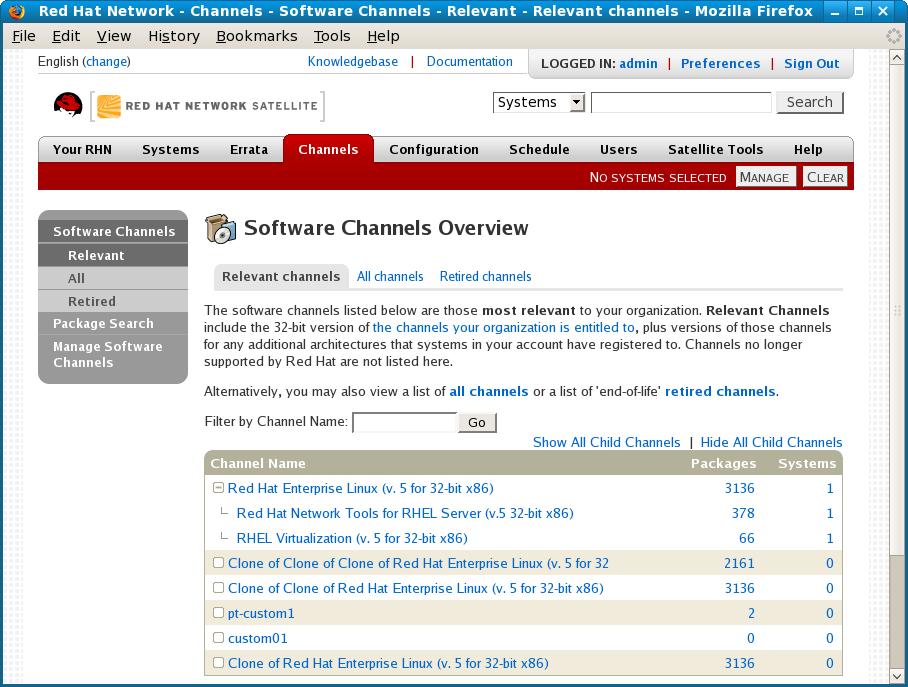
Figure 6.16. Relevant Channels
6.6.1.4. Retired Channels
The Retired Channels page displays channels available to your organization that have reached their end-of-life dates. These channels do not receive updates.
6.6.1.5. All Channels
The All Channels page can be retrieved by clicking All below Software Channels in the left navigation bar. It works identically to the Relevant button with one exception; it displays all software channels offered by Red Hat Network, regardless of whether you have systems associated with them.
6.6.1.6. Software Channel Details
If you click on the name of a channel, the Software Channel Details page appears. This page is broken down into the following tabs:
6.6.1.6.1. Software Channel Details ⇒ Details
General information about the channel and the parent channel, if it is a child channel. This is the first tab displayed when you click on a channel. It displays essential information about the channel, such as summary, description, and architecture.
- Customers with a custom base channel may assign the system to that base channel.
- Customers may revert system subscriptions from a custom base channel to the appropriate distribution-based base channel.
Note
The system base channel's distribution variant must match the variant installed on the system. For example, a system that has Red Hat Enterprise Linux AS v.4 for x86 cannot be registered to a Red Hat Enterprise Linux ES v.4 for x86 base channel.
6.6.1.6.2. Software Channel Details ⇒ Errata
List of Errata affecting the channel. The list displays advisory types, names, summaries, and the dates issued. Clicking on an advisory name takes you to its Errata Details page. Refer to Section 6.5.2.2, “Errata Details” for more information.
6.6.1.6.3. Software Channel Details ⇒ Packages
List of packages in the channel. To download packages as a .tar file, select them and click the Download Packages button at the bottom-left corner of the page. Clicking on a package name takes you to the Package Details page. This page displays a set of tabs with information about the package, including which architectures it runs on, the package size, build date, package dependencies, the change log, list of files in the package, newer versions, and which systems have the package installed. From here, you can download the packages as RPMs or SRPMs.
To search for a specific package or a subset of packages, use the package filter at the top of the list. Enter a substring to search all packages in the list for package names that contain the string. For example, typing
ks in the filter might return: ksconfig, krb5-workstation, and links. The filter is case-insensitive.
6.6.1.6.4. Software Channel Details ⇒ Subscribed Systems
List of entitled systems subscribed to the channel. The list displays system names, base channels, and their levels of entitlement. Clicking on a system name takes you to its System Details page. Refer to Section 6.4.2.9, “System Details” for more information.
6.6.1.6.5. Software Channel Details ⇒ Target Systems
List of entitled systems that are eligible for subscription to the channel. This tab appears only for child channels. Use the checkboxes to select the systems, then click the Subscribe button on the bottom right-hand corner. You will receive a success message or be notified of any errors. This can also be accomplished through the Channels tab of the System Details page. Refer to Section 6.4.2.9, “System Details” for more information.

