-
Language:
English
-
Language:
English
Red Hat Training
A Red Hat training course is available for Red Hat Gluster Storage
Chapter 3. Cluster Expansion
To expand an existing Gluster cluster already imported and managed by the Web Administration environment, perform the following sequence of actions:
Create New Nodes
Before initiating cluster expansion in the Web Administration interface, create new Gluster storage nodes to be imported in Web Administration. For detailed instructions, see the Expanding Volumes section in the Red Hat Gluster Storage Administration Guide.
New Alert
After successfully expanding the cluster with new nodes, an alert is generated in the Notifications panel of the Web Administration interface as displayed in the following screen:
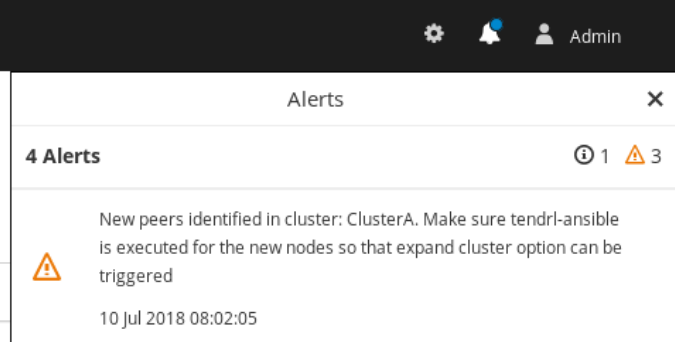
In this screen, new peers represents new storage nodes that were created in the previous cluster expansion process.
New Event
Additionally, a new Event is also generated about the availability of new storage nodes for expansion as displayed in the following screen:
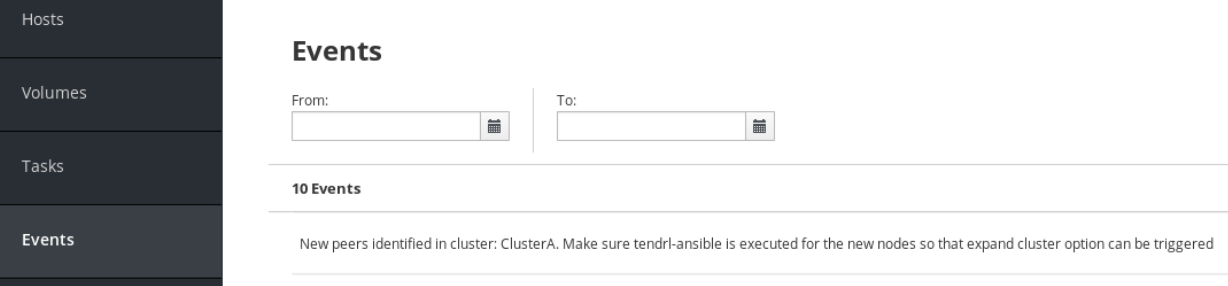
Run Tendrl-ansible installation for new nodes
After the storage nodes are identified by Web Administration, run tendrl-ansible installation by adding the new hosts in the inventory file. For detailed installation instructions, see the Installing Web Administration chapter in the Red Hat Gluster Storage Web Administration Quick Start Guide.
If you have implemented TLS-based client-server authentication, install and deploy TLS encryption certificates on the new nodes before running tendrl-ansible installation to avoid cluster expansion failure. For detailed information on configuring TLS encryption, see the TLS Encryption Configuration chapter of the Red Hat Gluster Storage Web Administration Quick Start Guide.
Expand Cluster in Web Administration Environment
After tendrl-ansible is executed, the expand cluster option becomes available in the Web Administration interface. Follow these instructions to expand the cluster:
Procedure. Expanding Cluster
- Log in to the Web Administration interface and click All Clusters interface from the interface selector drop-down.
In the Clusters view, locate the cluster to be expanded. It will be labelled as Expansion required.

At the far right of the cluster row, click the vertical ellipsis and then click Expand.
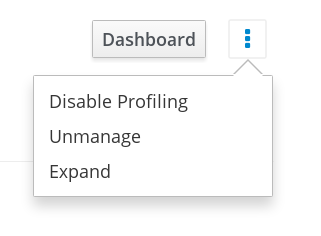
The available hosts to be added are listed. Click Expand.
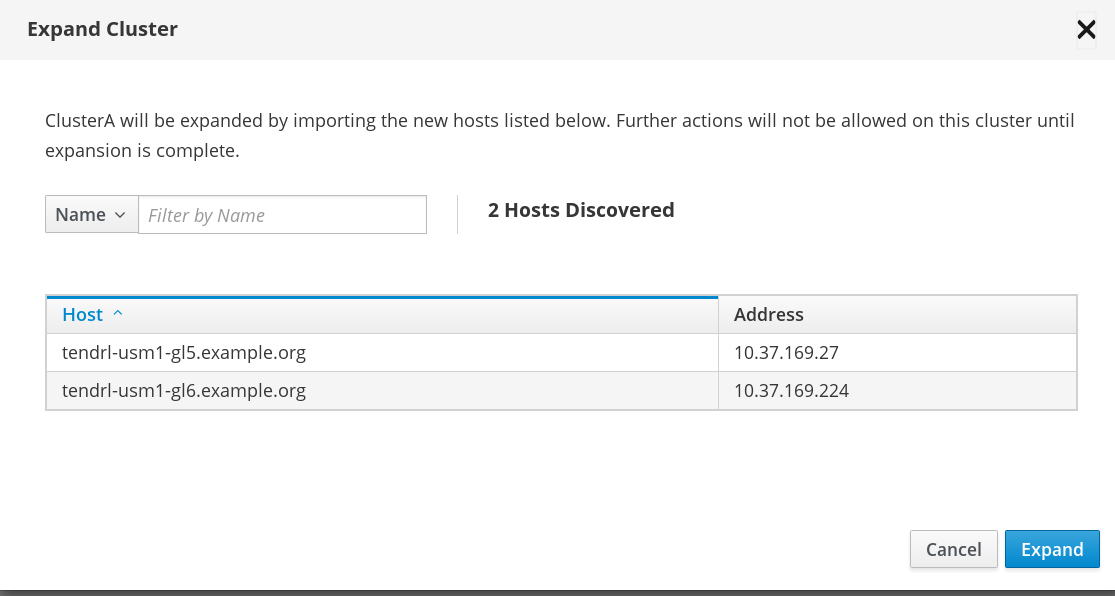
The cluster expansion task is submitted.
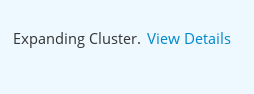
- The cluster is successfully expanded and ready for use.

3.1. Troubleshooting Cluster Expansion
Scenario: Cluster Expansion task failed
In this scenario, the cluster explansion task fails.
Resolution
If cluster expansion fails, check if tendrl-ansible was executed successfully and ensure the node agents are correctly configured. If cluster expansion failed due to errors, resolve the errors on affected nodes and re-initiate the Expand Cluster action.
To verify tendrl-ansible execution steps, see the Web Administration Installation section of the Red Hat Gluster Storage Web Administration Quick Start Guide.
For detailed instructions on expanding cluster, navigate to the Cluster Expansion section of this Guide.

