24.3. Red Hat JBoss Data Grid Administration Console Getting Started
24.3.1. Red Hat JBoss Data Grid Administration Console Getting Started
To start the JBoss Data Grid Administration Console, download JBoss Data Grid server version and install it, add a management user and log into the web interface.
24.3.2. Downloading and Installing JBoss Data Grid Server
- Download Red Hat JBoss Data Grid server version from Red Hat Customer Portal.
- Install JBoss Data Grid by unzipping the downloaded package in a preferred directory of your system.
Note
See the Download and Install JBoss Data Grid section in the Red Hat JBoss Data Grid Getting Started Guide for download and installation details.
24.3.3. Adding Management User
In order to use the JBoss Data Grid Administration Console, a new management user must be created. To add a new user, execute the add-user.sh utility script within the bin folder of your JBoss Data Grid Server installation and enter the requested information.
The following procedure outlines the steps to add a new management user:
Procedure 24.1. Adding a Management User
- Run the add-user script within the bin folder as follows:
./add-user.sh
- Select the option for the type of user to be added. For management user, select option
a. - Set the Username and password as per the listed recommendations.
- Enter the name of the group or groups in which the user has to be added. Leave blank for no group.
Note
See the Download and Install JBoss Data Grid section in the Red Hat JBoss Data Grid Getting Started Guide for download and installation details. - Confirm if you need the user to be used for Apache Spark process connection.
Note
Before proceeding, make sure $JBOSS_HOME is not set to a different installation. Otherwise, you may get unpredictable results.
Result
Management user is successfully added.
24.3.4. Starting the JBoss Data Grid Server
To start the JBoss Data Grid server in domain mode:
./domain.sh
Once the JBoss Data Grid server is started in domain mode, the JBoss Data Grid Administration Console can be accessed.
24.3.5. Logging in the JBoss Data Grid Administration Console
Enter the following link in a web browser to access the JBoss Data Grid Administration Console login page:
http://localhost:9990/console/index.html
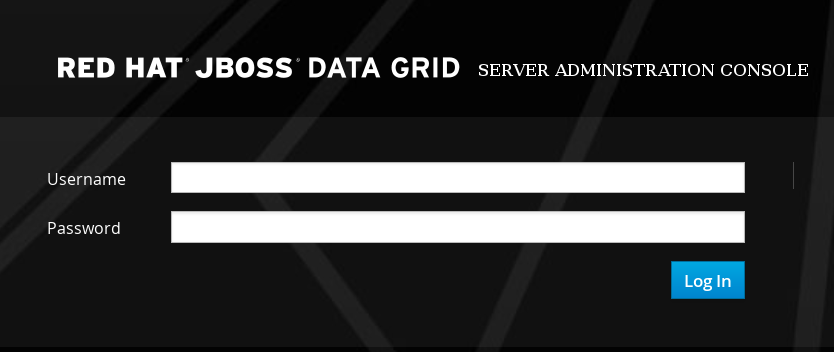
Figure 24.1. JBoss Data Grid Administration Console Login Screen
Enter the user credentials to log in. After logging in, the cache container view is displayed.

