-
Language:
English
-
Language:
English
Red Hat Training
A Red Hat training course is available for Red Hat JBoss Operations Network
4. Tracking Events: Procedures
Metric data are collected according to a schedule. However, some actions occur on a resource sporadically, such as sudden system shutdowns. These are events. Since event data can be generated randomly, events are sent to agents immediately when they are detected.
Typically, JBoss ON events are used to monitor log file messages. Events can also be created from asynchronous messaging systems such as a JMX notification or a JMS messaging system.
Each time an events occurs, it is reported and triggers any associated alerts. Events can be filtered by severity (debug, info, warn, error, and fatal).
Not every resource type supports event monitoring. There are three major resources which use events:
- Windows (Windows event logs)
- Apache server (log files)
- JBoss AS server (log files)
Note
Some managed resources may have predefined events for standard log files found in the default location. These events must be enabled before they become active.
4.1. Defining a New Event
Events are only recognized by the monitoring service if events logging is properly enabled for the specific service being logged. This requires creating a log event for the log or system service, specifying a log path on the resource, and setting a date format which matches the format for the log.
- Click the Inventory tab in the top menu.
- Select the resource type in the Resources menu table on the left, and then browse or search for the resource.

- Click the Inventory tab on the resource entry.
- Select the Connection Settings subtab.
- Click green plus icon under the Events Log section.
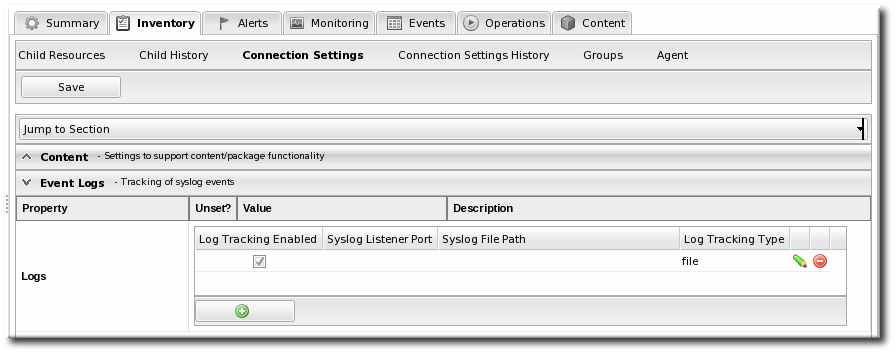
- Set the path to the log file, enable the event entry, and set the date format. Other properties about the log file, such as whether it is a file or listener and a message parser, can also be configured.



