-
Language:
English
-
Language:
English
Red Hat Training
A Red Hat training course is available for Red Hat Ceph Storage
Ceph Block Device
Red Hat Ceph Storage Block Device
Abstract
Preface
A block is a sequence of bytes (for example, a 512-byte block of data). Block-based storage interfaces are the most common way to store data with rotating media such as hard disks, CDs, floppy disks, and even traditional 9-track tape. The ubiquity of block device interfaces makes a virtual block device an ideal candidate to interact with a mass data storage system like Ceph.
Ceph block devices are thin-provisioned, resizable and store data striped over multiple OSDs in a Ceph cluster. Ceph block devices leverage RADOS (Reliable Autonomic Distributed Object Store) capabilities such as snapshotting, replication and consistency. Ceph’s RADOS (Reliable Autonomic Distributed Object Store) Block Devices (RBD) interact with OSDs using the librbd library.
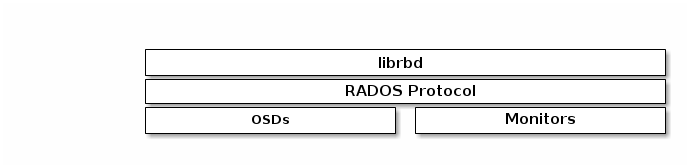
Ceph’s block devices deliver high performance with infinite scalability to KVMs (kernel virtual machines) such as Qemu, and cloud-based computing systems like OpenStack and CloudStack that rely on libvirt and Qemu to integrate with Ceph block devices. You can use the same cluster to operate the Ceph Object Gateway and Ceph block devices simultaneously.
To use Ceph Block Devices, you must have access to a running Ceph cluster.
Part I. Block Device Commands
The rbd command enables you to create, list, introspect and remove block device images. You can also use it to clone images, create snapshots, rollback an image to a snapshot, view a snapshot, etc.
To use Ceph Block Device commands, you must have access to a running Ceph cluster.
Chapter 1. Prerequisites
To use Ceph Block Device commands on your client node, you will have to meet some prerequisites.
1.1. Execute pre-installation requirements
For streamlined installation and deployment, you should execute the pre-installation procedures mentioned in Pre-Installation Requirements on your Ceph client node. Specifically, you should disable requiretty, set SELinux to Permissive and set up a Ceph Deploy user with password-less sudo.
1.2. Install Ceph Common Package
The ceph-common package provides the rbd command. To install ceph-common package you will have to enable RH-Common repository. Execute the following steps on client node:
Enable RH-Common repository.
For RHEL 6, execute:
sudo subscription-manager repos --enable=rhel-6-server-rh-common-rpms sudo yum update
For RHEL 7, execute:
sudo subscription-manager repos --enable=rhel-7-server-rh-common-rpms sudo yum update
Install Ceph Common package.
Execute:
sudo yum install ceph-common
1.3. Enable access to the Ceph cluster
The client node where you will add a block device, also needs to have access to the Ceph Storage Cluster. To be able to access the cluster, the client node will need the cluster configuration file.
Execute from the admin node of the cluster:
ceph-deploy --overwrite-conf config push <client-node>
Chapter 2. Creating a Block Device Image
Before you can add a block device to a node, you must create an image for it in the Ceph Storage Cluster first. To create a block device image, execute the following:
rbd create {image-name} --size {megabytes} --pool {pool-name}
For example, to create a 1GB image named foo that stores information in a pool named swimmingpool, execute the following:
rbd create foo --size 1024 rbd create bar --size 1024 --pool swimmingpool
You must create a pool first before you can specify it as a source.
Chapter 3. Listing Block Device Images
To list block devices in the rbd pool, execute the following (i.e., rbd is the default pool name):
rbd ls
To list block devices in a particular pool, execute the following, but replace {poolname} with the name of the pool:
rbd ls {poolname}For example:
rbd ls swimmingpool
Chapter 4. Retrieving Image Information
To retrieve information from a particular image, execute the following, but replace {image-name} with the name for the image:
rbd --image {image-name} infoFor example:
rbd --image foo info
To retrieve information from an image within a pool, execute the following, but replace {image-name} with the name of the image and replace {pool-name} with the name of the pool:
rbd --image {image-name} -p {pool-name} infoFor example:
rbd --image bar -p swimmingpool info
Chapter 5. Resizing a Block Device Image
Ceph Block Device images are thin provisioned. They don’t actually use any physical storage until you begin saving data to them. However, they do have a maximum capacity that you set with the --size option. If you want to increase (or decrease) the maximum size of a Ceph Block Device image, execute the following:
rbd resize --image foo --size 2048
Chapter 6. Removing a Block Device Image
To remove a block device, execute the following, but replace {image-name} with the name of the image you want to remove:
rbd rm {image-name}For example:
rbd rm foo
To remove a block device from a pool, execute the following, but replace {image-name} with the name of the image to remove and replace {pool-name} with the name of the pool:
rbd rm {image-name} -p {pool-name}For example:
rbd rm bar -p swimmingpool
Part II. Snapshots
A snapshot is a read-only copy of the state of an image at a particular point in time. One of the advanced features of Ceph block devices is that you can create snapshots of the images to retain a history of an image’s state. Ceph also supports snapshot layering, which allows you to clone images (e.g. a VM image) quickly and easily. Ceph supports block device snapshots using the rbd command and many higher level interfaces, including QEMU, libvirt,OpenStack and CloudStack.
To use RBD snapshots, you must have a running Ceph cluster.
STOP I/O BEFORE taking a snapshot of an image. If the image contains a filesystem, the filesystem must be in a consistent state BEFORE taking a snapshot.
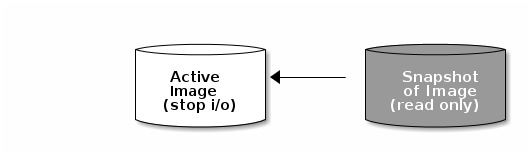
Chapter 7. Cephx Notes
When cephx is enabled (it is by default), you must specify a user name or ID and a path to the keyring containing the corresponding key for the user. You may also add the CEPH_ARGS environment variable to avoid re-entry of the following parameters:
rbd --id {user-ID} --keyring=/path/to/secret [commands]
rbd --name {username} --keyring=/path/to/secret [commands]For example:
rbd --id admin --keyring=/etc/ceph/ceph.keyring [commands] rbd --name client.admin --keyring=/etc/ceph/ceph.keyring [commands]
Add the user and secret to the CEPH_ARGS environment variable so that you don’t need to enter them each time.
Chapter 8. Snapshot Basics
The following procedures demonstrate how to create, list, and remove snapshots using the rbd command on the command line.
8.1. Create Snapshot
To create a snapshot with rbd, specify the snap create option, the pool name and the image name:
rbd --pool {pool-name} snap create --snap {snap-name} {image-name}
rbd snap create {pool-name}/{image-name}@{snap-name}For example:
rbd --pool rbd snap create --snap snapname foo rbd snap create rbd/foo@snapname
8.2. List Snapshots
To list snapshots of an image, specify the pool name and the image name:
rbd --pool {pool-name} snap ls {image-name}
rbd snap ls {pool-name}/{image-name}For example:
rbd --pool rbd snap ls foo rbd snap ls rbd/foo
8.3. Rollback Snapshot
To rollback to a snapshot with rbd, specify the snap rollback option, the pool name, the image name and the snap name:
rbd --pool {pool-name} snap rollback --snap {snap-name} {image-name}
rbd snap rollback {pool-name}/{image-name}@{snap-name}For example:
rbd --pool rbd snap rollback --snap snapname foo rbd snap rollback rbd/foo@snapname
Rolling back an image to a snapshot means overwriting the current version of the image with data from a snapshot. The time it takes to execute a rollback increases with the size of the image. It is faster to clone from a snapshot than to rollback an image to a snapshot, and it is the preferred method of returning to a pre-existing state.
8.4. Delete a Snapshot
To delete a snapshot with rbd, specify the snap rm option, the pool name, the image name and the username:
rbd --pool {pool-name} snap rm --snap {snap-name} {image-name}
rbd snap rm {pool-name}/{image-name}@{snap-name}For example:
rbd --pool rbd snap rm --snap snapname foo rbd snap rm rbd/foo@snapname
Ceph OSDs delete data asynchronously, so deleting a snapshot doesn’t free up the disk space immediately.
8.5. Purge Snapshots
To delete all snapshots for an image with rbd, specify the snap purge option and the image name:
rbd --pool {pool-name} snap purge {image-name}
rbd snap purge {pool-name}/{image-name}For example:
rbd --pool rbd snap purge foo rbd snap purge rbd/foo
Chapter 9. Layering
Ceph supports the ability to create many copy-on-write (COW) clones of a block device shapshot. Snapshot layering enables Ceph block device clients to create images very quickly. For example, you might create a block device image with a Linux VM written to it; then, snapshot the image, protect the snapshot, and create as many copy-on-write clones as you like. A snapshot is read-only, so cloning a snapshot simplifies semantics—making it possible to create clones rapidly.
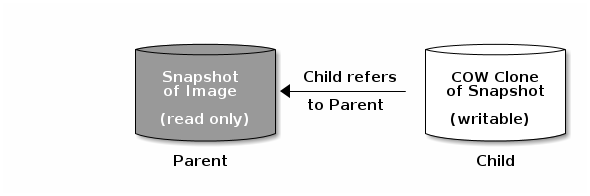
The terms parent and child mean a Ceph block device snapshot (parent), and the corresponding image cloned from the snapshot (child). These terms are important for the command line usage below.
Each cloned image (child) stores a reference to its parent image, which enables the cloned image to open the parent snapshot and read it.
A COW clone of a snapshot behaves exactly like any other Ceph block device image. You can read to, write from, clone, and resize cloned images. There are no special restrictions with cloned images. However, the copy-on-write clone of a snapshot refers to the snapshot, so you MUST protect the snapshot before you clone it. The following diagram depicts the process.
Ceph only supports cloning for format 2 images (i.e., created with rbd create --image-format 2), and is not yet supported by the kernel rbd module. So you MUST use QEMU/KVM or librbd directly to access clones in the current release.
9.1. Getting Started with Layering
Ceph block device layering is a simple process. You must have an image. You must create a snapshot of the image. You must protect the snapshot. Once you have performed these steps, you can begin cloning the snapshot.
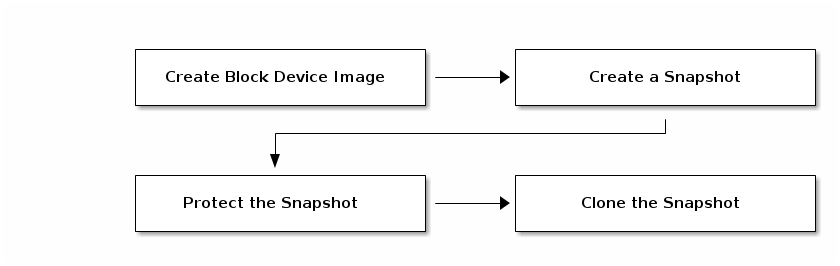
The cloned image has a reference to the parent snapshot, and includes the pool ID, image ID and snapshot ID. The inclusion of the pool ID means that you may clone snapshots from one pool to images in another pool.
-
Image Template: A common use case for block device layering is to create a a master image and a snapshot that serves as a template for clones. For example, a user may create an image for a RHEL7 distribution and create a snapshot for it. Periodically, the user may update the image and create a new snapshot (e.g.
sudo yum update,sudo yum upgrade, followed byrbd snap create). As the image matures, the user can clone any one of the snapshots. - Extended Template: A more advanced use case includes extending a template image that provides more information than a base image. For example, a user may clone an image (e.g., a VM template) and install other software (e.g., a database, a content management system, an analytics system, etc.) and then snapshot the extended image, which itself may be updated just like the base image.
- Template Pool: One way to use block device layering is to create a pool that contains master images that act as templates, and snapshots of those templates. You may then extend read-only privileges to users so that they may clone the snapshots without the ability to write or execute within the pool.
- Image Migration/Recovery: One way to use block device layering is to migrate or recover data from one pool into another pool.
9.2. Protecting a Snapshot
Clones access the parent snapshots. All clones would break if a user inadvertently deleted the parent snapshot. To prevent data loss, you MUST protect the snapshot before you can clone it. To do so, run the following commands:
rbd --pool {pool-name} snap protect --image {image-name} --snap {snapshot-name}
rbd snap protect {pool-name}/{image-name}@{snapshot-name}For example:
rbd --pool rbd snap protect --image my-image --snap my-snapshot rbd snap protect rbd/my-image@my-snapshot
You cannot delete a protected snapshot.
9.3. Cloning a Snapshot
To clone a snapshot, you need to specify the parent pool, image and snapshot; and the child pool and image name. You must protect the snapshot before you can clone it. To do so, run the following commands:
rbd --pool {pool-name} --image {parent-image} --snap {snap-name} --dest-pool {pool-name} --dest {child-image}
rbd clone {pool-name}/{parent-image}@{snap-name} {pool-name}/{child-image-name}For example:
rbd clone rbd/my-image@my-snapshot rbd/new-image
You may clone a snapshot from one pool to an image in another pool. For example, you may maintain read-only images and snapshots as templates in one pool, and writeable clones in another pool.
9.4. Unprotecting a Snapshot
Before you can delete a snapshot, you must unprotect it first. Additionally, you may NOT delete snapshots that have references from clones. You must flatten each clone of a snapshot, before you can delete the snapshot. To do so, run the following commands:
rbd --pool {pool-name} snap unprotect --image {image-name} --snap {snapshot-name}
rbd snap unprotect {pool-name}/{image-name}@{snapshot-name}For example:
rbd --pool rbd snap unprotect --image my-image --snap my-snapshot rbd snap unprotect rbd/my-image@my-snapshot
9.5. Listing Children of a Snapshot
To list the children of a snapshot, execute the following:
rbd --pool {pool-name} children --image {image-name} --snap {snap-name}
rbd children {pool-name}/{image-name}@{snapshot-name}For example:
rbd --pool rbd children --image my-image --snap my-snapshot rbd children rbd/my-image@my-snapshot
9.6. Flattening a Cloned Image
Cloned images retain a reference to the parent snapshot. When you remove the reference from the child clone to the parent snapshot, you effectively "flatten" the image by copying the information from the snapshot to the clone. The time it takes to flatten a clone increases with the size of the snapshot. To delete a snapshot, you must flatten the child images first:
rbd --pool {pool-name} flatten --image {image-name}
rbd flatten {pool-name}/{image-name}For example:
rbd --pool rbd flatten --image my-image rbd flatten rbd/my-image
Since a flattened image contains all the information from the snapshot, a flattened image will take up more storage space than a layered clone.
Part III. librbd Settings
Chapter 10. Cache Settings
The user space implementation of the Ceph block device (i.e, librbd) cannot take advantage of the Linux page cache, so it includes its own in-memory caching, called RBD caching. RBD caching behaves just like well-behaved hard disk caching. When the OS sends a barrier or a flush request, all dirty data is written to the OSDs. This means that using write-back caching is just as safe as using a well-behaved physical hard disk with a VM that properly sends flushes (i.e. Linux kernel >= 2.6.32). The cache uses a Least Recently Used (LRU) algorithm, and in write-back mode it can coalesce contiguous requests for better throughput.
Ceph supports write-back caching for RBD. To enable it, add rbd cache = true to the [client] section of your ceph.conf file. By default librbd does not perform any caching. Writes and reads go directly to the storage cluster, and writes return only when the data is on disk on all replicas. With caching enabled, writes return immediately, unless there are more than rbd cache max dirty unflushed bytes. In this case, the write triggers writeback and blocks until enough bytes are flushed.
Ceph supports write-through caching for RBD. You can set the size of the cache, and you can set targets and limits to switch from write-back caching to write through caching. To enable write-through mode, set rbd cache max dirty to 0. This means writes return only when the data is on disk on all replicas, but reads may come from the cache. The cache is in memory on the client, and each RBD image has its own. Since the cache is local to the client, there’s no coherency if there are others accessing the image. Running GFS or OCFS on top of RBD will not work with caching enabled.
The ceph.conf file settings for RBD should be set in the [client] section of your configuration file. The settings include:
rbd cache
- Description
- Enable caching for RADOS Block Device (RBD).
- Type
- Boolean
- Required
- No
- Default
-
true
rbd cache size
- Description
- The RBD cache size in bytes.
- Type
- 64-bit Integer
- Required
- No
- Default
-
32 MiB
rbd cache max dirty
- Description
-
The
dirtylimit in bytes at which the cache triggers write-back. If0, uses write-through caching. - Type
- 64-bit Integer
- Required
- No
- Constraint
-
Must be less than
rbd cache size. - Default
-
24 MiB
rbd cache target dirty
- Description
-
The
dirty targetbefore the cache begins writing data to the data storage. Does not block writes to the cache. - Type
- 64-bit Integer
- Required
- No
- Constraint
-
Must be less than
rbd cache max dirty. - Default
-
16 MiB
rbd cache max dirty age
- Description
- The number of seconds dirty data is in the cache before writeback starts.
- Type
- Float
- Required
- No
- Default
-
1.0
rbd cache writethrough until flush
- Description
- Start out in write-through mode, and switch to write-back after the first flush request is received. Enabling this is a conservative but safe setting in case VMs running on rbd are too old to send flushes, like the virtio driver in Linux before 2.6.32.
- Type
- Boolean
- Required
- No
- Default
-
true
Chapter 11. Read-ahead Settings
RBD supports read-ahead/prefetching to optimize small, sequential reads. This should normally be handled by the guest OS in the case of a VM, but boot loaders may not issue efficient reads. Read-ahead is automatically disabled if caching is disabled.
rbd readahead trigger requests
- Description
- Number of sequential read requests necessary to trigger read-ahead.
- Type
- Integer
- Required
- No
- Default
-
10
rbd readahead max bytes
- Description
- Maximum size of a read-ahead request. If zero, read-ahead is disabled.
- Type
- 64-bit Integer
- Required
- No
- Default
-
512 KiB
rbd readahead disable after bytes
- Description
- After this many bytes have been read from an RBD image, read-ahead is disabled for that image until it is closed. This allows the guest OS to take over read-ahead once it is booted. If zero, read-ahead stays enabled.
- Type
- 64-bit Integer
- Required
- No
- Default
-
50 MiB
Part IV. Librbd (Python)
The rbd python module provides file-like access to RBD images.
Chapter 12. Example: Creating and writing to an image
To use rbd, you must first connect to RADOS and open an IO context:
cluster = rados.Rados(conffile='my_ceph.conf')
cluster.connect()
ioctx = cluster.open_ioctx('mypool')Then you instantiate an :class:rbd.RBD object, which you use to create the image:
rbd_inst = rbd.RBD() size = 4 * 1024**3 # 4 GiB rbd_inst.create(ioctx, 'myimage', size)
To perform I/O on the image, you instantiate an :class:rbd.Image object:
image = rbd.Image(ioctx, 'myimage') data = 'foo' * 200 image.write(data, 0)
This writes foo to the first 600 bytes of the image. Note that data cannot be :type:unicode - Librbd does not know how to deal with characters wider than a :c:type:char.
In the end, you’ll close the image, the IO context and the connection to RADOS:
image.close() ioctx.close() cluster.shutdown()
To be safe, each of these calls would need to be in a separate :finally block:
cluster = rados.Rados(conffile='my_ceph_conf')
try:
ioctx = cluster.open_ioctx('my_pool')
try:
rbd_inst = rbd.RBD()
size = 4 * 1024**3 # 4 GiB
rbd_inst.create(ioctx, 'myimage', size)
image = rbd.Image(ioctx, 'myimage')
try:
data = 'foo' * 200
image.write(data, 0)
finally:
image.close()
finally:
ioctx.close()
finally:
cluster.shutdown()This can be cumbersome, so the Rados, Ioctx, and Image classes can be used as context managers that close/shutdown automatically. Using them as context managers, the above example becomes:
with rados.Rados(conffile='my_ceph.conf') as cluster:
with cluster.open_ioctx('mypool') as ioctx:
rbd_inst = rbd.RBD()
size = 4 * 1024**3 # 4 GiB
rbd_inst.create(ioctx, 'myimage', size)
with rbd.Image(ioctx, 'myimage') as image:
data = 'foo' * 200
image.write(data, 0)Part V. Kernel Module Operations
To use kernel module operations, you must have a running Ceph cluster.
This feature has been added in for use with RHEL 7.1 and Ubuntu 14.04. This feature IS NOT SUPPORTED for use with RHEL 6 or RHEL 7.0.
Chapter 13. Get a List of Images
To mount a block device image, first return a list of the images.
To do so, execute the following:
rbd list
Chapter 14. Map a Block Device
Use rbd to map an image name to a kernel module. You must specify the image name, the pool name and the user name. rbd will load RBD kernel module on your behalf if it’s not already loaded.
To do so, execute the following:
sudo rbd map {image-name} --pool {pool-name} --id {user-name}For example:
sudo rbd map --pool rbd myimage --id admin
If you use cephx authentication, you must also specify a secret. It may come from a keyring or a file containing the secret.
To do so, execute the following:
sudo rbd map --pool rbd myimage --id admin --keyring /path/to/keyring sudo rbd map --pool rbd myimage --id admin --keyfile /path/to/file
Chapter 15. Show Mapped Block Devices
To show block device images mapped to kernel modules with the rbd command, specify the showmapped option.
To do so, execute the following:
rbd showmapped
Chapter 16. Unmapping a Block Device
To unmap a block device image with the rbd command, specify the unmap option and the device name (i.e. by convention the same as the block device image name).
To do so, execute the following:
sudo rbd unmap /dev/rbd/{poolname}/{imagename}For example:
sudo rbd unmap /dev/rbd/rbd/foo

