Red Hat Access: Satellite 6 Administration Console Plugin
Benefits
The Red Hat Access plug-in for the Satellite offers seamless integrated access to Red Hat Access services from the Satellite web user interface (Satellite UI). The plug-in allows subscribed users to :
- Create, manage, and update Red Hat support cases.
- Conveniently access exclusive Red Hat knowledge and solutions.
- Search error codes, messages, etc. and view related knowledge from the Red Hat Customer Portal.
- View application server logs and self-solve problems using the Red Hat diagnostics tool chain.
Installation
The plug-in comes pre-installed and enabled with the Satellite 6 product.
Usage
The plug-in features can be accessed using the "Red Hat Access" menu in the top right corner of the Satellite UI as shown in the figure below.

Subscribers must log in using their Red Hat Customer Portal credentials to enable services. The plug-in will detect when users are not logged in and present them with a Red Hat Access login dialog when appropriate. It should be noted that the Satellite Administration Portal credentials are not the same as a user's Red Hat Customer Portal login credentials.
The image below demonstrates what a Red Hat login prompt looks like.
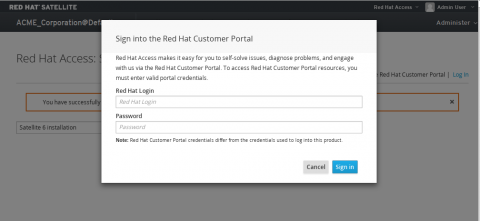
Knowledge Base Search
The "Search" sub-menu of the "Red Hat Access" menu is used to launch an in-product search screen that provides access to the Red Hat Knowledge base. Any text can be used as a search term. This includes error codes and messages displayed in other parts of the system. The plugin will search the Red Hat Knowledge base and present the results in a list with the most relevant results first.
The figure below shows the search landing page.
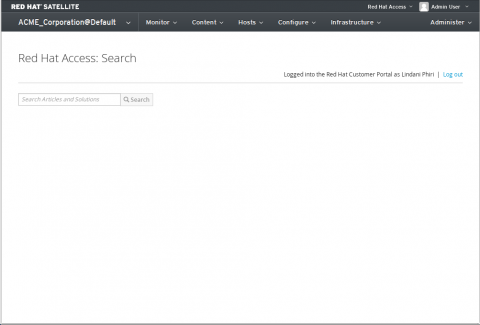
The figure below illustrates example search results
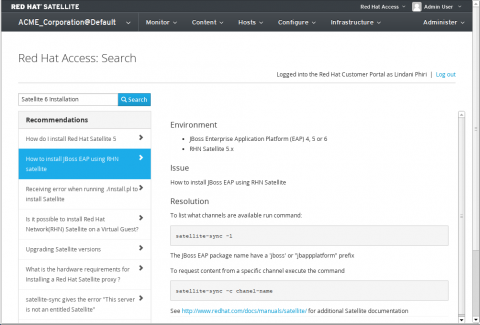
Log Viewing and Diagnostics
Note that the Satellite system administrator must explicitly grant other Satellite UI users the ability to use this feature.
The "Logs" sub-menu of the "Red Hat Access" menu is used to launch the application log viewing and diagnostics feature. The user can view any logs for which the Administrator has given them access. The feature allows the user to select interesting log snippets from the viewing pane. These log snippets can be sent to the Red Hat Customer Portal diagnostic tool chain for analysis. The tool chain responds with suggested solutions matching the selected log text. In the event that the returned solutions do not solve the problem at hand, the user can open a support case. The tool pre-populates the case with the selected log snippet.
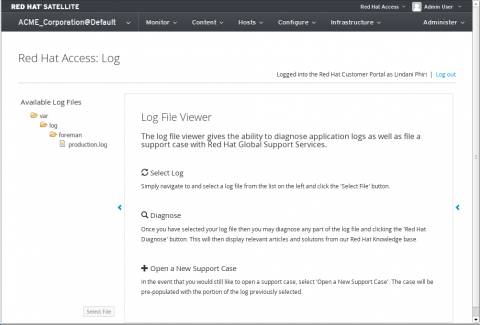
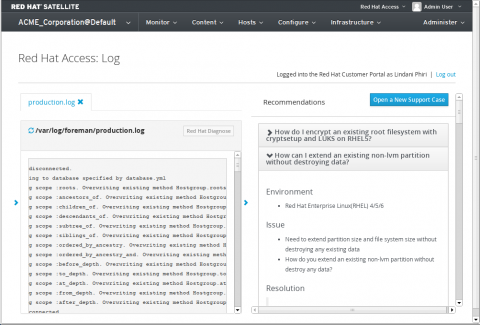
Support
Case management functions are launched from the 'Support' sub-menu of the "Red Hat Access". These functions allow subscribers to view and update existing cases in addition to creating new cases directly from the Red Hat Satellite Dashboard.
Opening a New Support Case
A new case screen can be launched from 'Red Hat Access -> Support -> New Case' sub-menu.
Alternatively, the screen can be opened by clicking on one of the 'Open A New Support Case' button from the log diagnostics or case list screens. Product and Version fields will be pre-populated and if coming from a diagnostic or search panel the most recent searched for or selected text in a log file will be inserted into the description field. Recommendations will be shown based upon the input to the case fields.
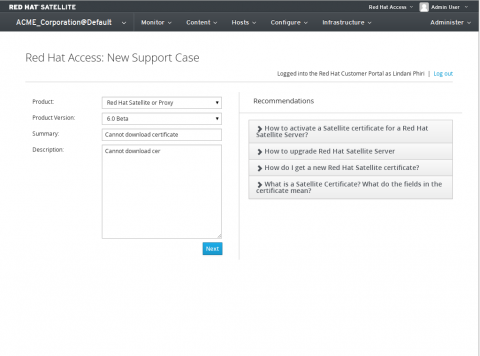
The user may attach any relevant log files to the case during case creation. This includes both local files and 'SOS' files generated on the application server. Clicking the checkbox next to a file in the Server file(s) to Attach section and clicking 'Update Attachments' will upload the selected files.
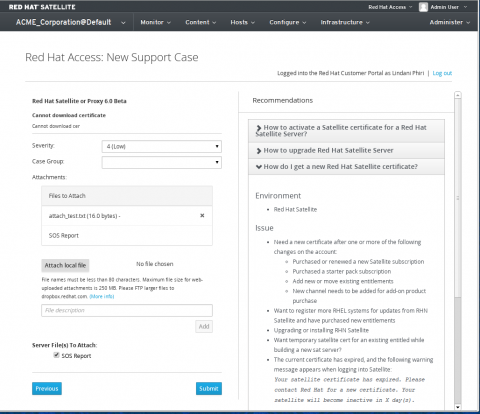
View Existing Support Cases
Existing cases can be viewed from the 'Red Hat Access -> Support -> My Cases' sub-menu.
The case list can be filtered by using the search box, selecting a case group, or using the dropdown to control visibility to open and or closed cases.
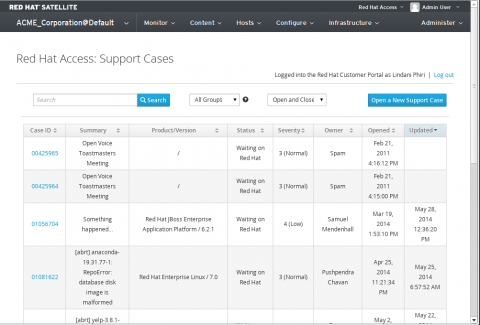
Editing a Case
Clicking on a case from the case list allows you to modify the case just as you would in the Red Hat Customer Portal. Additionally you are able to attach logs from the Local Logs panel. Click the 'Update Details' button to make any changes in that section permanent.
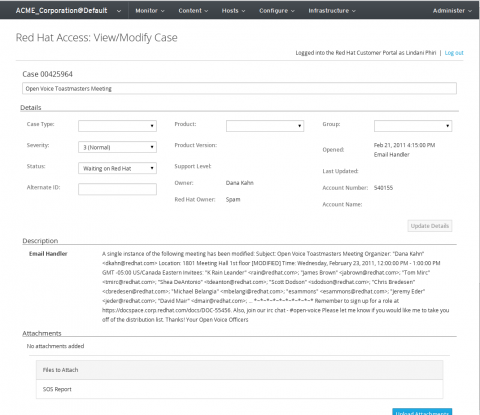
Recommendations are displayed which may be relevant to your support case and comments can be added to the case by typing in the 'Case Discussion' input field and clicking 'Add Comment'.
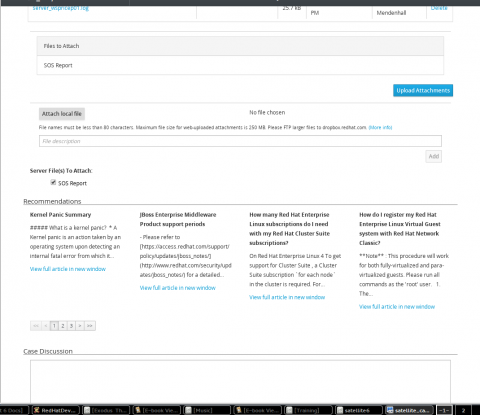


Comments