Red Hat Access: Red Hat Enterprise Linux OpenStack Platform Dashboard Plug-in
Benefits
Red Hat's Global Support Services is pleased to announce the introduction of Red Hat Access in Red Hat Enterprise Linux OpenStack Platform (RHEL OSP). With Red Hat Access, delivered through the Red Hat Access Plugin for Red Hat Enterprise Linux OpenStack Platform, customers can find help, answers, and utilize diagnostic services using exclusive Red Hat knowledge, resources, and functionality, all from within the Red Hat Enterprise Linux OpenStack Platform Dashboard.
Subscribers that install this plug-in will enjoy the following Red Hat Access services from the Red Hat Enterprise Linux OpenStack Platform Dashboard:
- Conveniently access exclusive Red Hat knowledge and solutions.
- Search error codes, messages, etc. and view related knowledge from the Red Hat Customer Portal.
- Use diagnostic services to analyze log files.
- Create new and view existing support cases
Installation
The Red Hat Access Plugin for Red Hat Enterprise Linux OpenStack Platform is installed along with the Red Hat Enterprise Linux OpenStack Platform Dashboard.
Usage
After installing the Red Hat Access Plugin for Red Hat Enterprise Linux OpenStack Platform, you will see a new dropdown menu in the upper right corner titled 'Red Hat Access'. This dropdown menu will allow you to access the new features provided by the plugin. To access the additional information and diagnostic capabilities this plugin provides the user will need to have an active account on the Red Hat Customer Portal.
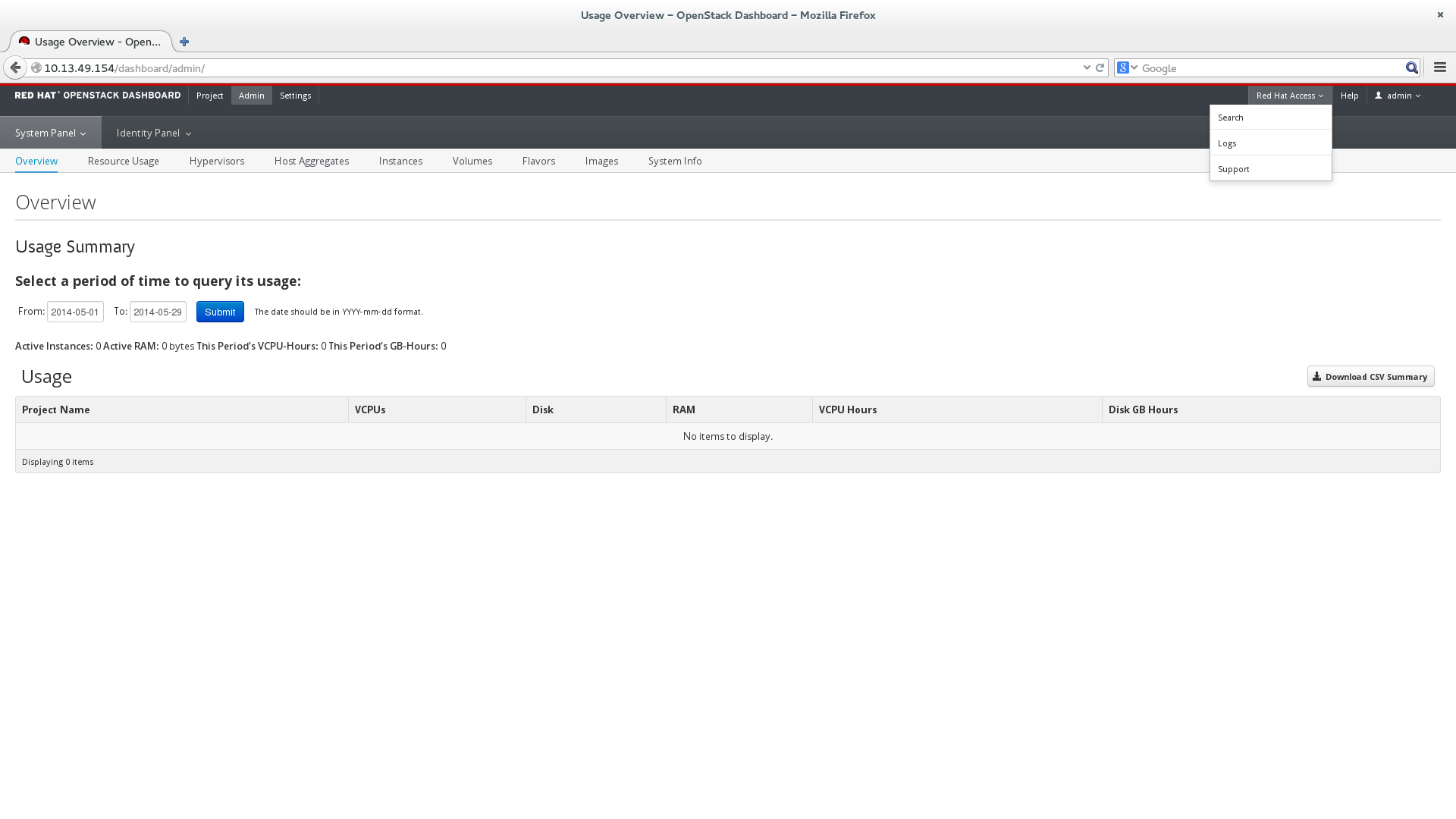
Search
The first panel 'Search' will allow a keyword search of the Knowledgebase to be performed. Users can enter error codes, lines from a log file, or any set of keywords to produce a relevant query. The plugin will search the Red Hat Knowledgebase and present the results in a list with the most relevant results first.
If you are not logged in to the Red Hat Customer Portal already you will see a screen indicating your current log in status and a link to log in.

Clicking the login link will open a dialog allowing you to log in to your Red Hat Customer Portal Account.
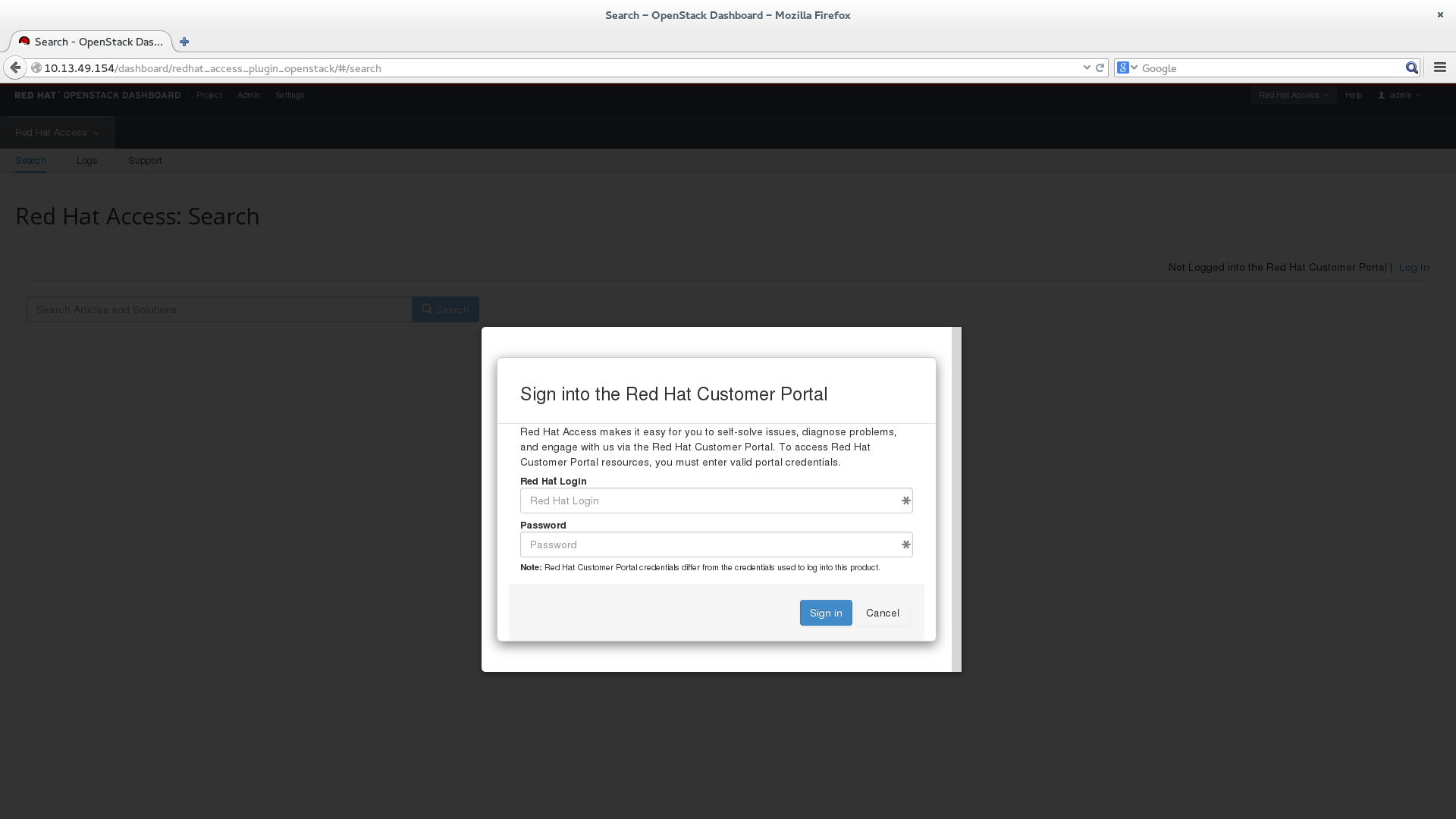
Now that we are logged in you are able to search and see results from the Red Hat Knowledgebase!
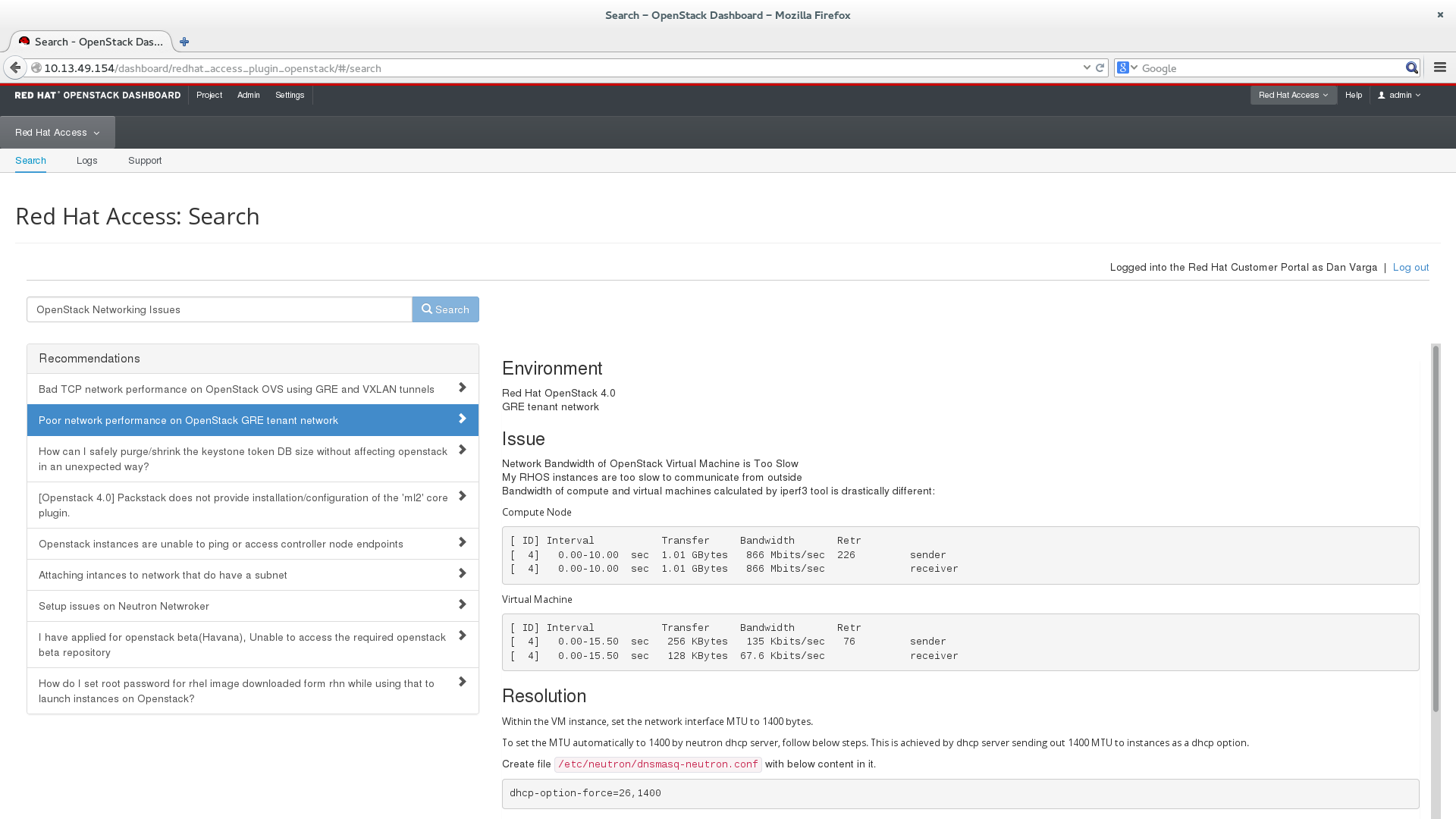
Logs
The second panel 'Log' will display a list of the active instances. Clicking on the 'View Log' button on an instance will take you to a view of the console log for that instance.
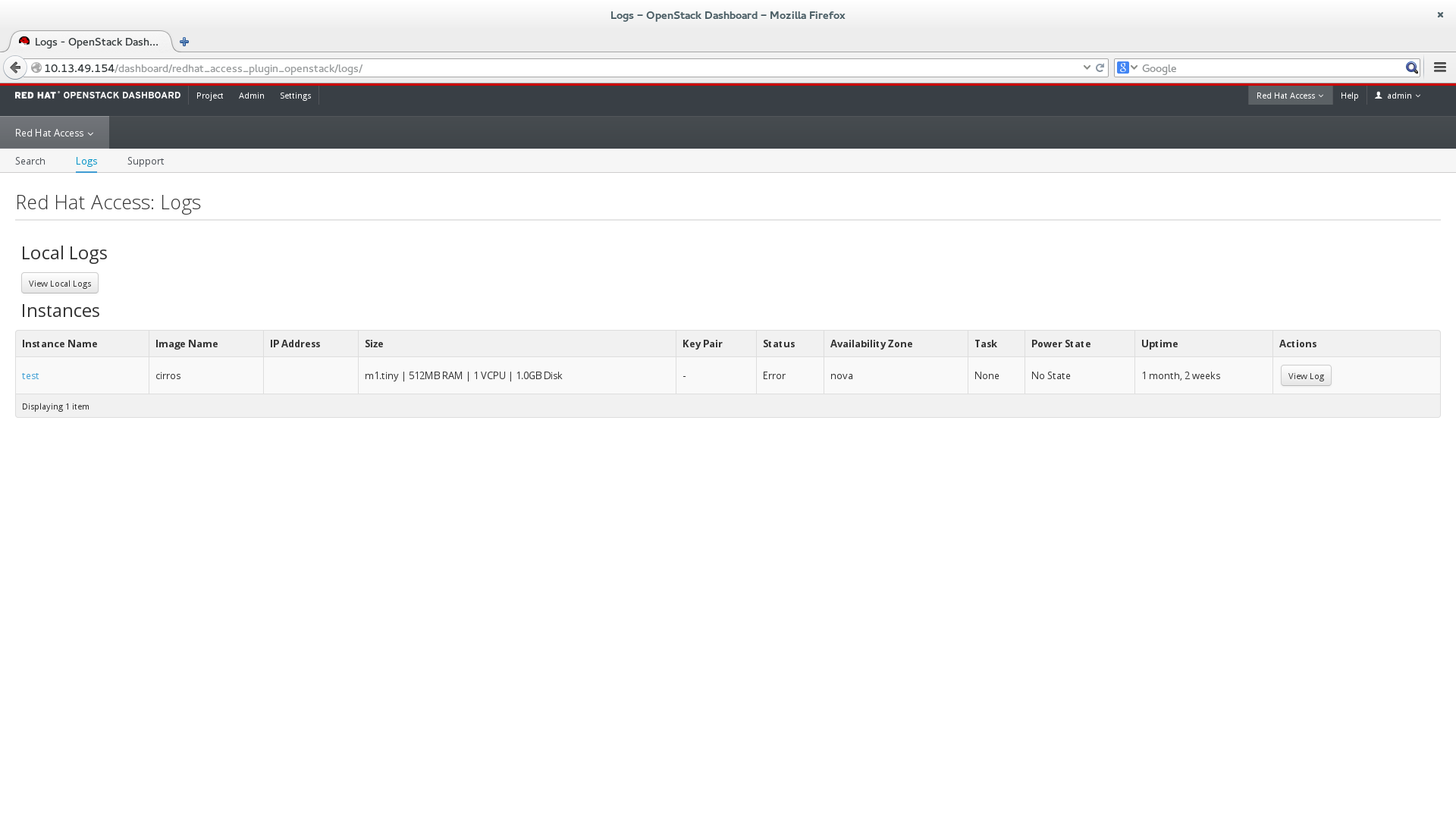
From the instance console log viewer, a new button is displayed in the upper right of the screen, 'Red Hat Access: Diagnose'. Clicking this button will send the console log, or the selected text, to the Red Hat Access Diagnostic services.
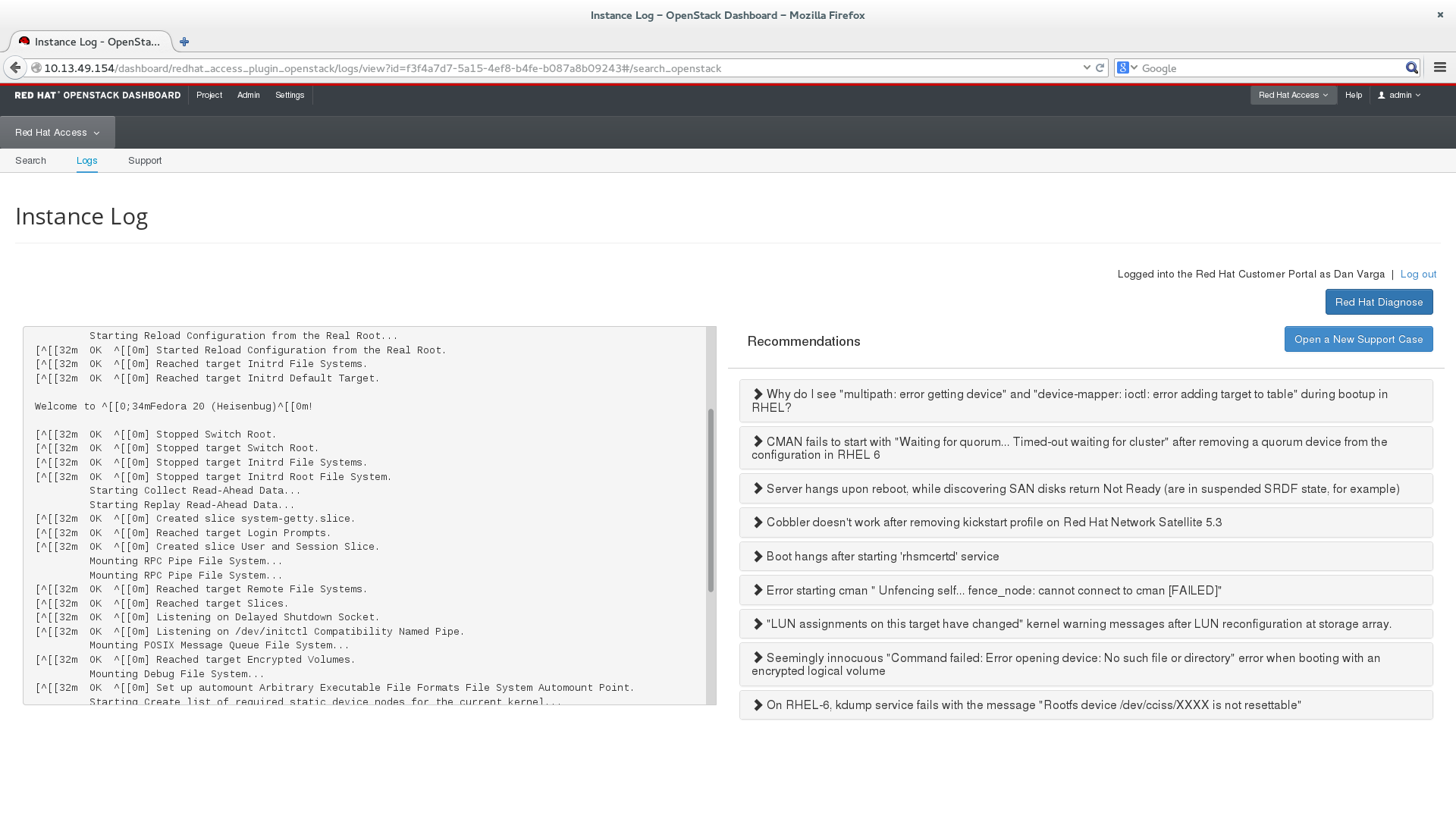
Support
The third panel 'Support' allows Subscribers to view and update existing cases in addition to creating new cases directly from the Red Hat Enterprise Linux OpenStack Platform Dashboard.
Case List
The case list can be filtered by using the search box, selecting a case group, or using the dropdown to control visibility to open and or closed cases.

Edit Case
Clicking on a case from the case list allows you to modify the case just as you would in the Red Hat Customer Portal. Additionally you are able to attach logs from the Local Logs panel. Click the 'Update Details' button to make any changes in that section permanent.
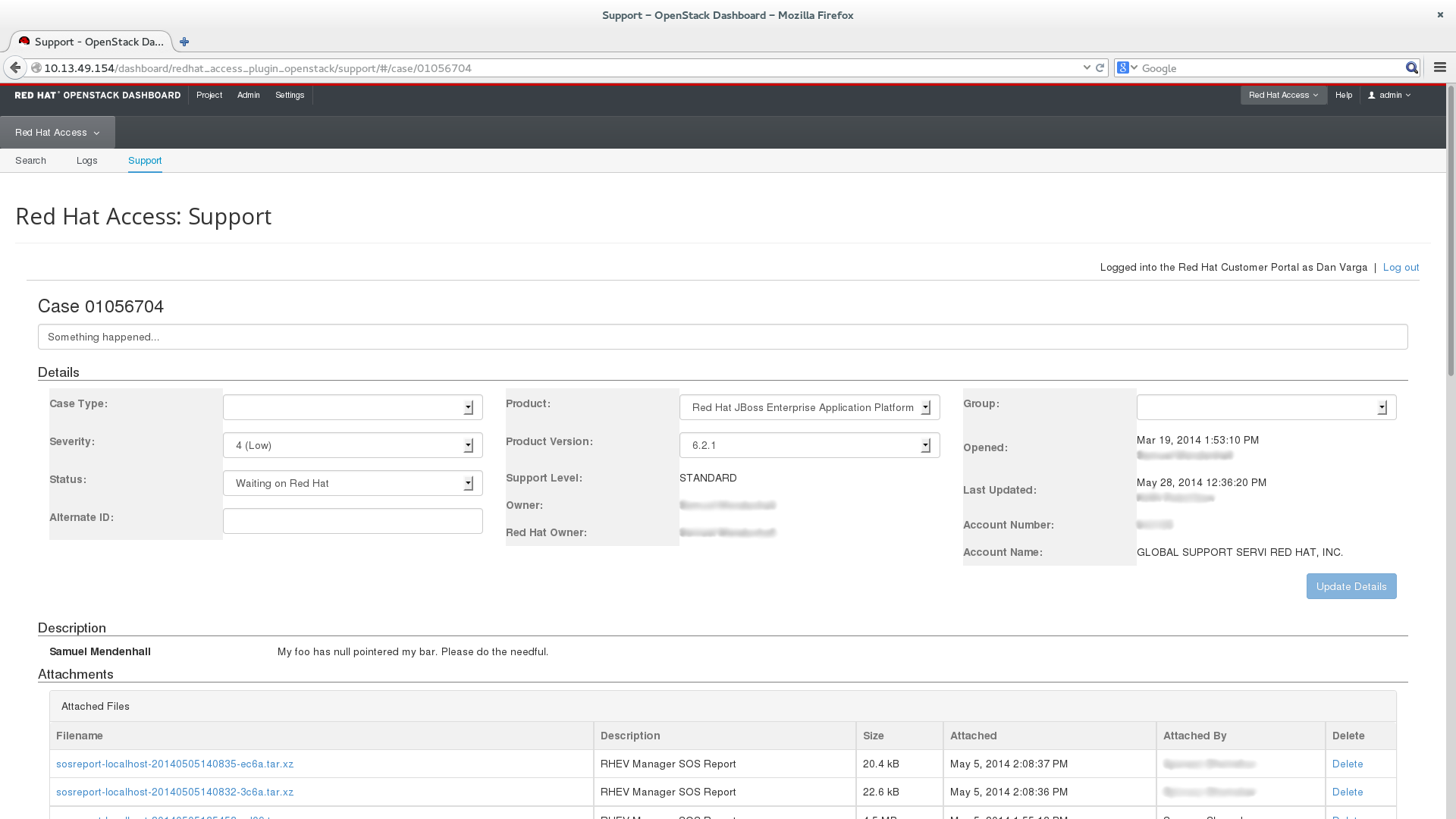
Clicking the checkbox next to a file in the Server file(s) to Attach section and clicking 'Update Attachments' will upload the selected files.
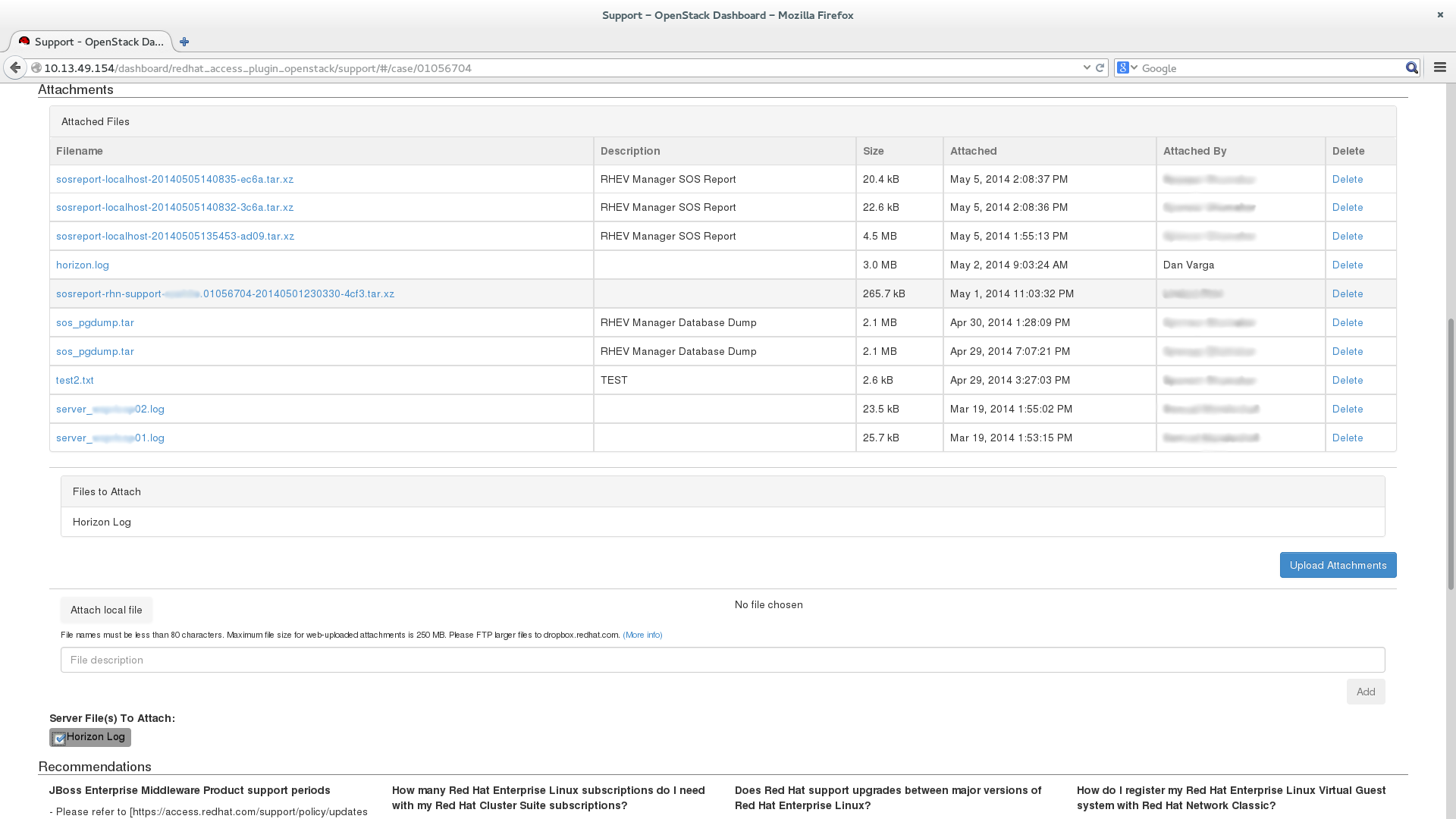
Recommendations are displayed which may be relevant to your support case and comments can be added to the case by typing in the 'Case Discussion' input field and clicking 'Add Comment'.
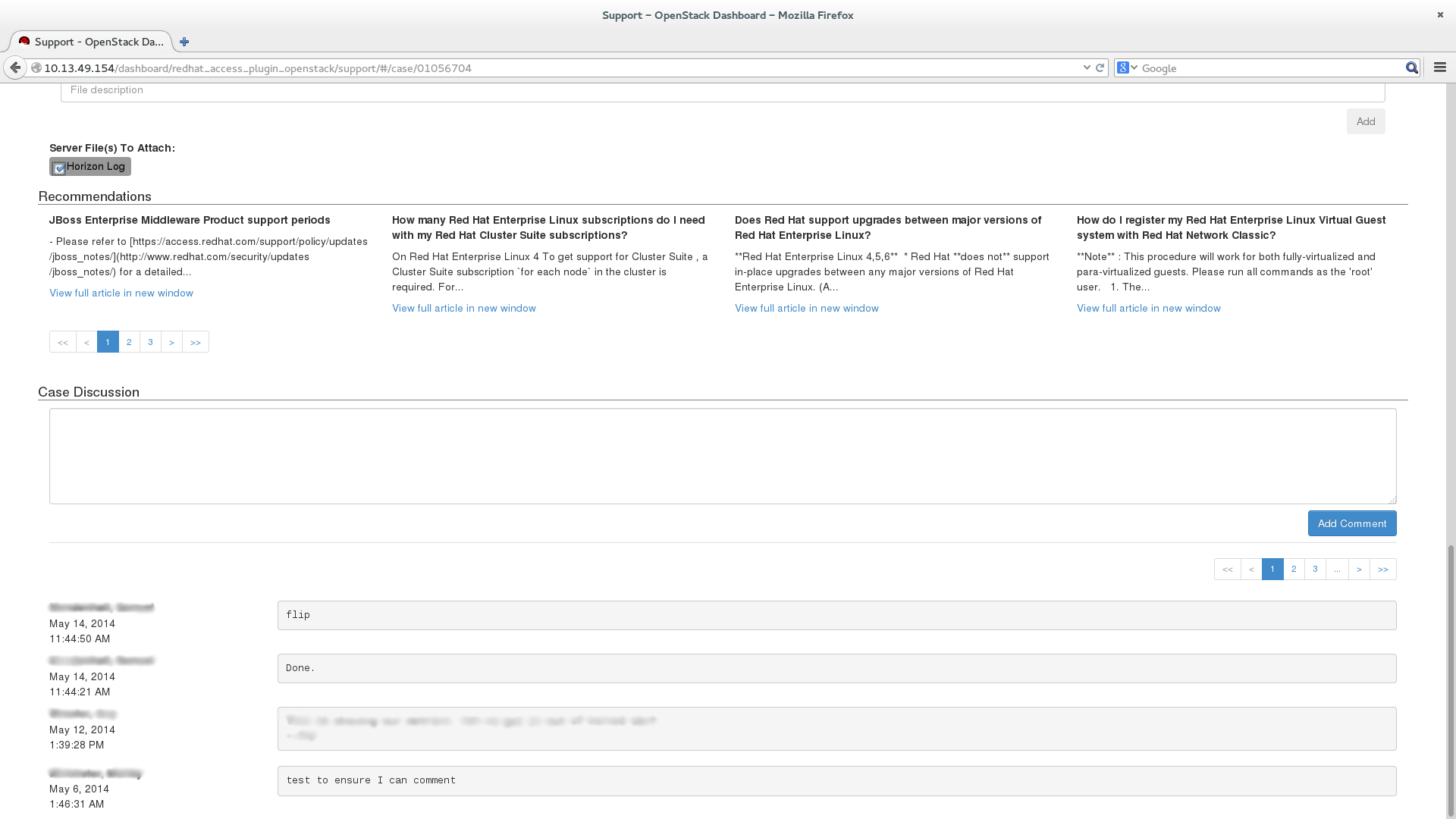
New Case
Clicking on one of the 'Open A New Support Case' buttons allows Subscribers to open a new case if the in product diagnostic services were unable to resolve an issue. Product and Version fields will be prepopulated and if coming from a diagnostic or search panel the most recent searched for or selected text in a log file will be inserted into the description field. Recommendations will be shown based upon the input to the case fields.
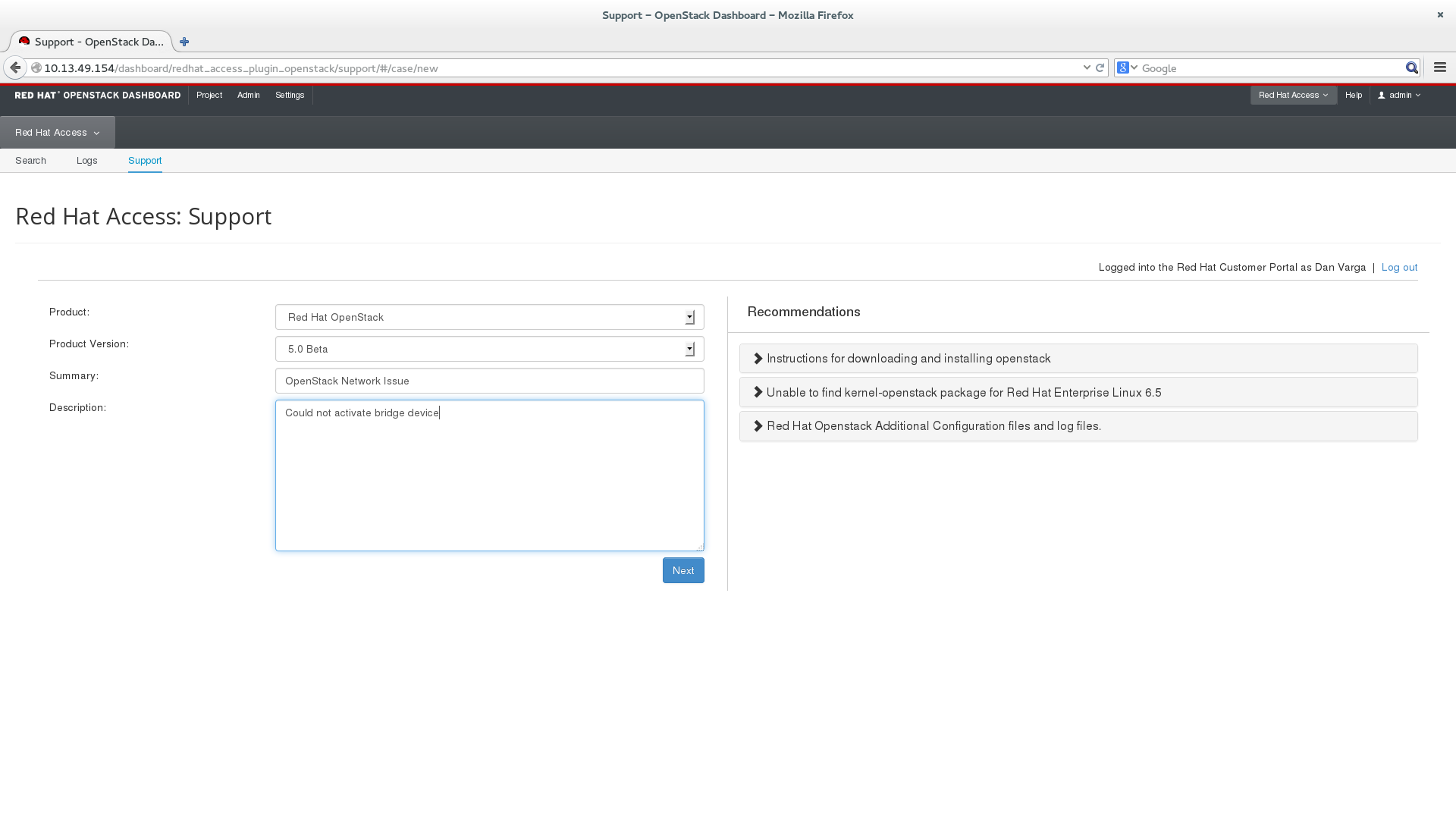
The second screen in case creation allows the Subscriber to select a case group (if applicable) and to attach Server File(s) to help expedite resolution of the case. Clicking on 'Create Case' will open a new case with Red Hat Global Support Services and will redirect to the new case upon completion.
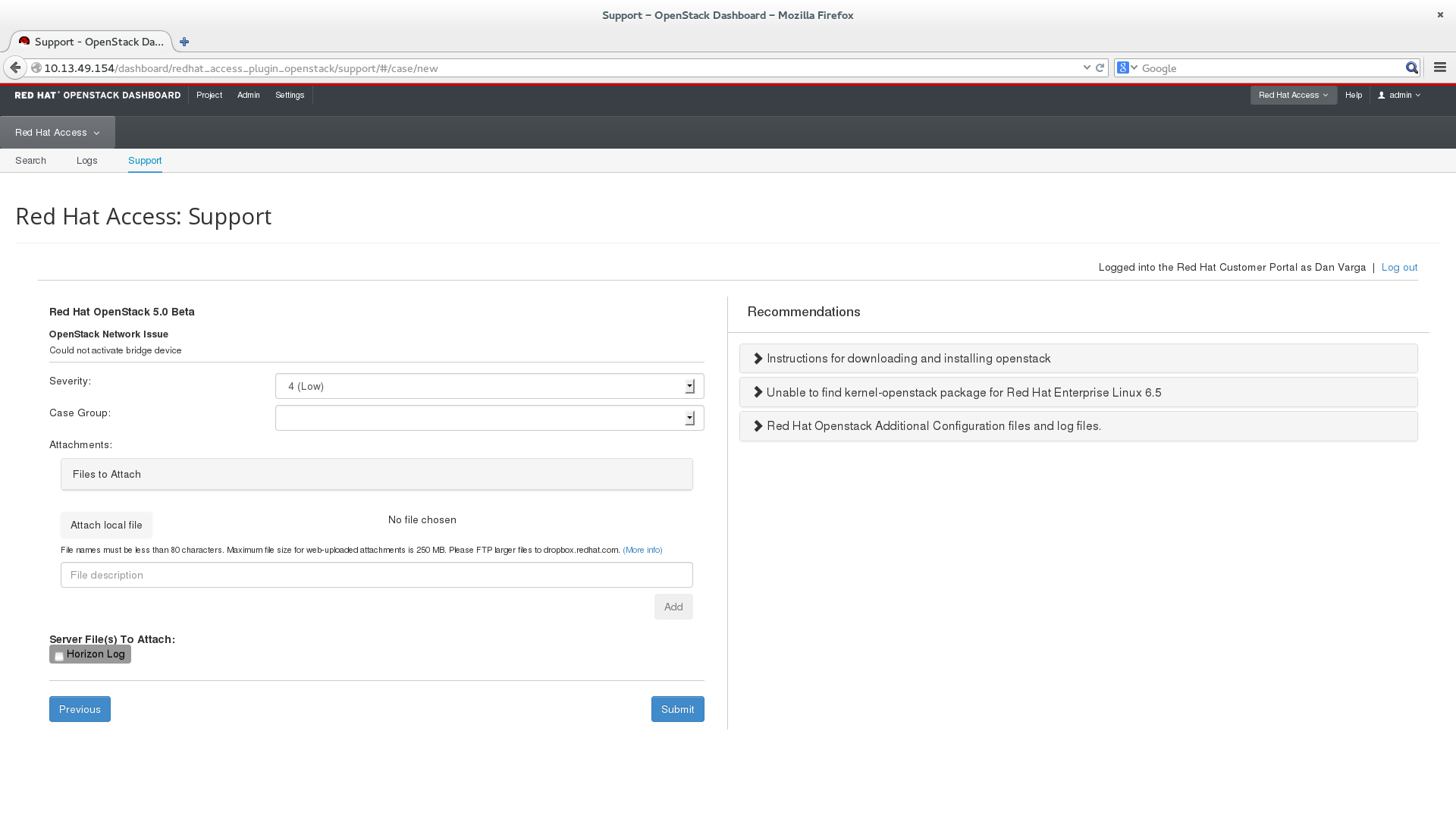


Comments