Satellite 6.3 Feature Overview: Virt-Who Configuration Wizard
Red Hat Satellite 6.3 introduces two new methods of configuring virt-who: with the Satellite web UI and the hammer tool. These methods replace the previous method of manually creating and editing configuration files. Each method has the same outcome, so use whichever you are most comfortable with to create the configuration. Manual modification of pre-existing virt-who configuration files is supported, but deprecated.
When the virt-who configuration is created, you then deploy it to the virt-who host using the hammer tool.
The new virt-who configuration methods have several advantages:
- The values you provide to the virt-who configuration are validated on input.
- The status of a virt-who configuration created and deployed using these methods is available in the Satellite web UI. For details see the Satellite 6.3 Virtual Instances Guide, specifically Section 5.1: Verifying virt-who Status.
- The new virt-who configuration methods create a virt-who deployment script. The deployment script adds the necessary repositories, installs virt-who, encrypts any input passwords, and starts the virt-who service.
This feature overview leverages the content in the Satellite 6.3 Virtual Instances Guide, specifically Chapter 3: Configuring Virt-Who. Refer to the Virtual Instances guide for complete information.
Creating a virt-who Configuration using Hammer
To create a virt-who configuration using Hammer, run the following hammer subcommand: virt-who-config create
# hammer virt-who-config create
--name rhevm.example.com
--organization "Example Company"
--interval 120
--filtering-mode none
--hypervisor-id hostname
--hypervisor-type rhevm
--hypervisor-server rhevm.example.com
--hypervisor-username virt-who-user
--hypervisor-password virt-who-password
--satellite-url satellite.example.com
- --name - Name for this configuration. Recommended: Fully qualified domain name of the hypervisor.
- --organization - Organization name.
- --interval - Interval at which virt-who queries the hypervisor. Measured in minutes. Recommended value: 120 (2 hours).
- --filtering-mode - Hypervisor filtering mode. Possible values: none, whitelist, blacklist. Default: none. For details, see the Satellite 6.3 Virtual Instances Guide, specifically Section 2.1.5: Filtering Scope of virt-who Access.
- --hypervisor-id - Specifies how the hypervisor will be identified. Possible values:
hostname,uuid,hwuuid. Recommended:hostname. - --hypervisor-type - Hypervisor type. Possible value(s): VMware vSphere or VMware vCenter:
esx, Red Hat Virtualization Hypervisor:rhevm, Microsoft Hyper-V:hyperv, Red Hat OpenStack Platform:libvirt. - --hypervisor-server - Fully qualified host name or IP address of the hypervisor.
- --hypervisor-username - User name by which virt-who is to connect to the hypervisor.
- --hypervisor-password - Password of the user name specified by
hypervisor-username. The password will be encrypted by hammer. -
--satellite-url - Fully qualified domain name of the Satellite Server.
NOTE
The interval parameter is a global parameter for each instance of virt-who, stored in file
/etc/sysconfig/virt-who. The value is overwritten each time a virt-who configuration is deployed.
If the creation is successful, a message like the following is output.
Virt Who configuration [rhevm.example.com] created
Creating virt-who Configuration using the Satellite Web UI
To create a virt-who configuration using the Satellite Web UI, complete the following steps:
- Navigate to Infrastructure → Virt-who configurations
- Click Create Config.
-
Complete the General Information, Schedule, and Connection fields and click Submit. Fields marked with an asterisk are mandatory.
NOTE
- Click on the information icon beside the name of each field to view a brief description.
- Enter the hypervisor password in plain text and it will be encrypted.
Deploying a virt-who Configuration
One you have created a virt-who configuration using either Hammer or the Satellite Web UI, complete the following procedure to deploy the virt-who configuration.
The virt-who service is started when a virt-who configuration is deployed.
- Log in to the Satellite web UI.
- Navigate to Infrastructure → Virt-who configurations.
- Click the name of the virt-who configuration.
-
If virt-who instance is being installed on the Satellite Server:
- Click Copy to clipboard in Hammer command:.
-
Open a terminal emulator and connect via SSH to the virt-who host(Satellite Server) as user
root.# ssh root@satellite.example.com - Paste the Hammer command into the terminal emulator.
-
If virt-who is not being installed on the Satellite Server:
- Click Download the script in Configuration script:.
- Open a terminal emulator.
- Navigate to the directory to which the deploy script was downloaded.
-
Copy the deploy script to the virt-who host.
# scp deploy_script root@_virt_who_host: -
Make the the deploy script executable and run it.
# chmod +x deploy_script # deploy_script ... == Finished == Finished successfully -
Delete the script.
# rm deploy_script
Modifying a virt-who Configuration
It is sometimes necessary to modify a deployed virt-who configuration. For example, when the password of the user with which virt-who connects to a hypervisor is changed, the virt-who configuration must be updated and deployed again.
An existing virt-who configuration can be modified using either the Satellite web UI or with hammer.
To modify an existing virt-who configuration, complete the following steps:
- Navigate to Infrastructure → Virt-who configurations
- Find the virt-who configuration you want to modify, and click Edit on the matching row.
- Edit the fields to be modified.
- Click Submit
- Deploy the modified virt-who configuration. For more information refer to the steps above or reference the Satellite 6.3 Virtual Instances Guide, specifically Section 3.3: Deploying virt-who Configuration.
Restarting the virt-who Service
If one or more of the virt-who configuration files is changed, or the environment in the Satellite configuration changes, the virt-who service must be restarted so the changes can take effect. For example, virt-who must be restarted after changing the virt-who account’s password or moving a hypervisor to a new organization.
To restart the virt-who service on Red Hat Enterprise Linux 7, run the following command:
# systemctl restart virt-who.service
To restart the virt-who service on Red Hat Enterprise Linux 6, run the following command:
# service virt-who restart
Video
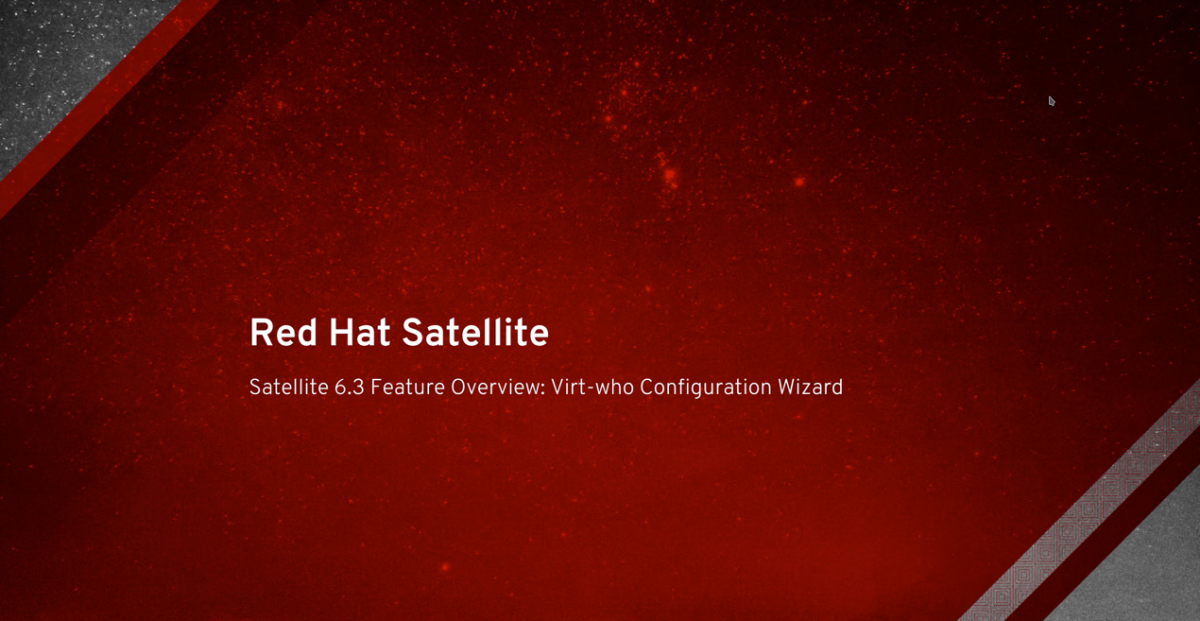


Comments