10.0 Release Notes
About Red Hat JBoss Developer Studio
Red Hat JBoss Developer Studio is a set of Eclipse-based development tools. It contains plug-ins that integrate with Eclipse to extend the existing functionality of the integrated development environment (IDE).
JBoss Developer Studio is designed to increase your productivity when developing applications. You can focus on building, testing and deploying your applications because JBoss application development tools are integrated in one IDE. Furthermore, JBoss Developer Studio can assist your application development with its unique features in the following ways:
- Develop new applications using the wizards and project examples of Red Hat Central
- Add powerful functionality to applications with minimal effort using Forge Tools
- Build web interfaces with ease using the visual editing and drag-and-drop utilities of Visual Web Tools and Mobile Web Tools
- Experience browsers automatically refreshing in response to modified application resources with LiveReload Tools
- Incorporate JSF, Seam, JAX-RS, Hibernate, CDI and other popular APIs into applications with simplicity using the tool-driven interface
- Preview and test mobile web applications on a variety of simulation mobile devices using BrowserSim
- Create, build and test Cordova-based hybrid mobile applications for iOS and Android platforms using Hybrid Mobile Tools and CordovaSim
- Deploy applications to JBoss runtime servers and the cloud using JBoss Server Tools and OpenShift Tools
JBoss Developer Studio comes built around Eclipse and packaged with all of the necessary dependencies and third-party plug-ins for simplified installing. For developers already running Eclipse, JBoss Developer Studio can also be installed through Eclipse Marketplace. For distinction, this latter JBoss Developer Studio installation is called JBoss Developer Studio BYOE (Bring Your Own Eclipse).
Use Cases for JBoss Developer Studio
JBoss Developer Studio assists Java EE developers by integrating JBoss technology and APIs in a single development environment. Here are a few ways that JBoss Developer Studio makes the work of a developer easier:
Web Applications
Red Hat Central provides wizards that generate skeleton and sample projects, enabling you to focus on developing the functionality of your applications. The wizards create web applications based on different APIs and technologies, showing the usage and advantages of each. JBoss Developer Studio also offers project file templates in a range of popular programming languages, including HTML, XHTML, and JSF.
Palettes in JBoss Developer Studio give access to the core elements of the JSF, RichFaces and Seam APIs, for use in developing the user interfaces of your applications. Elements of these APIs can be dragged and dropped directly into your project so that you can create richer user interfaces quickly. Visual Web Tools offers graphical and source viewing of files and defaults to dedicated editors for different file types. JBoss Developer Studio supports the Java EE specification and provides tools for JAX-RS, Hibernate, and CDI APIs so you can develop the server-side components of your applications effortlessly.
LiveReload Tools automatically refreshes browsers of local or deployed applications as you modify project resources to save you from needing to manually refresh. You can even experience automatic refreshing when viewing applications in browsers on external and mobile devices, with application web addresses easy to navigate to with QR codes.
Web Applications Optimized for Mobile Devices
Mobile Web Tools provides support for HTML5 and jQuery Mobile to enable you to create web applications optimized across desktop and mobile clients. The HTML5 Project wizard in Red Hat Central generates a sample application using HTML5 and jQuery Mobile technologies and, together with HTML5 and jQuery Mobile project file templates, helps you to get up and running with these APIs and technologies quickly. HTML5 and jQuery Mobile widgets can be dragged from the jQuery Mobile palette into your project files and, in conjunction with the widget wizards, enable you to effortlessly develop customized user interfaces for your mobile web applications.
BrowserSim allows you to view your web applications on a variety of simulated mobile devices so that you can ensure they will be correctly formatted. LiveReload also extends to BrowserSim allowing you to experience automatic browser refreshing as you develop your mobile web applications. The integration of Firebug Lite and Weinre capabilities with BrowserSim assists you to inspect the page source of web pages with familiar tools.
Hybrid Mobile Applications
Hybrid Mobile Tools provides support for developing and building Cordova-based hybrid mobile applications for iOS and Android platforms. The Hybrid Mobile application wizard assists you to quickly generate new projects, while the Cordova Configuration Editor and Cordova Plug-in Discovery wizard help you to efficiently modify the capabilities of your projects. Hybrid Mobile Tools provides actions that simplify your workflow, for example calling your system installed Android and iOS SDKs from within the IDE to emulate or run your hybrid mobile applications. With wizards to export workspace projects to Cordova-enabled native projects or ready-to-sign applications, you can quickly be ready to share your hybrid mobile projects and applications.
CordovaSim enables you to view and test your hybrid mobile applications on Android and iOS simulated mobile devices so that you can ensure they look and work as expected. You can interact with your mobile applications through BrowserSim and use the device input panel to provide sample data to your applications for device functions like cameras and accelerometers. An advantage of CordovaSim is that it does not require native SDKs to be installed on your system, unlike native SDK emulators. Additionally, by teaming the device control panel with BrowserSim, you get all of the great functionality of BrowserSim, such as skins and LiveReload, while simulating your hybrid mobile applications.
Applications for Cloud Deployment
OpenShift Tools deploys your applications directly to the cloud on the Red Hat OpenShift platform. You can create and manage your OpenShift account and manage the deployment of applications to OpenShift within the IDE. In addition to using the OpenShift Application wizard to create and deploy new OpenShift applications, OpenShift Tools can import applications already deployed on OpenShift so that you can further develop them and manage their deployment from the comfort of the IDE.
JBoss Tools Community Acceptance Testing
Users are encouraged to join and use JBoss Tools Community Acceptance Testing (CAT). JBoss Tools CAT is used to provide feedback from JBoss Tools and Red Hat JBoss Developer Studio users about builds and releases. In particular, feedback on the earlier releases (Betas and CRs) helps the team provide improved stability, quality, and usability for each release.
View further information about JBoss Tools Community Acceptance Testing here: http://tools.jboss.org/cat/.
About This Release
JBoss Developer Studio 10.0 is an upgrade of JBoss Developer Studio 9.1 and provides the following features:
- It includes Eclipse Neon
- It includes Red Hat JBoss EAP 7 in the bundled installer.
- It requires a minimum of Java 8 to run.
- It introduces new features, which are outlined in the New Features section.
- It contains new features for the existing tools.
- It resolves issues identified in earlier versions of JBoss Developer Studio.
For more information about operating systems, chip architectures and Java developer kits supported by this release, see https://access.redhat.com/site/articles/427493 on the Red Hat Customer Portal.
New Features and Enhancements
General
Red Hat JBoss Developer Studio now targets Eclipse Neon.
Docker Tools
Push Images to Registries with Authentication
Docker images can be pushed to registries with support for authentication. A preference page lets the user configure the Docker registries connection settings, including the credentials to use.
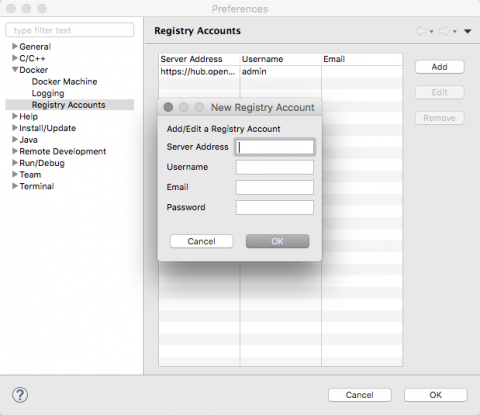
The Push Image wizard lets the user select the target registry and then takes care of tagging the image with the registry location before performing the push operation.

Edit Configuration
Users can now edit the connection settings instead of having to remove and re-create a connection when the settings changed (this can happen when the IP address allocated to a Docker Machine changed upon restart).
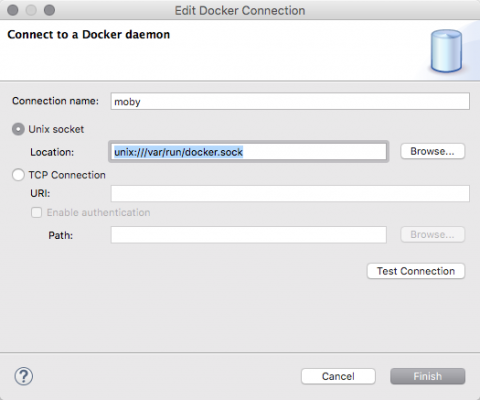
Improved Support for Disconnections
We’ve kept working on the support for disconnections and the Docker Explorer view now hides the expand button and changes the icon to a gray color when the connection to the Docker daemon is lost. Users can still edit the connection and use the 'Enable' button in the toolbar to re-establish the connection when the target Docker daemon is back in a running state.
Forge Tools
Forge Runtime updated to 3.2.2.Final
The included Forge runtime is now 3.2.2.Final. Read the official announcement here.
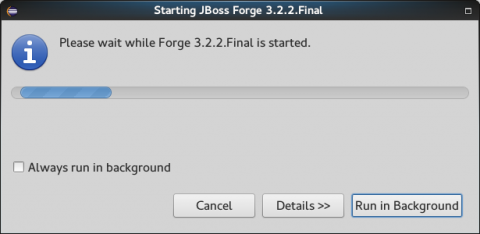
JBoss Central
New Red Hat JBoss EAP 7 Quickstarts
Red Hat Central now lists quickstarts targeting the newly released Red Hat JBoss Enterprise Application Platform 7.0 server.
OpenShift
Deploy Docker Images to the Red Hat Container Development Kit OpenShift Registry
The New OpenShift Connection wizard now supports setting a Docker registry url in the advanced properties section:
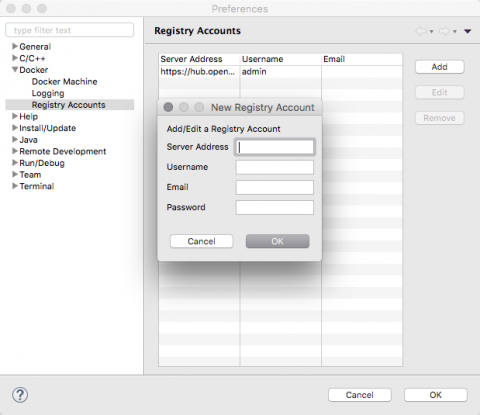
This allows you to push docker images to the given Docker registry via the Deploy Docker Image wizard, right before actually creating the OpenShift resources.
When using the OpenShift instance from Red Hat’s Container Development Kit, you must select the Container Development Environment Docker Connection. The username and password (actually the OpenShift token, as per this documentation) are already preset for you.
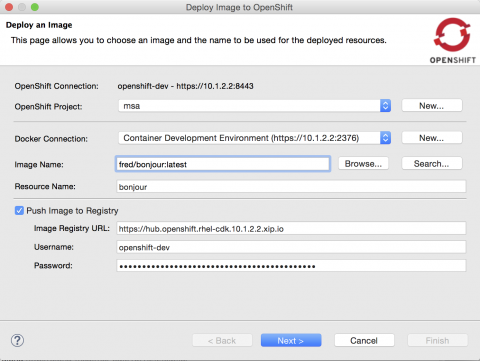
If the Container Development Kit Docker connection has a new version of the Docker image, it can be pushed again via the same mechanism.
Delete Multiple Projects
The OpenShift Explorer now supports deleting multiple OpenShift projects at once, via the Delete Project… menu.
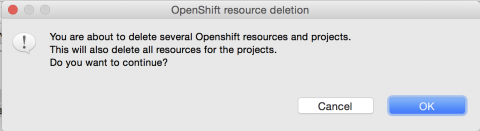
Route Created by Default
A route is now created by default when creating a new application from a builder image or when deploying a docker image:
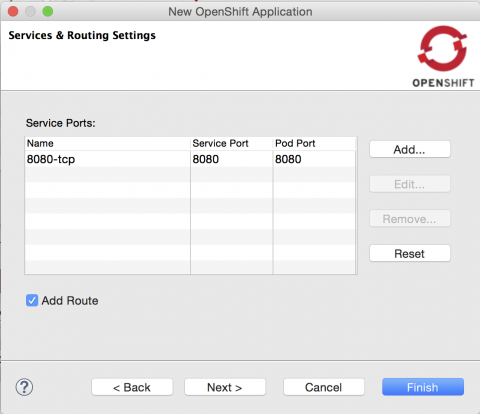
You can uncheck the Add Route checkbox, if creating a route to your service is irrelevant to your use case.
Resolved Issues
To view information about resolved issues in this release of JBoss Developer Studio, see https://issues.jboss.org/issues/?jql= on the JBoss issue tracking system and enter the following advanced search query as one line:
(project in (JBDS) AND affectedVersion < 10.0.0.GA AND fixVersion in (10.0.0.Alpha1, 10.0.0.Alpha2, 10.0.0.GA) OR project in (JBIDE) AND affectedVersion < 4.4.0.Final AND fixVersion in (4.4.0.Alpha1, 4.4.0.Alpha2, 4.4.0.Final)) AND type in (Bug) AND resolution in (Done)
Known Issues
To view information about known issues in this release of JBoss Developer Studio, see https://issues.jboss.org/issues/?jql= on the JBoss issue tracking system and enter the following advanced search query as one line:
(project in (JBDS) AND (affectedVersion <= 10.0.0.GA OR affectedVersion is EMPTY) AND (resolution in (Unresolved) OR resolution in (Done) AND fixVersion > "10.0.0.GA") OR project in (JBIDE) AND (affectedVersion <= 4.4.0.Final OR affectedVersion is EMPTY) AND (resolution in (Unresolved) OR resolution in (Done) AND fixVersion > "4.4.0.Final")) AND type in (Bug)
The following customer-reported known issues are highlighted:
- JBIDE-20985: XML Schema validation fails when importing external schema
- JBIDE-20983: cannot use oracle service name in datasource creation
- JBIDE-19633: Not able to create 'non-bare' repository in JBDS 8.1.
- JBIDE-17176: Unable to browse and select PortletBridge runtime liberaries in JPP 6
- JBIDE-12957: Xhtml files appear garbled when it's reopened in the JBDS editor
- JBIDE-3186: JBDS crashes when editor is opened on RHEL 6
Apply This Release
JBoss Developer Studio 10.0 is available from a number of sources:
- To install JBoss Developer Studio 10.0, use the universal installer available from the Red Hat Customer Portal.
- To install JBoss Developer Studio BYOE 10.0 in Eclipse Neon, use Eclipse Marketplace, the JBoss Developer Studio update site or the update .zip file available from the Red Hat Customer Portal.
In all cases, for more information see the Install Red Hat JBoss Developer Studio and Update Red Hat JBoss Developer Studio documents at the Red Hat JBoss Developer Studio Documentation Page.


Comments