Evaluate OpenShift 3 with JBoss Developer Studio
Table of Contents
The fastest way to evaluate using Red Hat JBoss Developer Studio 9 with OpenShift 3 is to create a connection in JBoss Developer Studio to an existing OpenShift 3 instance.
Connect to an Existing OpenShift 3 Instance
Prerequisites:
- A working instance of OpenShift 3.
Connect to an OpenShift 3 Instance
-
Click the
OpenShift Explorertab to view available connections. -
Create a new connection by clicking the New Connection Wizard link.

-
In the
Sign in to OpenShiftdialogue box:a. Ensure that
<New Connection>is selected from theConnectiondrop down menu.b. Set the
Server typefield to OpenShift 3.c. Ensure that the
Use default Servercheckbox is not selected and add the server address and port to theServerfield.d. Depending on the authentication used by your OpenShift 3 instance, select either Basic or OAuth from the Protocol drop down menu and enter the user credentials.
e. Click Finish to conclude creating a new connection.
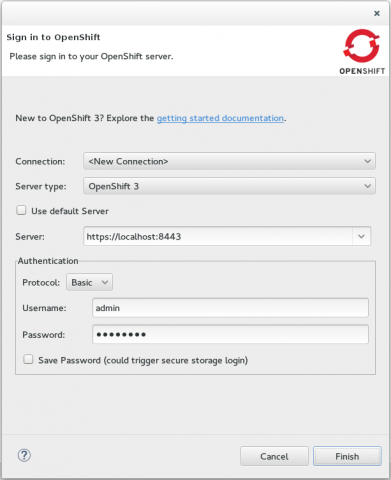
-
A window appears with authentication details.
a. Ensure that the checkbox to remember your settings for future eclipse sessions is checked.
b. Click OK to acknowledge this information and complete the configuration process.
Result: The newly configured connection displays in the OpenShift Explorer tab.


Comments