-
Language:
English
-
Language:
English
Red Hat Training
A Red Hat training course is available for Red Hat JBoss Operations Network
4. Managing Groups
Groups are a simple, yet effective, way to organize resources. Particularly where there are large numbers of resources or where there are logical divisions between resources across departments, IT environments, or physical locations.
Groups in JBoss Operations Network provide a way to manage resources easily and more consistently. Alerts, operations, and configuration can be applied to individual resources or to entire groups of resources, while groups can be monitored from a single view.
4.1. About Groups
Groups are simply a means to organize resources within the JBoss ON inventory. JBoss ON has several different kinds of groups, listed in Table 6, “Types of Groups”, which allows an administrator to manage resources in different, flexible ways.
Table 6. Types of Groups
| Type | Description | Static or Dynamic |
|---|---|---|
| Mixed groups | Contains resources of any resource type. There is no limit to how many or what types of resources can be placed into a mixed group. Mixed groups are useful for granting access permissions to users for a set of grouped resources. | Static |
| Compatible groups | Contains only resources of the same type. Compatible groups make it possible to perform an operation against every member of the group at the same time, removing the need to individually upgrade multiple resources of the same type, or perform other operations one at a time on resources across the entire enterprise. | Static |
| Recursive groups | Contains all the descendant, or child, resources of resources within the group. Recursive groups show both the primary member availability and the child resource availability. | Static (members) and dynamic (children) |
| Autogroups | Shows every resource as part of a resource hierarchy with the platform at the top, and child and descendant resources below the platform. Child resources of the same type are automatically grouped into an autogroup. | Dynamic |
4.1.1. Dynamic and Static Groups
Groups are a way of organizing resources. The different types of groups are covered in Table 6, “Types of Groups”, but all of these groups fall into one of two categories. Groups are either static or dynamic, depending on how resources are assigned to the group. Static groups have resources which are explicitly assigned to the group, so the membership does not change even if the inventory changes. Dynamic groups are based on some kind of search criteria, and the group members are all of the resources returned in that search. Whenever the inventory is updated, the search results change, and the group membership is automatically updated.
Both static and dynamic groups can be valuable for managing resources and keeping a perspective on the overall IT environment.
4.1.2. About Autogroups
There are two basic types of groups in JBoss ON: static groups, where resources are added manually, and dynamic groups, where resources are added automatically based on some kind of established criteria.
Administrators can configure dynamic groups based on defined searches, which is covered in Section 4.2, “Creating Dynamic Groups”. JBoss ON supports a different kind of dynamic group called an autogroup. Autogroups are used to construct the inventory navigation trees in the JBoss ON UI, and they are based on the underlying resource hierarchy, or parent-child relationships. Autogroups also group along resource type. For example, in Figure 28, “PostgreSQL Autogroup”, there are autogroups under the Postgres resource for all its children, which are further divided based on the child resource type, databases and users.
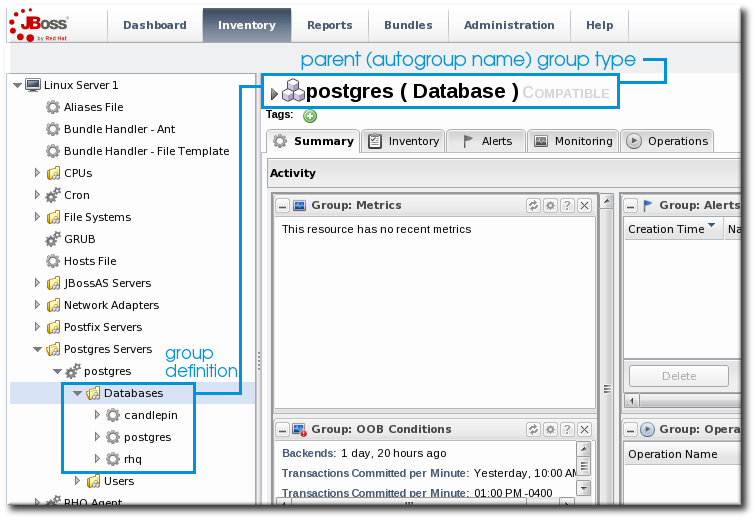
Figure 28. PostgreSQL Autogroup
Autogroups, unlike other groups in JBoss ON, are not configurable by JBoss ON users. Autogroups are defined internally in the JBoss ON server and are used by JBoss ON.
4.1.3. Comparing Compatible and Mixed Groups
Using groups allows multiple resources to be managed simultaneously. The type of group — compatible or mixed — specifies what kind of management can be performed on the group members.
Compatible groups, because they have members all of the same type, can be managed almost as easily as a single resource. Administrators can change resource configuration, launch operations, set alerts, and view individual and group-averaged monitoring data. Any changes can be made to a single group member, selected members, or the entire group. The list of group members, the group inventory, is managed through the Inventory tab.
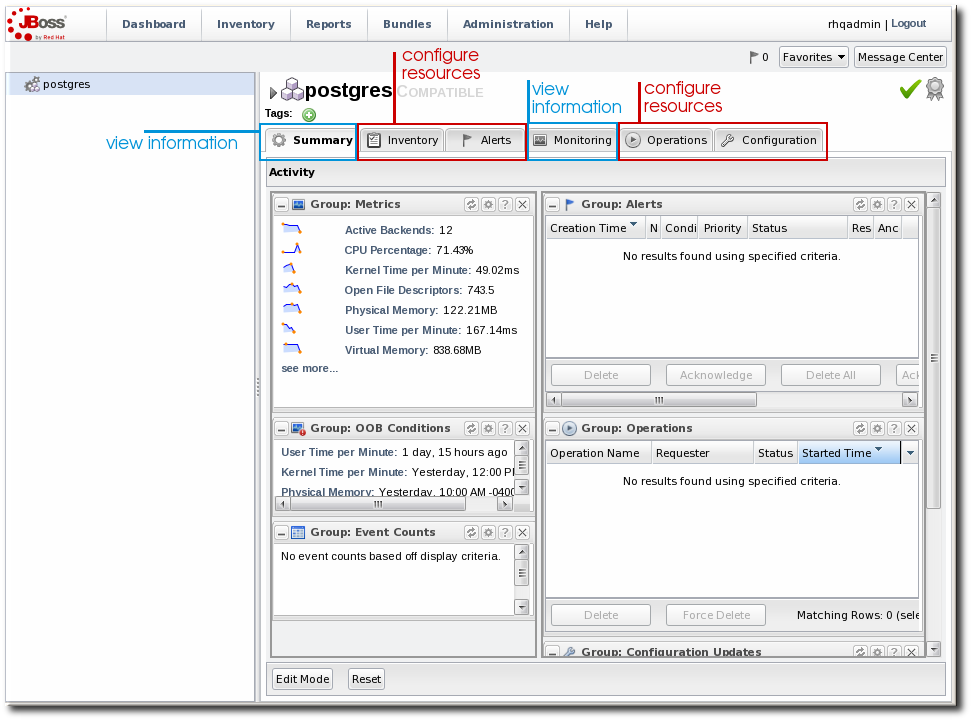
Figure 29. Compatible Group Entry
Mixed groups can have members of different resource types, so group management is limited to updating the members (the group inventory) and viewing the history of alerts and events for the group members.
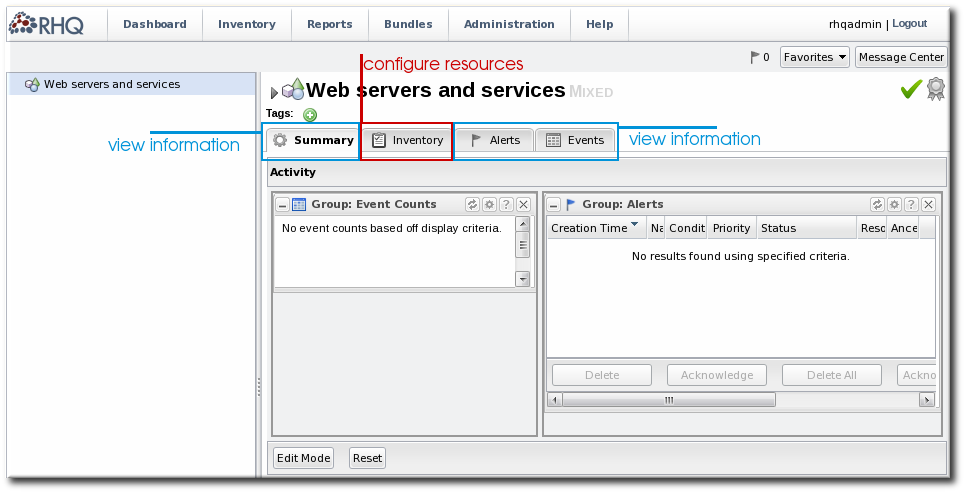
Figure 30. Mixed Group Entry
4.2. Creating Dynamic Groups
A dynamic groups specifies a search term to use to search the inventory and identify matching resources to belong to the group. Since the search results change automatically as results are added and removed from the inventory, the group membership is always changing and always current. Using dynamic groups helps automate management tasks for large inventories.
Note
Dynamic groups are also referred to by the nickname dynagroups.
Enterprise resources can be grouped by cluster identifier, broadcast group, logical service layer, geographical location, security domain, or any other logical grouping.
Individual resources can potentially belong to multiple groups, in large inventories it is important to know how different group definitions will affect the enterprises resources.
4.2.1. About Dynamic Groups Syntax
Dynamic groups are configured through group definitions. A group definition uses expressions which define searches for resources, along with other information about the group like the recalculation interval.
Dynamic groups have an expression syntax very similar to the one used for dynamic searches (Section 2.2, “About the Dynamic Search Syntax”).
4.2.1.1. General Expression Syntax
An expression can either group resources by a specific resource attribute or value (a simple expression) or by the resource type (a pivoted expression). The expression is a search condition that is centered around a specific resource attribute, either by a specific value of an attribute or simply by the presence of an attribute.
A single group definition can have multiple expressions. The order of expressions in the group definition does not matter; for example, both of these expressions are interpreted exactly the same when calculating the group members:
expression 1 exprA1 exprA2 groupby exprB1 groupby exprB2 expression 2 exprA2 exprA1 groupby exprB2 groupby exprB1
Note
When multiple expressions are used in a group definition, they are treated as logical AND expressions, and a resource must match all the criteria to belong to the group.
Any empty lines between expressions in a dynagroup definition are ignored.
There are ten possible resource attributes, covering resource information like the resource name, type, plug-in, version, configuration property, and inventory ID number.
Table 7. Dynamic Group Properties
| Type | Supported Attributes | ||||||
|---|---|---|---|---|---|---|---|
| Related to the resource itself | |||||||
|
resource
|
| ||||||
| Related to the resource type | |||||||
|
resourceType
|
| ||||||
| Related to the resource configuration | |||||||
|
plug-inConfiguration
|
Any plugin configuration property
| ||||||
|
resourceConfiguration
|
Any resource configuration property
| ||||||
| Related to the resource monitoring data | |||||||
|
traits
|
Any monitoring trait
| ||||||
|
availability
|
The current state, either UP or DOWN
| ||||||
If an expression has the structure
resource.attribute, then it applies to the resource which will be a member of the group. However, it is possible to use an attribute in an ancestor or child entry to identify a group member recursively.
For example, to add a resource as member which as an inventory ID of 10001, the expression is:
resource.id = 10001
To add all of the children of a resource with an ID of 10001 as group members, use the prefix
resource.parent:
resource.parent.id = 10001
There are four possible prefixes for all of the resource attributes in Table 7, “Dynamic Group Properties”:
- resource
- resource.child
- resource.parent
- resource.grandParent
If a definition is so restrictive that no resources match the filters, no group is created. JBoss ON will actually suppress a group from being created by a group definition if it would result in an empty group. Because there are no empty groups, there are no extraneous groups listed in the inventory, which makes managing inventories easier and better reflects your real infrastructure.
4.2.1.2. Simple Expressions
A simple expression uses an attribute-value pair or triad in this format:
resource.attribute[string-expression] = value
For example:
resource.parent.type.category = Platform
Not every resource attribute has an additional string-expression; a string-expression is basically a sub-attribute. For example,
resource.trait is the generic resource attribute, and a sub-attribute like partitionName identifies the actual parameter.
Simple expressions usually search for resources based on an explicit value, but resources may have attributes present with null values, and those null values would be not returned with a simple expression. The
empty keyword searches for resources which have a specific attribute with a null value:
empty resource.attribute[string-expression]
If the
empty keyword is used, then there is no value given with the expression.
Simple expressions can also use a
not empty keyword, which looks for every resource with that attribute, regardless of the attribute value, as long as it is not null. As with the empty keyword, there is no reason to give a value with the expression, since every value matches the expression.
not empty resource.attribute[string-expression]
4.2.1.3. Pivot Expressions
Simple expressions create a single group, because they are based on the specific results of the search. Alternatively, a pivot expression creates multiple groups because it identifies resources which belong to the group solely based on whether an attribute exists; it creates subgroups based on the values. A pivot expression uses the
groupby keyword:
groupby resource.attribute
Pivoted expressions create groups based on unique occurrences of an attribute value. For example, the
parent.name attribute creates a unique group based on every parent resource.
groupby resource.parent.name
For the resources in Figure 31, “Resources and Parents”, the pivot expression creates groups for the three parents within the resource hierarchy: ResourceParentA, ResourceParentB, and ChildA2.
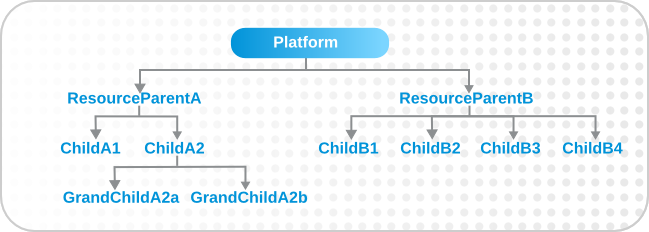
Figure 31. Resources and Parents
If the overall group definition includes resources with null values, then the pivot expression creates a special subgroup that contains those resources.
4.2.1.4. Compound Expressions
Multiple expressions can be used in a single dynagroup definition; these are compound expressions.
When multiple expressions are used in a group definition, they are treated as logical AND expressions, and a resource must match all the criteria to belong to the group. (Any empty lines between expressions in a dynagroup definition are ignored.)
For example, this basic expression searches for every resource which has the platform as its parent:
resource.parent.type.category = Platform
That could return a very long list of servers and services. That initial list can be further filtered by adding another simple expression, which filters by name:
resource.parent.type.category = Platform resource.name.contains = JBossAS
Only resources with the platform as the parent and with the string JBossAS in their name will be added to the group.
Pivoted expressions can also be used in compound expressions. Every line must have the groupby keyword, not only the first line.
groupby resource.type.plugin groupby resource.type.name groupby resource.parent.name
A compound expression can contain both simple and pivoted expressions. This creates a compatible group for every unique server type on the platform.
resource.type.category = server groupby resource.type.plugin groupby resource.type.name groupby resource.parent.name
Lastly, compound expressions can include the empty and not empty keywords. For example, simple expressions can be used to identify JBoss servers based on the resource type and name. Then, to identify which JBoss servers are unsecured, the expression can filter for JBoss servers with a principal connection property with an empty value.
resource.type.plugin = JBossAS resource.type.name = JBossAS Server empty resource.pluginConfiguration[principal]
4.2.1.5. Dynagroup Expression Examples
Table 8, “Dynagroup Examples” contains some dynagroup expressions to create commonly-used groups. A single group definition can have multiple expressions, even mixing simple and pivoted expressions in a single definition. Many of these examples require multiple expressions to complete the definition.
Table 8. Dynagroup Examples
| Description | Expression |
|---|---|
| JBoss clusters |
resource.type.plugin = JBossAS resource.type.name = JBossAS Server groupby resource.trait[partitionName] |
| Each operating system type |
resource.type.plugin = Platforms resource.type.category = PLATFORM groupby resource.type.name |
| All autogroups
Note
This could create a large number of groups in large inventories.
|
groupby resource.type.plugin groupby resource.type.name groupby resource.parent.name |
| Just raw measurement tables |
resource.type.plugin= Postgres resource.type.name = Table resource.parent.name = rhq Database resource.name.contains = rhq_meas_data_num_ |
| Just agents configured with multi-cast server detection |
resource.type.plugin= RHQAgent resource.type.name = RHQ Agent resource.resourceConfiguration[rhq.communications.multicast-detector.enabled] = true |
| Just Windows platforms with event tracking |
resource.type.plugin= Platforms resource.type.name = Windows resource.pluginConfiguration[eventTrackingEnabled] = true |
| JBoss AS servers grouped by machine |
groupby resource.parent.trait[Trait.hostname] resource.type.plugin = JBossAS resource.type.name = JBossAS Server |
4.2.2. Creating Dynamic Groups
- Click the Inventory tab in the top menu.
- In the Groups menu box on the left, click the Dynagroup Definitions link.
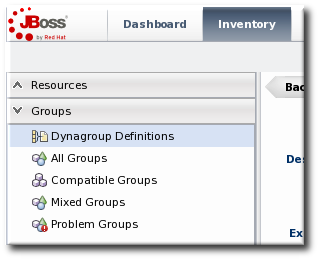
- Click the New button to open the dynamic group definition form.
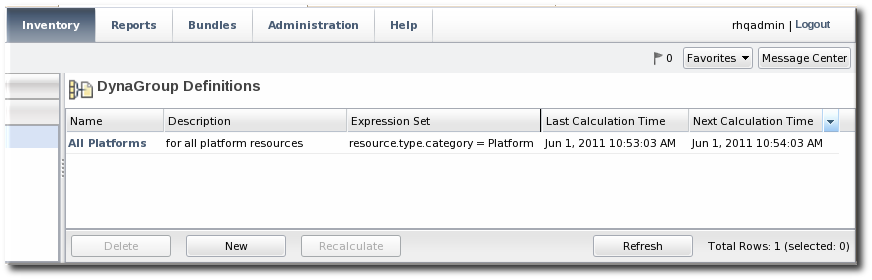
- Fill in the name and description for the dynamic group. The name can be important because it is prepended to any groups created by the definition, as a way of identifying the logic used to create the group.

- Fill in the search expressions. This can be done by entering expressions directly in the Expression box or by using a saved expression.Saved expressions are have a wizard to help build and validate the expressions. To create a saved expression, click the green button by the drop-down menu. Several options for the expression are active or inactive depending on the other selections; this prevents invalid expressions.
 The Expression box at the top shows the currently created expression.
The Expression box at the top shows the currently created expression. - After entering the expressions, set whether the dynamic group is recursive.
- Set an optional recalculation interval. By default, dynamic groups do not recalculate their members automatically, meaning the recalculation value is set to 0. To recalculate the group membership, set the Recalculation interval to the time frequency, in milliseconds.
Note
Recalculating a group definition across large inventories could be resource-intensive for the JBoss ON server, so be careful when setting the recalculation interval. For large inventories, set a longer interval, such as an hour, to avoid affecting the JBoss ON server performance.
4.2.3. Recalculating Group Members
Dynamic groups can be recalculated apart from whatever interval is set in the group definition. The recalculation interval in the group definition is a relative value based on the last update time, so initiating a recalculation manually will not conflict or interfere with the normal recalculation; it simply proceeds after the specified amount of times elapses.
- Click the Inventory tab in the top menu.
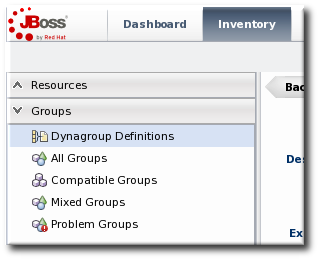
- In the Groups menu on the left, click the Dynagroup Definitions link.
- In the list of dynagroups, select the row of the dynagroup definition to calculate.
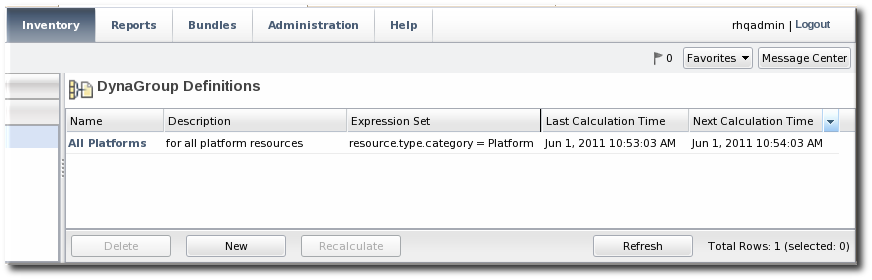
- Click the Recalculate button at the bottom of the table.
4.3. Creating Groups
A user must have the global security or inventory permission to create groups.
- Click the Inventory tab in the top menu.
- In the Groups box in the left menu, select the type of group to create, either compatible or mixed.Compatible groups have resources all of the same type, while mixed groups have members of different types. The differences in the types of members means that there are different ways that compatible and mixed groups can be managed, as covered in Section 4.1.3, “Comparing Compatible and Mixed Groups”.

- Enter a name and description for the group.
 Marking mixed groups recursive can make it easier to manage resources, particularly when setting role access controls. For example, administrators can grant users access to the mixed group and automatically include any child resources of the member resources.
Marking mixed groups recursive can make it easier to manage resources, particularly when setting role access controls. For example, administrators can grant users access to the mixed group and automatically include any child resources of the member resources.Note
Be very cautious before marking a compatible group as a recursive group. Recursive groups automatically import all children of the members, and if the children are a different resource type than the parent, then the compatible group becomes a mixed group. This limits the management options for the group because group operations, metrics, and configuration changes are only available for compatible groups. - Select the group members. It is possible to filter the choices based on name, type, and category.
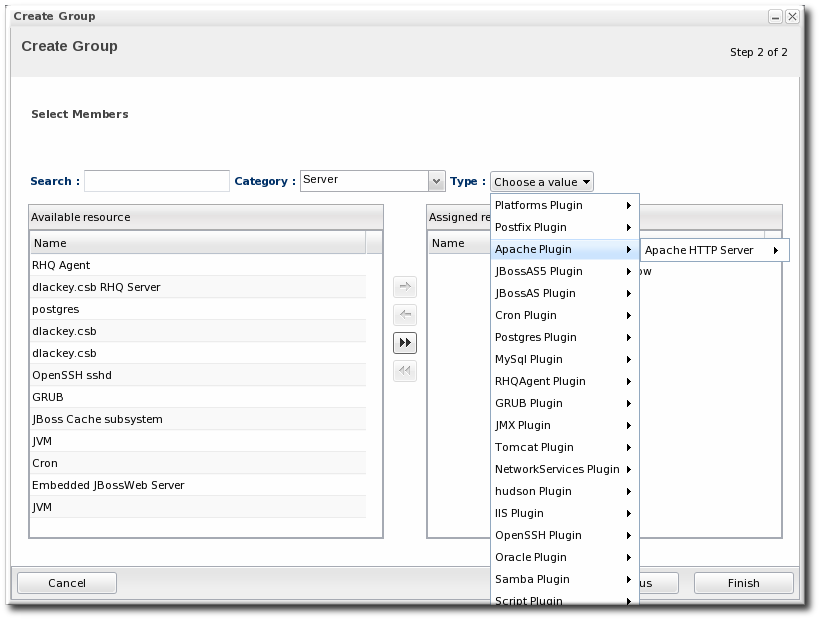
4.4. Changing Group Membership
Compatible and mixed groups both have static members, which means that resources are manually assigned to the group rather than being assigned dynamically based on some attribute. The group membership can be changed as the resources in the JBoss ON inventory change.
- In the Inventory tab in the top menu, select the compatible or mixed groups item in the Groups menu on the left.

- Click the name of the group.
- Open the Inventory tab for the group, and open the Members submenu.
- Click the Update Membership button at the bottom of the page.
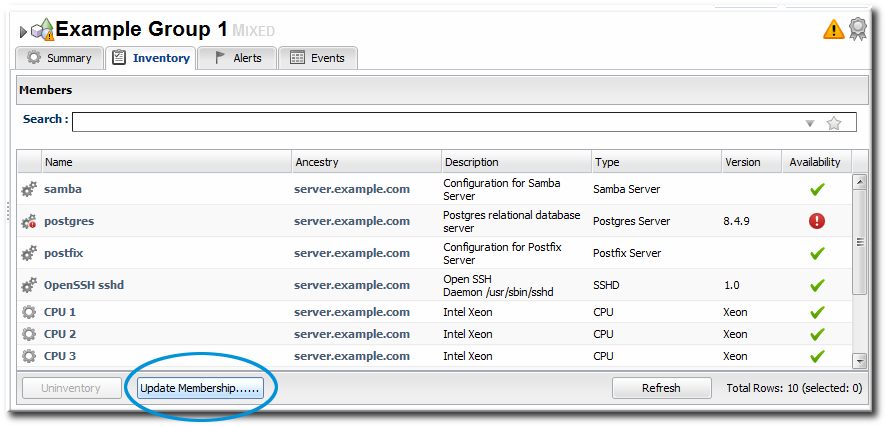
- Select the resources to add to the group from the box on the left; to remove members, select them from the box on the right. Use the arrows to move the selected resources. To select multiple resources, use Ctrl+click.
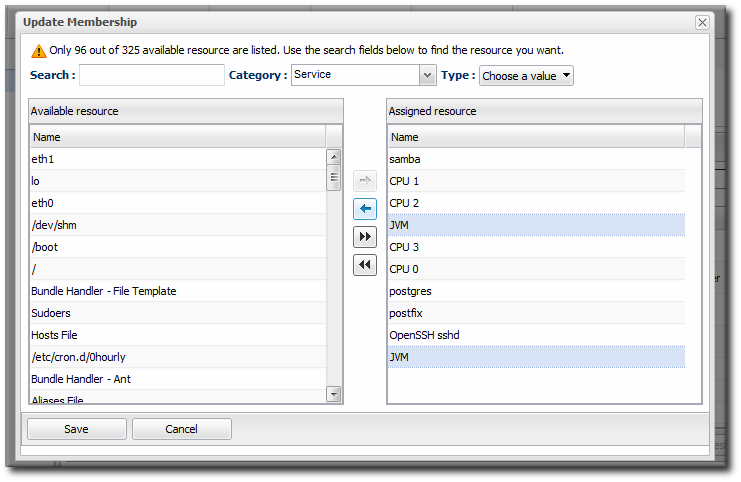
- Click the Save button.
4.5. Editing Compatible Group Connection Properties
Compatible groups manage the connection properties of the group members as part of the inventory. Since a compatible group can only contain members of the same resource type, it is possible to see an aggregate view or average of all of their individual connection properties. The connection settings define how the agent or server connects to the resource.
The rules are for the values of compatible group connections are simple:
- If all of the resources in the group have identical values for a property, the group connection property is that exact value.
- If even one resource has a different value than the rest of the resources in the group, that property will have a special marker value of ~ Mixed Values ~.
To edit the connection properties:
- In the Inventory tab in the top menu, select the Compatible Groups item in the Groups menu on the left.

- Click the name of the compatible group.
- Open the Inventory tab for the group, and click the Connection Settings sub-item.
- To edit a property, click the green pencil by the field.

- To change all resources to the same value, click the Unset checkbox for the field Set all values to.... To change a specific resource, click the Unset checkbox for that resource and then give the new value.

Note
Refreshing the inventory tab shows the current values of the connection properties for each resource in the group. If the update has not yet completed, but it has successfully changed some of the resource's connection properties, intermediate values are displayed. Just ignore these values. Once the updates have completed, refresh the the page to view final results.
The Connection Settings History sub-item shows the changes made to the connection properties. If there is a failure, clicking the hyperlink in the Date Created column opens any relevant error messages.

