Focused Technology Partner Desk (FTPD) - How to Open and Manage FTPD Cases
Table of Contents
How to open a Focused Partner Technology Desk case?
1. Go to https://connect.redhat.com/support/technology-partner/#/case/new and sign in to your Red Hat Account, if not already signed in.
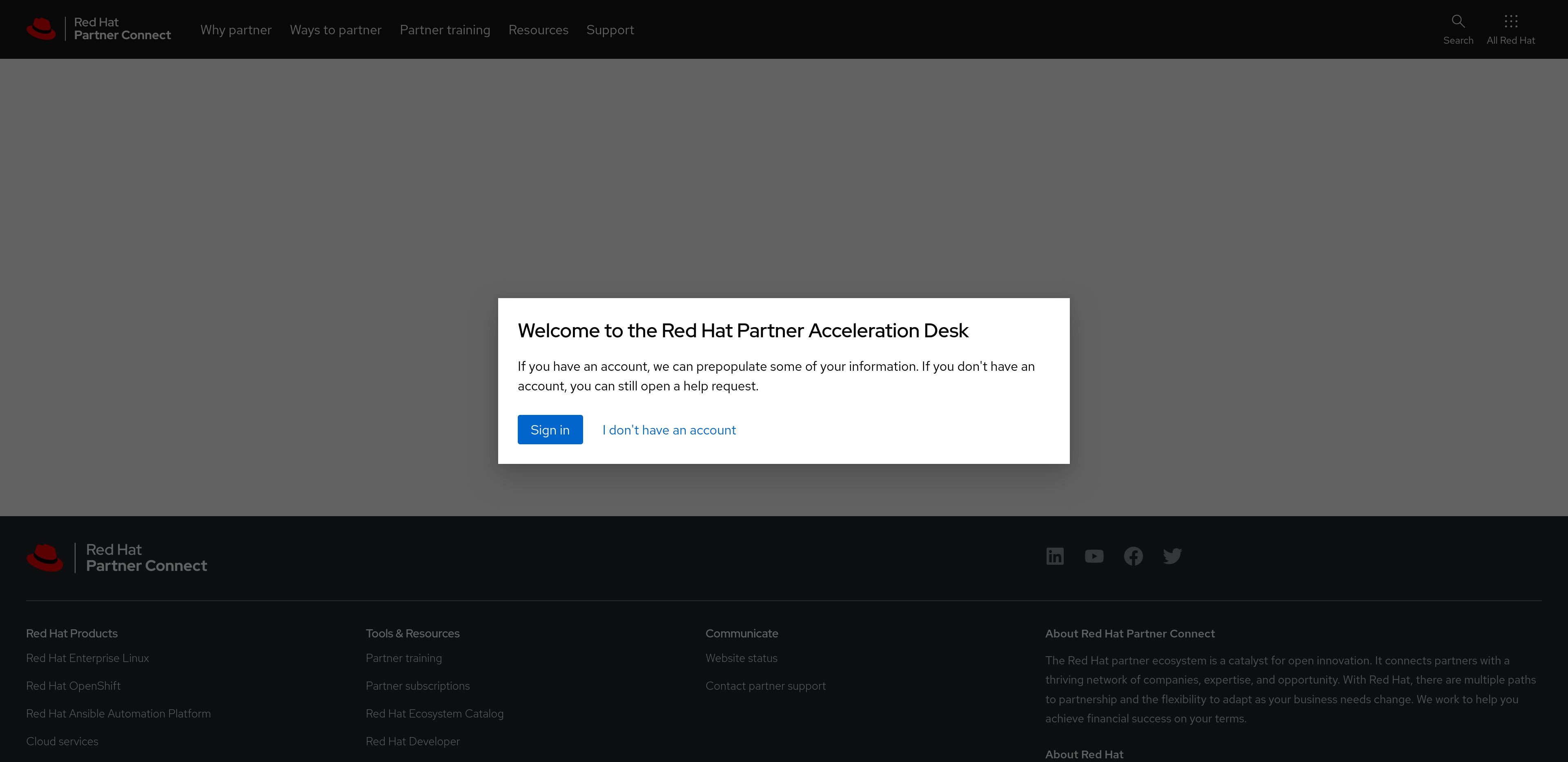
2. Choose the Technology Desk category.
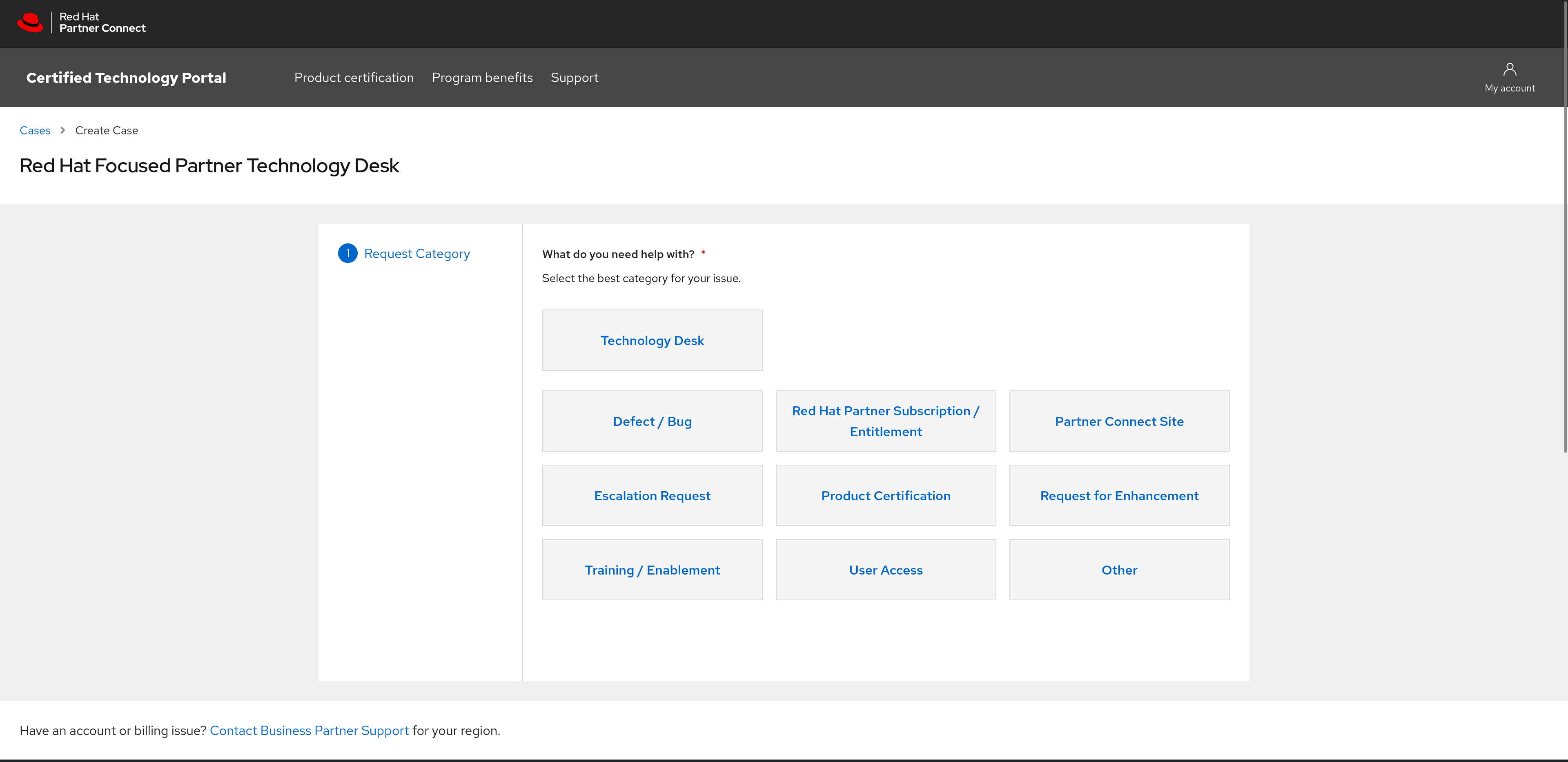
3. Fill out relevant details to the case on the following page. Please be as descriptive as possible to expedite resolution times.
Note: You can not attach files at this stage. Once the case has been created, you will have an opportunity to attach files.
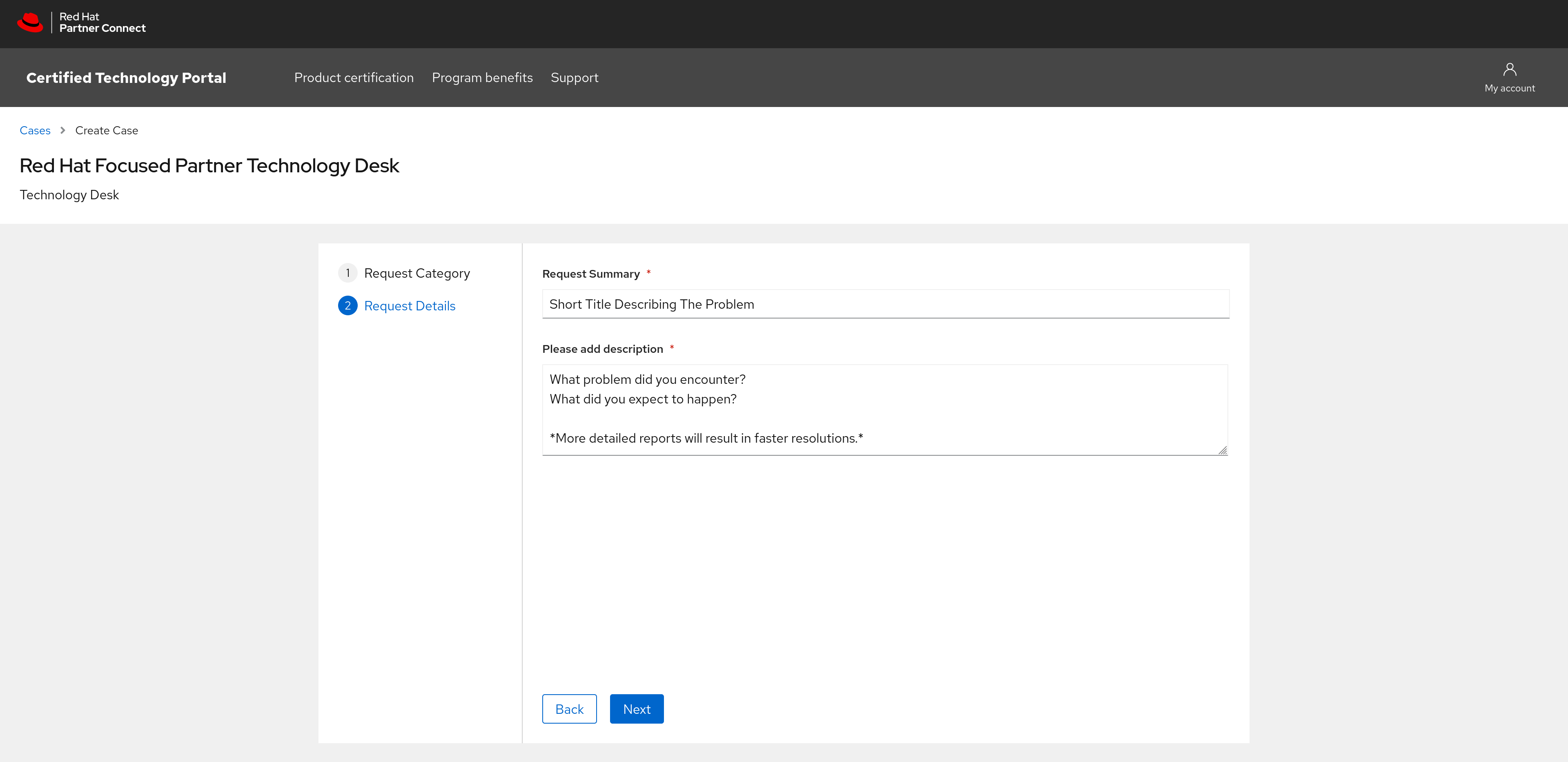
4. Preview the information that was entered. Once satisfied, select Submit to proceed with the creation of the case.
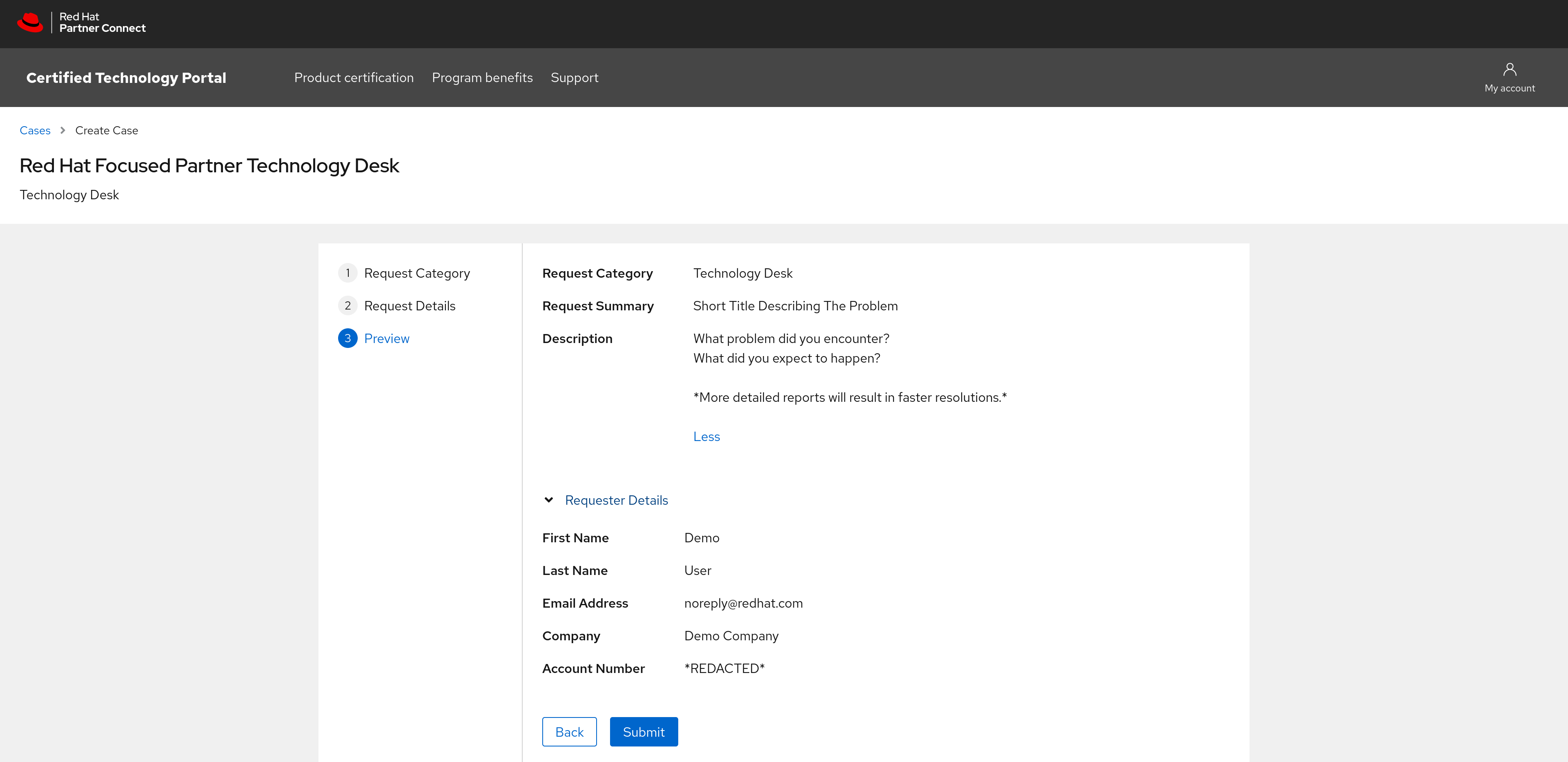
5. Congratulations! You have submitted a case and a member of the Focused Partner Technology Desk will be in touch with you soon. If you wish to add further comments or attach files, select View Case to proceed.
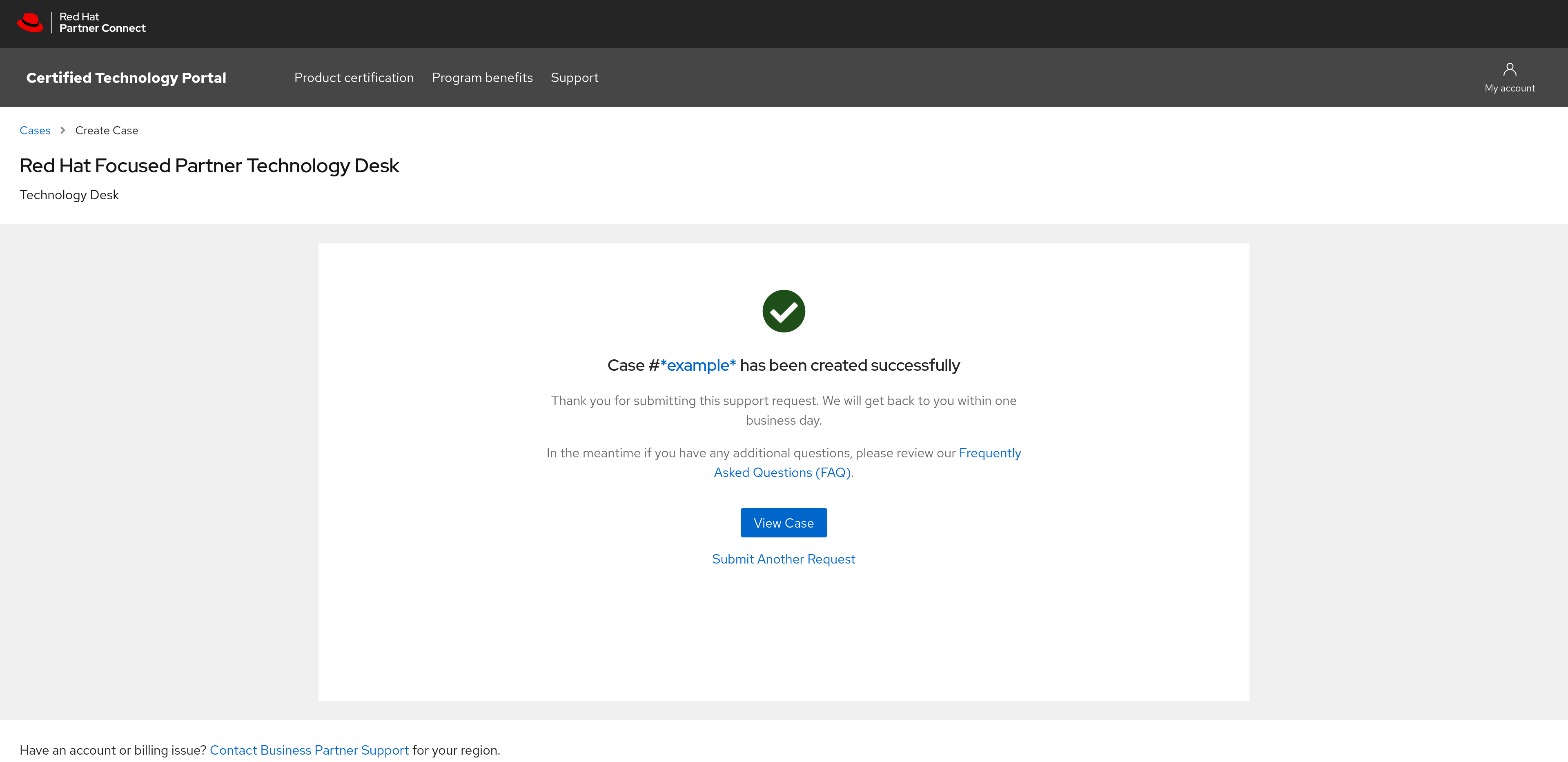
How to update a Focused Partner Technology Desk case?
1. Select which case you wish to update from your list of open cases. https://connect.redhat.com/support/technology-partner/#/
2. You can attach any relevant files by selecting the Attach Files button and using your system's file picker.
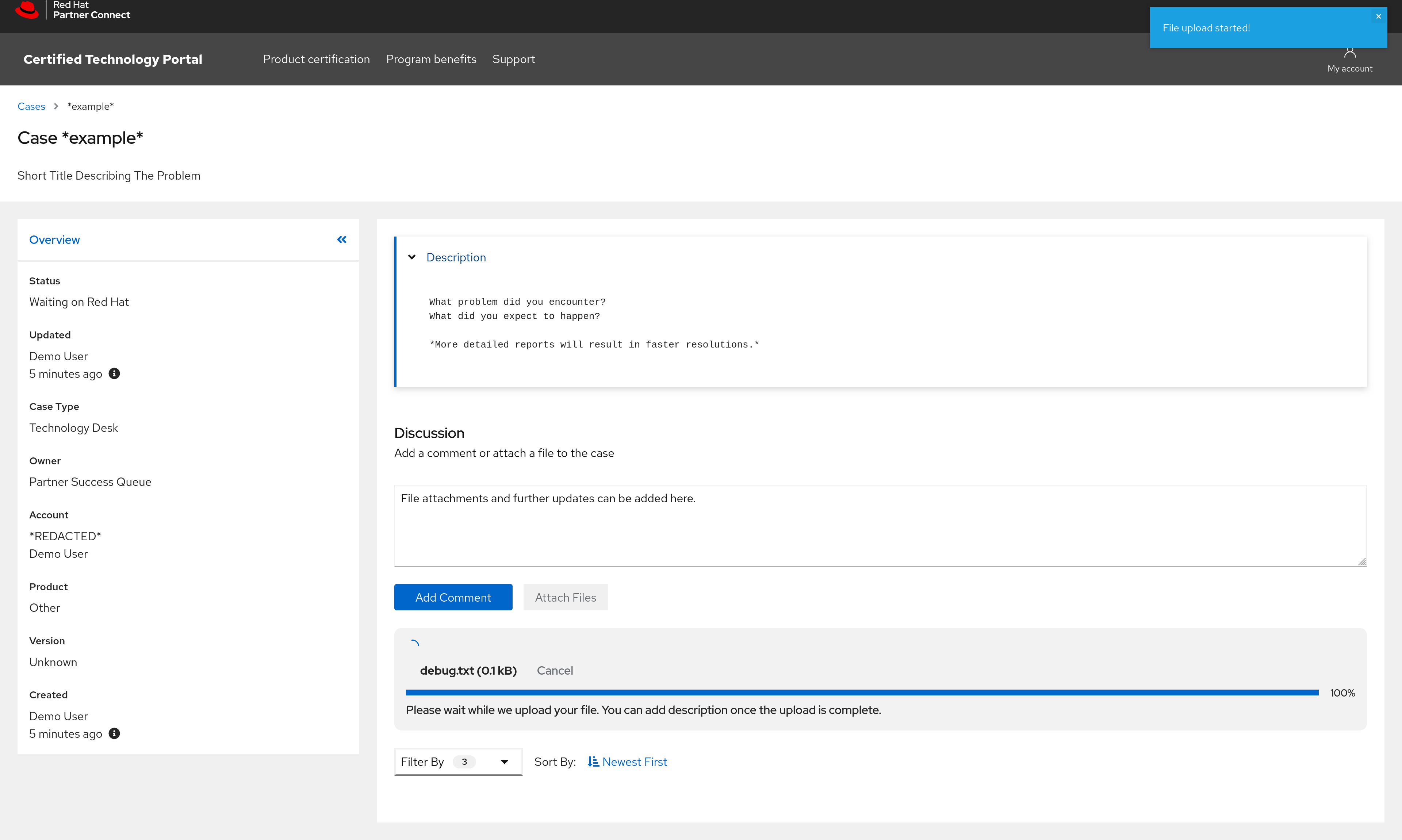
3. A file description field is available after the upload completes to provide context.
Note: This field is entirely optional.
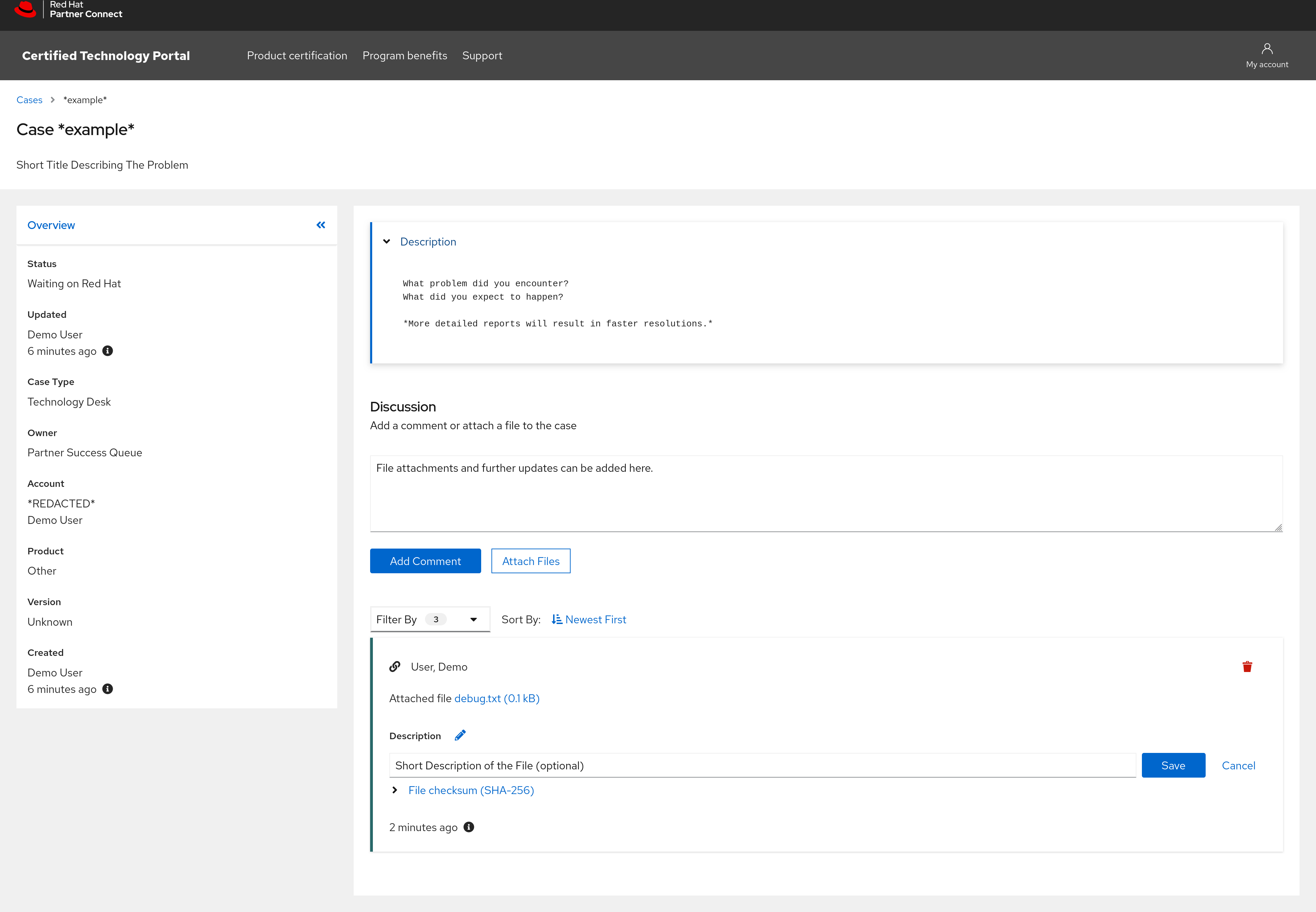
4. In addition to files, you can also add further comments to the case. Once submitted, they will show up below in a chronological order.
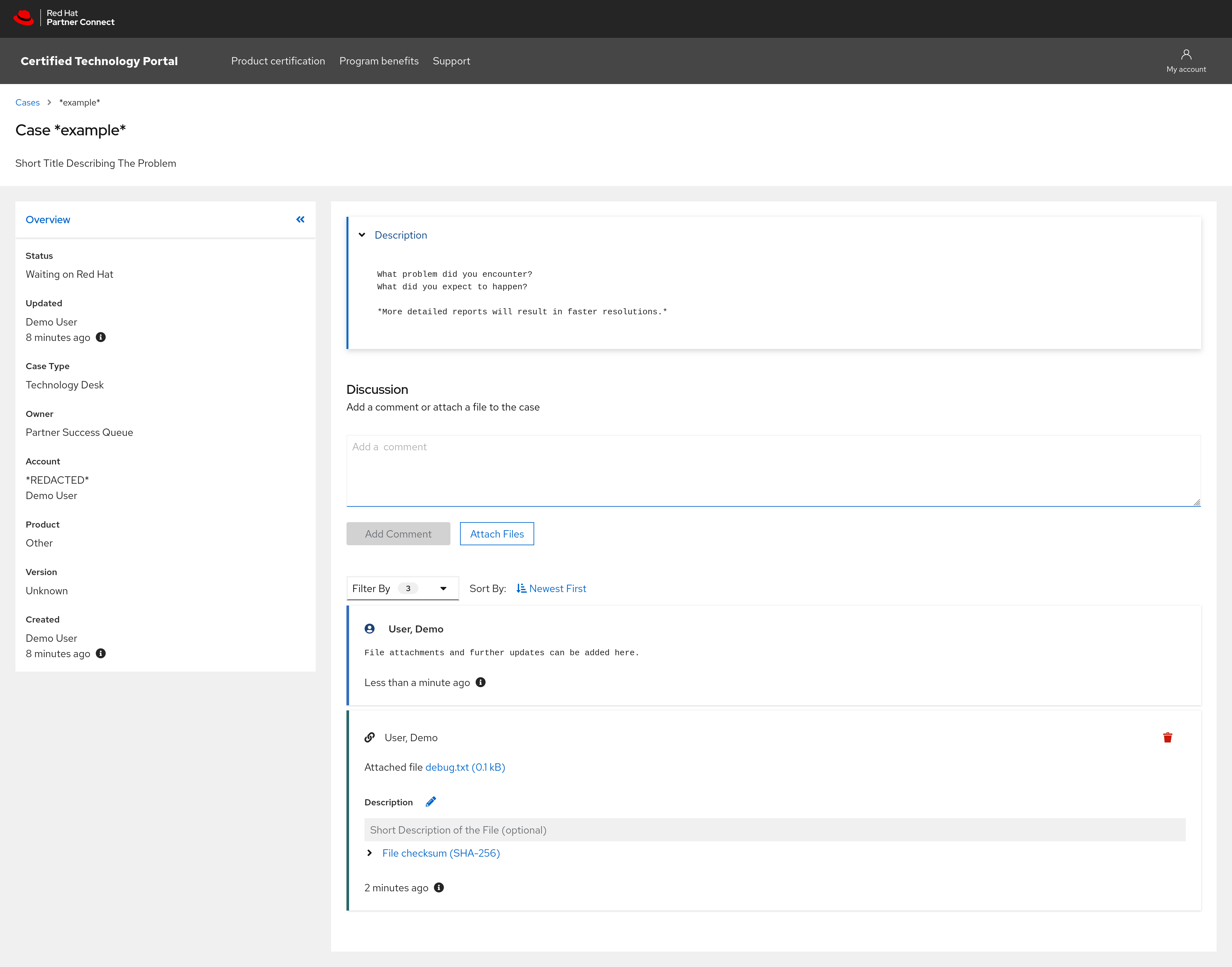


Comments