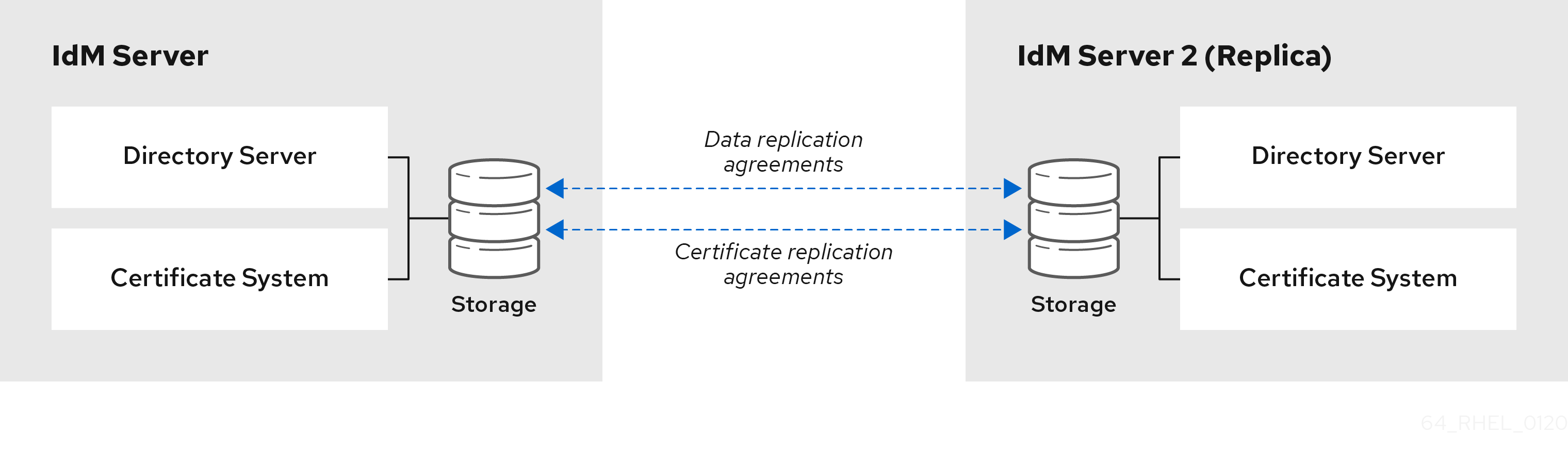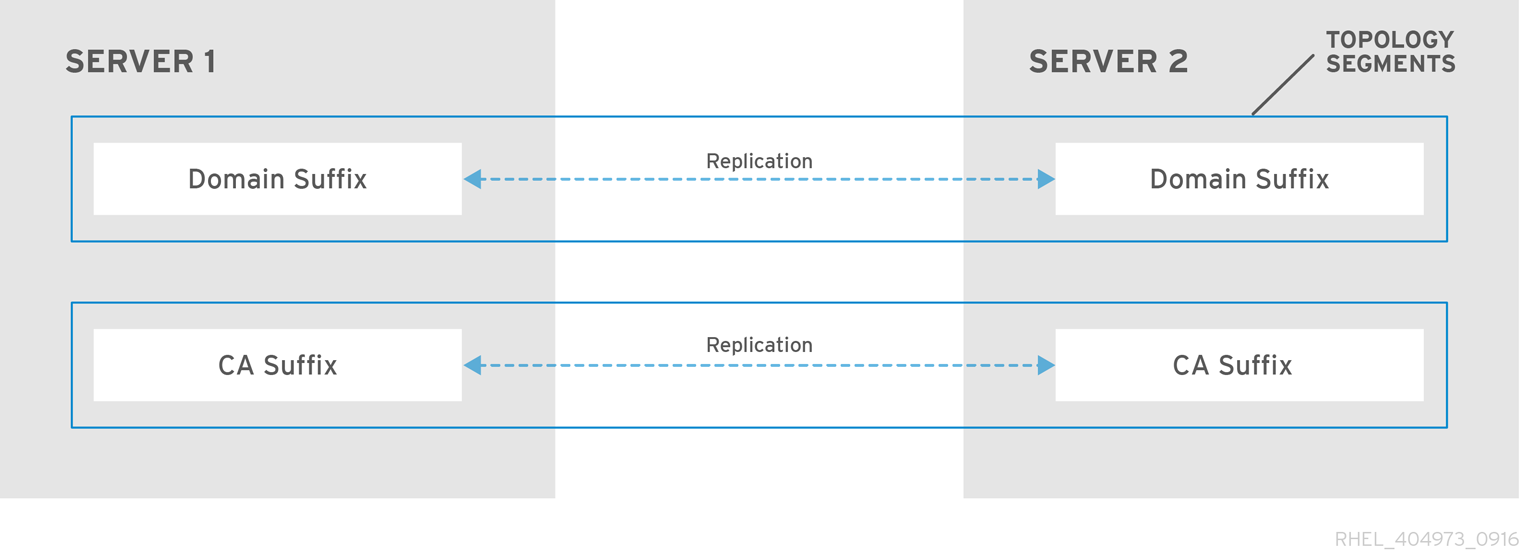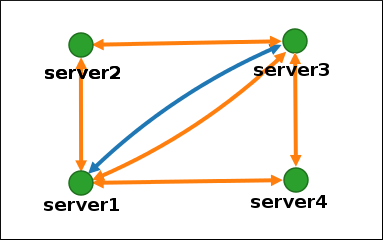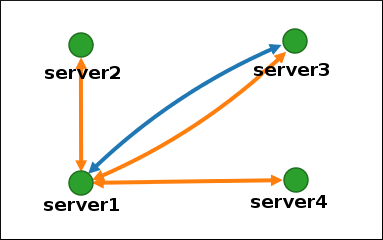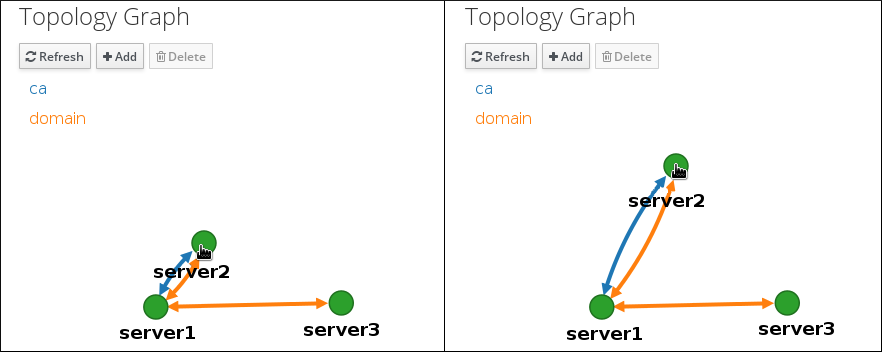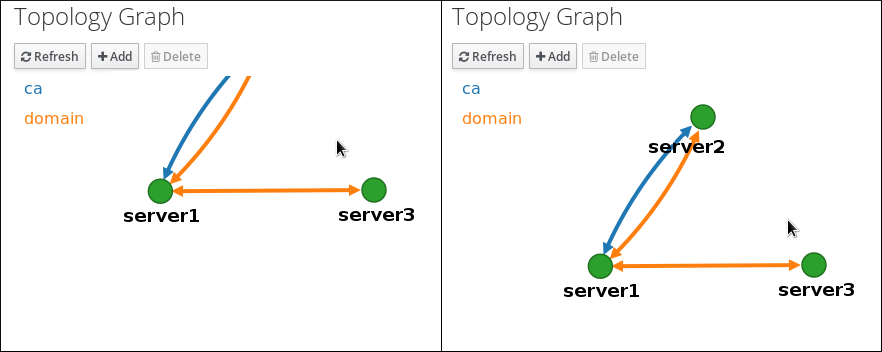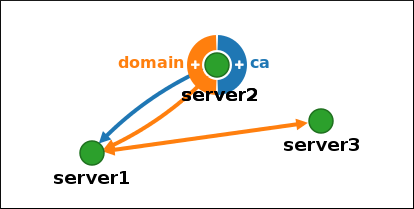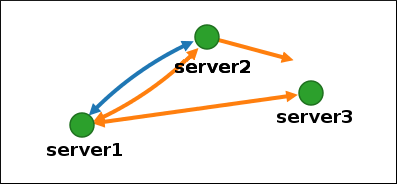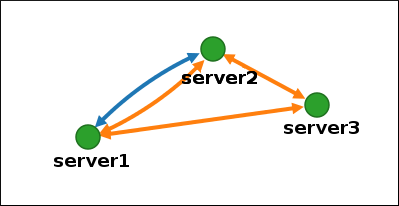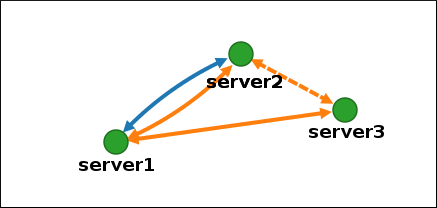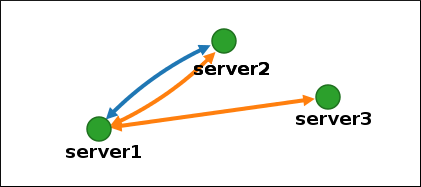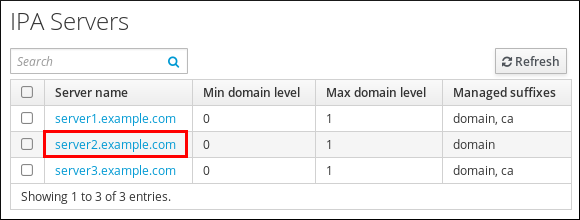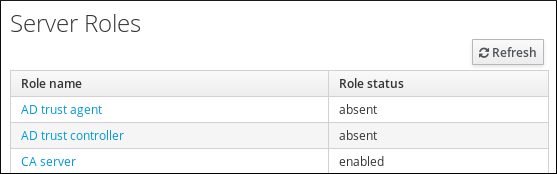Chapter 23. Managing replication topology
You can manage replication between servers in an Identity Management (IdM) domain. When you create a replica, Identity Management (IdM) creates a replication agreement between the initial server and the replica. The data that is replicated is then stored in topology suffixes and when two replicas have a replication agreement between their suffixes, the suffixes form a topology segment.
When an administrator creates a replica based on an existing server, Identity Management (IdM) creates a replication agreement between the initial server and the replica. The replication agreement ensures that the data and configuration is continuously replicated between the two servers.
IdM uses multiple read/write replica replication. In this configuration, all replicas joined in a replication agreement receive and provide updates, and are therefore considered suppliers and consumers. Replication agreements are always bilateral.
Figure 23.1. Server and replica agreements
IdM uses two types of replication agreements:
- Domain replication agreements replicate the identity information.
- Certificate replication agreements replicate the certificate information.
Both replication channels are independent. Two servers can have one or both types of replication agreements configured between them. For example, when server A and server B have only domain replication agreement configured, only identity information is replicated between them, not the certificate information.
23.2. Topology suffixes
Topology suffixes store the data that is replicated. IdM supports two types of topology suffixes: domain and ca. Each suffix represents a separate server, a separate replication topology.
When a replication agreement is configured, it joins two topology suffixes of the same type on two different servers.
- The
domainsuffix: dc=example,dc=com The
domainsuffix contains all domain-related data.When two replicas have a replication agreement between their
domainsuffixes, they share directory data, such as users, groups, and policies.- The
casuffix: o=ipaca The
casuffix contains data for the Certificate System component. It is only present on servers with a certificate authority (CA) installed.When two replicas have a replication agreement between their
casuffixes, they share certificate data.
Figure 23.2. Topology suffixes
An initial topology replication agreement is set up between two servers by the ipa-replica-install script when installing a new replica.
23.3. Topology segments
When two replicas have a replication agreement between their suffixes, the suffixes form a topology segment. Each topology segment consists of a left node and a right node. The nodes represent the servers joined in the replication agreement.
Topology segments in IdM are always bidirectional. Each segment represents two replication agreements: from server A to server B, and from server B to server A. The data is therefore replicated in both directions.
Figure 23.3. Topology segments
Using the Web UI, you can view, manipulate, and transform the representation of the replication topology. The topology graph in the web UI shows the relationships between the servers in the domain. You can move individual topology nodes by holding and dragging the mouse.
Interpreting the topology graph
Servers joined in a domain replication agreement are connected by an orange arrow. Servers joined in a CA replication agreement are connected by a blue arrow.
- Topology graph example: recommended topology
The recommended topology example below shows one of the possible recommended topologies for four servers: each server is connected to at least two other servers, and more than one server is a CA server.
Figure 23.4. Recommended topology example
- Topology graph example: discouraged topology
In the discouraged topology example below,
server1is a single point of failure. All the other servers have replication agreements with this server, but not with any of the other servers. Therefore, ifserver1fails, all the other servers will become isolated.Avoid creating topologies like this.
Figure 23.5. Discouraged topology example: Single Point of Failure
Prerequisites
- You are logged in as an IdM administrator.
Procedure
-
Select
. Make changes to the topology:
You can move the topology graph nodes using the left mouse button:
You can zoom in and zoom out the topology graph using the mouse wheel:
You can move the canvas of the topology graph by holding the left mouse button:
- If you make any changes to the topology that are not immediately reflected in the graph, click .
In a replication agreement, topology suffixes store the data that is replicated. You can view topology suffixes using the CLI.
Procedure
Enter the
ipa topologysuffix-findcommand to display a list of topology suffixes:$ ipa topologysuffix-find --------------------------- 2 topology suffixes matched --------------------------- Suffix name: ca Managed LDAP suffix DN: o=ipaca Suffix name: domain Managed LDAP suffix DN: dc=example,dc=com ---------------------------- Number of entries returned 2 ----------------------------
ipa topologysuffix-find
CopyCopied!
In a replication agreement, when two replicas have a replication agreement between their suffixes, the suffixes form a topology segments. You can view topology segments using the CLI.
Procedure
Enter the
ipa topologysegment-findcommand to show the current topology segments configured for the domain or CA suffixes. For example, for the domain suffix:$ ipa topologysegment-find Suffix name: domain ----------------- 1 segment matched ----------------- Segment name: server1.example.com-to-server2.example.com Left node: server1.example.com Right node: server2.example.com Connectivity: both ---------------------------- Number of entries returned 1 ----------------------------
ipa topologysegment-find
CopyCopied! In this example, domain-related data is only replicated between two servers:
server1.example.comandserver2.example.com.(Optional) To display details for a particular segment only, enter the
ipa topologysegment-showcommand:$ ipa topologysegment-show Suffix name: domain Segment name: server1.example.com-to-server2.example.com Segment name: server1.example.com-to-server2.example.com Left node: server1.example.com Right node: server2.example.com Connectivity: both
ipa topologysegment-show
CopyCopied!
Using the Identity Management (IdM) Web UI, you can choose two servers and create a new replication agreement between them.
Prerequisites
- You are logged in as an IdM administrator.
Procedure
In the topology graph, hover your mouse over one of the server nodes.
Figure 23.6. Domain or CA options
-
Click on the
domainor thecapart of the circle depending on what type of topology segment you want to create. A new arrow representing the new replication agreement appears under your mouse pointer. Move your mouse to the other server node, and click on it.
Figure 23.7. Creating a new segment
-
In the
Add topology segmentwindow, click to confirm the properties of the new segment.
The new topology segment between the two servers joins them in a replication agreement. The topology graph now shows the updated replication topology:
Figure 23.8. New segment created
Using the Identity Management (IdM) Web UI, you can remove a replication agreement from servers.
Prerequisites
- You are logged in as an IdM administrator.
Procedure
Click on an arrow representing the replication agreement you want to remove. This highlights the arrow.
Figure 23.9. Topology segment highlighted
- Click .
In the
Confirmationwindow, click .IdM removes the topology segment between the two servers, which deletes their replication agreement. The topology graph now shows the updated replication topology:
Figure 23.10. Topology segment deleted
You can configure replication agreements between two servers using the ipa topologysegment-add command.
Prerequisites
- You have the IdM administrator credentials.
Procedure
Create a topology segment for the two servers. When prompted, provide:
-
The required topology suffix:
domainorca - The left node and the right node, representing the two servers
[Optional] A custom name for the segment
For example:
$ ipa topologysegment-add Suffix name: domain Left node: server1.example.com Right node: server2.example.com Segment name [server1.example.com-to-server2.example.com]: new_segment --------------------------- Added segment "new_segment" --------------------------- Segment name: new_segment Left node: server1.example.com Right node: server2.example.com Connectivity: both
ipa topologysegment-add
CopyCopied! Adding the new segment joins the servers in a replication agreement.
-
The required topology suffix:
Verification
Verify that the new segment is configured:
$ ipa topologysegment-show Suffix name: domain Segment name: new_segment Segment name: new_segment Left node: server1.example.com Right node: server2.example.com Connectivity: both
ipa topologysegment-show
CopyCopied!
You can terminate replication agreements from command line using the ipa topology segment-del command.
Prerequisites
- You have the IdM administrator credentials.
Procedure
Optional. If you do not know the name of the specific replication segment that you want to remove, display all segments available. Use the
ipa topologysegment-findcommand. When prompted, provide the required topology suffix:domainorca. For example:$ ipa topologysegment-find Suffix name: domain ------------------ 8 segments matched ------------------ Segment name: new_segment Left node: server1.example.com Right node: server2.example.com Connectivity: both ... ---------------------------- Number of entries returned 8 ----------------------------
ipa topologysegment-find
CopyCopied! Locate the required segment in the output.
Remove the topology segment joining the two servers:
$ ipa topologysegment-del Suffix name: domain Segment name: new_segment ----------------------------- Deleted segment "new_segment" -----------------------------
ipa topologysegment-del
CopyCopied! Deleting the segment removes the replication agreement.
Verification
Verify that the segment is no longer listed:
$ ipa topologysegment-find Suffix name: domain ------------------ 7 segments matched ------------------ Segment name: server2.example.com-to-server3.example.com Left node: server2.example.com Right node: server3.example.com Connectivity: both ... ---------------------------- Number of entries returned 7 ----------------------------ipa topologysegment-find
CopyCopied!
You can use Identity Management (IdM) web interface to remove a server from the topology. This action does not uninstall the server components from the host.
Prerequisites
- You are logged in as an IdM administrator.
- The server you want to remove is not the only server connecting other servers with the rest of the topology; this would cause the other servers to become isolated, which is not allowed.
- The server you want to remove is not your last CA or DNS server.
Removing a server is an irreversible action. If you remove a server, the only way to introduce it back into the topology is to install a new replica on the machine.
Procedure
-
Select
. Click on the name of the server you want to delete.
Figure 23.11. Selecting a server
- Click .
Additional resources
You can use the command line to remove an Identity Management (IdM) server from the topology.
Prerequisites
- You have the IdM administrator credentials.
- The server you want to remove is not the only server connecting other servers with the rest of the topology; this would cause the other servers to become isolated, which is not allowed.
- The server you want to remove is not your last CA or DNS server.
Removing a server is an irreversible action. If you remove a server, the only way to introduce it back into the topology is to install a new replica on the machine.
Procedure
To remove server1.example.com:
On another server, run the
ipa server-delcommand to removeserver1.example.com. The command removes all topology segments pointing to the server:[user@server2 ~]$ ipa server-del Server name: server1.example.com Removing server1.example.com from replication topology, please wait... ---------------------------------------------------------- Deleted IPA server "server1.example.com" ----------------------------------------------------------
ipa server-del
CopyCopied! [Optional] On
server1.example.com, run theipa server-install --uninstallcommand to uninstall the server components from the machine.[root@server1 ~]# ipa server-install --uninstall
ipa server-install --uninstall
CopyCopied!
23.13. Removing obsolete RUV records
If you remove a server from the IdM topology without properly removing its replication agreements, obsolete replica update vector (RUV) records will remain on one or more remaining servers in the topology. This can happen, for example, due to automation. These servers will then expect to receive updates from the now removed server. In this case, you need to clean the obsolete RUV records from the remaining servers.
Prerequisites
- You have the IdM administrator credentials.
- You know which replicas are corrupted or have been improperly removed.
Procedure
List the details about RUVs using the
ipa-replica-manage list-ruvcommand. The command displays the replica IDs:$ ipa-replica-manage list-ruv server1.example.com:389: 6 server2.example.com:389: 5 server3.example.com:389: 4 server4.example.com:389: 12
ipa-replica-manage list-ruv
CopyCopied! ImportantThe
ipa-replica-manage list-ruvcommand lists ALL replicas in the topology, not only the malfunctioning or improperly removed ones.Remove obsolete RUVs associated with a specified replica using the
ipa-replica-manage clean-ruvcommand. Repeat the command for every replica ID with obsolete RUVs. For example, if you knowserver1.example.comandserver2.example.comare the malfunctioning or improperly removed replicas:ipa-replica-manage clean-ruv 6 ipa-replica-manage clean-ruv 5
ipa-replica-manage clean-ruv 6 ipa-replica-manage clean-ruv 5
CopyCopied!
Proceed with extreme caution when using ipa-replica-manage clean-ruv. Running the command against a valid replica ID will corrupt all the data associated with that replica in the replication database.
If this happens, re-initialize the replica from another replica using $ ipa-replica-manage re-initialize --from server1.example.com.
Verification
-
Run
ipa-replica-manage list-ruvagain. If the command no longer displays any corrupt RUVs, the records have been successfully cleaned. If the command still displays corrupt RUVs, clear them manually using this task:
dn: cn=clean replica_ID, cn=cleanallruv, cn=tasks, cn=config objectclass: extensibleObject replica-base-dn: dc=example,dc=com replica-id: replica_ID replica-force-cleaning: no cn: clean replica_ID
dn: cn=clean replica_ID, cn=cleanallruv, cn=tasks, cn=config objectclass: extensibleObject replica-base-dn: dc=example,dc=com replica-id: replica_ID replica-force-cleaning: no cn: clean replica_ID
CopyCopied!
Based on the services installed on an IdM server, it can perform various server roles. For example:
- CA server
- DNS server
- Key recovery authority (KRA) server.
Procedure
For a complete list of the supported server roles, see
. Note-
Role status
absentmeans that no server in the topology is performing the role. -
Role status
enabledmeans that one or more servers in the topology are performing the role.
Figure 23.12. Server roles in the web UI
-
Role status
Based on the services installed on an IdM server, it can perform various server roles. For example:
- CA server
- DNS server
- Key recovery authority (KRA) server.
Procedure
To display all CA servers in the topology and the current CA renewal server:
$ ipa config-show ... IPA masters: server1.example.com, server2.example.com, server3.example.com IPA CA servers: server1.example.com, server2.example.com IPA CA renewal master: server1.example.com
ipa config-show
CopyCopied! Alternatively, to display a list of roles enabled on a particular server, for example server.example.com:
$ ipa server-show Server name: server.example.com ... Enabled server roles: CA server, DNS server, KRA server
ipa server-show
CopyCopied! Alternatively, use the
ipa server-find --servrolecommand to search for all servers with a particular server role enabled. For example, to search for all CA servers:$ ipa server-find --servrole "CA server" --------------------- 2 IPA servers matched --------------------- Server name: server1.example.com ... Server name: server2.example.com ... ---------------------------- Number of entries returned 2 ----------------------------
ipa server-find --servrole "CA server"
CopyCopied!
If your IdM deployment uses an embedded certificate authority (CA), one of the IdM CA servers acts as the CA renewal server, a server that manages the renewal of CA subsystem certificates. One of the IdM CA servers also acts as the IdM CRL publisher server, a server that generates certificate revocation lists.
By default, the CA renewal server and CRL publisher server roles are installed on the first server on which the system administrator installed the CA role using the ipa-server-install or ipa-ca-install command. You can, however, transfer either of the two roles to any other IdM server on which the CA role is enabled.
Prerequisites
- You have the IdM administrator credentials.